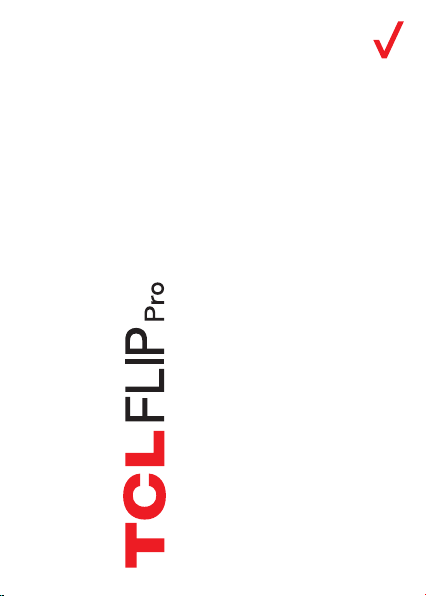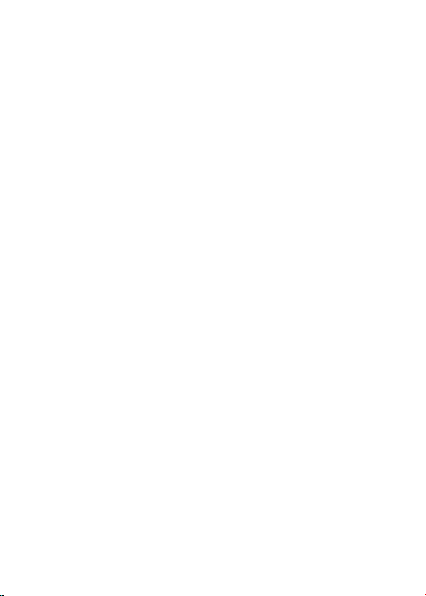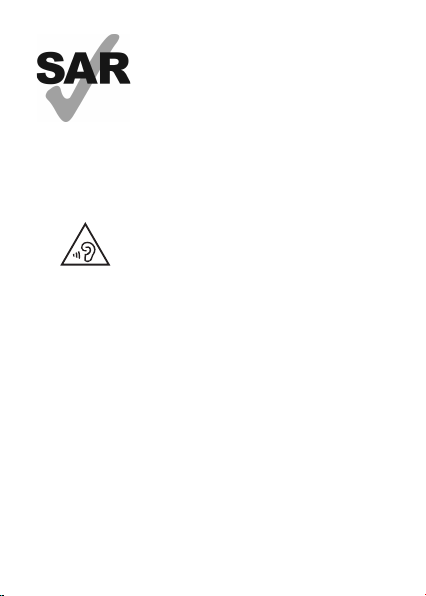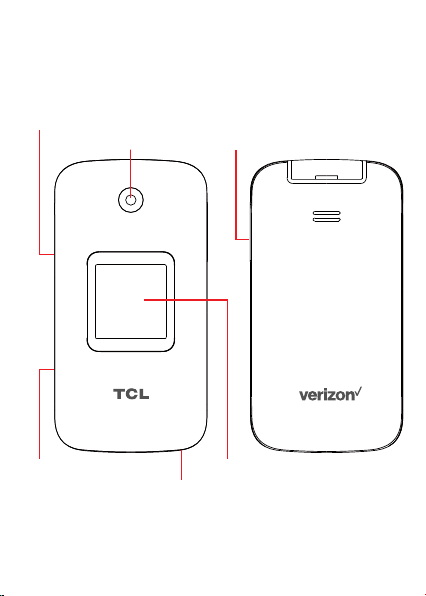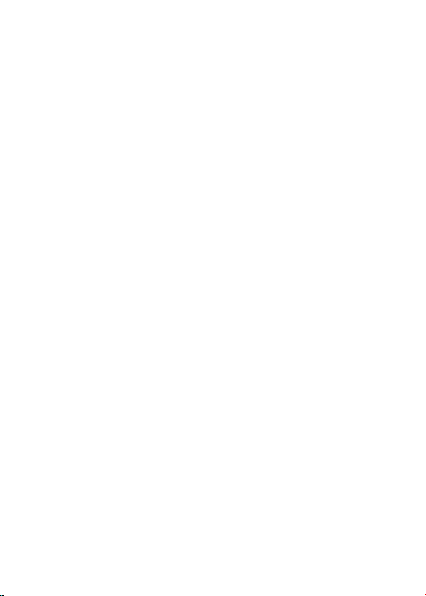2
4 Messages...........................................................................................26
4.1 Sending a Text Message.............................................................. 26
4.2 Sending a Multimedia Message ............................................... 28
5 E-Mail ..................................................................................................29
5.1 Setup E-Mail....................................................................................... 29
5.2 Send E-Mail ........................................................................................ 29
6 Camera ...............................................................................................32
7 Tools ....................................................................................................34
7.1 Using Voice Assistant.................................................................... 34
7.2 Utilities................................................................................................... 36
7.3 Gallery ....................................................................................................37
7.4 Clock...................................................................................................... 38
7.5 Music...................................................................................................... 39
7.6 Video......................................................................................................40
7.7 Note........................................................................................................40
7.8 FM Radio............................................................................................... 41
7.9 File Manager ...................................................................................... 42
7.10 Calendar............................................................................................... 42
8 Network & connectivity..................................................................45
8.1 Airplane Mode................................................................................... 45
8.2 Cellular network & Data................................................................ 45
8.3 Wi-Fi ....................................................................................................... 46
8.4 Bluetooth ............................................................................................ 46
8.5 Geolocation .........................................................................................47