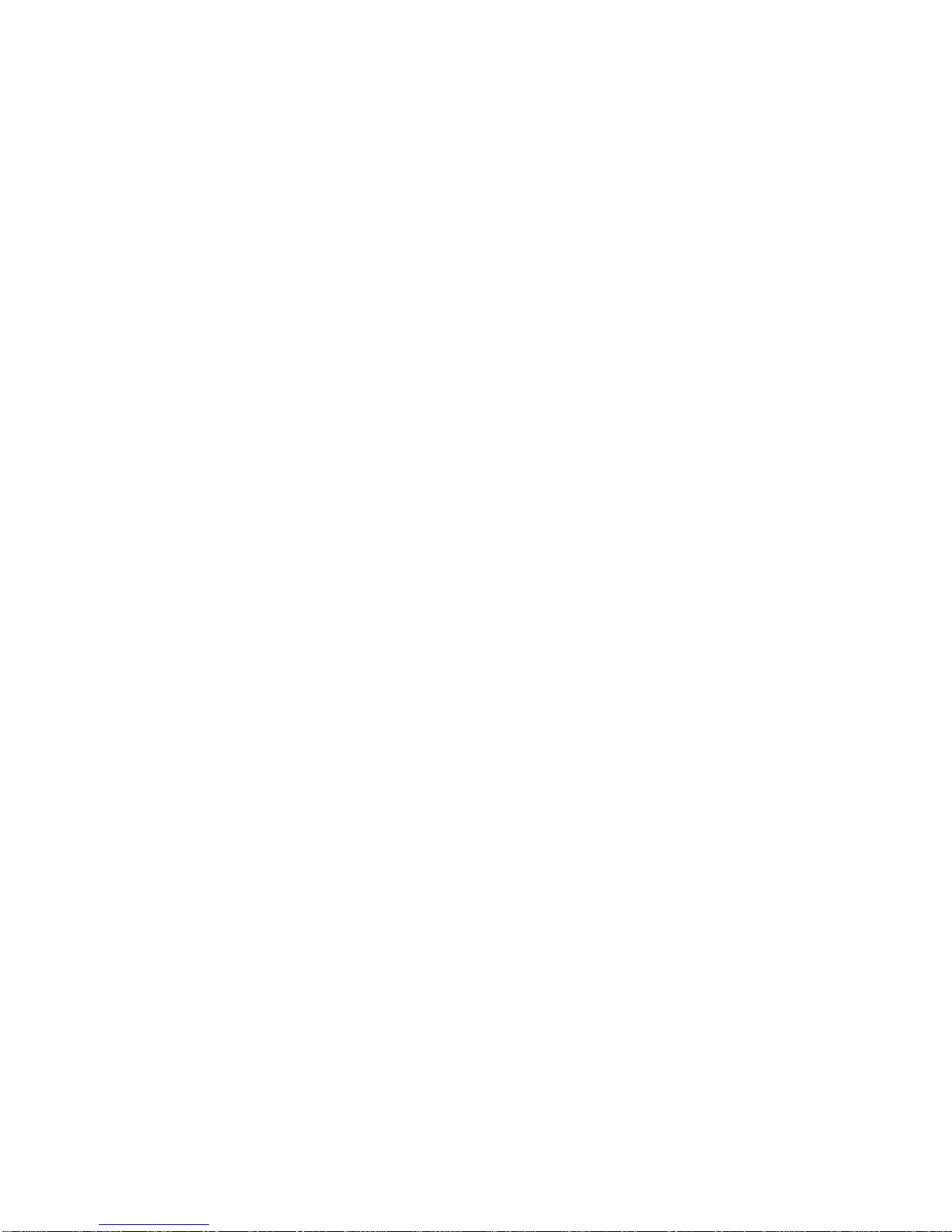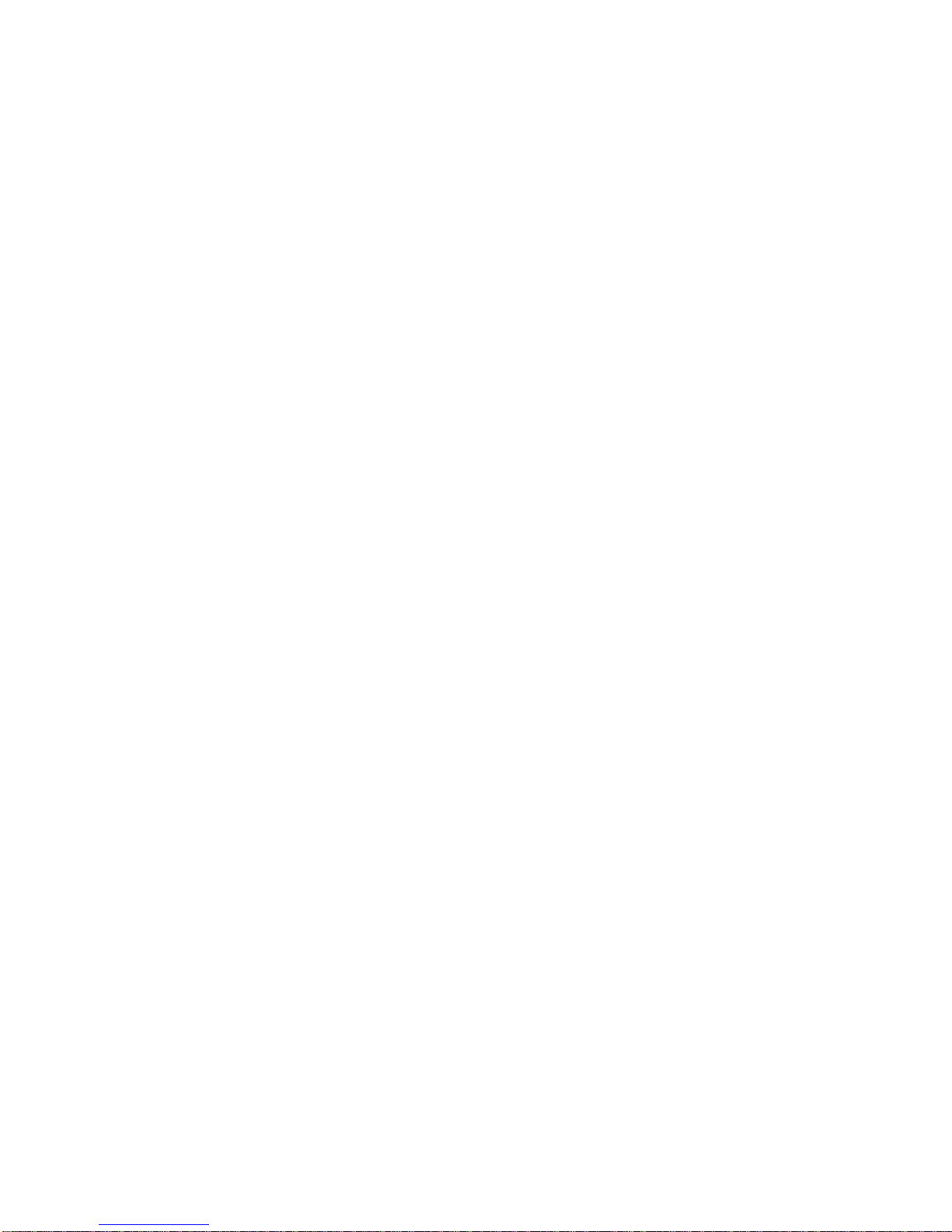automatically, and plug the earphone, it will accept automatically in 5 seconds.
4.1.3 Check the miss call
4.1.4 Talking options
When you are talking, you can use these function, pause, end, new call,
phone book, message, record, quiet or not, Multi-Tone Multi-Frequency
Attention: Use this function needs support from the network operator
and the PIN2.
4.1.5 Volume
You can press up and down to adjust the volume.
4.2 Phone book
This phone can store 300 phone numbers; the SIM card’s storage is
different because of its different capacity.
4.2.1 Search the number in the phone book
Press right soft button to enter phone book, use up and down button to search,
or fast search function. For example, you can input the character, then search.
4.2.2 Phone book option
You can use the following function to check and edit the phone book content:
add, copy all, delete, calling group, other number, setting, calling display, ring
of calling, film of calling.
4.3 input text
There are 5 input methods: Letters input, digital input, Stroke input, pinyin input,
symbol input. When input, you can press the button on the phone, and hand
write. You can use “#” to shift from one input method to another.
5 Function menus
5.1 Message center
This function contains SMS, MMS, SMS paradise supper QQ, email, voice box,
cell broadcast.
5.1.2 Inbox
- All the messages you received will be stored in the inbox. You can find the
inbox in the message menu.
- Choose one message, click it and then you will see the details of it.
- The phone can offer these options: reply, delete, edit, forward, copy to SIM
card, move to SIM card, delete all, copy all, move all, use the number, use
connect, save.
5.1.3 Sent box
When send message, you can choose save and send, the message you sent
will be saved to the sent box.
5.1.3 SMS paradise
-You could order this service according to your need after you enter the SMS
paradise.
- Please click the catalogue and rate to know some related services and