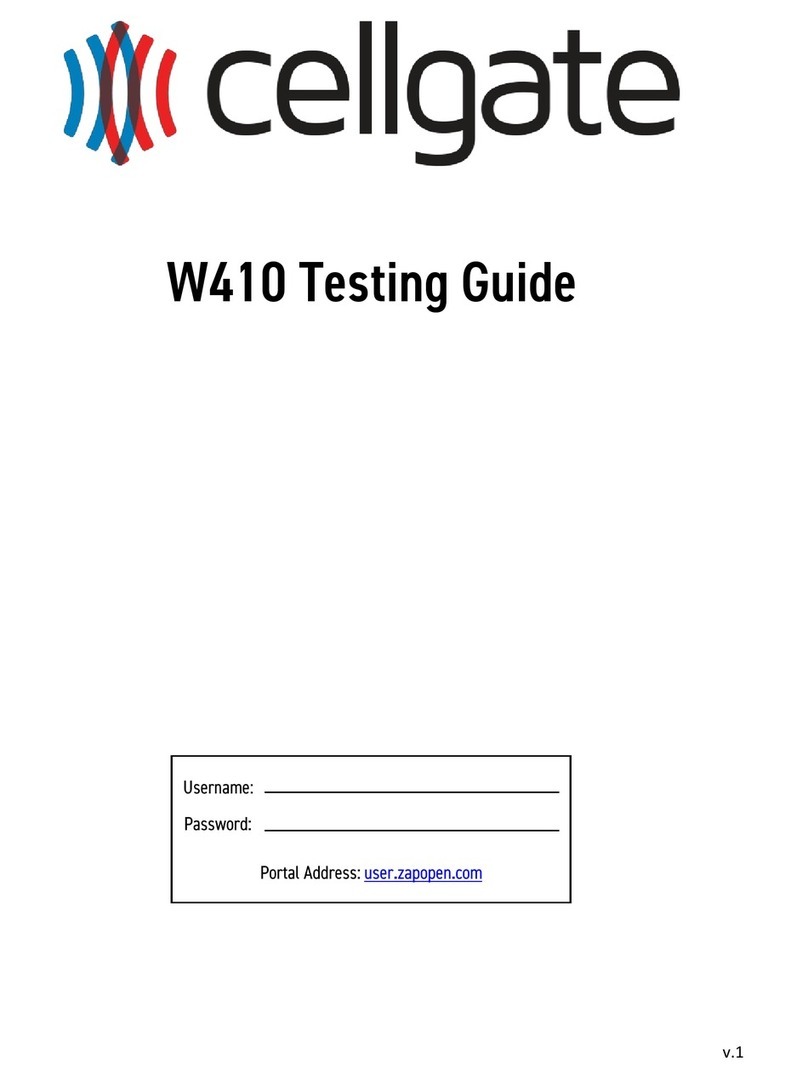Customer Support – (972) 231-1999 option 3
3
This guide provided by CellGate is intended as a reference guide for the gate access portal interface. It is not
intended to be used as a public resource outside of CellGate.
User Profile Descriptions
Administrator ....................................................................................................................................4
Senior Manager .................................................................................................................................4
Multi-Property Manager ....................................................................................................................5
Property Manager..............................................................................................................................5
HOA Manager ....................................................................................................................................6
Dealer Distributor Manager................................................................................................................6
Callgroup Manager with Remote Access .............................................................................................7
Callgroup Manager.............................................................................................................................7
Callgroup User with Remote Access....................................................................................................8
Callgroup User ...................................................................................................................................8
Voice Callgroup Manager with Remote Access....................................................................................9
Voice Callgroup Manager ...................................................................................................................9
Voice Callgroup User with Remote Access.........................................................................................10
Voice Only Callgroup User ................................................................................................................10
Access Code User Only .....................................................................................................................11
CellGate App User Only....................................................................................................................11
NOTE: No one can edit/remove someone in the group above them.
For example: The Senior Manager cannot edit/remove the Administrator,
but the Administrator can edit/remove the Senior Manager.