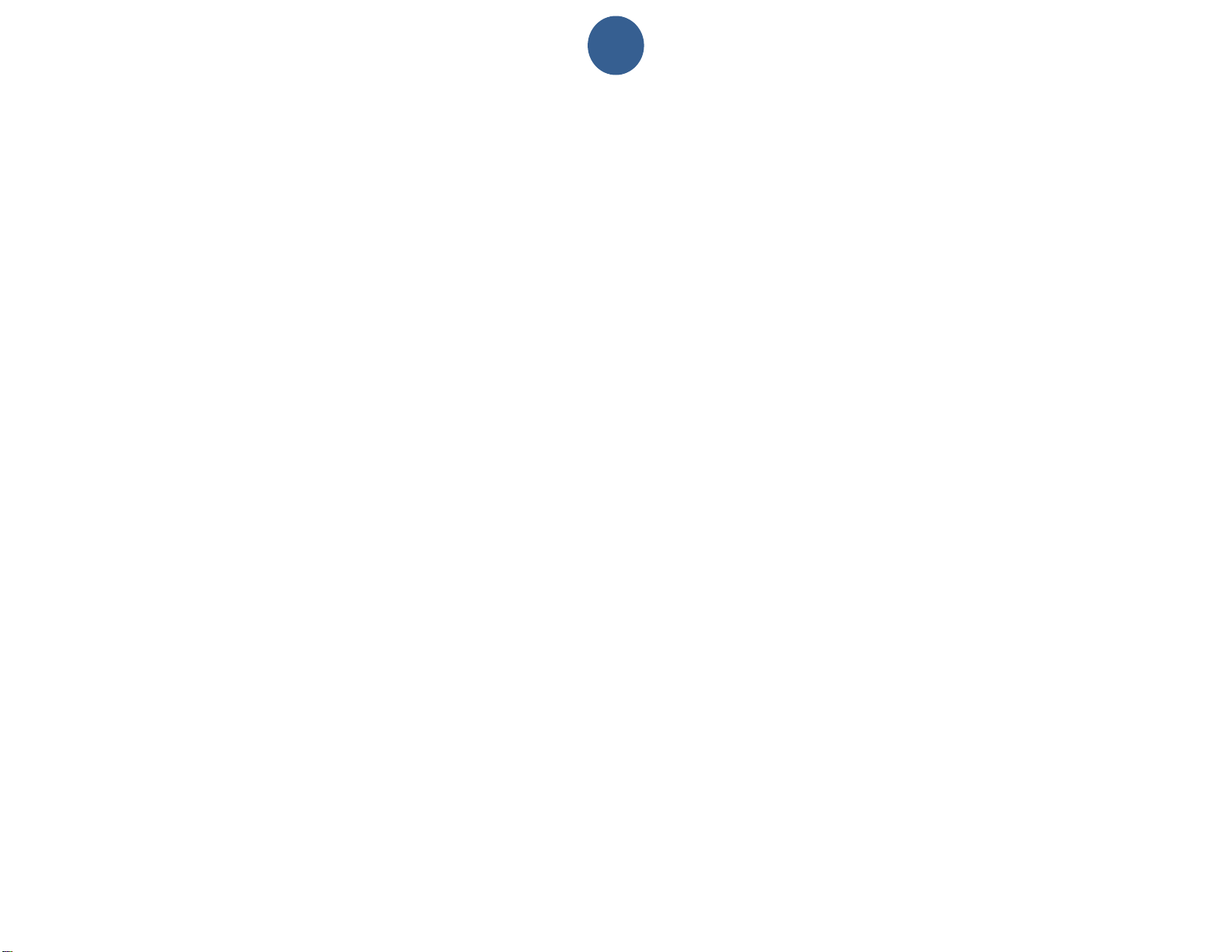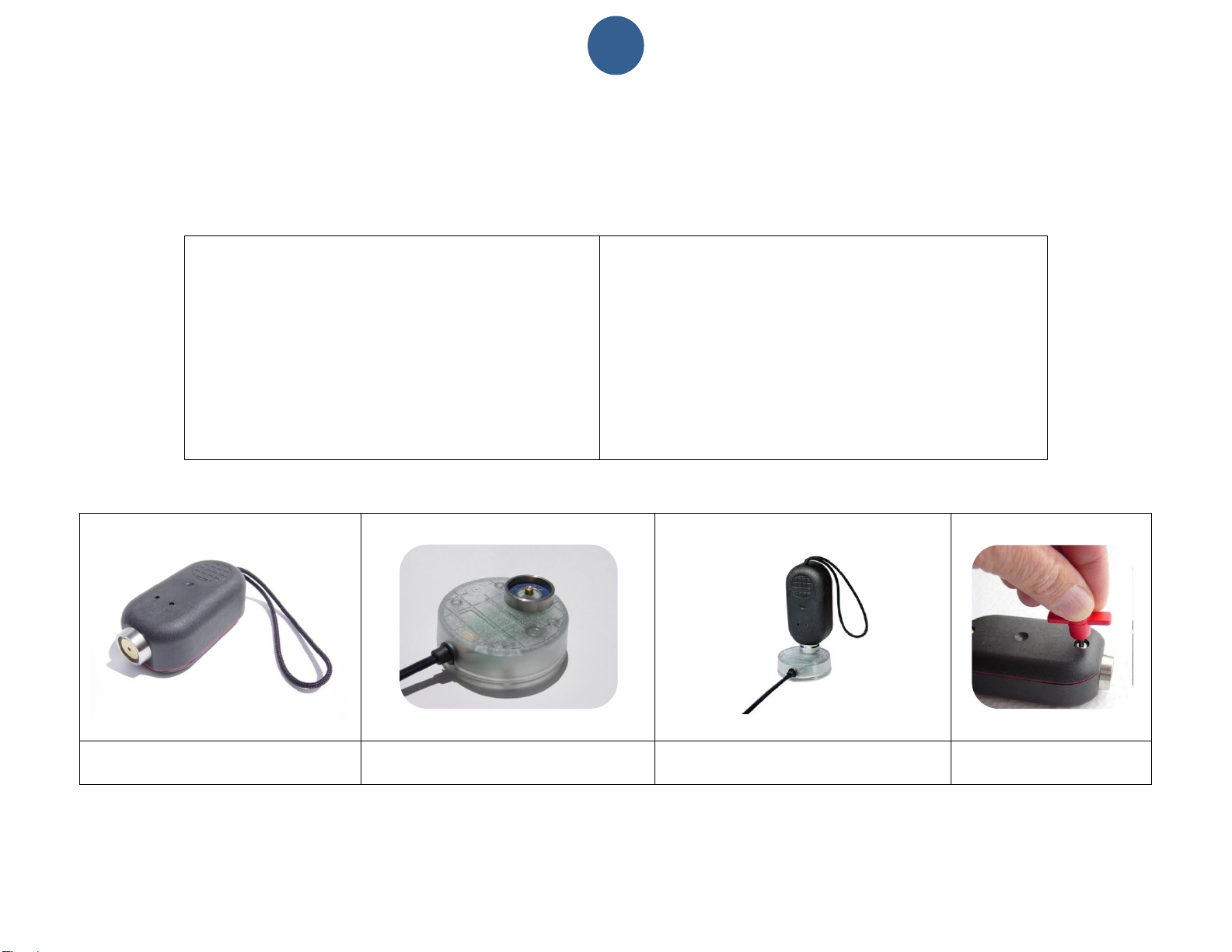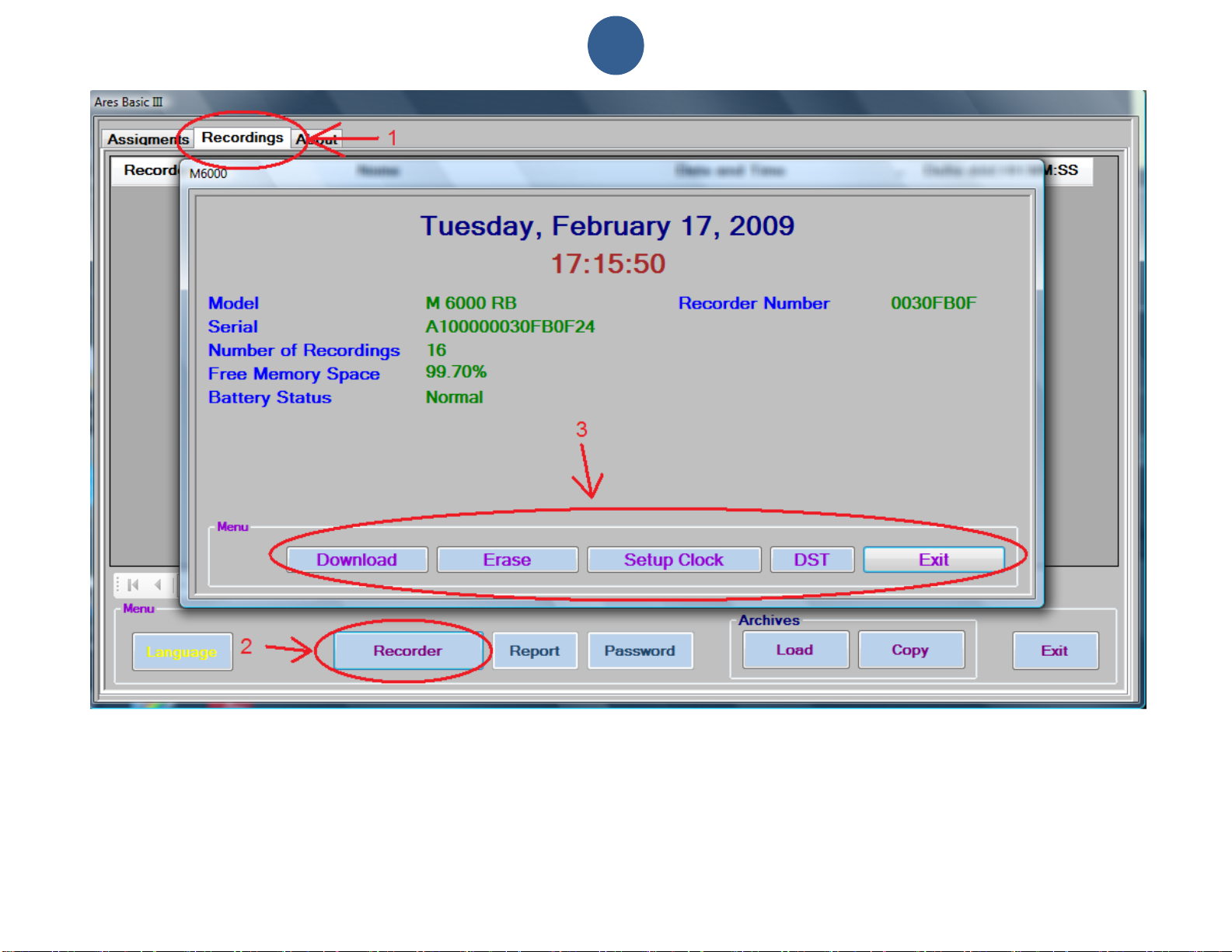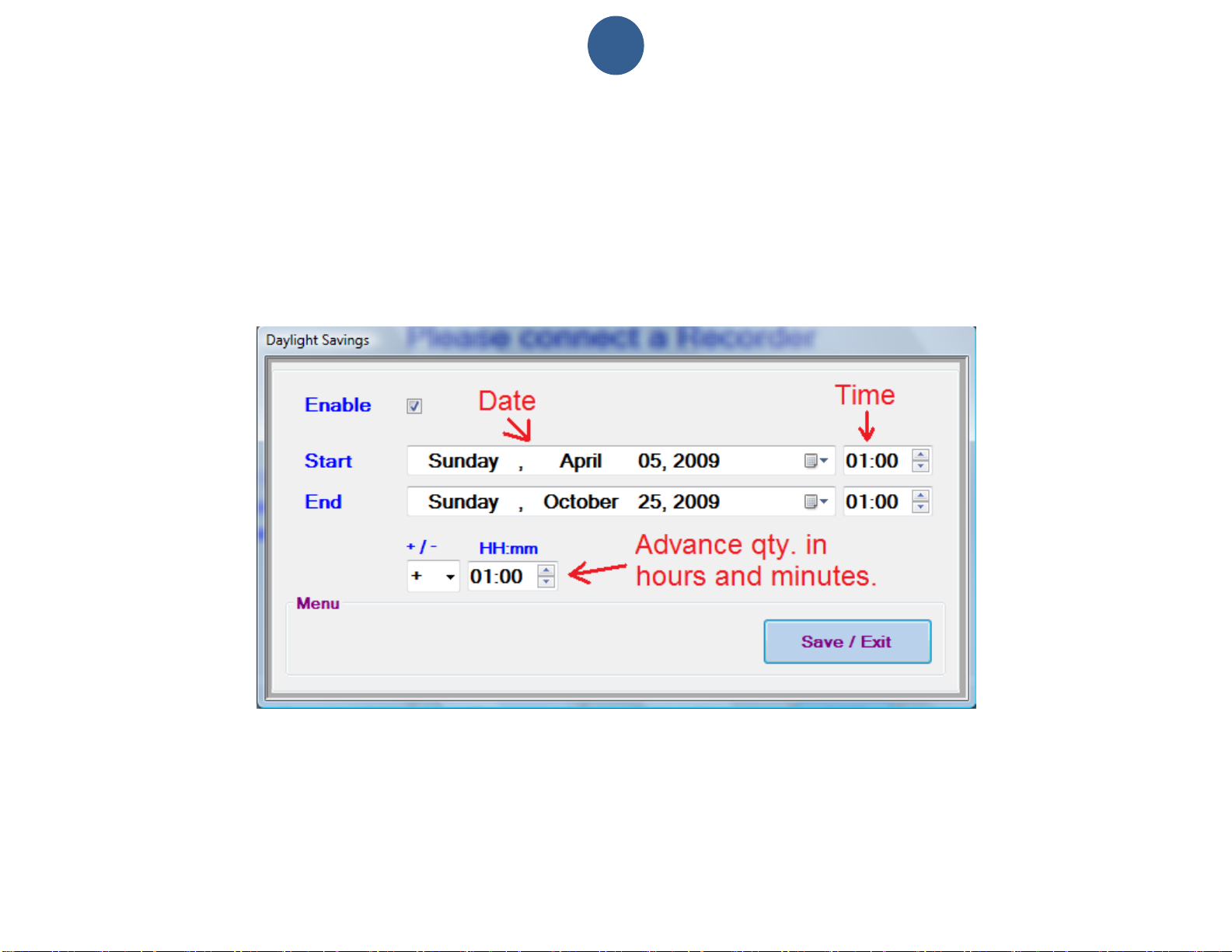Table of Contents:
English .............................................................................................................................................................................................................................3
INTRODUCTION:..........................................................................................................................................................................................................4
iButton:......................................................................................................................................................................................................................5
Tour Checkpoints:......................................................................................................................................................................................................6
M8000-RB Recorder: ....................................................................................................................................................................................................7
M8000-RB Setup:..........................................................................................................................................................................................................7
Time & Date Setup:....................................................................................................................................................................................................7
Daylight Savings Setup:.............................................................................................................................................................................................9
How to Download Recordings: .................................................................................................................................................................................10
Memory Delete / Reset: ...........................................................................................................................................................................................10
Assignments: ..............................................................................................................................................................................................................11
Preparation:.............................................................................................................................................................................................................11
How to add an assignment (Tour Checkpoints, elements, etc.):................................................................................................................................11
Recordings Screen:.....................................................................................................................................................................................................14
Reports.......................................................................................................................................................................................................................16
How to make a Report .............................................................................................................................................................................................16
How to save (export) a report in PDF or Excel formats:................................................................................................................................................19
Password:...................................................................................................................................................................................................................20
Archives:.....................................................................................................................................................................................................................21
Portable Data Transfer Unit T8000:.............................................................................................................................................................................23
How to assign download key to T8000: ....................................................................................................................................................................23
How to download M8000-RB Recorders into T8000:................................................................................................................................................23
FCC Compliance:........................................................................................................................................................................................................24
EC Compliance:..........................................................................................................................................................................................................24
ANNEX III................................................................................................................................................................................................................24
Español ..........................................................................................................................................................................................................................26
INTRODUCCION:.......................................................................................................................................................................................................27
iButton:....................................................................................................................................................................................................................28
Estaciones de Registro:...........................................................................................................................................................................................29
Registrador M8000-RB:...............................................................................................................................................................................................30
Como ajustar la hora y la fecha:...............................................................................................................................................................................30
Como borrar la memoria de su Registrador..............................................................................................................................................................30
Como descargar marcaciones:.................................................................................................................................................................................31
Como ajustar la hora de ahorro de luz solar (DST > Daylight Savings Time). ...........................................................................................................32
Asignaciones:..............................................................................................................................................................................................................33
Carpeta de Marcaciones:.............................................................................................................................................................................................36
Reportes: ....................................................................................................................................................................................................................38
Como generar un reporte:........................................................................................................................................................................................38
Como salvar (exportar) un reporte en formatos PDF o Excel:.......................................................................................................................................41
Contraseña: ................................................................................................................................................................................................................42
Archivos:.....................................................................................................................................................................................................................43