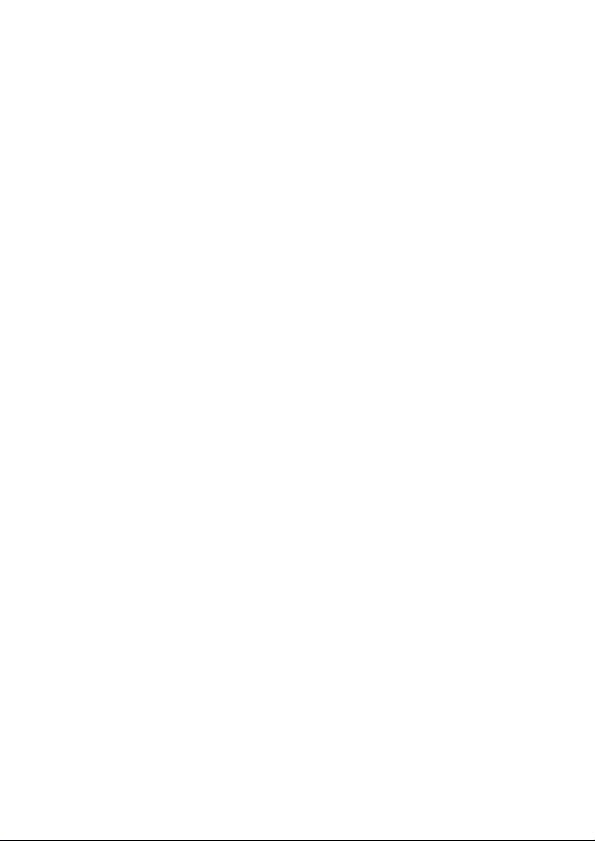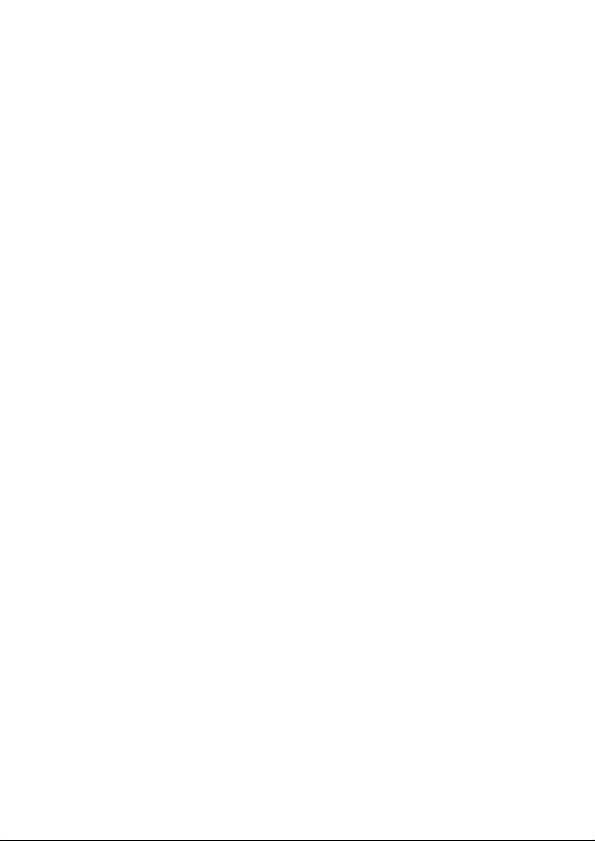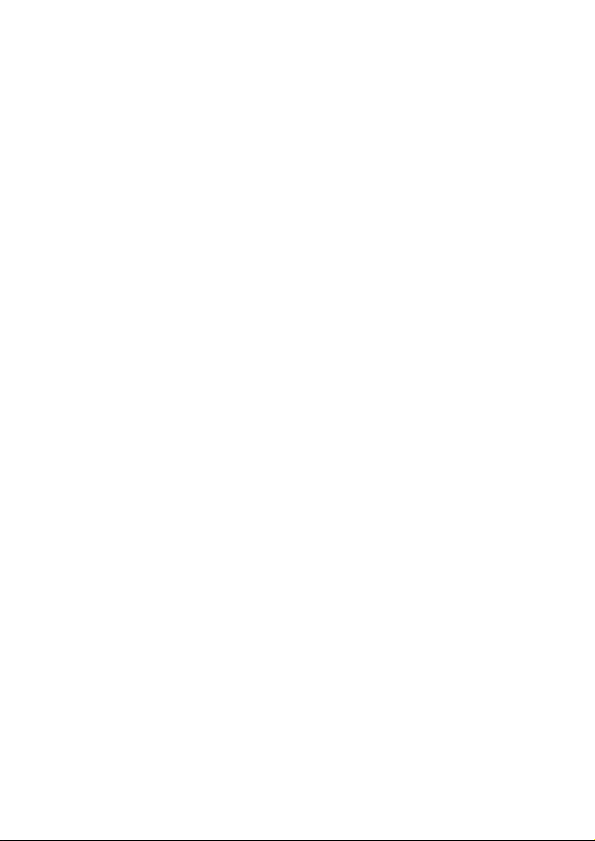MicPort Pro 2 User Manual
2
If you are a voice-over actor, broadcaster or
radio journalist, you already know the original
CEntrance MicPort Pro Classic. That ground
breaking USB preamp connected any
professional mic to a computer for making
professional recordings on the go. Endorsed
by 100+ broadcasters, it created a much-
needed bridge between your laptop and your
favorite mic. But it didn't support your phone.
The new MicPort Pro 2 is a totally portable
USB mic preamp. Smaller than most mics, it
is feature-rich, easy to use, and travel-
friendly. A built-in rechargeable battery lets
you record to your phone and tablet. The low-
noise Jasmine™ mic preamp and a musical,
soft-knee limiter make it a portable vocal
processor and put MicPort Pro 2 in a class of
its own.