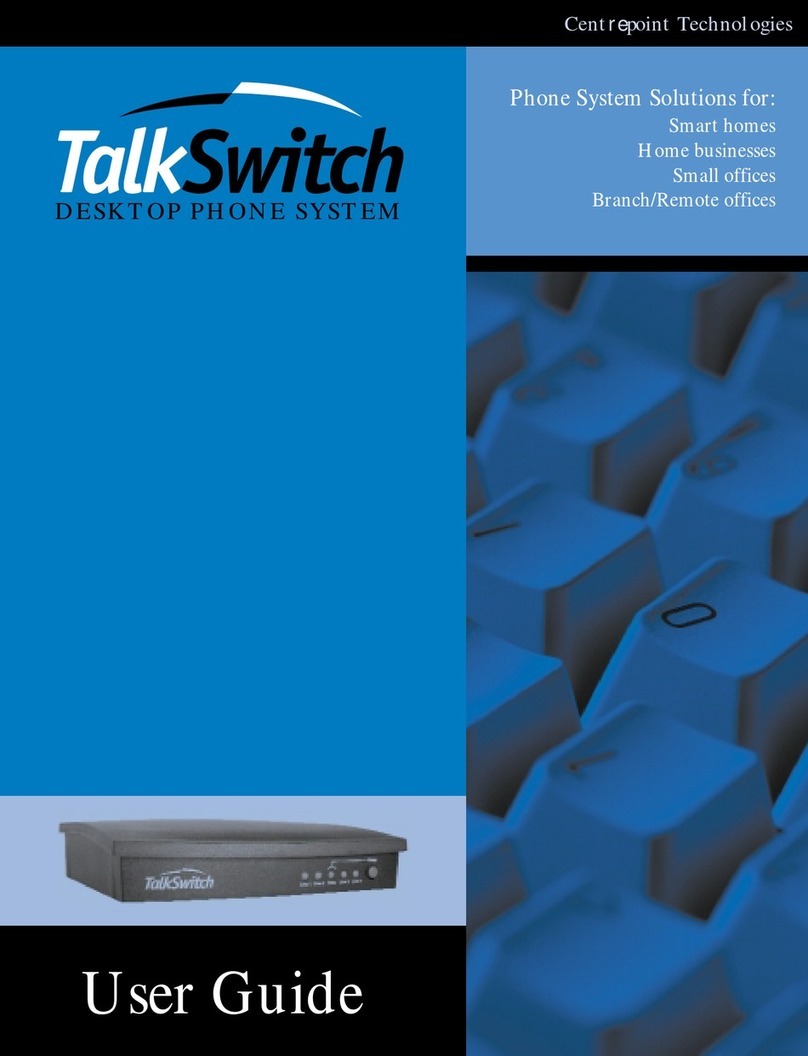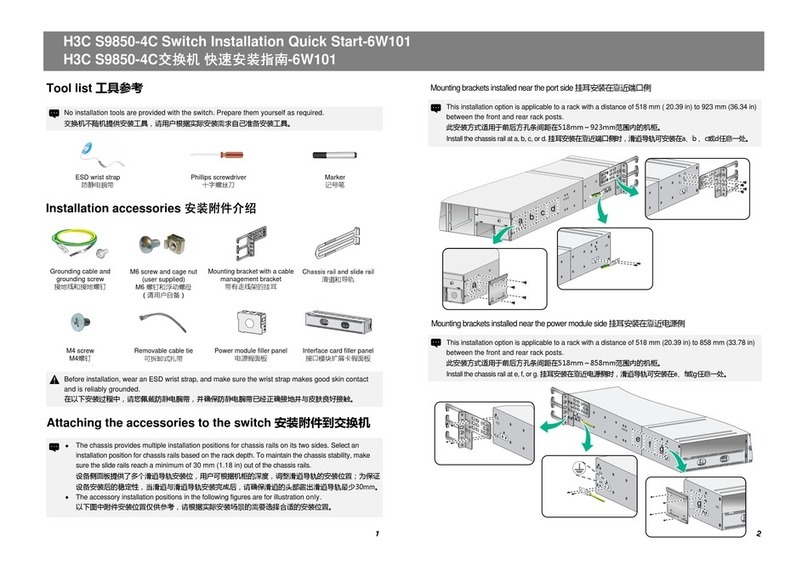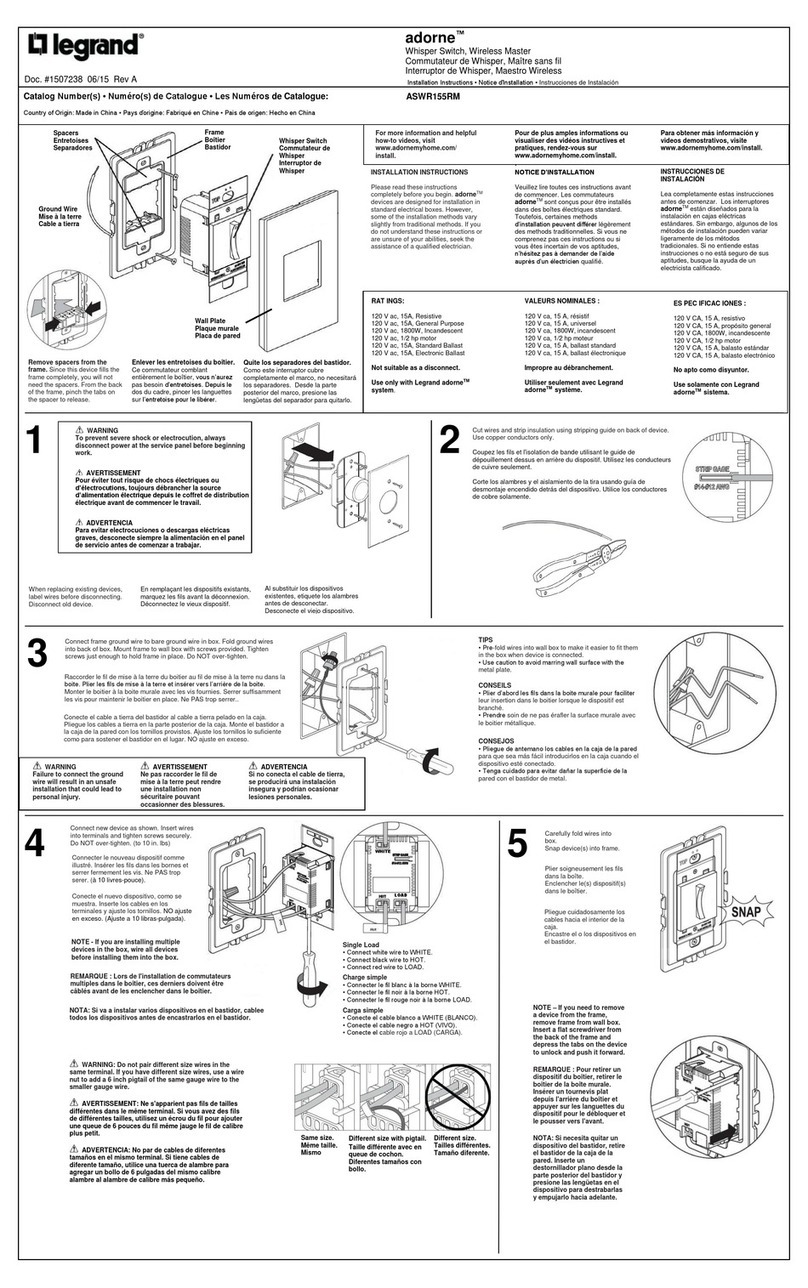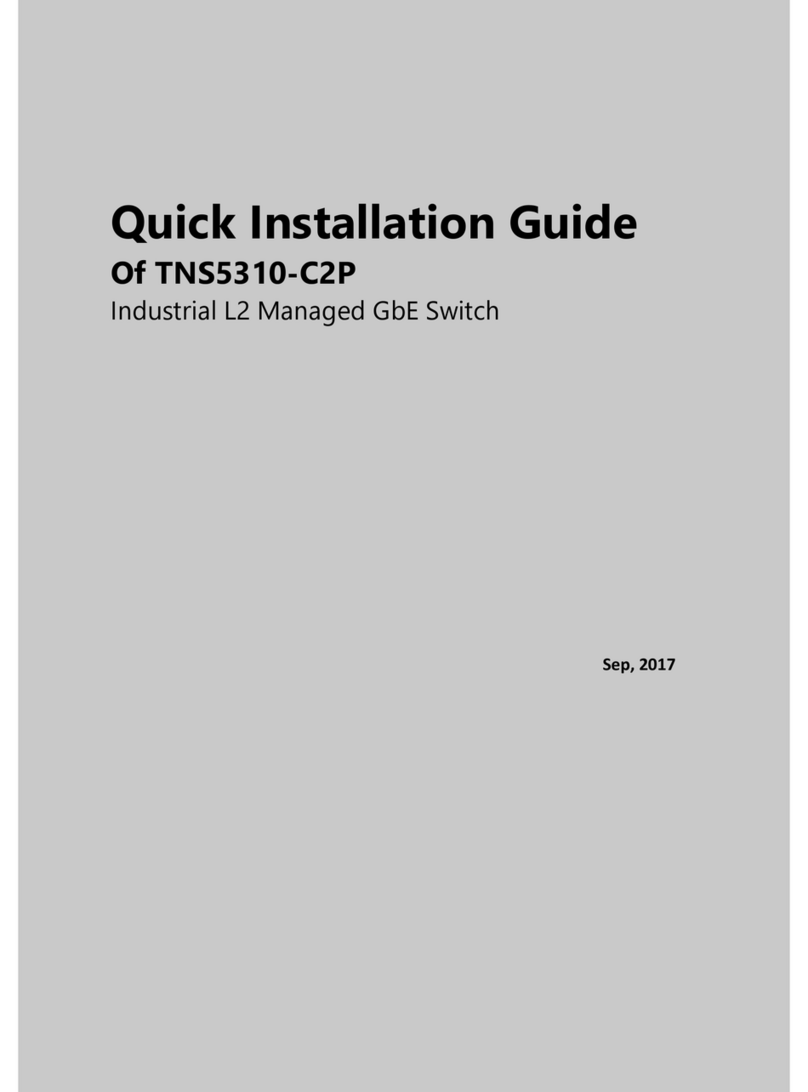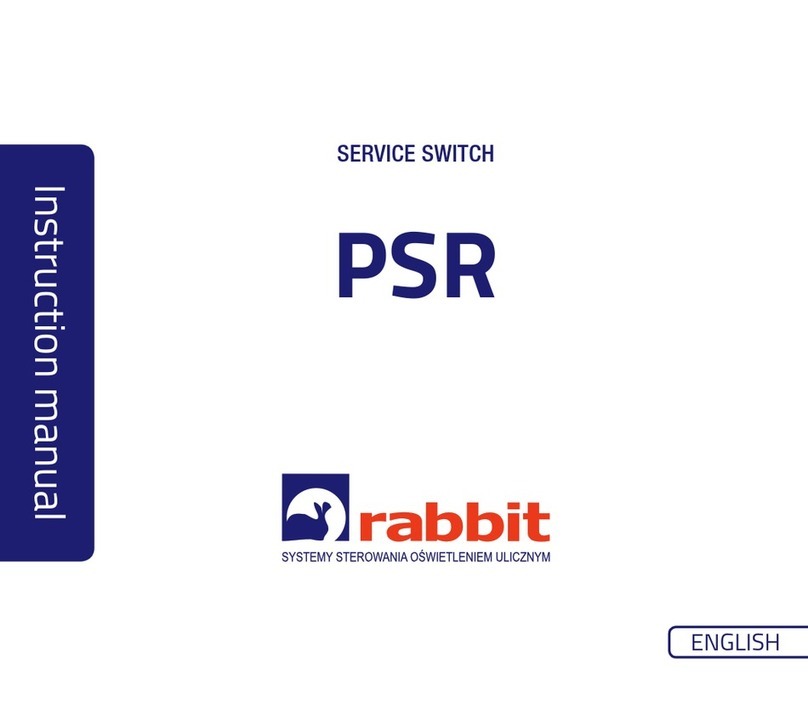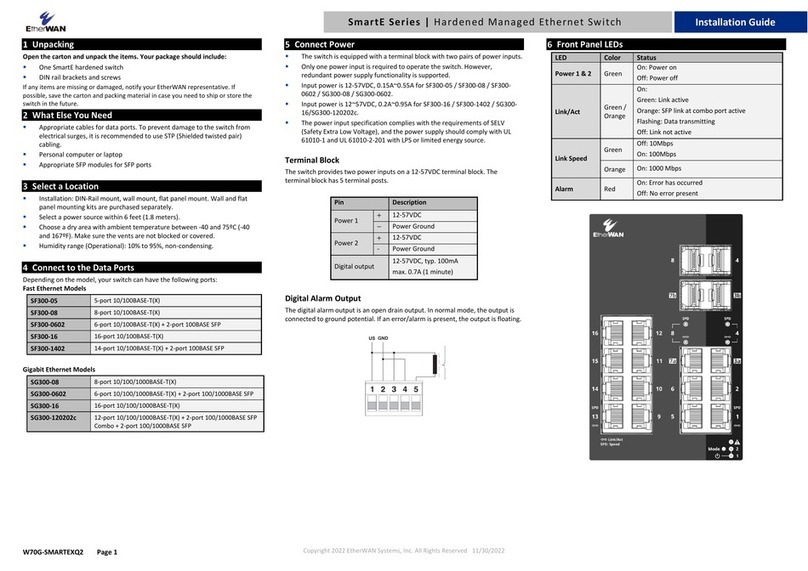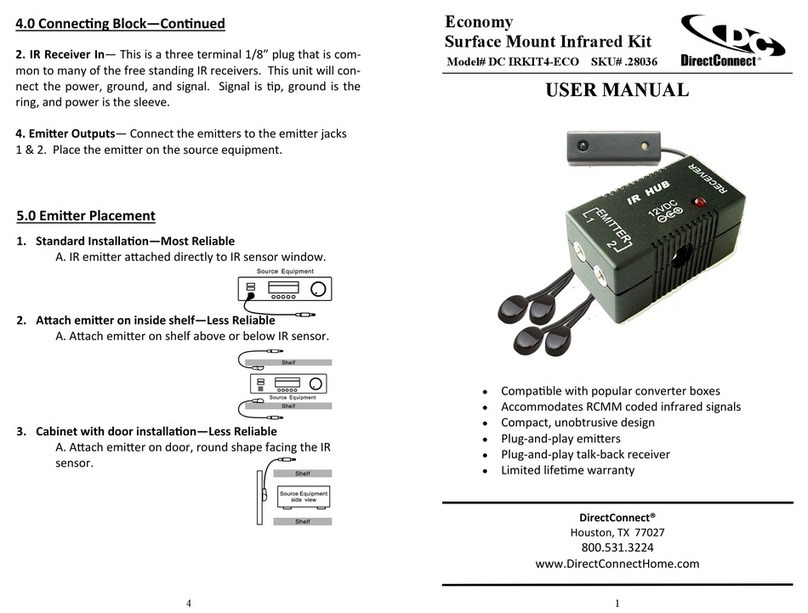Centrepoint Technologies TalkSwitch 48 User manual

TM
Connecting To TalkSwitch
Quick Guide
copyright centrepoint technologies inc. 2002 www.talkswitch.com
Suggested Configuration
Rear Panel Connections
Connecting Devices
Connecting Phones
Wiring Phones
Single Line Phones
Two Line Phones (option 1)
Two Line Phones (option 2)
Multi-Line Phones
Connecting Faxes
Choose a Method
Dedicated Fax Line
Distinctive Ring Fax Detection
Automatic Detection via the Auto Attendant
Connecting Phones, Faxes & Devices
Table of Contents

TM
Connecting To TalkSwitch
Quick Guide
copyright centrepoint technologies inc. 2002 www.talkswitch.com
Suggested Configuration
This shows the default connections to the TalkSwitch 48
and TalkSwitch 24 models.
Call Handling
Additional call handling capabilitities can be added by
installing the TalkSwitch Software.
LAN
Music-on-Hold
3.5mm jack
P.A.
3.5mm jack
‘E1’ jack to
Extension 111
‘E2’ jack to
Extension 112
‘E3’ jack to
Extension 113
‘E4’ jack to
Extension 114
‘E5’ jack to
Extension 115 ‘E6’ jack to
Extension 116
‘E7’ jack to
Extension 117
‘E8’ jack to
Extension 118
Incoming
Phone Lines
L1 to L4
Remote Extensions 211, 212 ... 218
Serial Connection to PC
Computer via the RS323 serial
cable
USB connection to PC Computer
See pg 7 of the User Guide
AC connection to power outlet
Memory Card Slot for Voicemail
Expansion
*
*** *
*
*TalkSwitch 48 models only.
(receptionist)
Suggested Configuration
TalkSwitch Back Panel:
Connections from the TalkSwitch to all your telephone devices and computer, you need not add all of the phones
The fax machine should be put into local extension ‘E8’ for a TalkSwitch 48, or ‘E3’ for the TalkSwitch 24 model.
Default Equipment Settings:
Simply connect the Talkswitch to your phone system (as shown below).
Your phone system will do the following:
· An incoming call on any line will ring all local
extensions.
· A receptionist can manually transfer calls to local
extensions or voicemail.
· Every local extension gets a voicemail box.
· Extension 114 (E4) works during a power failure.
What will my phone system do?
TalkSwitch 24
2 Lines In (L1/L2 and L2 only)
4 Local Extensions (E1 - E4 only)
No Lan Connection
No Voicemail Memory Slot
TalkSwitch 48 LS and NLS
4 Lines In (as shown)
8 Local Extensions (as shown)
LAN Connection
Voicemail Memory Slot
Model Differences
Additional Call Handling Capabilities can be
added by installing the TalkSwitch Software.
(fax)

TM
Connecting To TalkSwitch
Quick Guide
copyright centrepoint technologies inc. 2002 www.talkswitch.com
TalkSwitch
System
Connecting Devices
Move the TalkSwitch to a location where it can be attached to incoming telephone lines and your telephone devices.
Connect phone devices as shown in the “Suggested Configuration” above; this corresponds to the TalkSwitch default
settings.
The TalkSwitch does NOT need to remain connected to the computer - only when changing configuration settings.
Here are a few things to consider when placing your TalkSwitch
Location
Check out the location of electrical wall outlets and
telephone jacks in the room. Place TalkSwitch close
enough to these items using your AC Adapter and
telephone cords.
Incoming Phone Lines
Choose a convenient wall jack for you to attach
to your TalkSwitch. Then connect your telephone
lines in the following manner:
- Connect the first incoming phone line to L1/L2.
- Connect the second to L2.
TalkSwitch 48-LS users can then connect
remaining lines to L3/L4 and L4. If you have 2
lines out of 1 phone jack, you can plug it into the
L1/L2, and L3/L4 jacks.
Local Extensions
Plug each internal telephone into
lines E1 through E8 consecutively.
Make sure the fax line has been put
into E8 or E3.
It is a good idea to connect E4
to a phone, as this is the only
extension that will work during a
power failure.
Music on Hold
Connect the 1/8" (3.5mm) phono connector from the
music jack to an audio source such as CD player, radio,
tape player, or computer sound card.
!
!
Need Help Wiring?
Need help wiring your house or small office?
Not sure where all the jacks are, or what colours of
wires you should use? Need to do some rewiring?
Make the most out of your phone system with our
“Home Wiring” Quick Guide.
On the web? Click here to see the “Home
Wiring” Quick Guide.
?
?

Wiring Diagram
TM
Connecting Phones
Quick Guide
copyright centrepoint technologies inc. 2002 www.talkswitch.com
Wiring Phones
E1 E2 E3 E4
TalkSwitch Jacks
Incoming
Phone Lines
Call Handling:
All incoming calls will be routed to the individual
phones by the TalkSwitch. All call handling such as
call forwarding, transferring, voicemail etc., is done
by the TalkSwitch.
NOTE: Incoming lines are not directly connected to
any of the local extensions, instead the software
determines which incoming lines are routed to what
local extensions.
By default all incoming lines ring all local
extensions. How you change the default software
settings will depend upon the types of phones you
use and how you decide to wire them
Wiring to TalkSwitch From Phone Lines
RJ-11 cable to incoming phone lines.
To Phones
RJ-11 cable to phones lines.
TalkSwitch 48-LS - Rear Panel
Use the following
pages to determine
how to connect
single line, two line,
and multi-line
phones.
Extension: 111 113
112 114
To Phones
E1 E2 E3 E4
Extension 111
phone not shown
Extension 112 Extension 113 Extension 114

Single Line Phone
E1 E2 E3 E4
TalkSwitch Jacks
Incoming
Phone Lines
Extensions 111 112 113 114
Call Handling:
This is the simplest set up where each phone is
connected to a single extension. A call transferred
to extension 111 will ring the phone connected on
TalkSwitch jack E1; similarly a call transferred to
extension 112 will ring the phone on jack E2,
extension 113 will ring E3, etc.
All functionality including transferring calls,
forwarding calls, and voicemail, is handled by the
TalkSwitch. Even the most basic of phones
therefore, once connected to the TalkSwitch, will
inherit the capabilities of the TalkSwitch.
Wiring Diagram
Phone Wiring
TM
Connecting Phones
Quick Guide
copyright centrepoint technologies inc. 2002 www.talkswitch.com
Ext 111
to TalkSwitch Jack E1
“To Tel. Line”
Each phone is connected to a single line
RJ-11 cable. The jacks at the end of the
cables should have two pins, although a
2 line / 4 pin cable will also work.
Single Line RJ-11 Jack
Pin 1
Pin 2

Two Line Phone - Option 1
E1 E2 E3 E4
TalkSwitch Jacks
Incoming
Phone Lines
Extensions 111 and 112
Call Handling:
TalkSwitch extensions 111, and 112 are wired to a
two line phone. When a call is transferred to
extention 111, line 1 on the phone will show as
active; similarly calls on extension 112 will show
line 2 as active.
Through the software, you may configure each
incoming line to ring any given number of
extensions, including all the extensions. However,
be careful if incoming line 1 is configured to ring
both extensions 111, and 112. An incoming call will
ring both phone lines at the same time. Instead
configure incoming line 1 to ring extension 111, and
line 2 to ring extension 112.
Wiring Diagram
Phone Wiring
TM
Connecting Phones
Quick Guide
copyright centrepoint technologies inc. 2002 www.talkswitch.com
Ext 112
to Jack E2
Ext 111
to Jack E1
“To Tel. Line L1 or L1/ L2”
“To Tel. Line L2”
Each phone line is connected to a single
line RJ-11 cable. The jacks at the end of
the cables should have two pins as shown
below.
Single Line RJ-11 Jack
Two line phones must have
these two phone jacks labeled
“L1/L2” and “L2”. The jack
labeled “L1/L2” will have 4 pin
connectors and the “L2” jack will
have 2 pin connectors.
Pin 1
Pin 2

Two Line Phone - Option 2
E1 E2 E3 E4
TalkSwitch Jacks
Incoming
Phone Lines
Extensions 111 and 112
Line Splitter
Call Handling:
TalkSwitch extensions 111, and 112 are wired to a
two line phone using a line splitter. When a call is
transferred to extension 111, line 1 on the phone
will show as active; similarly calls on extension 112
will show line 2 as active.
Through the software, you may configure each
incoming line to ring any given number of
extensions, including all the extensions. However,
be careful if incoming line 1 is configured to ring
both extensions 111, and 112. An incoming call will
ring both phone lines at the same time. Instead
configure incoming line 1 ring extension 111, and
line 2 ring extension 112.
Wiring Diagram
Phone Wiring
TM
Connecting Phones
Quick Guide
copyright centrepoint technologies inc. 2002 www.talkswitch.com
Line Splitter
“To Tel. Line L1 or L1/ L2”
“To Tel. Line L2”
Ext 112
to Jack E2
Ext 111
to Jack E1
Connect the male
end of the line
splitter into the
telephone jack
labeled “L1/L2”
Line Splitter
L1 and L2 are single line (2 pin)
female connectors that join to a
two line (4 pin) male connector.
A 4 pin female receptical will
indicate that you have a duplexer
and not a line splitter.
Male (4 pin)
L1 (2 pin)
L1 (2 pin)
Each phone line is connected to
the line splitter via a single line
RJ-11 cable. The jacks at the
end of the cables should have
two pins as shown below.
Single Line RJ-11 Jack

Multi-Line Phones
E1 E2 E3 E4
TalkSwitch Jacks
Incoming
Phone Lines
Extensions 111, 112, 113, & 114
4 Line Phone
Line Splitter Line Splitter
Call Handling:
TalkSwitch extensions 111, 112, 113, and 114 are all
wired to the four line phone. When a call is
transferred to extension 111, line 1 on the phone
will show as active; similarly calls on extension 112
will show line 2 as active etc.
Through the software, you may configure each
incoming line to ring any given number of
extensions, including all the extensions. However,
be careful if incoming line 1 is configured to ring
extensions 111,112,113 and 114. An incoming call
will ring all four phone lines (lines 1 through 4) at
the same time. Instead configure incoming line 1 to
ring extension 111, line 2 to ring extension 112, etc.
Wiring Diagram
Phone Wiring
TM
Connecting Phones
Quick Guide
copyright centrepoint technologies inc. 2002 www.talkswitch.com
Ext 114
to Jack E4
Ext 113
to Jack E3
Ext 112
to Jack E2
Ext 111
to Jack E1
“To Tel. Line L1 / L2”
“To Tel. Line L3 / L4”
RJ-11 Coupler
2 line (4 pin) female
to female connector
RJ-11 Cord
2 line (4 wire) male
to male connector
Line Splitter
L1 and L2 are single line (2 pin)
female connectors that join to a
two line (4 pin) male connector.
A 4 pin female receptical will
indicate that you have a duplexer
and not a line splitter.
Male (4 pin)
L1 (2 pin)L1 (2 pin)
Line Splitter
Connector

TM
Connecting Faxes
Quick Guide
copyright centrepoint technologies inc. 2002 www.talkswitch.com
1. Choose a Method to Handle Incoming Faxes
Only you can decide how you want to configure your office. Some solutions will be suited to your needs, others won’t. Take
a look at each option to decide what is best for you.
Option 1 : Dedicated Fax Line
You may already have an incoming dedicated fax line. Simply connect this line to your fax machine directly and the
remaining incoming telephone lines to your TalkSwitch. Incoming telephone lines will be handled by the TalkSwitch and your
fax will work the way it has always worked.
Option 2 : Distinctive Ring
Distinctive ring is a service provided by your phone company where a second phone number is added to the same physical
telephone line. i.e you have two telephone numbers that ring on the same line - each telephone number produces a different
style of ring on your phones. Here’s how the TalkSwitch would handle incoming calls.
Before installing TalkSwitch, both phones and faxes are
on dedicated lines.
After installing TalkSwitch the fax machine remains on its
own dedicated line. All incoming telephone lines are shared
by the remaining office phones.
Dedicated Fax Line
A single telephone line with two assigned numbers, each
number has a different ring pattern. Based on the ring pattern
you pick up the phone, or let the fax answer the call.
After installing TalkSwitch, the TalkSwitch automatically routes
faxes to the fax machine, and callers to the phones.
Distinctive Ring
Distinctive
Ring 2
Distinctive
Ring 1
Distinctive
Ring 2
Distinctive
Ring 1
Advantages :
It’s easy to set up, and you don’t need to change the way your fax handles calls.
Disadvantages :
The dedicated fax line can not be shared with the other phone devices, i.e. you can not make an outbound voice call on your fax line.
The dedicated fax line costs money, and may not be used as often.
Advantages :
Does not require a 2nd physical line for faxes.
More telephone lines can be added as you grow, and you can keep the same fax arrangement.
Disadvantages:
You only have one line, and can therefore only handle one call at a time.
You may have to purchase distinctive ring from your phone company.
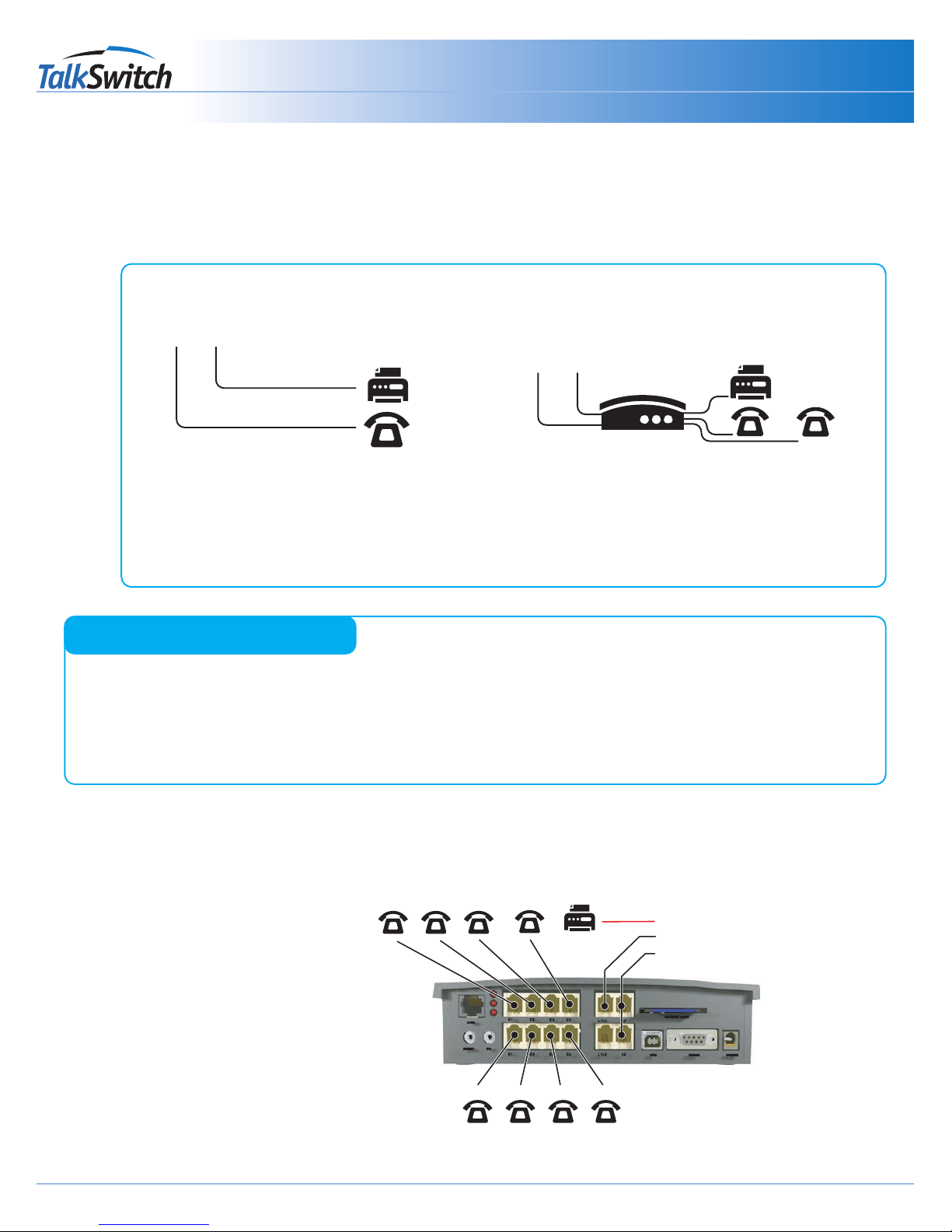
TM
Connecting Faxes
Quick Guide
copyright centrepoint technologies inc. 2002 www.talkswitch.com
Option 3 : Automatic Detection via the Auto Attendant
The Auto Attendant must answer all incoming calls with your pre-recorded message. It will listen for a CNG tone to see if the
call is an incoming fax or a human. If the call is a fax, it is routed to the fax machine, otherwise the call is treated as if it was
a human. You must create an Auto Attendant to use this method.
Before installing TalkSwitch, both phones and faxes are
on dedicated lines.
After installing TalkSwitch, all incoming calls are answered by the
auto attendant. The auto attendant then directs the call to the fax or
local phone extensions.
Auto Attendant
What Option Do You Prefer?
Option Complete This Step Only
Option 1 : Dedicated Fax Line . . . . . . . . . . . . . . . . . . . . . . . . .Step 2 Click Here
Option 2 : Distinctive Ring . . . . . . . . . . . . . . . . . . . . . . . . . . . .Step 3 Click Here
Option 3 : Automatic Detection via the Auto Attendant . . . . . .Step 5 Click Here
2. Dedicated Fax Line
Connect the fax machine directly to the
incoming fax line. The remaining
incoming lines can be connected to
TalkSwitch via jacks L1 to L4. The local
phone extensions are connected to jacks
E1 through E8.
Remember, TalkSwitch 24 units only have
2 incoming lines and 4 local extensions,
so incoming lines are connected to jacks
L1 and L2, and local phone extensions to
E1 through E4.
Fax Machine connected directly to an incoming line.
Incoming Lines connected to TalkSwitch to
be shared among internal extensions.
TalkSwitch 48 with dedicated fax line.
Advantages:
Calls are automatically handled for you, no distinctive ring, no listening to ring patterns.
Incoming phone lines are shared between all phones and faxes making better use of your resources.
Disadvantages:
Older fax machines do not emit a CNG tone, therefore the auto attendant can not detect them as an incoming fax.
If your auto attendant volume is set too high, or if your telephone lines are noisy, the auto attendant may have difficulty detecting the incoming
CNG tone, and therefore not route the call to the fax machine.

TM
Connecting Faxes
Quick Guide
copyright centrepoint technologies inc. 2002 www.talkswitch.com
3. Distinctive Ring Fax Detection
3.1 Connect TalkSwitch to the PC, then Open the TalkSwitch Software
See the Quick Guide “How do I Install the TalkSwitch Software.”
3.2 Set Distinctive Ring Numbers
One of the incoming lines will have a distinctive ring number assigned to it. This number will need to be recognized by
TalkSwitch as an incoming fax line. Follow the steps below.
Step E
Step D
Step C
Step B
Step A
Choose “Advanced”, then “System
Information”, and then “Telephone
Lines” - See Arrows
32
1
Choose the Line number for
the incoming fax.
Activate the Line
Enter the Line
telephone number.
This is the number
people use to call
your office.
Enter the distinctive
ring number on this
line. This is the
number people will
call to get your fax
machine
3.3 Set Fax Detection on Distinctive Ring Number
Configure the fax detection as shown.
Step C
Step B
Step A
Choose “Advanced”, then “System
Information”, and then “Fax
Information” - See Arrows
3
2
1
Enter the Distinctive Ring number for the incoming fax. This is the
number people will call to get your fax machine, and is the same as Step
“E” above.
Enter the local
extension number
for your fax. This is
the extension you
will plug your fax
machine into.
For TalkSwitch 24,
we recommend that
you put your fax into
extension 113.
For TalkSwitch 48,
we suggest you put
the fax into
extension 118.
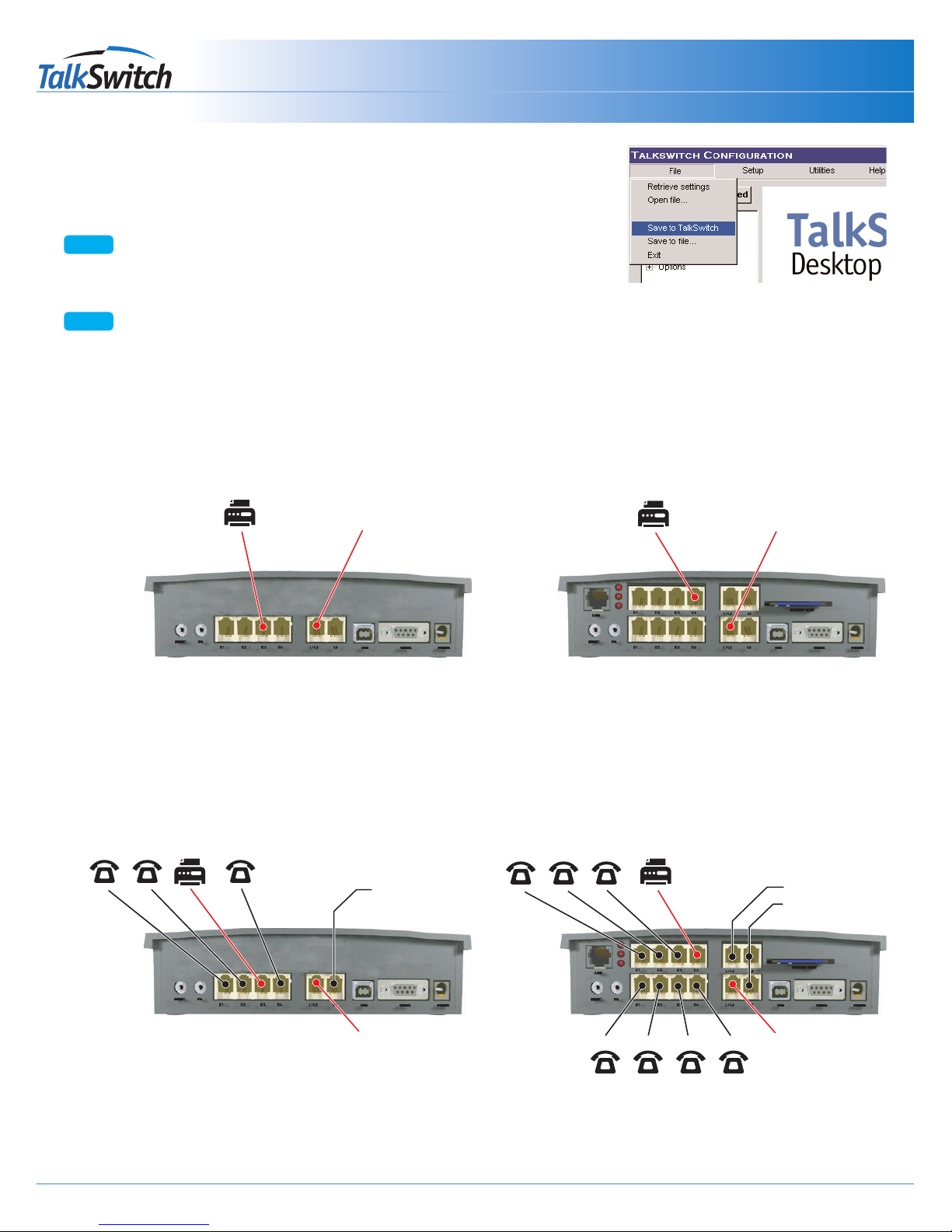
TM
Connecting Faxes
Quick Guide
copyright centrepoint technologies inc. 2002 www.talkswitch.com
3.4 Save Settings to TalkSwitch
New settings must be saved to the TalkSwitch phone system for them to take
effect.
Choose 'File' then 'Save to TalkSwitch'. A progress bar will show the data
exchange to the TalkSwitch unit and should take only a few seconds to
complete.
Disconnect The TalkSwitch unit from the computer.
3.5 Connect Fax to TalkSwitch
Connect the fax machine to the back of the TalkSwitch unit, as shown below. The connections should correspond to the
settings you have made in the software.
Saving TalkSwitch Settings.
Step A
Step B
Incoming Telephone
Line with Distinctive
Ring
Fax Machine
Connected to
Extension 118
Incoming Telephone
Line with Distinctive
Ring
Fax Machine
Connected to
Extension 113
3.6 Reconnect Phones and other Devices to TalkSwitch
You may wish to add the following telephone equipment. It is not necessary to add all these devices or lines
TalkSwitch 24 fax connections TalkSwitch 48 fax connections
Additional Incoming
Voice Phone Lines
TalkSwitch 24 office connections TalkSwitch 48 office connections
Additional Incoming
Voice Phone Line
Incoming Telephone
Line with Distinctive
Ring
Incoming Telephone
Line with Distinctive
Ring

TM
Connecting Faxes
Quick Guide
copyright centrepoint technologies inc. 2002 www.talkswitch.com
4. Automatic Detection via the Auto Attendant
This setting may change the way incoming calls are handled. All calls must be answered by the auto attendant. The auto
attendant will then route calls to their destination.
4.1 Connect TalkSwitch to the PC, then Open the TalkSwitch Software
See the Quick Guide “How do I Install the TalkSwitch Software.”
4.2 Configure the Auto Attendant
If an auto attendant is already configured, add Step “E” only. If there is no auto attendant, we recommend starting with
the Auto Attendant below. It will answer all incoming calls, play a recorded message, then allow callers to dial their party’s
extension or dial ‘0’ for a receptionist. Follow these steps.
Step A
Choose “Advanced”, then “Call
Handling”, and then “Auto Attendants”.
See Arrows
Step D
3
Step C
2
1
Follow these
settings as shown.
Set up a human
receptionist at
extension 114. If
you have other
settings, enter the
appropriate values
for your office.
Callers that don’t
have a touch tone
phone can be
routed to the
receptionist. Again
you may change
the local extension
of your receptionist,
and the time it
takes to ‘fall
through’ to
extension 114.
Step B
Choose Auto Attendant #1. Additional
Auto Attendants can be configured
later.
Step E
Add automatic fax
detection to route
faxes to extension
118.
Step “E” above configures the incoming fax line. The default configuration assumes that the fax machine is attached
to extension 118 (TalkSwitch 24 users should connect to extension 113). Adjust these values to match the extensions
you will plug your fax into.

TM
Connecting Faxes
Quick Guide
copyright centrepoint technologies inc. 2002 www.talkswitch.com
4.3 Configure Incoming Phone Lines
Each incoming telephone line has to be set to answer incoming calls using one of the auto attendants. Presently, only Auto
Attendant #1 has been configured, so we will use Auto Attendant #1 to answer on all lines. Follow these steps.
Step E
Step D
Step C
Step B
Step A
Choose “Advanced”, then “Call
Handling”, and then “Telephone
Lines” - See Arrows
3
2
1
Choose Line #1, main. Each
line will be configured in
succession.
Select “Mode 1”. Different Mode
Scheduling can be configured later.
Choose to Play
Auto Attendant #1,
immediately.
This will pick up all
incoming calls on
line 1 and play your
recorded greeting
Repeat the same
setting for each of
your incoming lines.
Start at Step ‘2’, and
choose Line #2.
Then set the same
settings in Step 3
and Step 4
4.4 Save Settings to TalkSwitch
New settings must be saved to the TalkSwitch phone system for them to take
effect.
Choose 'File' then 'Save to TalkSwitch'. A progress bar will show the data
exchange to the TalkSwitch unit and should take only a few seconds to
complete.
Disconnect The TalkSwitch unit from the computer.
Saving TalkSwitch Settings.
Step A
Step B

TM
Connecting Faxes
Quick Guide
copyright centrepoint technologies inc. 2002 www.talkswitch.com
4.7 Record Auto Attendant Prompts
Lift any internal extension and you should hear dial tone.
Press to enter command mode. You may need to enter your password.
To begin recording your first prompt for auto attendant 1, press .
(This is called a DTMF command)
Record your auto attendant.
To listen to your auto attendant greeting press .
You may follow additional instructions given by the prompts, and when you are
done, hang up.
What Should an Auto Attendant Say?
“Welcome to the ABC company. If you
know your party’s three digit extension you may
dial it now. To reach our receptionist press “0” or
stay on the line.”
?
?
Step A
Step B
Step C
#
1 #4
1 #5
Step D
Step E
Step F
Incoming Telephone
Line
Fax Machine
Connected to
Extension 118
Incoming Telephone
Line
Fax Machine
Connected to
Extension 113
TalkSwitch 24 fax connections TalkSwitch 48 fax connections
Additional Incoming
Voice Phone Lines
TalkSwitch 24 office connections TalkSwitch 48 office connections
Additional Incoming
Voice Phone Line
4.5 Connect Fax to TalkSwitch
Connect the fax machine to the back of the TalkSwitch unit, as shown below. The connections should correspond to the
settings made in the software.
4.6 Reconnect Phones and other Devices to TalkSwitch
The following telephone equipment may be connected, however it is not necessary to add all of the suggested devices or
lines.
Failure to Record an Auto Attendant
will cause your office phone to answer
with no message. The caller will hear
‘dead air’ and will assume that they are not
connected, causing them the hang up the phone.
!
!
This manual suits for next models
1
Table of contents
Other Centrepoint Technologies Switch manuals
Popular Switch manuals by other brands

rialto
rialto Rialto Smart Switch installation manual

Cabletron Systems
Cabletron Systems MMAC-Plus SFCS-1000 Configuration manual

Laser
Laser AO-USB3HUB quick start guide
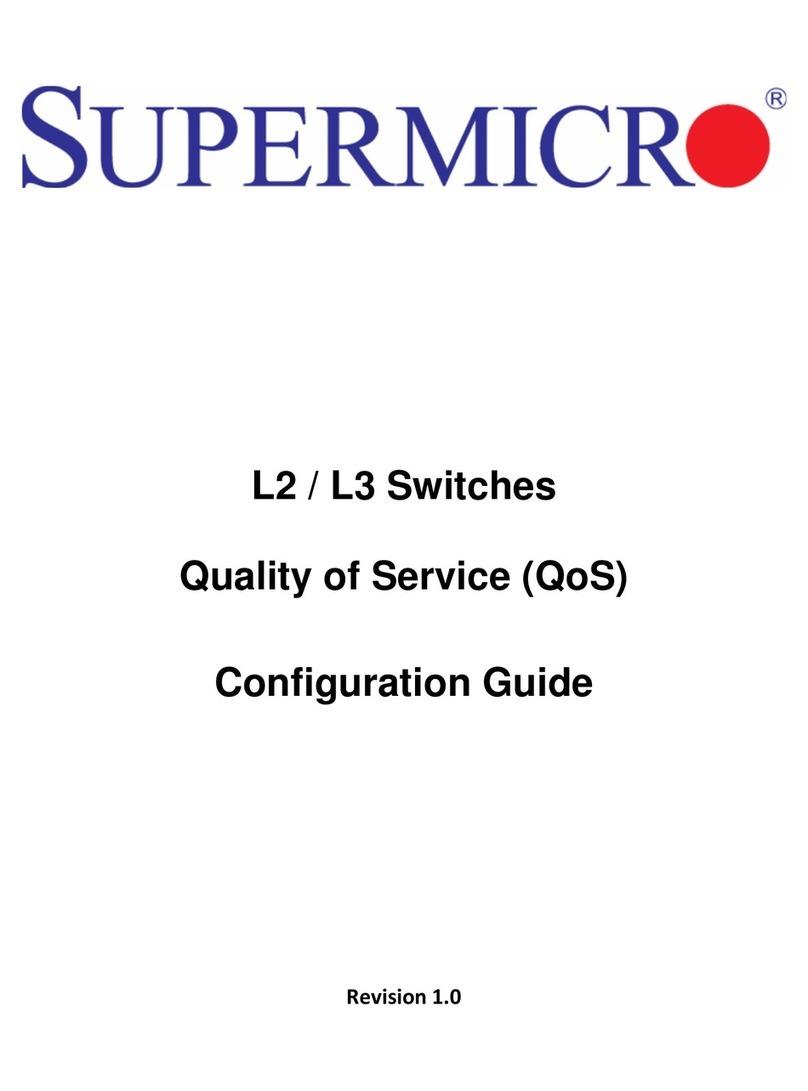
Supermicro
Supermicro L2 Configuration guide

Motorola
Motorola RFS7000 Series installation guide

HP
HP 5400R zl2 Series Nstallation and getting started guide