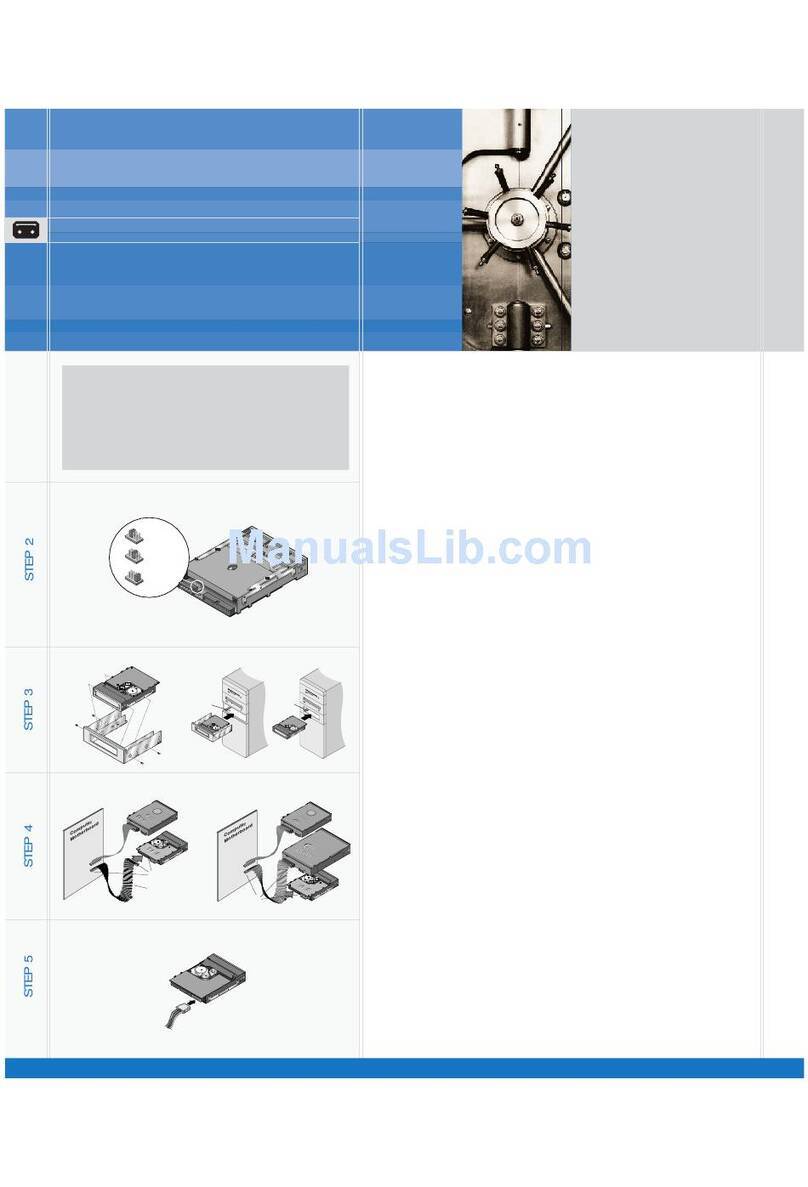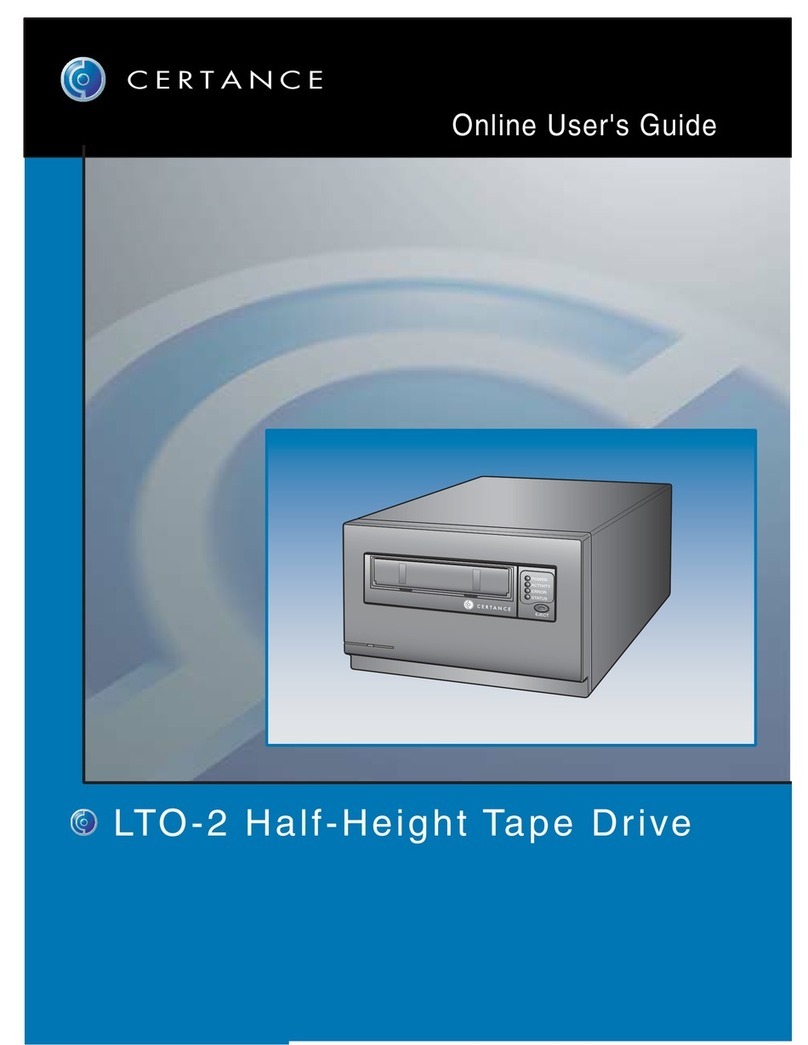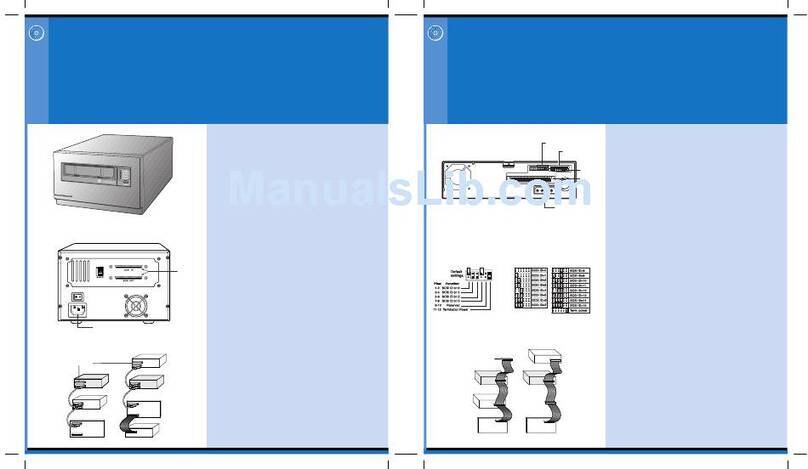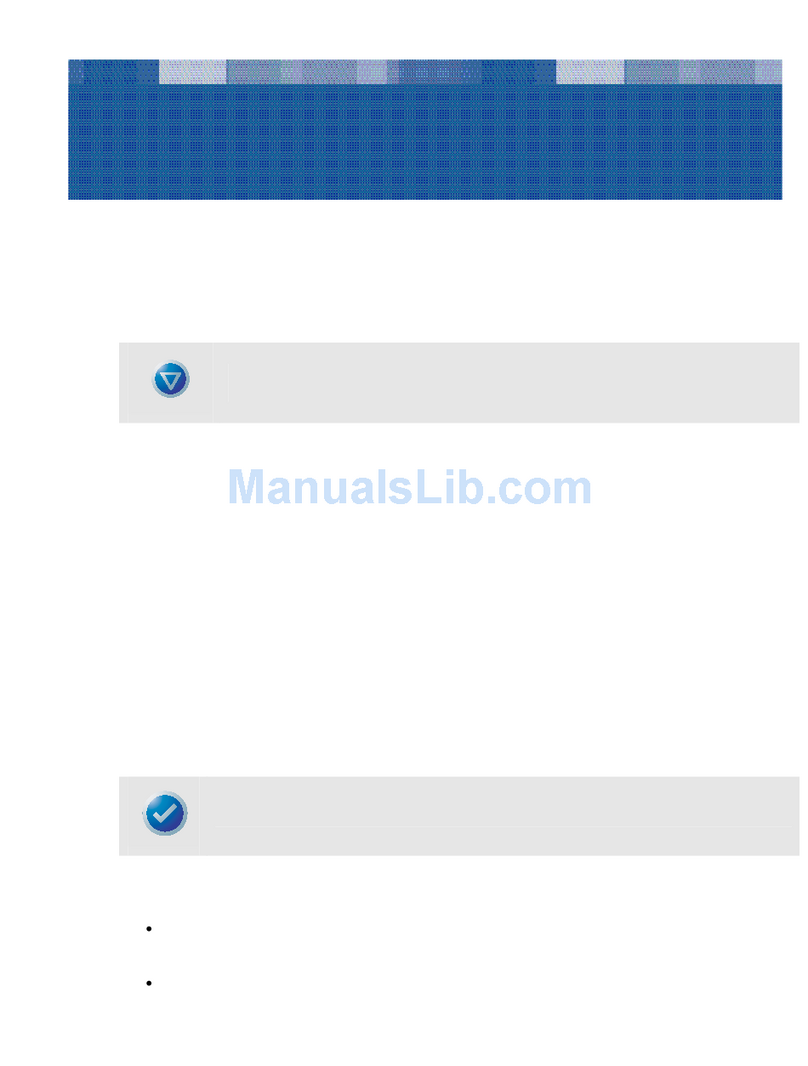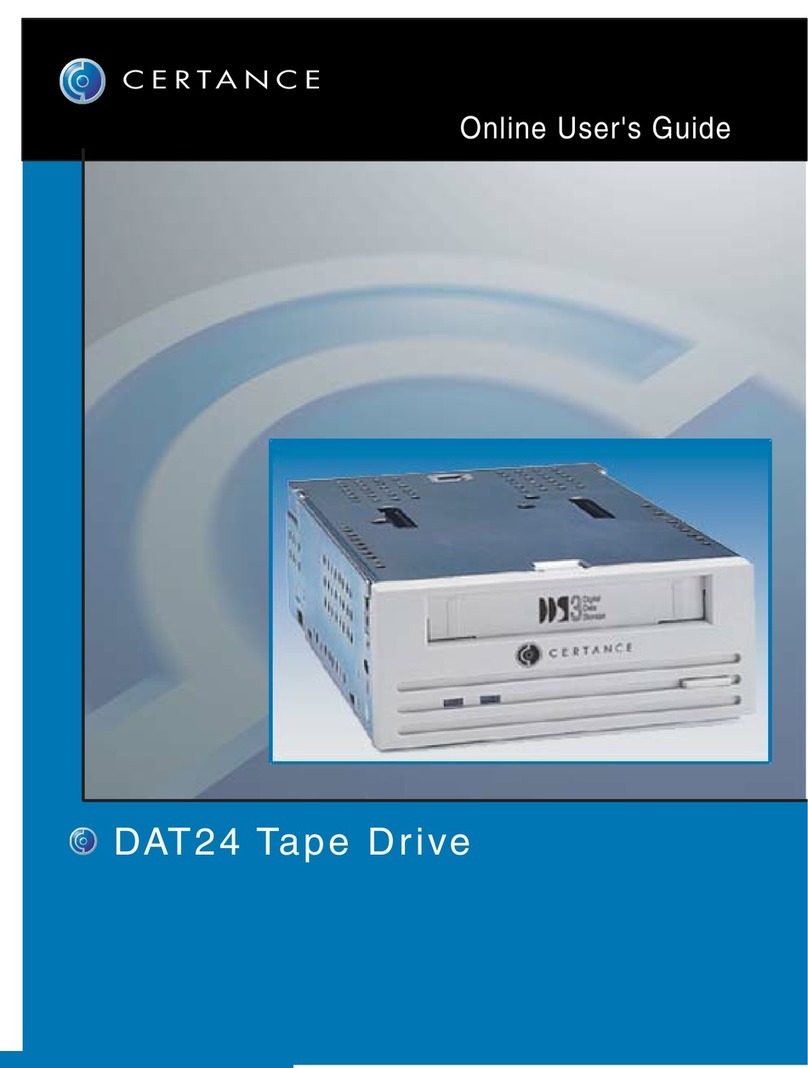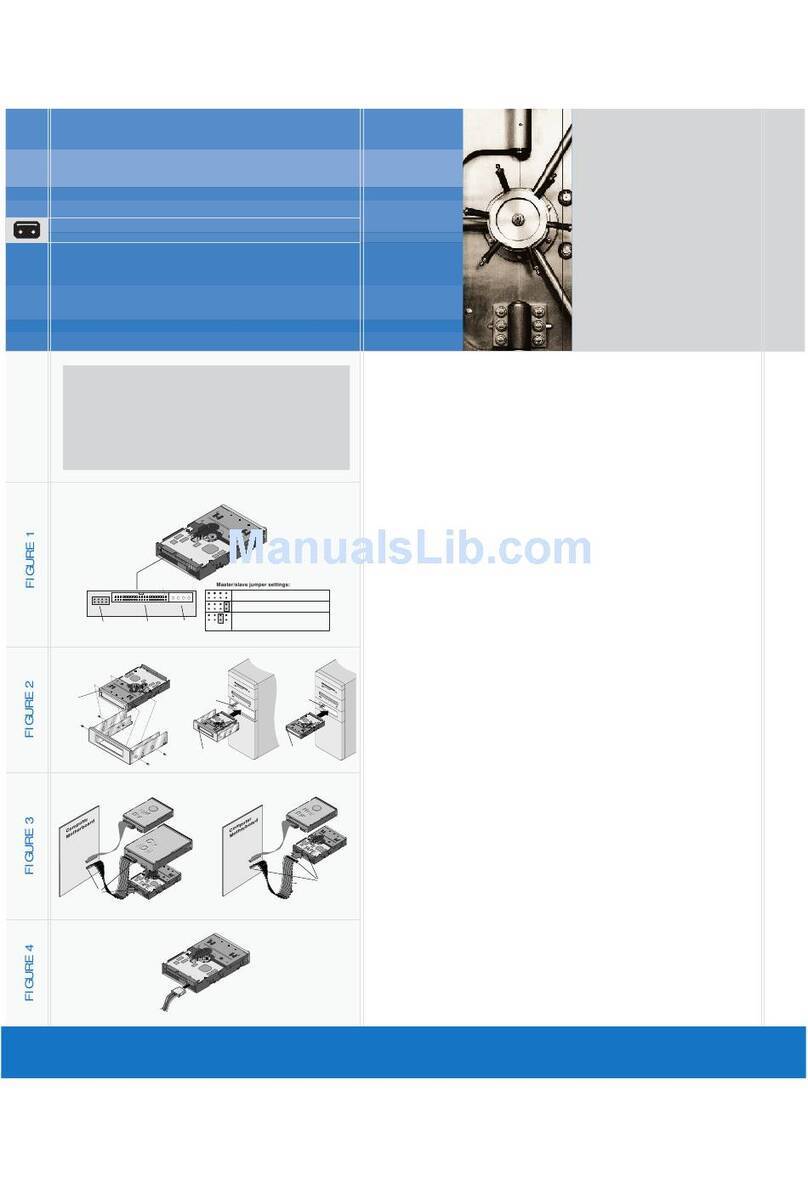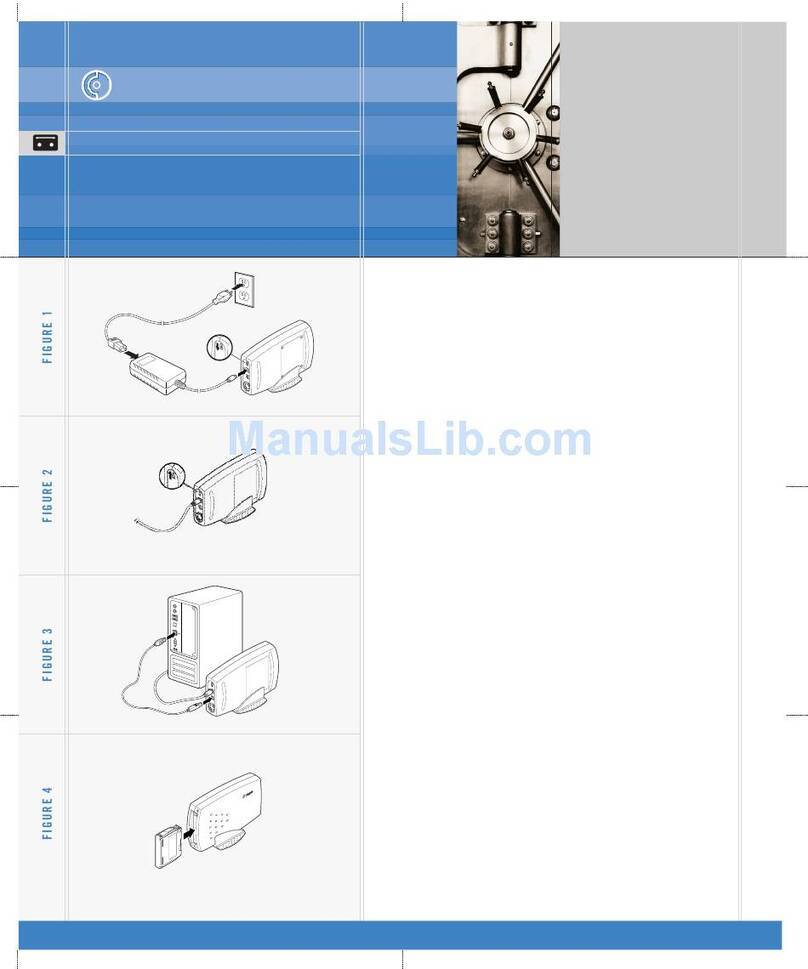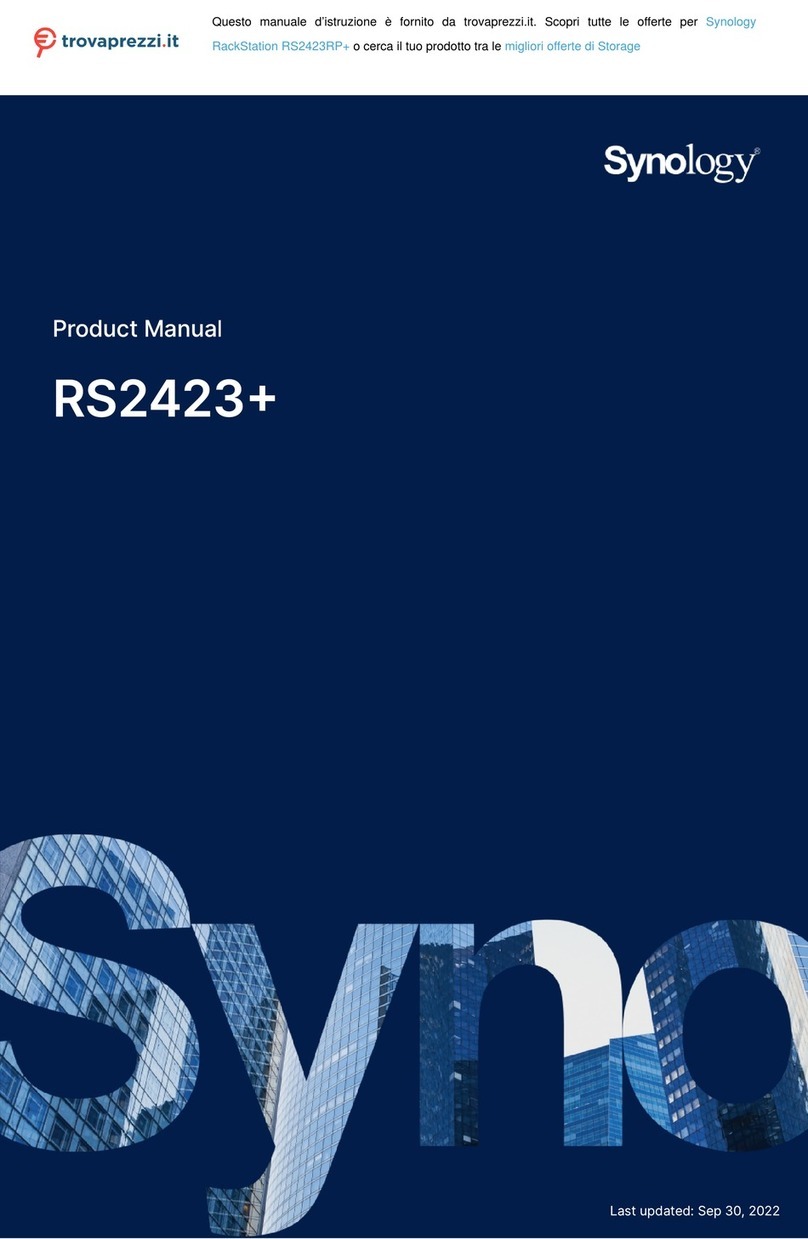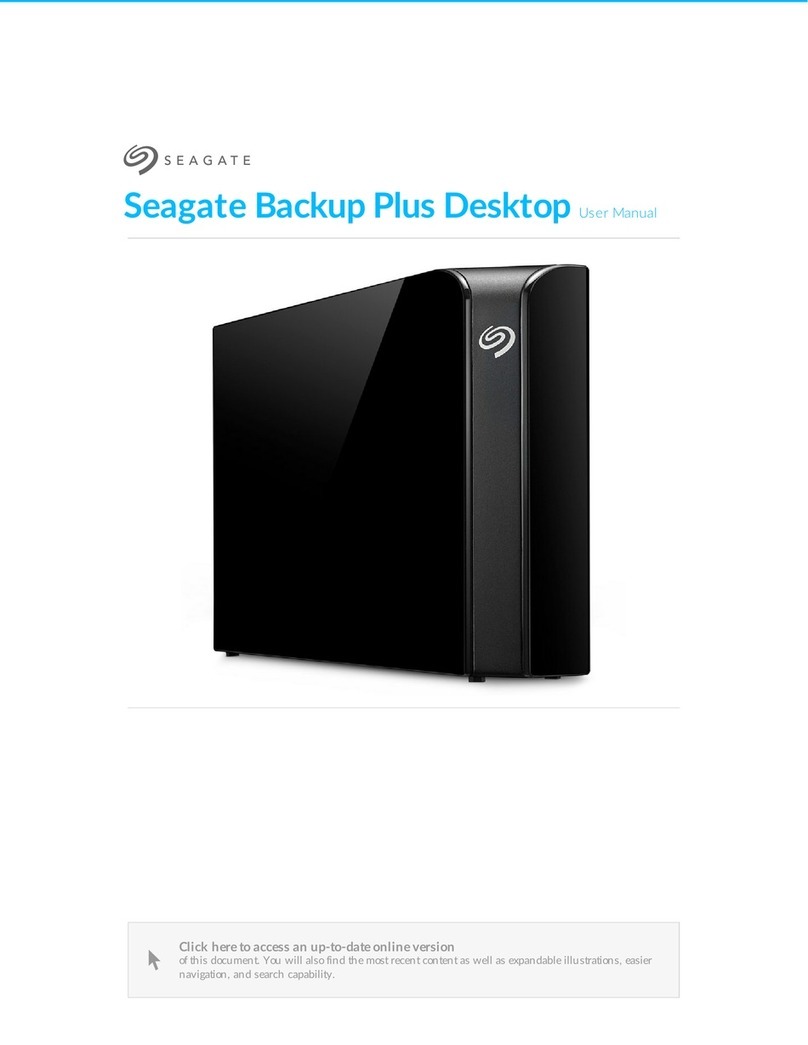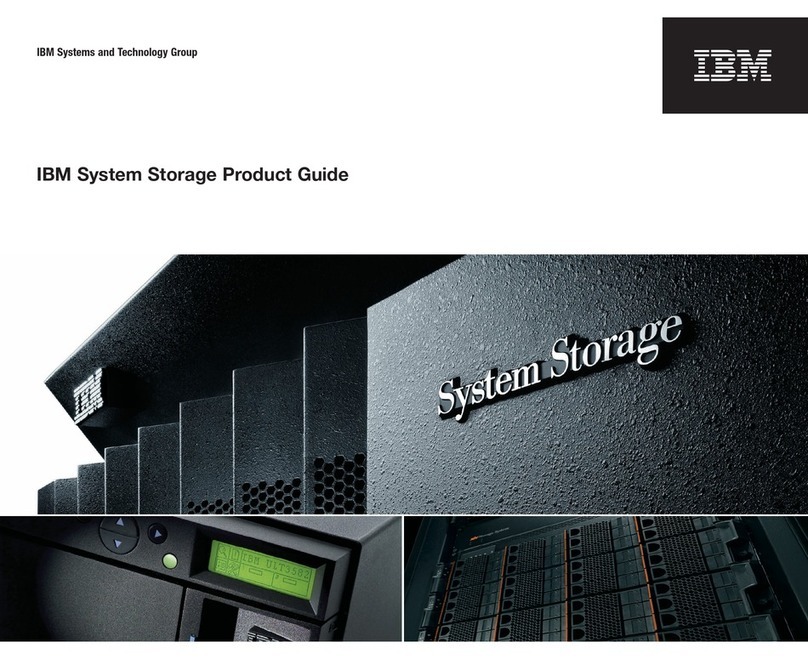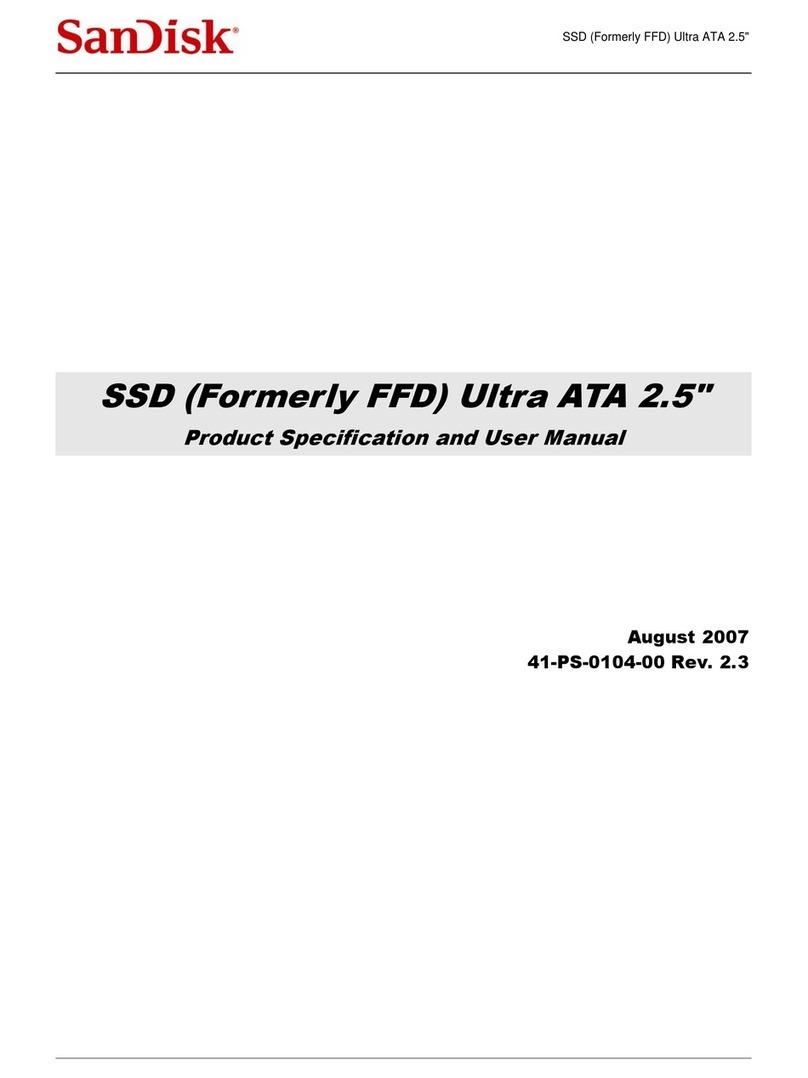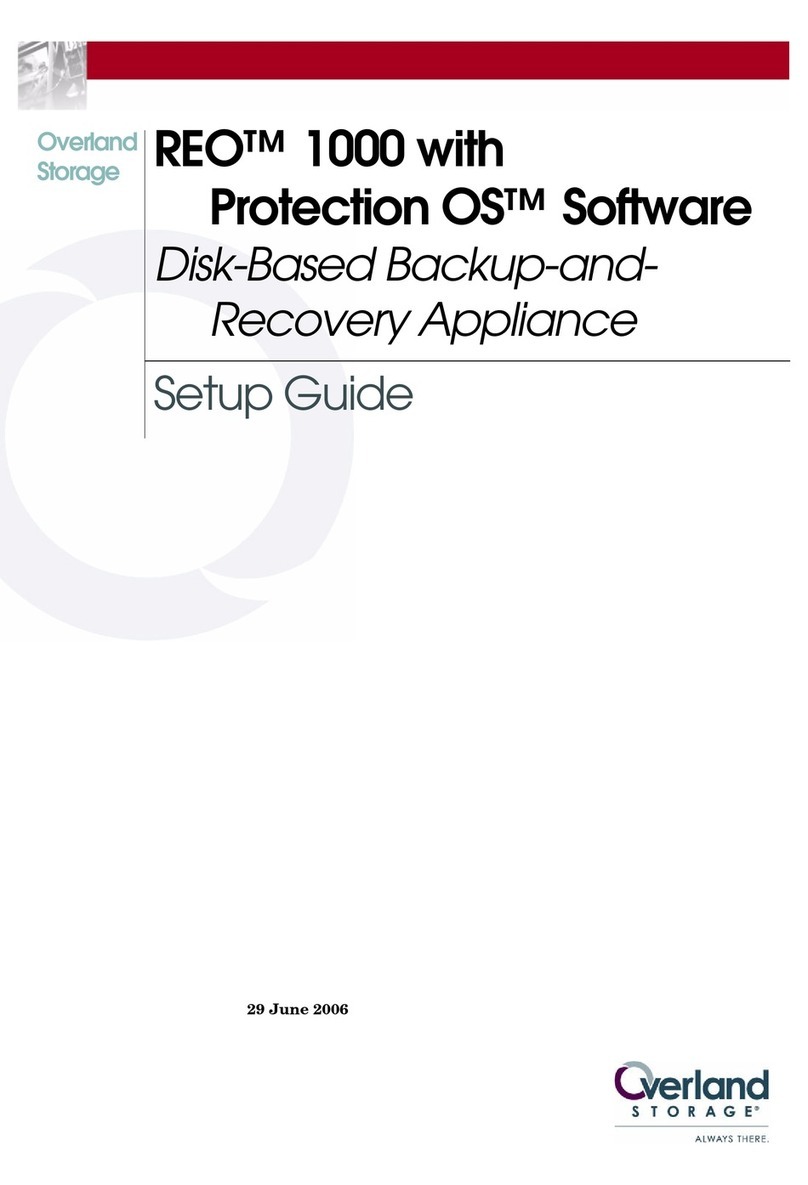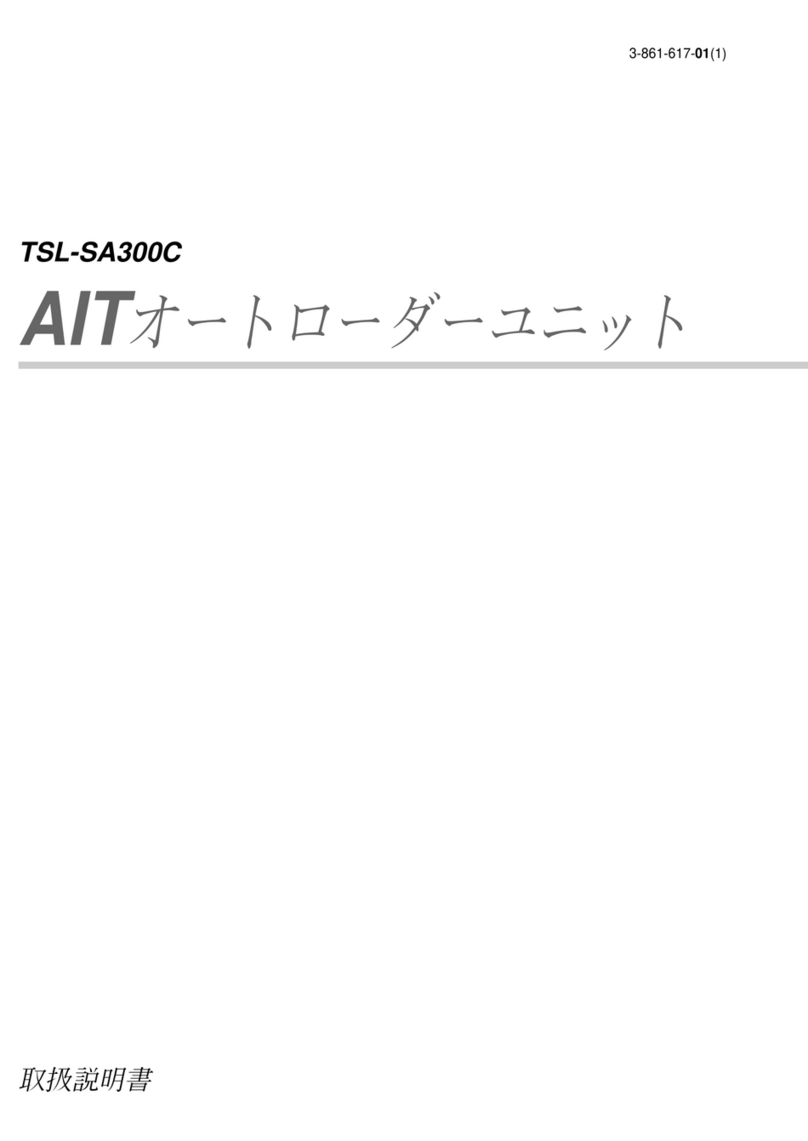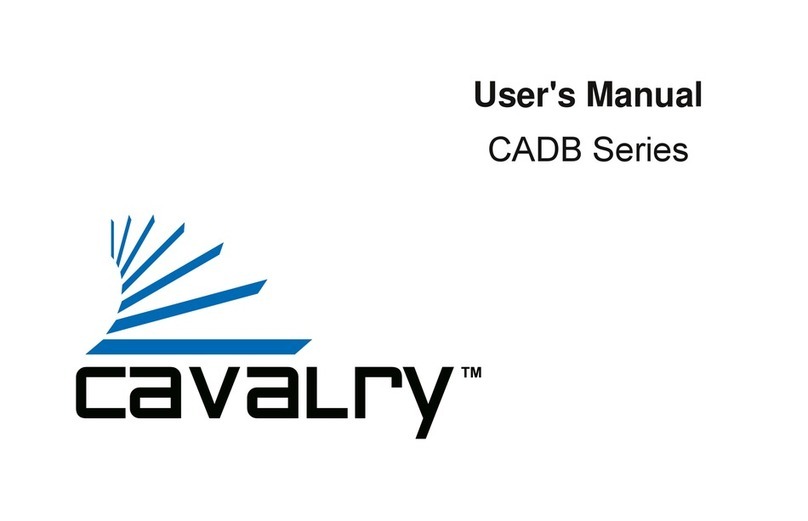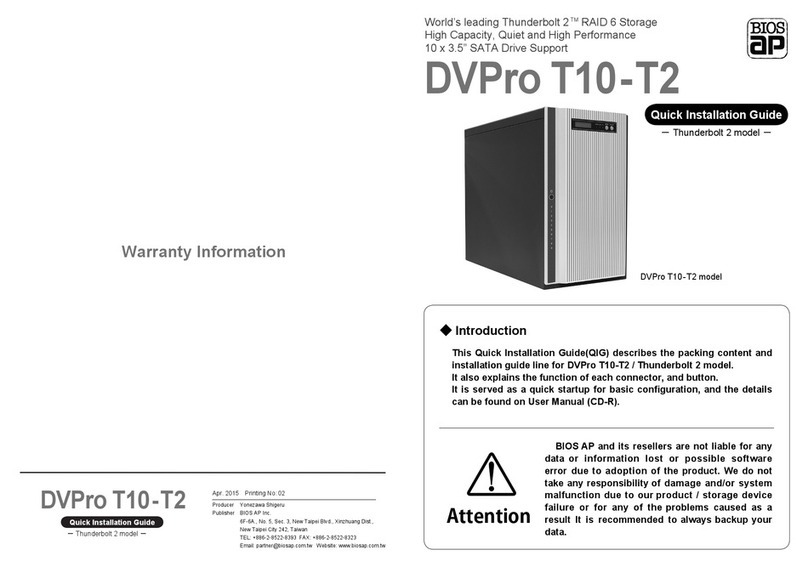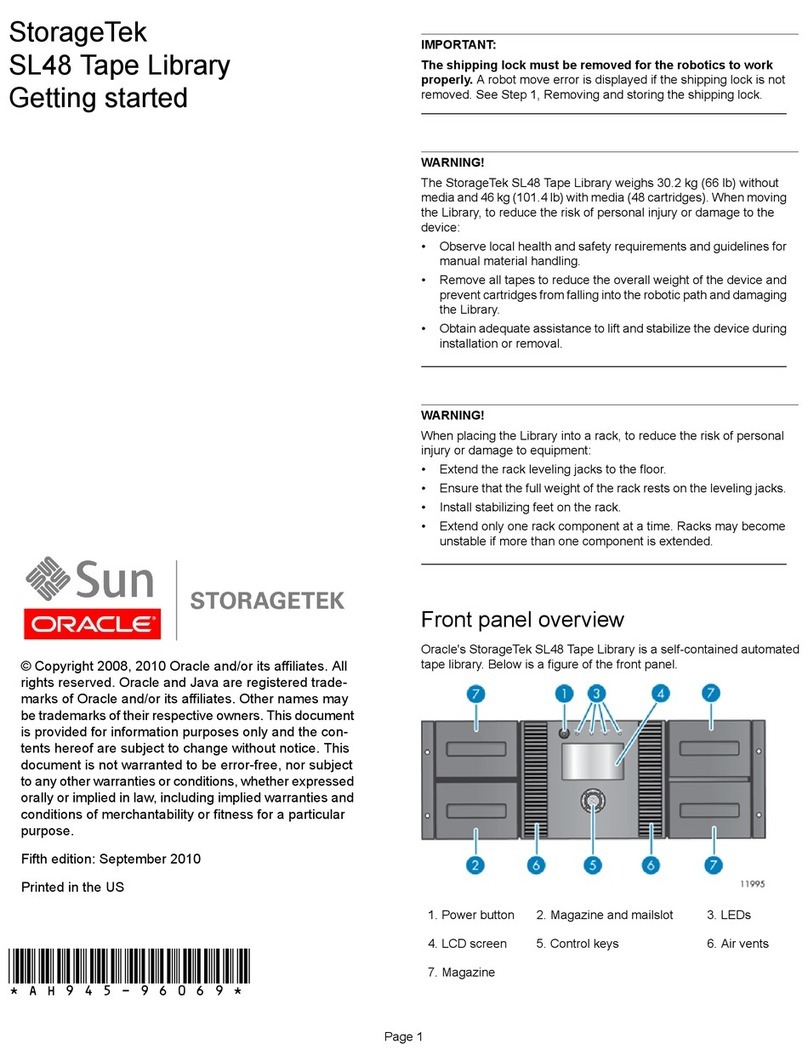This procedure provides step-by-step instructions for installing an Internal CP3100i-160. Please refer to the other side for instructions on installing
a Desktop or the 1U Rackmount version of the CP3100. Please read the instructions completely before beginning the installation process.
CP3100 Installation/Set-up Procedure
This procedure provides step-by-step instructions for installing a Desktop CP3100D-160/CP3101D-160 and the 1U Rackmount CP3100R1-160/CP3100R1-320.
Please refer to the other side for instructions on installing an Internal CP3100i-160. Please read the instructions completely before beginning the installation process.
CP3100 Installation/Set-up Procedure
Copyright © 2003 by Certance LLC. All Rights Reserved.
Certance and the Certance logo are trademarks of Certance LLC. Other product names are trademarks or registered trademarks
of their respective owners. Certance reserves the right to change, without notice, product offerings or specifications. No part of
this publication may be reproduced in any form without written permission from Certance LLC.
• Part number 10011091-001 December 2003
Required tools
Phillips screwdriver
Installing an Internal CP3100i-160
Use the following procedure to get an internal CP3100i-160
up and running.
1. Unpack the contents, and check for damaged items. If any of
the contents are damaged, contact Certance immediately.
Otherwise, proceed to the next step.
2. Shut down the host computer and disconnect the AC power
cord.
3. Please Note: It is not necessary to manually set the SCSI ID
number of the CP3100i-160 Internal unit. The unit will assume
the SCSI ID of the archive tape drive after connection and boot
up.
4. Select an available 5.25-inch, half-height mounting bay,
remove the front panel, and install the unit in the mounting bay
by sliding the unit through the front of the computer. (Figure 1)
5. Depending upon the model of your host computer, each 5.25-
inch bay should provide bracket hardware to mount additional
devices. However, please consult your host computer user
manual for proper device installation. Prior to power up, the
CP3100i-160 unit must be securely mounted in the 5.25-inch
bay.
6. Connect the host DC power cable (existing inside the host
computer) to the power connector. (Figure 2)
7. Connect the provided VHDC-1 to HD68 converter to the
CP3100i-160 Host SCSI port (upper port). (Figure 3)
8. Connect the provided VHDC-1 to HD68 Archive Cable to the
lower Host Archive port. (Figure 4)
9. Attach the center connector on the Archive cable to your
existing DDS-4 or DAT72 Archive Tape Drive. Attach the
provided terminator to the last SCSI connector on this cable.
(Figure 5)
10. Connect an existing SCSI cable (from CPU mainboard or SCSI
adapter card) to the VHDC-1 to HD68 converter. (Figure 6 and 7)
11. Connect one end of the provided Ethernet cable's connector
into the GbE-1 port. (Figure 8)
12. The other end of the Ethernet connection cable is attached to a
PCI bracket. Secure the Ethernet PCI bracket to an open PCI
slot in the Host computer's back-plane. Confirm that the
Ethernet connector and cable do not come in contact with
surrounding cards. (Figure 9)
13. Connect an Ethernet cable from your existing Local Area
Network (LAN) to the Ethernet PCI port on the back of the Host
computer. (Figure 10)
14. Re-attach the Host computer's AC power cord. Turn on the
Host computer. If your operating system does not recognize the
unit, see the online User's Guide for troubleshooting
information.
15. Install the supplied Yosemite TapeWare software if you prefer
to use it as your backup software application. For more
information, refer to the Yosemite online manual that was
provided with the TapeWare software.
16. Register the unit at http://register.certance.com.
17. Log into the CP3100i-160 RemoteAdmin configuration tool
and complete configuration of the clock, password, network,
and email settings.
18. Load a tape cartridge into your tape drive, and then proceed
to perform your backup and restore operations.
Setting up a Desktop CP3101D-160/CP3101D-320
Use the following procedure to get a desktop CP3101D-160/
CP3101D-320 up and running.
1. Unpack the contents, and check for damaged items. If any of the
contents are damaged, contact Certance immediately. Otherwise,
proceed to the next step.
2. Connect an LVD Male HD68 SCSI cable (not provided) to the SCSI
IN port on the rear panel.
- If you purchased the CP3101D-160, you must also connect the
Desktop unit to a DDS-4 or DAT 72 approved tape archive device.
This can be accomplished by connecting an LVD Male HD68 SCSI
cable to the "ARCHIVE SCSI" port on the rear panel.
3. Terminate the SCSI chain as appropriate for your configuration: if
this unit is the last device in the SCSI chain, connect the provided
SCSI terminator to the SCSI OUT port. If this is not the last device
in the SCSI chain, connect a SCSI cable to the SCSI OUT port
and terminate the last device.
4. Connect an Ethernet cable from your existing Local Area Network
(LAN) to the NETWORK GbE-1 port.
5. Attach the power cord to the AC Power receptacle on the back of
the unit.
6. Set the power switch to the ON position.
7. If your operating system does not recognize the unit, see the
online User's Guide for troubleshooting information.
8. Install the supplied Yosemite TapeWare software if you prefer to
use it as your backup software application. For more information,
refer to the Yosemite online manual that was provided with the
TapeWare software.
9. Register the unit at http://register.certance.com.
Setting up a Rack-Mount CP3101R1-160/CP3101R1-320
Use the following procedure to get a rack-mount CP310R1-160/
CP310R1-320 up and running.
1. Unpack the contents, and check for damaged items. If any of the
contents are damaged, contact Certance immediately. Otherwise,
proceed to the next step.
2. Shut down the computer and disconnect the AC power cord.
3. Mount the unit in a Certance-recommended rack-mount slide (such
as Accuride or General Devices).
4. Connect an LVD Male HD68 SCSI cable (not provided) to the
SCSI IN port on the rear panel.
- If you purchased the CP3101D-160, you must also connect the
Desktop unit to a DDS-4 or DAT 72 approved tape archive
device. This can be accomplished by connecting an LVD Male
HD68 SCSI cable to the "ARCHIVE SCSI" port on the rear panel.
5. Terminate the SCSI chain as appropriate for your configuration: if
this unit is the last device in the SCSI chain, connect the provided
SCSI terminator to the HOST SCSI OUT port. If this is not the last
device in the SCSI chain, connect a SCSI cable to the HOST SCSI
OUT port and terminate the last device.
6. Connect an Ethernet cable from your existing Local Area Network
(LAN) to the NETWORK GbE-1 port.
7. Attach the power cord to the power receptacle on the back of
the unit.
8. Set the power switch to the ON position.
9. If your operating system does not recognize the unit, see the
online User's Guide for troubleshooting information.
10. Install the supplied Yosemite TapeWare software if you prefer to
use it as your backup software application. For more information,
refer to the Yosemite online manual that was provided with the
TapeWare software.
11. Register the unit at http://register.certance.com.
(Gbe1)
Ethernet connector
Power Cord
Figure 1
Figure 5
Figure 4
Figure 2
Figure 9 Figure 10
Terminator
VHDC-1 converter
Figure 3
Figure 8
Figure 7
Figure 6
SCSI CablePower Cord
SCSI Cable
Power Cord
VHDC-1 connector