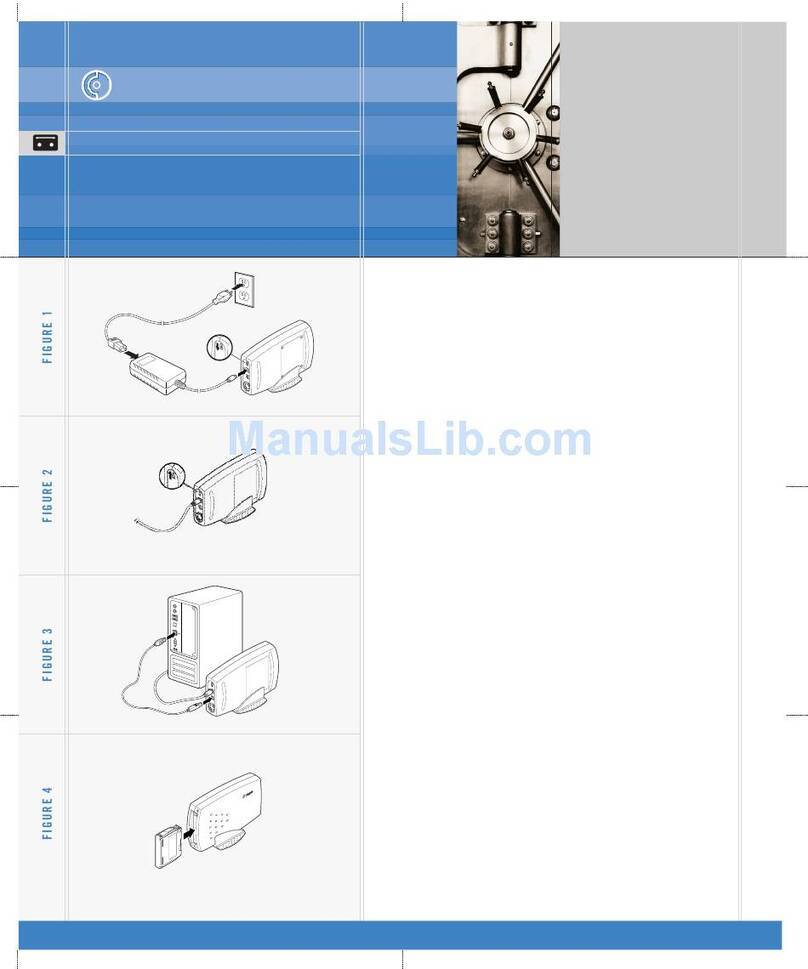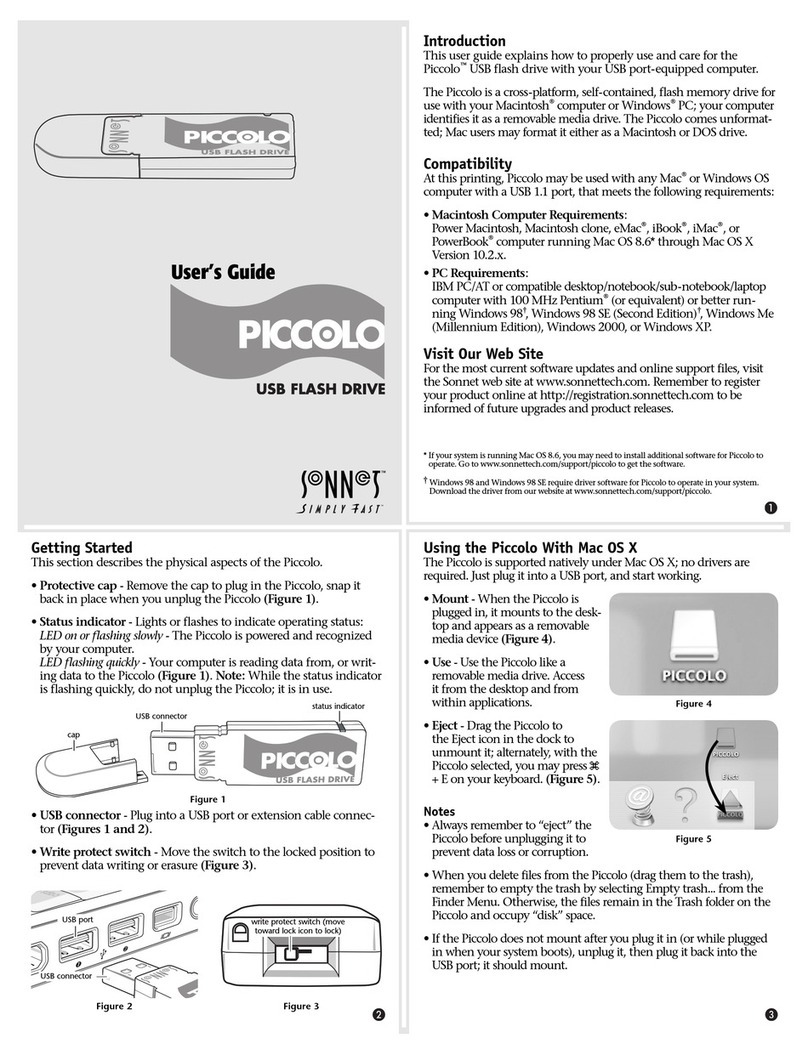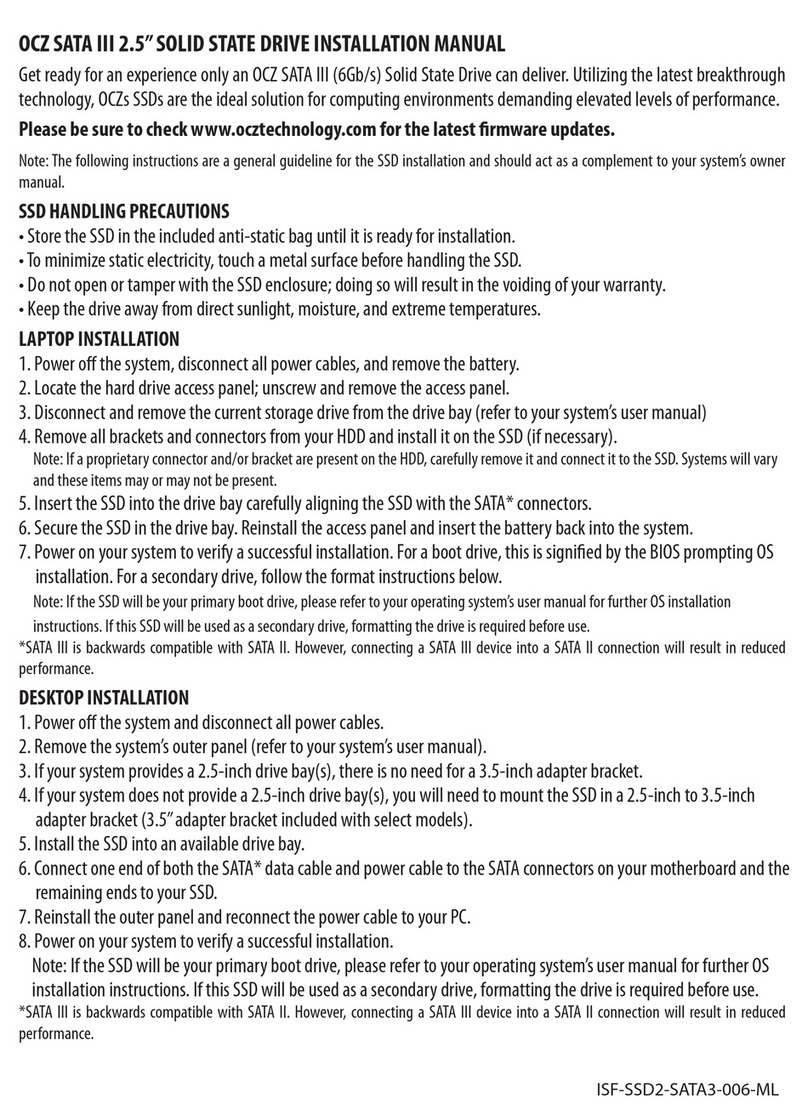Certance DAT 24 User manual




















This manual suits for next models
1
Table of contents
Other Certance Storage manuals
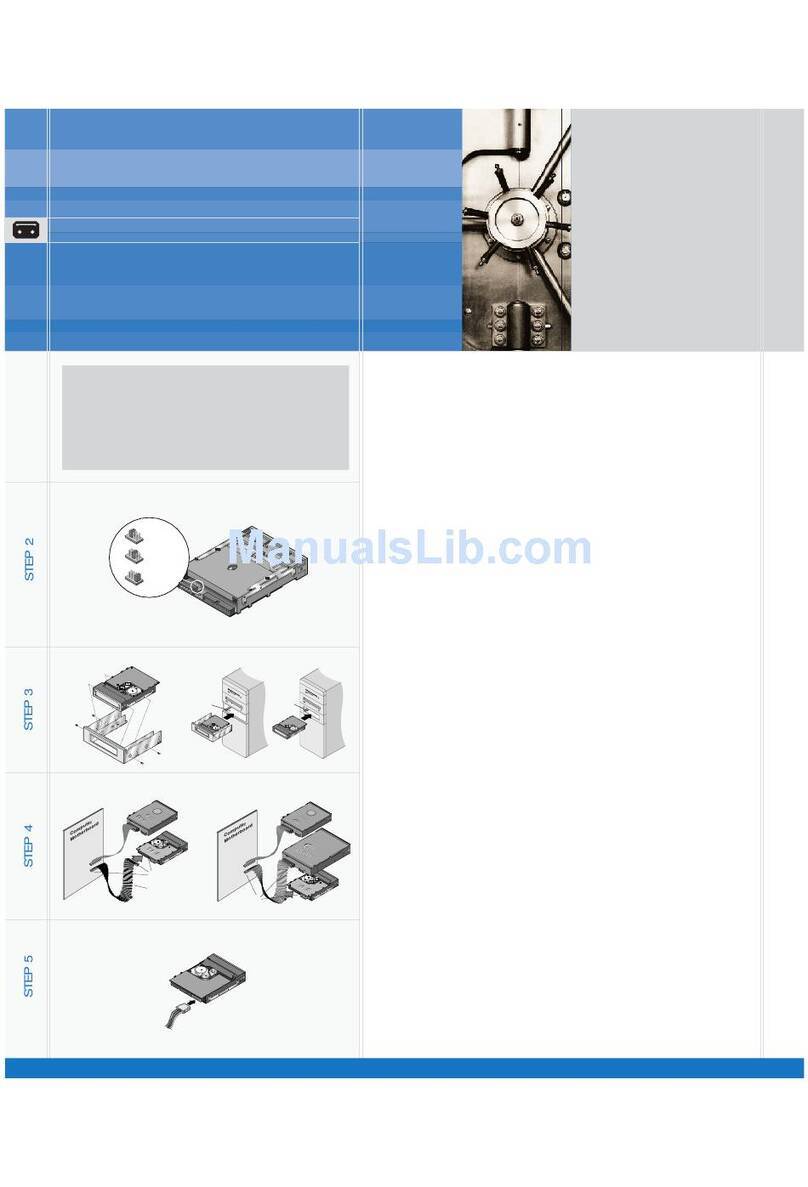
Certance
Certance Travan 20GB User manual
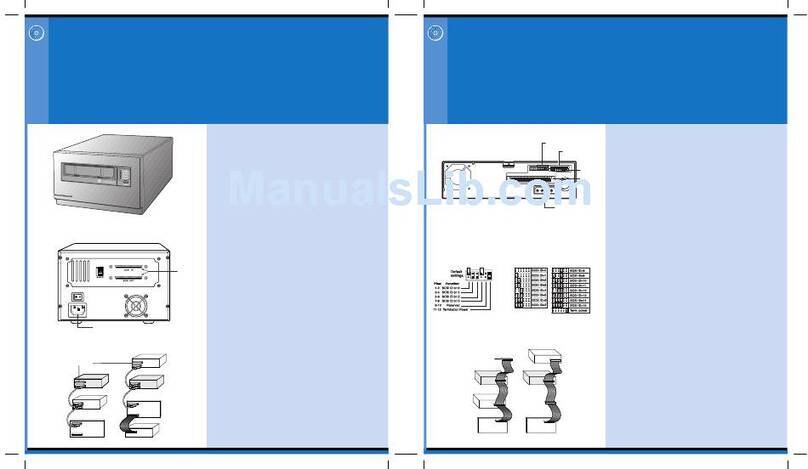
Certance
Certance LTO 2 User manual
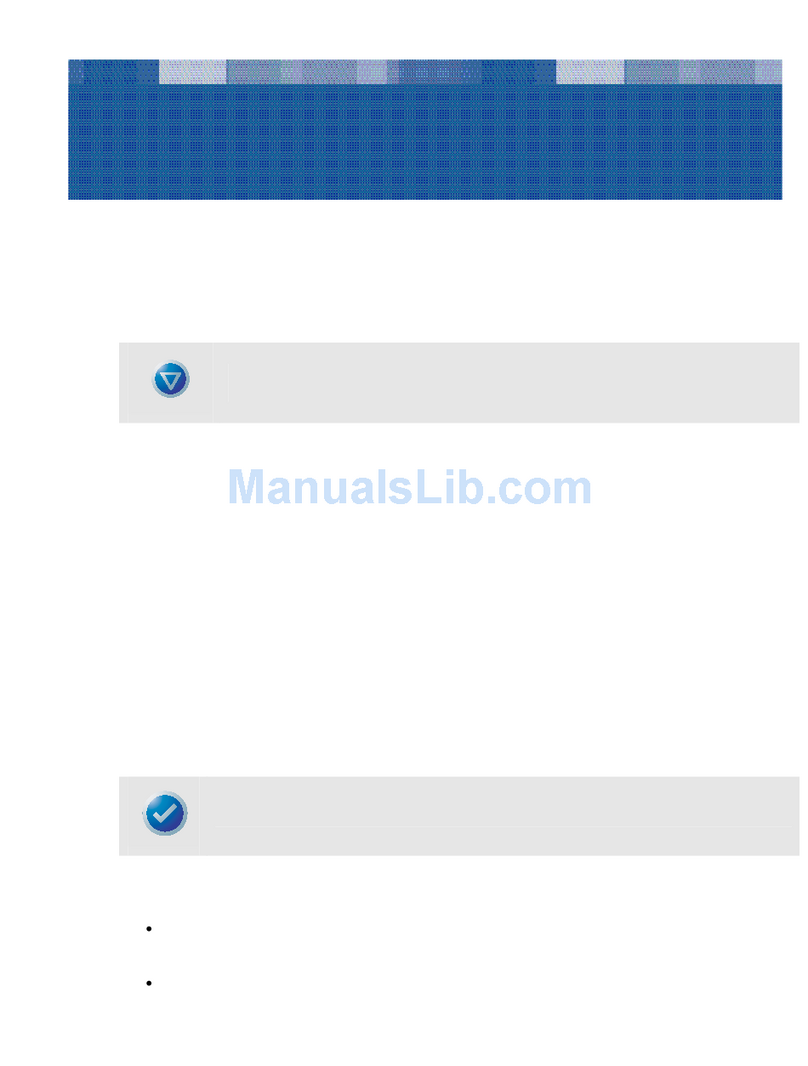
Certance
Certance LTO 1 User manual
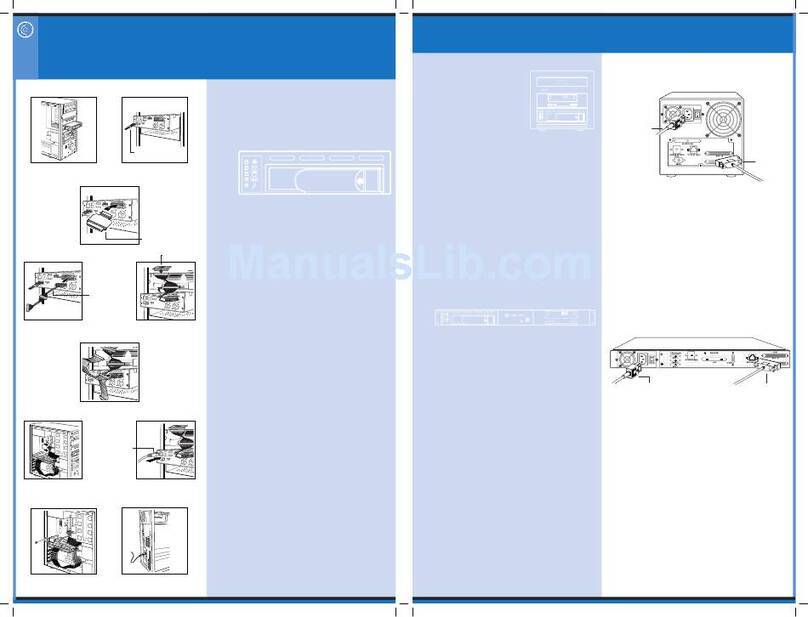
Certance
Certance CP3100 D2D2T User manual
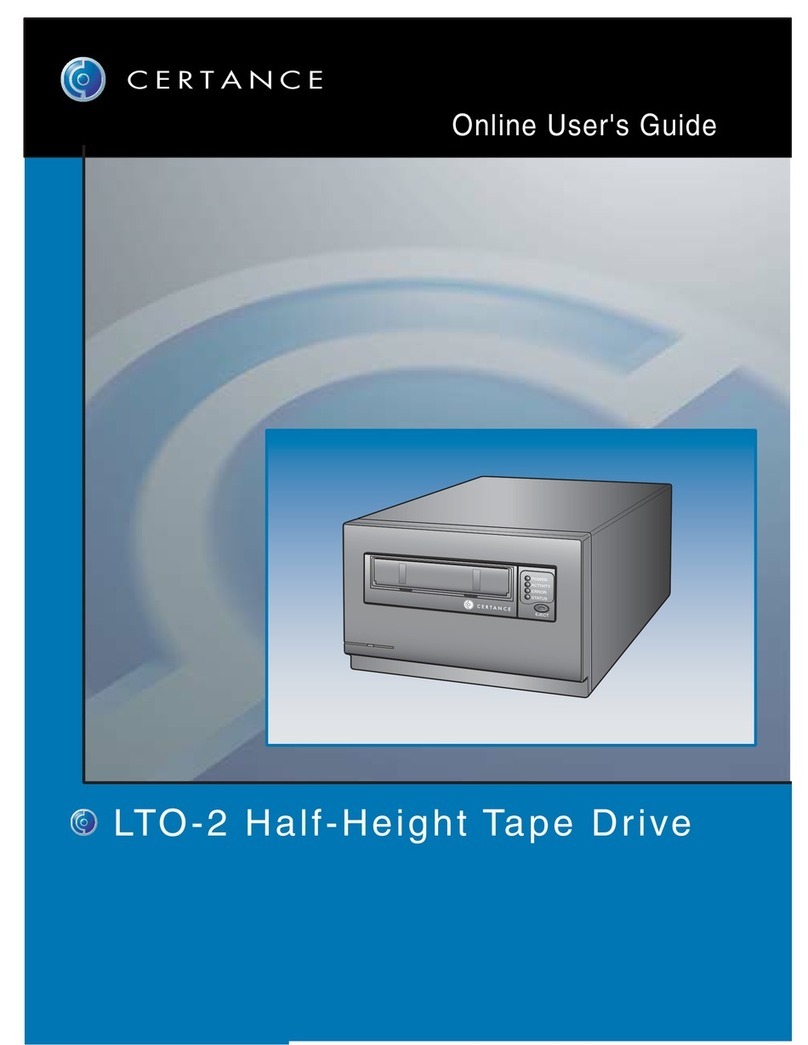
Certance
Certance LTO 2 Technical manual

Certance
Certance LTO 1 User manual

Certance
Certance Travan 20GB User manual

Certance
Certance CP3100 D2D2T User manual
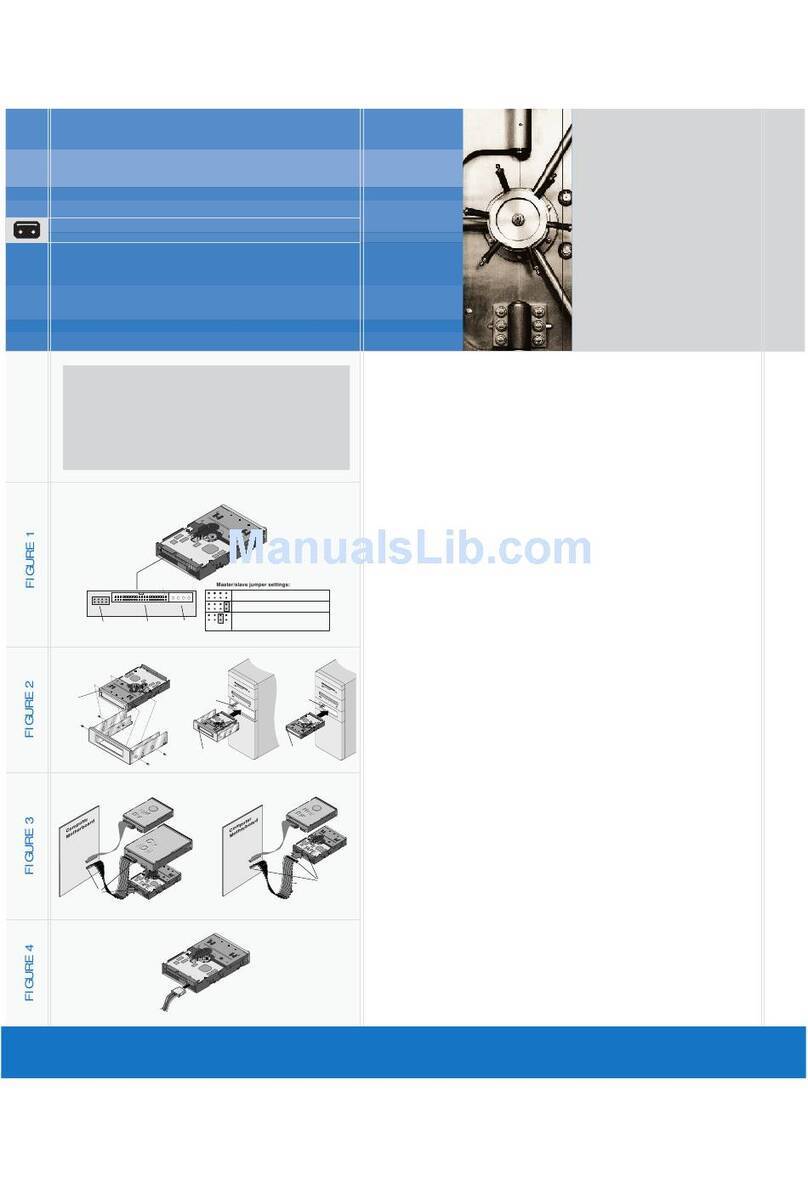
Certance
Certance Travan 40GB User manual

Certance
Certance DAT 432 Supplement
Popular Storage manuals by other brands

Digital Equipment
Digital Equipment RK05 Series Maintenance manual
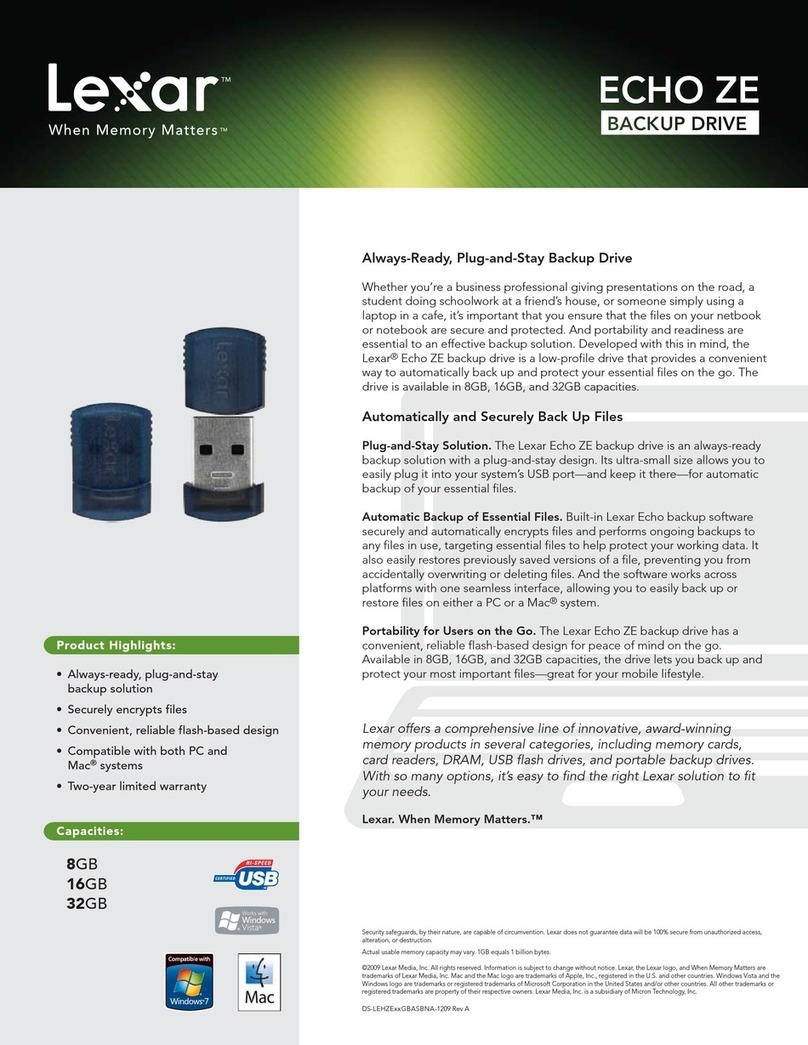
Lexar
Lexar ECHO ZE BACKUP DRIVE - DATASHEET REV A datasheet

Edge
Edge USB 2.0 Flash Drive Plus Ink Pen installation guide
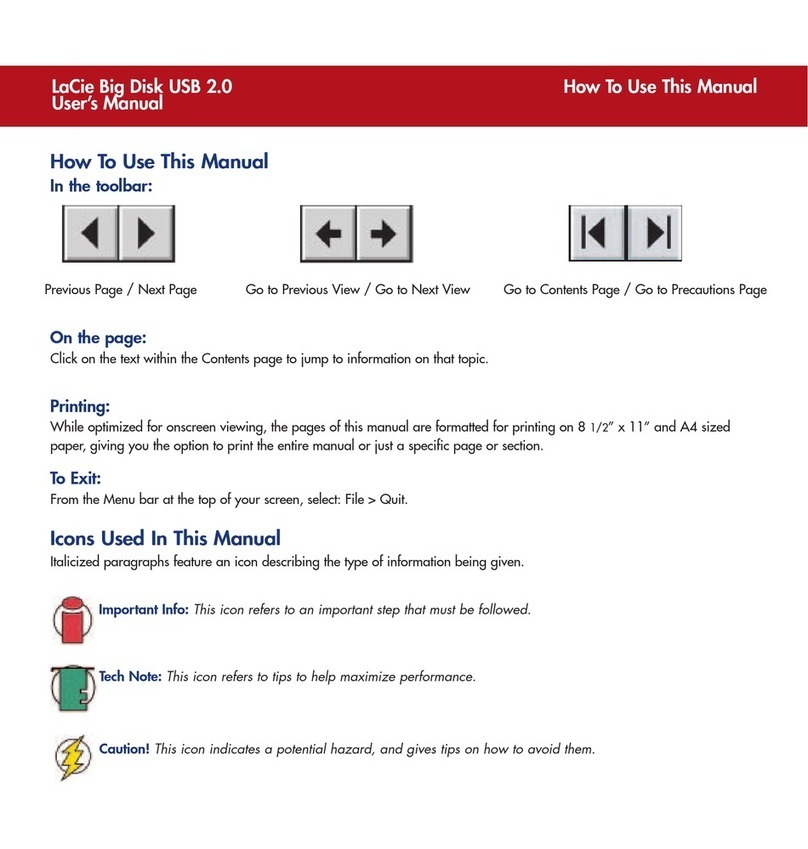
LaCie
LaCie Big Disk USB 2.0 user manual

FourStarGroup
FourStarGroup 11224419V manual
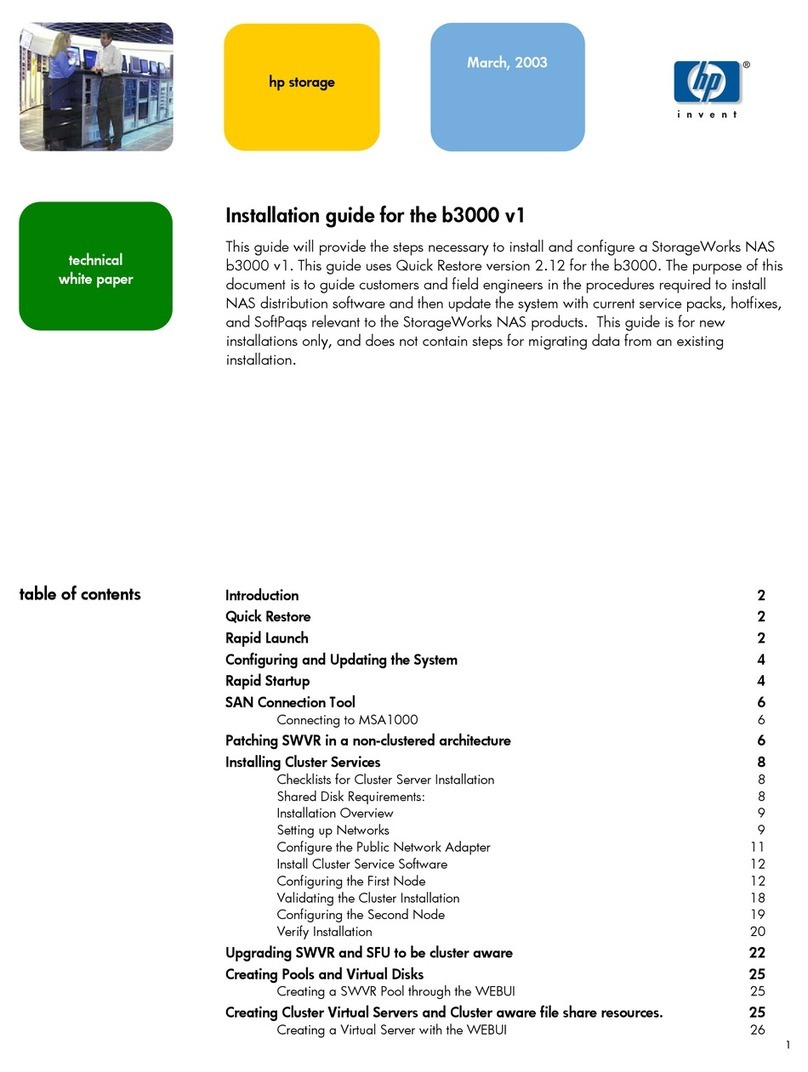
Compaq
Compaq 230050-001 - StorageWorks NAS B3000 Model N900... installation guide

Supermicro
Supermicro SuperServer SSG-620P-E1CR24H user manual
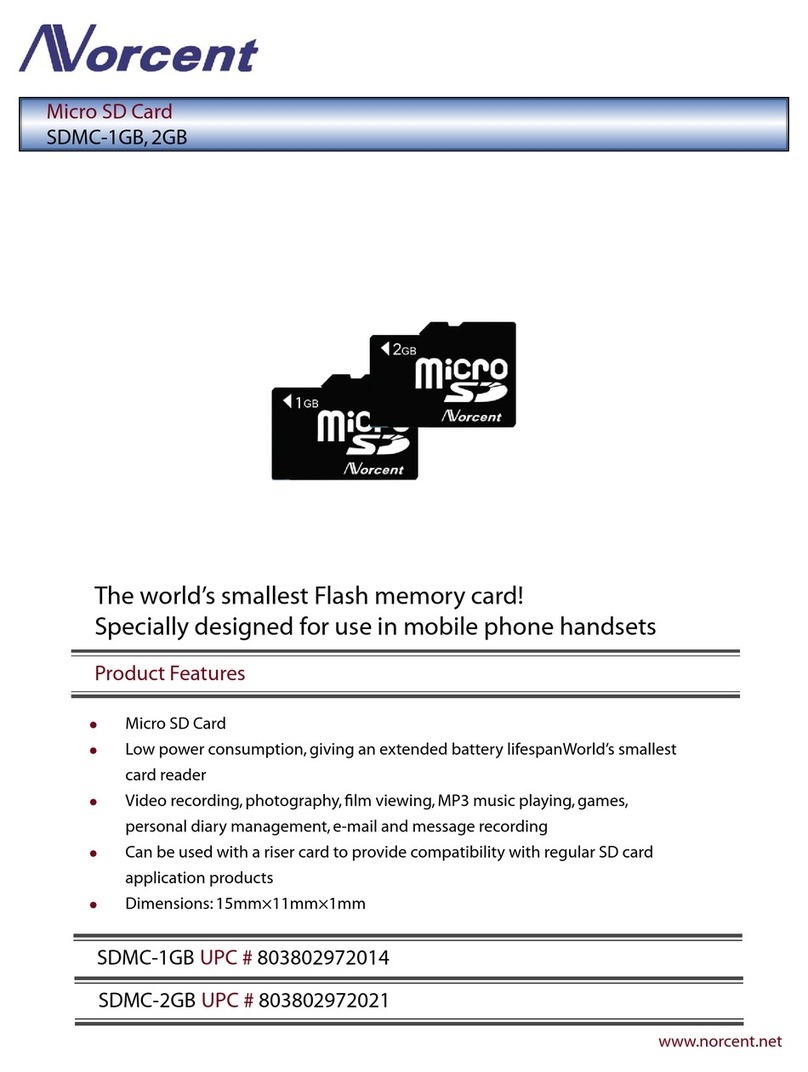
Norcent
Norcent SDMC-1GB UPC # 803802972014 Specification sheet

GÜDE
GÜDE GWS 3T Translation of the original instructions
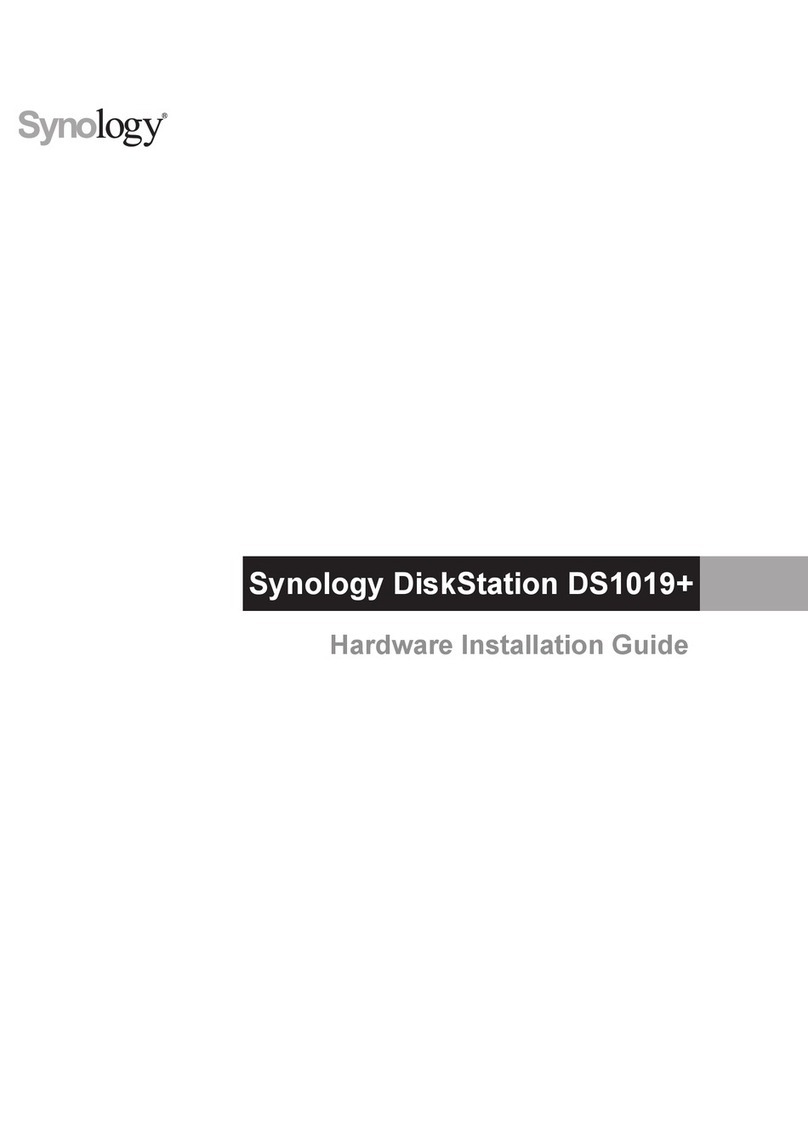
Synology
Synology DiskStation DS1019+ Hardware installation guide
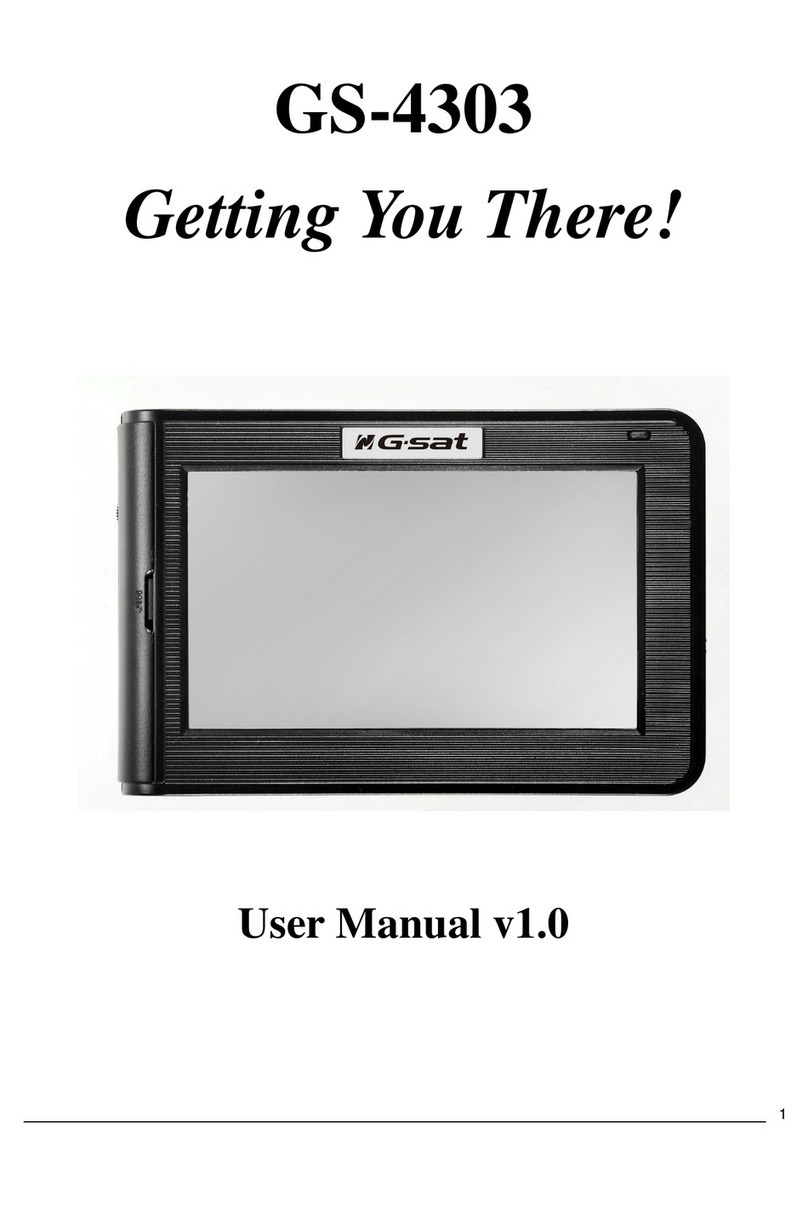
Global Sat
Global Sat GS-4303 user manual

Dat Optic
Dat Optic eBOX-U manual