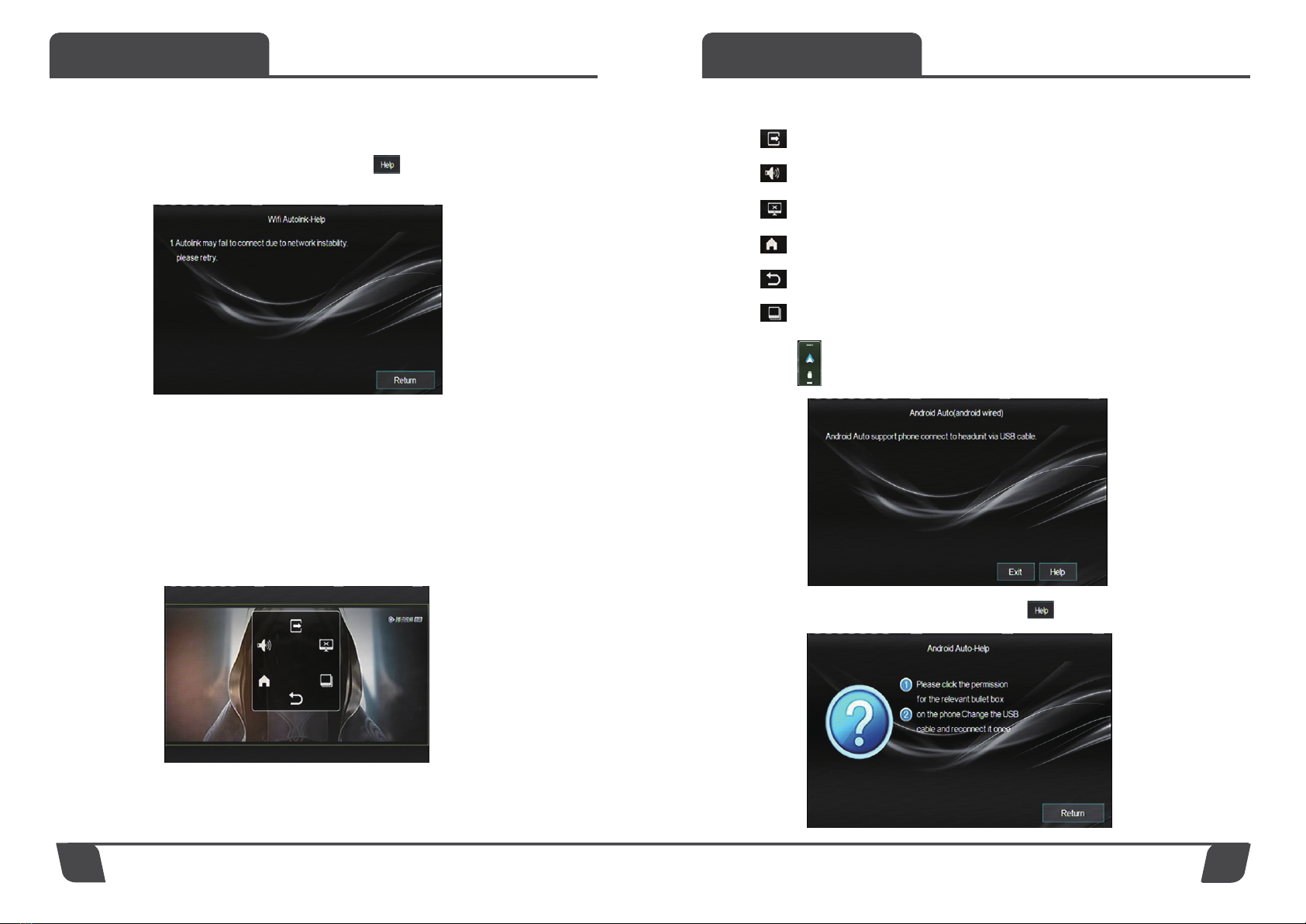We reserve the right to change the products and specifications at any time without notice.
Images may or may not include optional equipment.
Introduction Installation
1
Notes On Installation
The unit is designed for 12V DC negative ground operation system only.
Before installing the unit, make sure your vehicle is connected to DC12V negative
ground electrical system.
The negative battery terminal must be disconnected before making
connections, which can decrease the chance of damaging the unit due to
short circuit.
Be sure to connect the color coded leades correctly according to the
diagram. Incorrect connection may cause the unit malfunction or damage the
vehicle electrical system.
Be sure to connect the speaker (-) leads to the speaker (-) terminal.
Do not connect the left and right channel speaker cables to each other to the
vehicle body.
Do not block vent or radiator panel. Blocking them will cause heat
build up inside and may result in fire .
After the completion of the installation and begin to play the unit
(including replacing the battery), please press the RESET button on the front
panel with pointed objects (such as ball-point pen) to set the unit to initial status.
2. Wiring Diagram
Cerwin Vega Mobile Radio
Congratulations for purchasing Cerwin Vega Mobile Radio for your car audio system.
You have chosen Cerwin Vega Mobile because you deserve the best!
Cerwin Vega Mobile Radio are designed and engineered to reproduce great sound
quality for many years of listening enjoyment in your vehicle! We highly recommend that
your new speakers be installed by an authorized Cerwin Vega Mobile dealer. Your
authorized dealer can professionally assemble/disassemble the interior of your vehicle
and set the proper speaker placement for ideal sound quality.
If you decide to install the speakers by yourself, please thoroughly read through this
manual before getting started. This manual will help familiarize yourself with these
speakers and guide you through the installation process and procedures.
Please contact your local authorized Cerwin Vega Mobile dealer if you have any
questions regarding the instructions in this manual. If you require additional assistance,
please contact the Cerwin Vega Mobile Technical Support Department during business
hours at 213-261-4161.