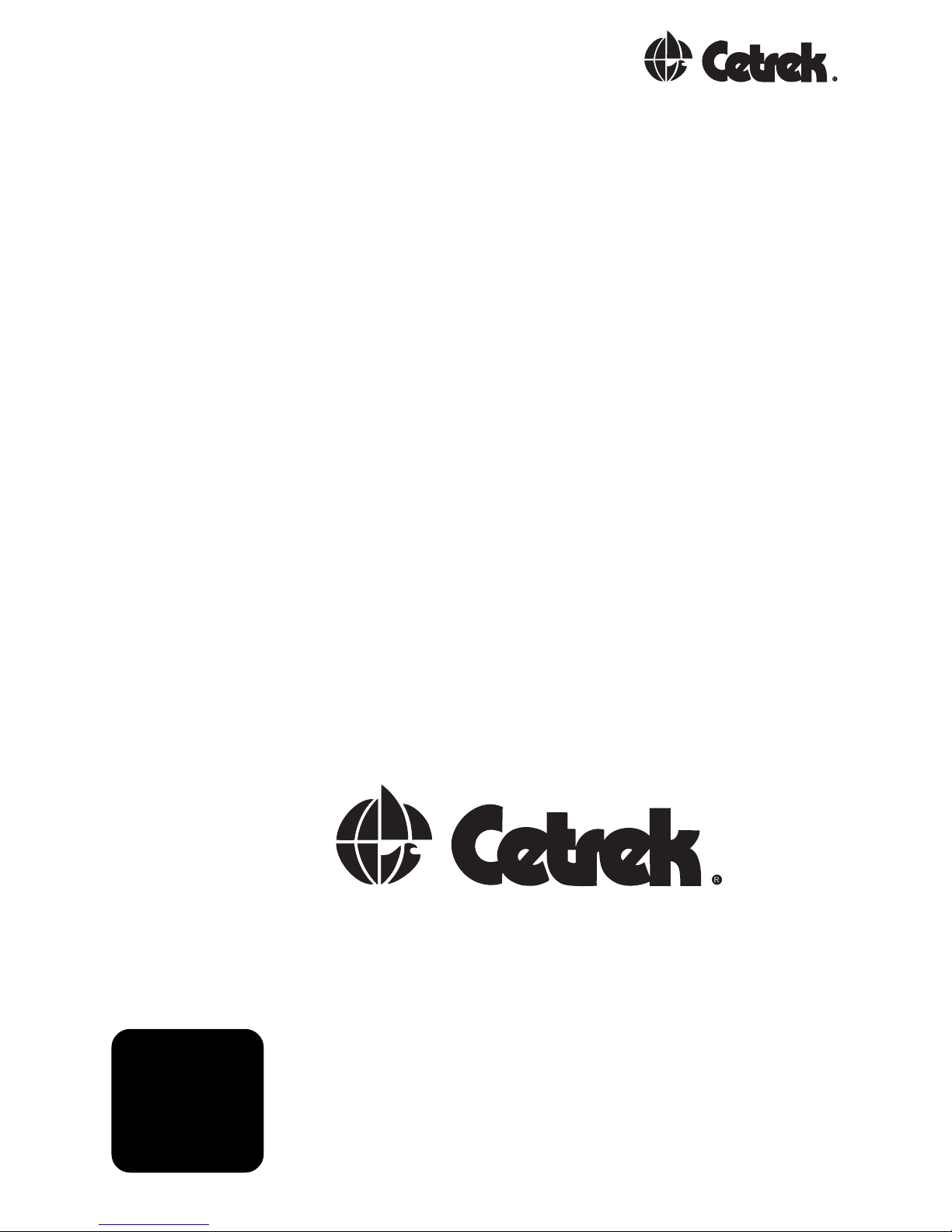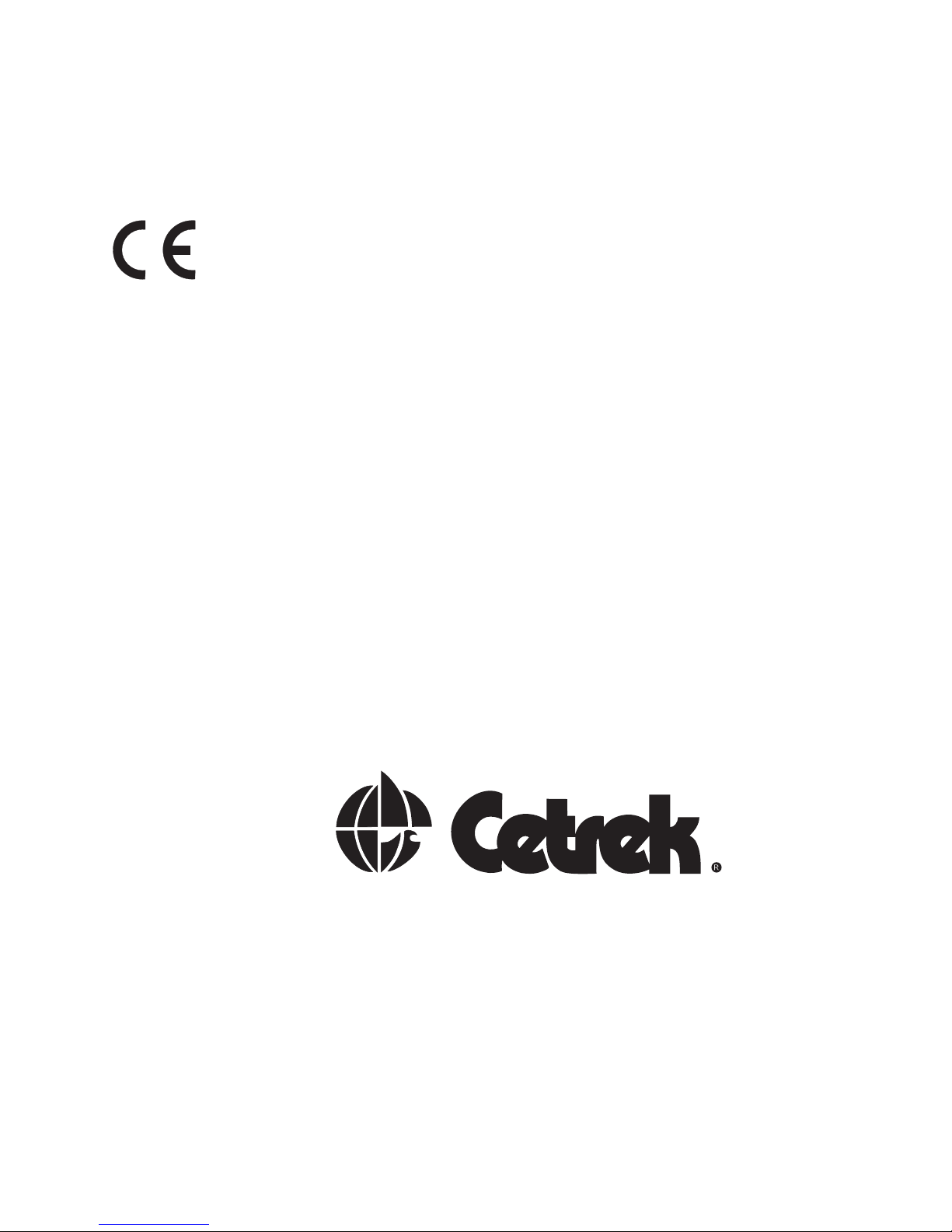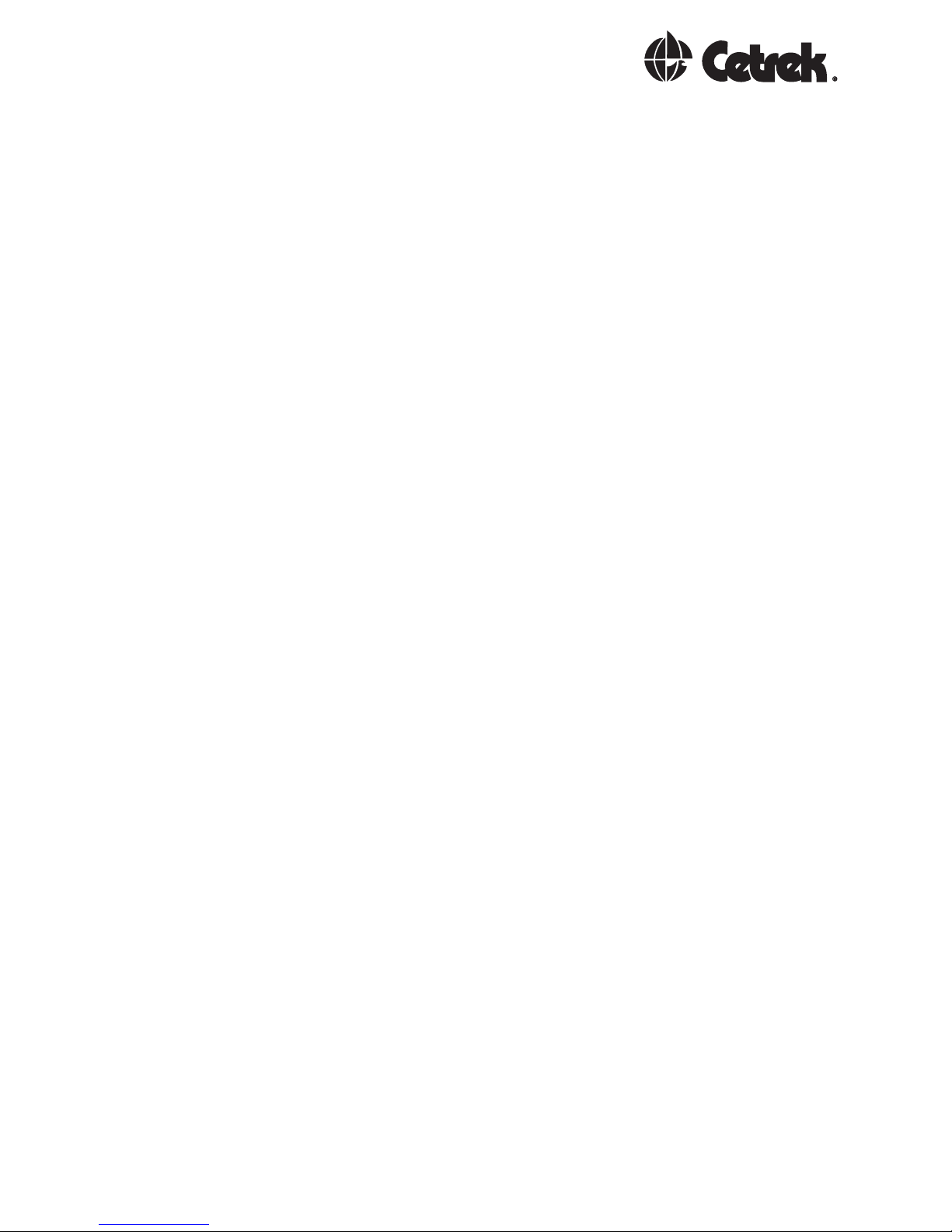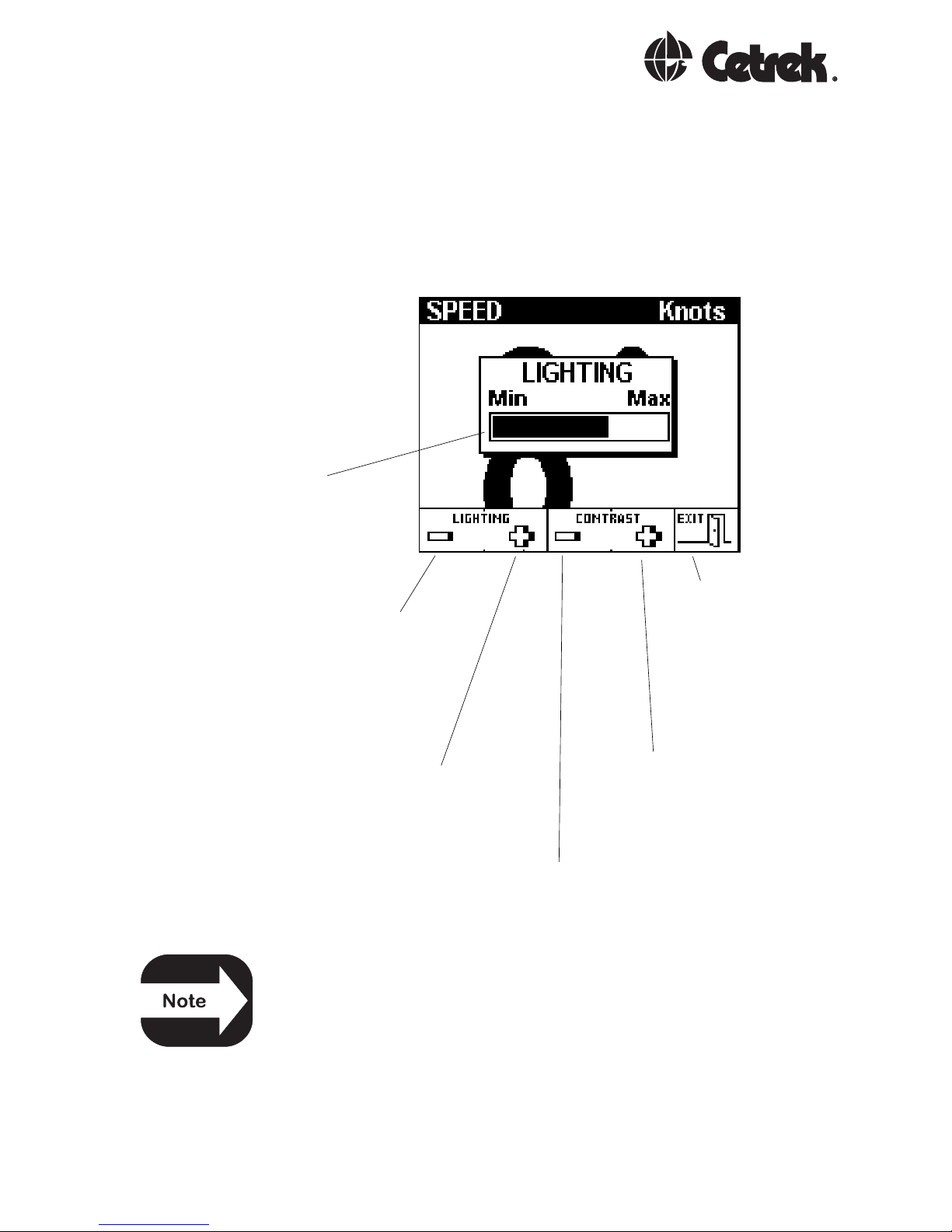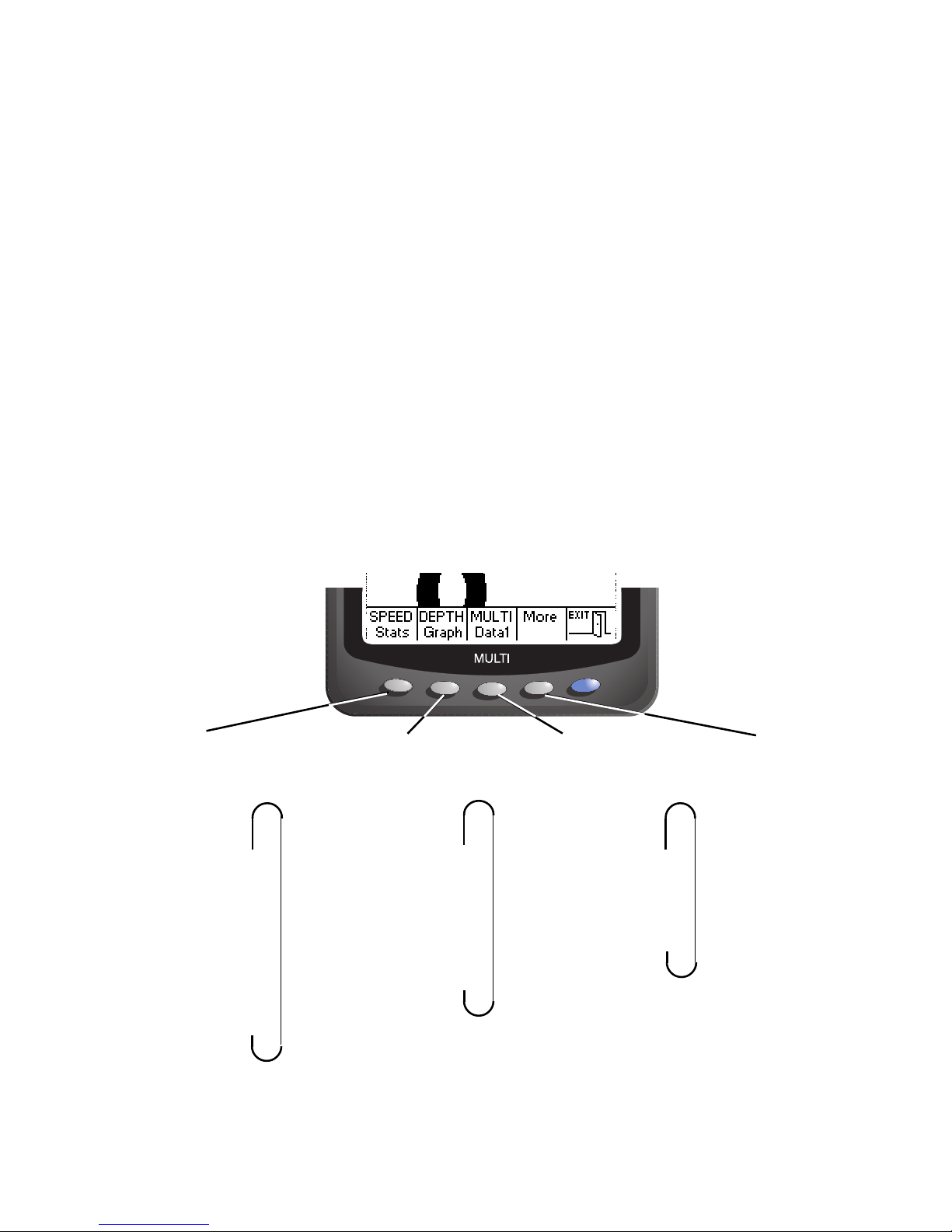C-net 2000 MULTI
4
EMC Directive 89/336/EEC
This product has been designed to be compliant with the
above Directive.
Maximum performance, and compliance with the EMC
Directive, can only be ensured by correct installation. It is
strongly recommended that the installation conforms with
the following standards:
SMALL CRAFT - ELECTRICAL SYSTEMS:
a) ISO 10133 -Extra Low-Voltage DC Installations
b) ISO 13297 -Alternating Current Installations
ISO = International Standards Organisation
The information contained in this manual is believed to be accurate at
the time of going to print but no responsibility, direct or consequential,
can be accepted by Cetrek Ltd. for damage resulting from the use of this
information. Cetrek Ltd. reserve the right to make changes without
notice to any of its products.
© Cetrek Ltd 1998