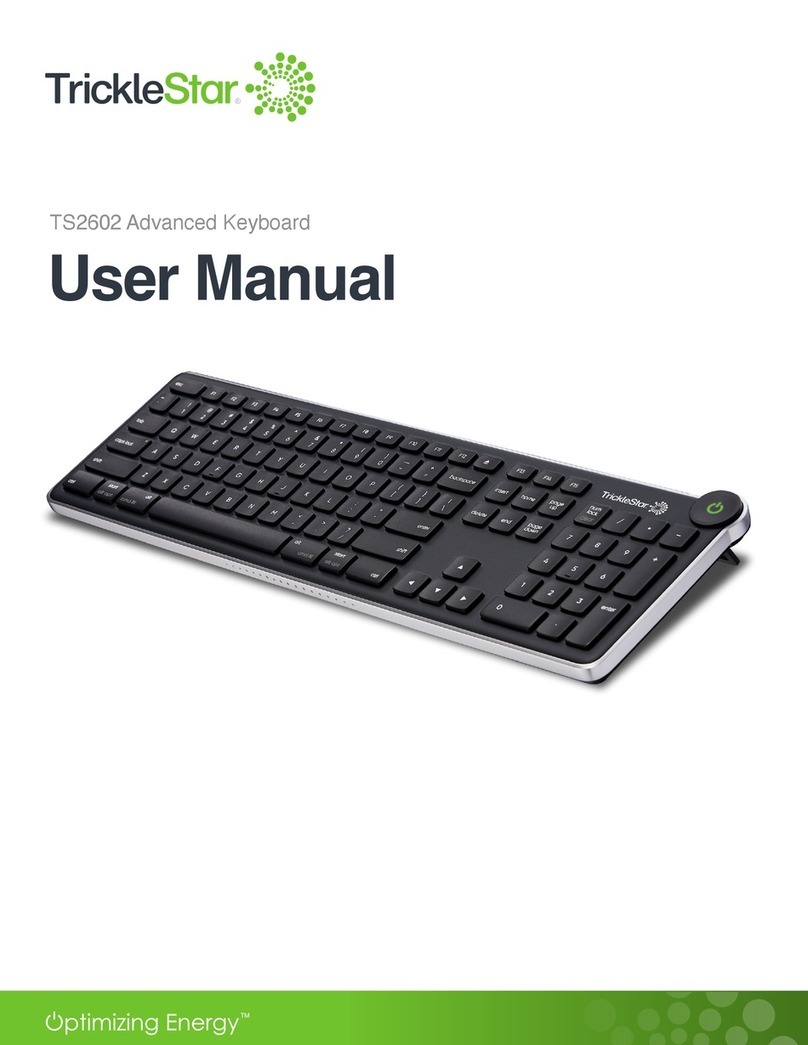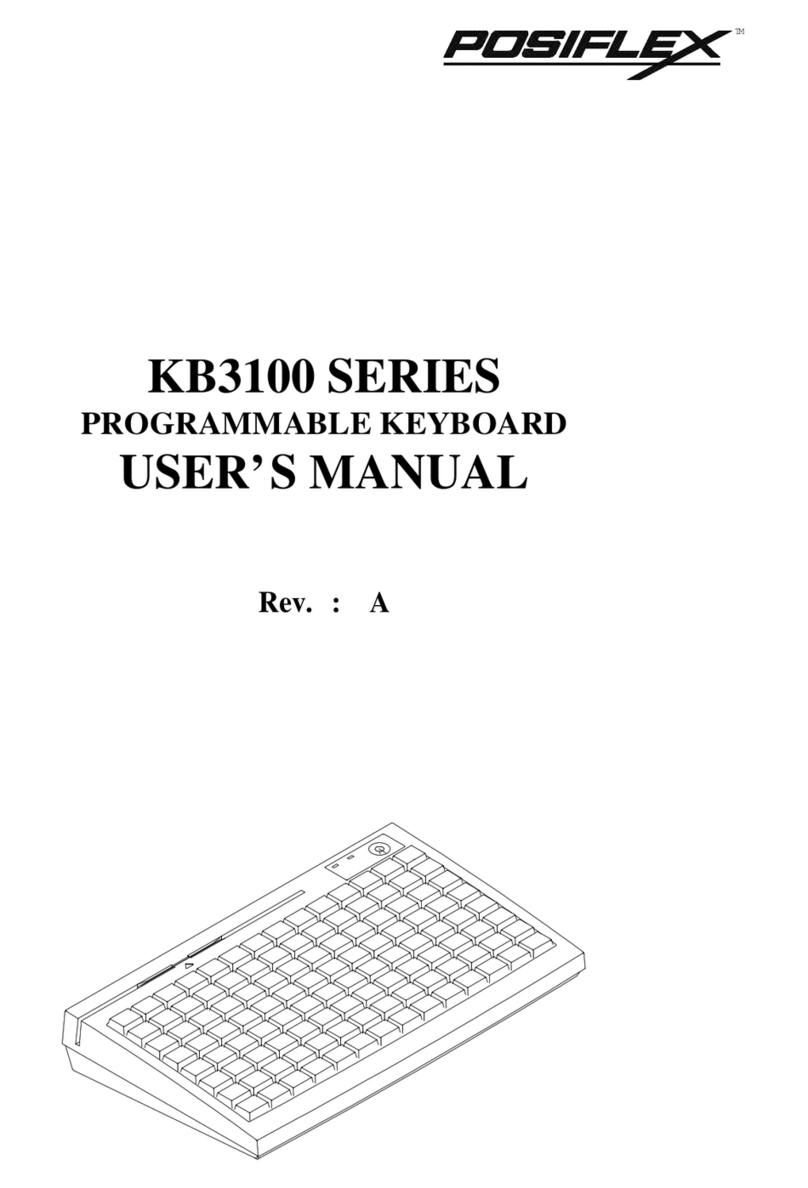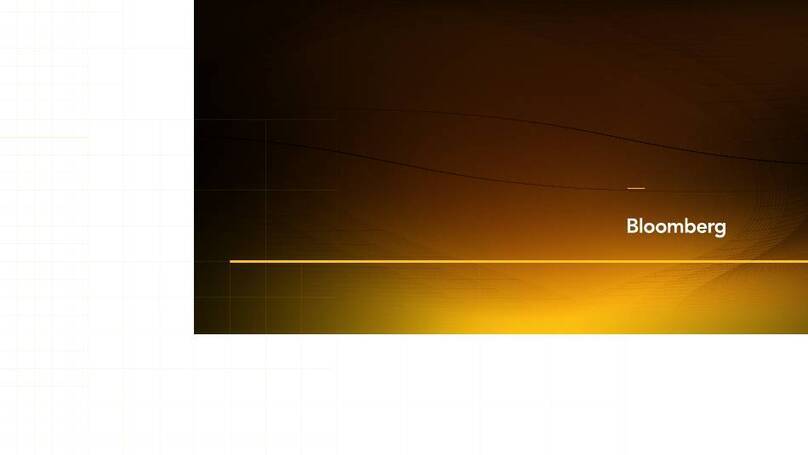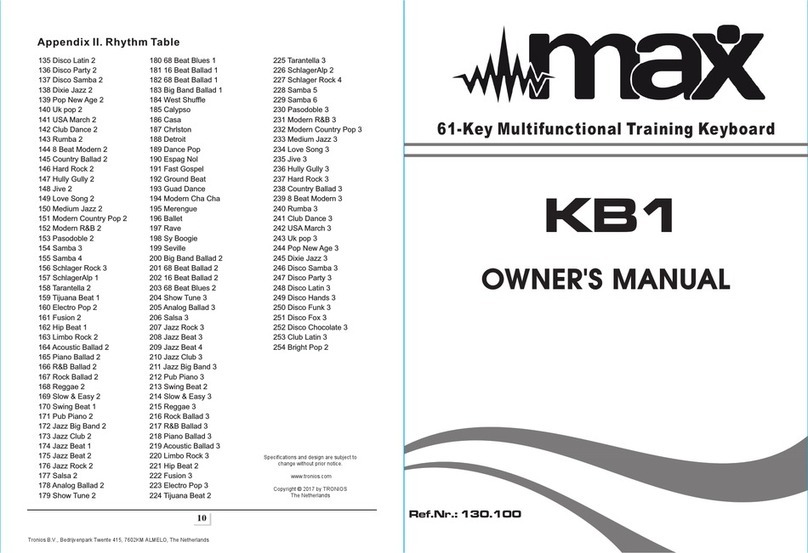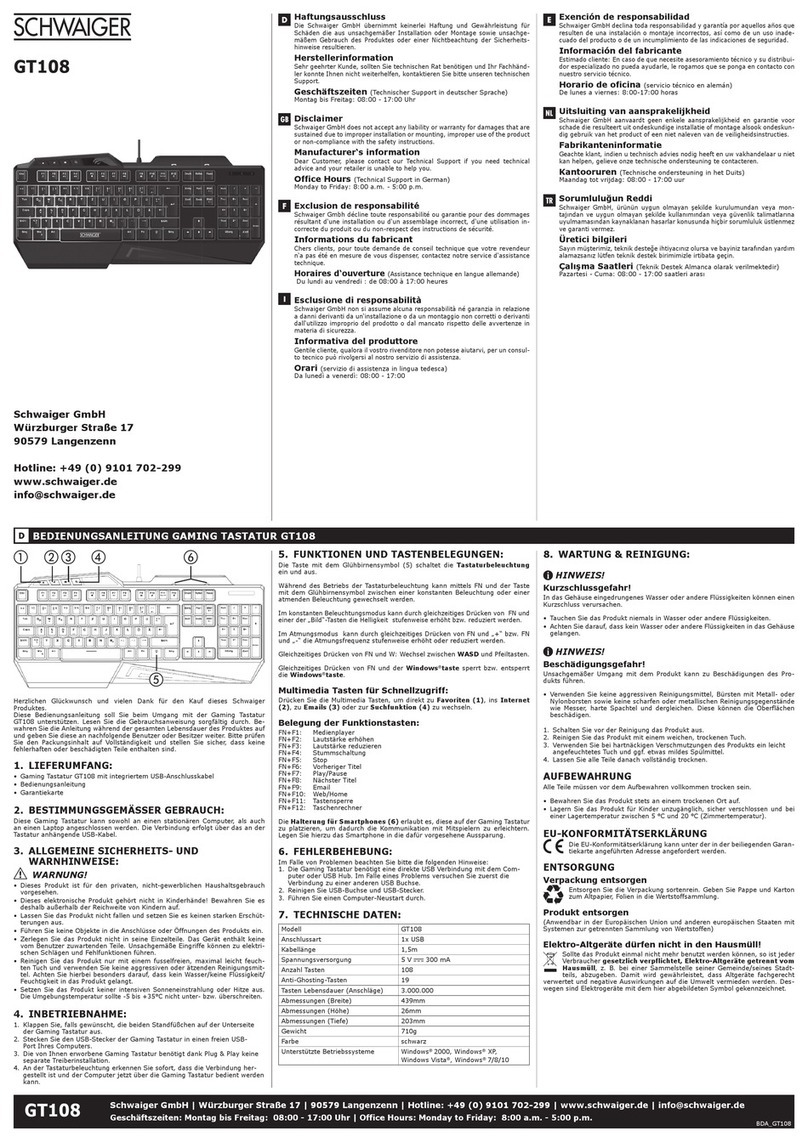Chainpus Technology Co. BK60011 User manual

BT Keyboard User Manual
Page 1 of 20
Universal BLUETOOTH Wireless Keyboard
User Manual

BT Keyboard User Manual
Page 2 of 20
Supported Devices
Symbian Smart Phone
Brand Model Interface
Nokia 6600 Series 60
7610 Series 60
3650 Series 60
7650 Series 60
6260 Series 60
3600 Series 60
3620 Series 60
3660 Series 60
N-Gage Series 60
N-GageQD Series 60
Panasonic X700 Series 60
Sendo X Series 60
Siemens SX1 Series 60
SonyEricsson P800 UIQ 2.X
P900 UIQ 2.X

BT Keyboard User Manual
Page 3 of 20
PRODUCT SPECIFICATIONS
Absolute Maximum Rating
Item Min Max Unit Note
Operation Temperature -10 50 ℃Humidity Condition=
5 ~ 90%RH
Storage Environmental -30 70 ℃Humidity Condition=
5 ~ 90%RH
Item Typ. Unit
Horizontal (H) 142 mm
Vertical (V) 96 mm
Module Size
(Close) Depth (D) 18.4 mm
Horizontal (H) 278.1 mm
Vertical (V) 96 mm
Module Size
(Open) Depth (D) 10.4 mm
Weight Net 188 g

BT Keyboard User Manual
Page 4 of 20
SYMBIAN OS SMART PHONE INSTALLATION
For Symbian OS Smart phone, Series 60 OS and UIQ2.0 OS, the Bluetooth
keyboard driver can be installed by either Phone Connection Cable or
Wireless file transfer( Infrared or Bluetooth). Please find the details as
below information.
Symbian Series 60 OS Smartphone
Step 1-1: Install the Application in Series 60 OS Smartphone by Phone
Connection Link.
1. Connect your Symbian Series 60 Smartphne through its sync. cable for
ActiceSync with the computer.
2. Run HotSync program then back up the data stored in your Symbian Series 60
Smartphne before this application installation.
3. Insert Bluetooth Universal Keyboard CD into computer’s CD-Rom drive.
4. Follow the instruction on screen to complete the installation
5. When the installation completed, reset your smartphne once prompted.
6. After the driver is installed successfully and the smartphone is reset, the
keyboard driver icon will show up in the main menu.
Step 1-2: Install the Application in Series 60 Smartphone by Infrared or
Bluetooth file Transfer
1. Disable applications or drivers in the Smartphone, which may use Infrared or
Bluetooth ports
2. Find the file “BTkeybd.sis” on your computer or CD-ROM.
3. Follow the instructions for the Infrared or Bluetooth software on your computer to
located the Series 60 OS smartphone and transfer the file to it.
4. When the smartphone receive the file, it will show message with file “BTkeybd.sis”,
click “ View”. You will be warned that “Identity of supplier cannot be guaranteed.
Do you want to proceed?” Click “Yes”, then click “Install”
5. When the installation completed, reset your smartphne once prompted.
6. After the driver is installed successfully and the smartphone is reset, the
keyboard driver icon will show up in the main menu.

BT Keyboard User Manual
Page 5 of 20
Step 2: Bluetooth keyboard configuration
1. Turn the Bluetooth keyboard on, the LED will flash orange for 1 second, then
turn to flash green once every other second, the BT keyboard is in Discovery
mode.
2. Tap “BTkeybd” icon in main menu of the Symbian Smartphone
3. Turn “Active Keyboard” option to “On” to scan the BT keyboard
4. Click “keyboard” from the discovering list on the screen for connection.
5. When the connection establish successfully, the LED will flash green twice every
other second.

BT Keyboard User Manual
Page 6 of 20
Typing Repeat Rate
This option allows you to set the speed at which a letter, number or other character
repeats when you press and hold a key. Use your stylus to drag the marker arrow
toward Fast (to increase) or Slow (to decrease) the repeat rate.
Typing Delay Time
This option allows you to set the length of time before a letter, number or other
character begins to repeat when you press and hold a key. Use your stylus to drag
the marker arrow toward Long (to increase) or Short (to decrease) the length of the
delay.
Keyboard Test
Test the repeat rate and delay by holding down a letter or number key on the
Chainpus keyboard. The character appears according to the setting you have chosen.
Change and test these settings until you achieve the desired outcome.
Note: Use “Keyboard Test” function to make sure keyboard working normally, after
keyboard had active.
Step 3: Set function keys for your keyboard
1. Select “Function”
2. Select Fn +1 ∼Fn +9 (Show as below Fig.). Select Function key each for
user-define
Keyboard Application Shortcut Command Settings

BT Keyboard User Manual
Page 7 of 20
Step 4: Reconnecting the BT keyboard without further search
Tap “Active Keyboard” and “Connect automatically”. This allows your handheld
device reconnects the BT keyboard again automatically.

BT Keyboard User Manual
Page 8 of 20
Symbian UIQ 2.0 Smartphone
Step 1-1: Install the Application in UIQ 2.0 OS Smartphone by Phone
Connection Link.
1. Connect your Symbian UIQ2.0 OS Smartphne through its sync. cable for
ActiceSync with the computer.
2. Run HotSync program then back up the data stored in your Symbian UIQ2.0 OS
Smartphne before this application installation.
3. Insert Bluetooth Universal Keyboard CD into computer’s CD-Rom drive.
4. Follow the instruction on screen to complete the installation
5. When the installation completed, reset your Symbian UIQ2.0 OS Smartphne
once prompted.
6. After the driver is installed successfully and the smartphone is reset, the
keyboard driver icon will show up in the application list
Step 1-2: Install the Application in UIQ2.0 Smartphone by Infrared or
Bluetooth file Transfer
1. Disable applications or drivers in the Smartphone, which may use Infrared or
Bluetooth ports
2. Find the file “BTkeybd.sis” on your computer or CD-ROM.
3. Follow the instructions for the Infrared or Bluetooth software on your computer to
located the UIQ2.0 OS smartphone and transfer the file to it
4. When the smartphone receive the file, it will show “Beam Received” message with
file “BTkeybd.sis”, click “ Done”.
5. When the installation completed, reset smartphne once prompted.
6. After the driver is installed successfully and the smartphone is reset, the
keyboard driver icon will show up in the application list.

BT Keyboard User Manual
Page 9 of 20
Step 2: Bluetooth keyboard configuration
1. Turn the Bluetooth keyboard on, the LED will flash orange for 1 second, then
turn to flash green once every other second, the BT keyboard is in Discovery
mode.
2. Tap “BTkeybd” icon in application list of the Symbian Smartphone
3. Turn “Active Keyboard” option to “On” to scan the BT keyboard
4. Click “keyboard” from the discovering list on the screen for connection.
5. When the connection establish successfully, the LED will flash green twice
every other second.
Typing Repeat Rate
This option allows you to set the speed at which a letter, number or other character

BT Keyboard User Manual
Page 10 of 20
repeats when you press and hold a key. Use your stylus to drag the marker arrow
toward Fast (to increase) or Slow (to decrease) the repeat rate.
Typing Delay Time
This option allows you to set the length of time before a letter, number or other
character begins to repeat when you press and hold a key. Use your stylus to drag
the marker arrow toward Long (to increase) or Short (to decrease) the length of the
delay.
Keyboard Test
Test the repeat rate and delay by holding down a letter or number key on the
Chainpus keyboard. The character appears according to the setting you have chosen.
Change and test these settings until you achieve the desired outcome.
Note: Use “Keyboard Test” function to make sure keyboard working normally, after
keyboard had active.
Step 3: Set function keys for your keyboard
1. Select “Function”
2. Select Fn +1 ∼Fn +9 (Show as below Fig.). Select Function key each for
user-define
Keyboard Application Shortcut Command Settings

BT Keyboard User Manual
Page 11 of 20
Step 4: Reconnecting the BT keyboard without further search
Tap “Active Keyboard” and “Connect automatically”. This allows your handheld
device reconnects the BT keyboard again automatically.

BT Keyboard User Manual
Page 12 of 20
BT Keyboard Status LED
When the BT keyboard is open, you can find a LED on your left side
keyboard. This LED can indicate the status of the keyboard and battery
★ When the LED flashs green light once every other second, this is
the state that the BT keyboard can be detected by handheld
device.
★ When the LED flashs green light twice every other second, this is
the status that the BT keyboard is connected by handheld device.
★ When the LED flashs orange light once or twice every other second,
this is the batteries are in low level. You should change the
batteries immediately.

BT Keyboard User Manual
Page 13 of 20
KEYBOARD DEFINITION
KEY COLOR DEFINITION
White: General keys
Blue: Software Application
Gray: Number Lock set
Orange: Symbol set
FUNCTION KEYS FOR SYMBINA SMART PHONE
Function Key:
Result Emulates Keystroke
All keys embedded with gray characters
are accessible by enablin
g
the Num Lock
setting. Enabling Num Lock emulates a
10-key keypad interface found on most
standard keyboards.
Num Lock
key
Fn + Caps Lock
Turns off your device. To turn it back on,
press the Power button on your handheld.
Off key Fn + Backspace
Launches a specific user-defined
application.
Fn + Number
Note: Some key functions depend on PDA or Smart Phone application.

BT Keyboard User Manual
Page 14 of 20
Dedicated Keys:
There are several keys on the BT keyboard that are dedicated to specific
functions:
Function Keystroke
Main menu Home
Launches the “Inbox” application Fn+z
Launches the “Contacts” application Fn+x
Launches the “Calendar” application Fn+v
Launches the “Time” function Fn+c
Navigation Keys:
Navigation Key Combinations for JogDial
Result Keystroke
Emulates the Page Up key Fn + ↑
Emulates the Page Down key Fn + ↓
Emulates the Back Fn + ←
Emulates the Forth Fn + →
Symbian SmartPhone special function key:
Function Keystroke
Left menu key Ctrl + 6
Right menu key Ctrl + 7
To Dial Ctrl + T
Break Ctrl + Y
Record Ctrl + H
Insert a tab Tab
Note: function keys depend on Smart Phone; it may not show on some model.
International Character Key
Keystroke Character
Alt gr + a «

BT Keyboard User Manual
Page 15 of 20
Alt gr + s «
Alt gr + f C
Alt gr + g n
Alt gr + h ¿
Alt gr + y ¥
Alt gr + p £
Alt gr + e €
Alt gr + w c
Alt gr + q R
Alt gr + 1 ~
Alt gr + 4 `
Alt gr + 6 \
Alt gr + 7 |
Alt gr + d μ

BT Keyboard User Manual
Page 16 of 20
LATIN CHARACTER SET EXTENSION
Keystroke Character
Fn + Ctrl + Q á
Fn + Ctrl + W à
Fn + Ctrl + E ä
Fn + Ctrl + R â
Fn + Ctrl + T å
Fn + Ctrl + Y ã
Fn + Ctrl + U æ
Fn + Ctrl + I ç
Fn + Ctrl + O ñ
Fn + Ctrl + P ø
Fn + Ctrl + A é
Fn + Ctrl + S è
Fn + Ctrl + D ë
Fn + Ctrl + F ê
Fn + Ctrl + G í
Fn + Ctrl + H ì
Fn + Ctrl + J ï
Fn + Ctrl + K î
Fn + Ctrl + L ß
Fn + Ctrl + ; ý
Fn + Ctrl +‘ ÿ
Fn + Ctrl + Z ó
Fn + Ctrl + X ò
Fn + Ctrl + C ö
Fn + Ctrl + V ô
Fn + Ctrl + B õ
Fn + Ctrl + N ú
Fn + Ctrl + M ù
Fn + Ctrl + , ü
Fn + Ctrl + . û
Fn + Ctrl + / ¿

BT Keyboard User Manual
Page 17 of 20
CALCULAROTR FUNCTIONS
This table lists keystrokes to activate calculator functions.(Fn-Caps Lock)
keystroke PDA
Palm OS
PDA
Win CE
Microsoft
Smartphone
/ ( + ) Add
; ( - ) Subtract
P ( * ) Multiply
- ( / ) Divide
= ( =) Equals
J ( 1 ) One
K ( 2 ) Two
L ( 3) Three
U ( 4 ) Four
I ( 5 ) Five
O ( 6 ) Six
8 ( 7 ) Seven
9 ( 8 ) Eight
0 ( 9 ) Nine
M ( 0 ) Zero
C Clear all *
E Clear last entry *
N Clear memory *
Y Set current number on display in memory *
R Recall value in memory *
, comma *
. decimal point *

BT Keyboard User Manual
Page 18 of 20
APPENDIX A: TROUBLESHOOTIN
1. Why PDA/Smart Phone has no response when I type on BT keyboard?
Make sure the keyboard is in the connected status by LED flash time
Check the battery of mobile device is charged
Check the batteries of BT keyboard have enough power by LED color.

BT Keyboard User Manual
Page 19 of 20
1. FCC REGULATORY REQUIREMENT
This device complies with Part 15 of the FCC Rules. Operation is subject to the
following two conditions:
This device may not cause harmful interference.
This device must accept any interference received, including interference that may
cause undesired operation.
Installation and use of this Bluetooth Keyboard must be instrict accordance withthe
instructions included in the user documentation provided with the product. Any
changes or modifications (including the antennas) made to this device that are not
expressly approved by the manufacturer may void the user’s authority to operate the
equipment. The manufacturer is not responsible for any radio or television
interference caused by unauthorized modification of this device, or the substitution of
the connecting cables and equipment other than manufacturer specified. It is the
responsibilityofthe userto correct anyinterference caused bysuch unauthorized
modification, substitution or attachment. Manufacturer and its authorized resellers or
distributors will assume no liability for any damage or violation of government
regulations arising from failing to comply with these guidelines.
FCC RF Radiation Exposure Statement: This equipment complies with FCC RF
radiation exposurelimits set forth for an uncontrolled environment. This deviceand
its antenna must not be co-located or operating in conjunction with any other antenna
or transmitter.
2. R&TTE (CE) MANUALREGULATORY REQUIREMENT
CE Declaration of Conformity
For the following equipment: Bluetooth Keyboard
Is herewith confirmed to comply with the requirements set out in the Council
Directive on the Approximation of the Laws of the Member States relating to
Electromagnetic Compatibility (89/336/EEC), Low-voltage Directive (73/23/EEC)
and the Amendment Directive (93/68/EEC), the procedures given in European
Council Directive 99/5/EC and 89/3360EEC.
The equipment was passed. The test was performed according to the following
European standards:
EN 300 328 V.1.4.1 (2003-04)
EN 301 489-1 V.1.4.1 (2002) / EN 301 489-17 V.1.2.1 (2002)
EN 60950: 2000
3. IC Statement
This Class B digital apparatus complies with Canada RSS-210.
Cet appareil numérique de la classe B est conforme à la norme CNR-210 du Canada
The abbreviation, IC, before the registration number signifies that registration was
performed based on a Declaration of Conformity indicating that Industry Canada
technical specifications were met. It does not imply that Industry Canada approved the

BT Keyboard User Manual
Page 20 of 20
equipment. (DoC)
The term “IC:” before the certification/registration number only signifies that the
Industry Canada technical specifications were met.
4. DGT Statement
根據交通部低功率管理辦法規定:
第十二條
經型式認證合格之低功率射頻電機,非經許可,公司、商號或使用者均不得擅自
變更頻率、加大功率或變更原設計之特性及功能。
第十四條
低功率射頻電機之使用不得影響飛航安全及干擾合法通信;經發現有干擾現象
時,應立即停用,並改善至無干擾時方得繼續使用。
前項合法通信,指依電信規定作業之無線電信。低功率射頻電機須忍受合法通信
或工業、科學及醫療用電波輻射性電機設備之干擾。