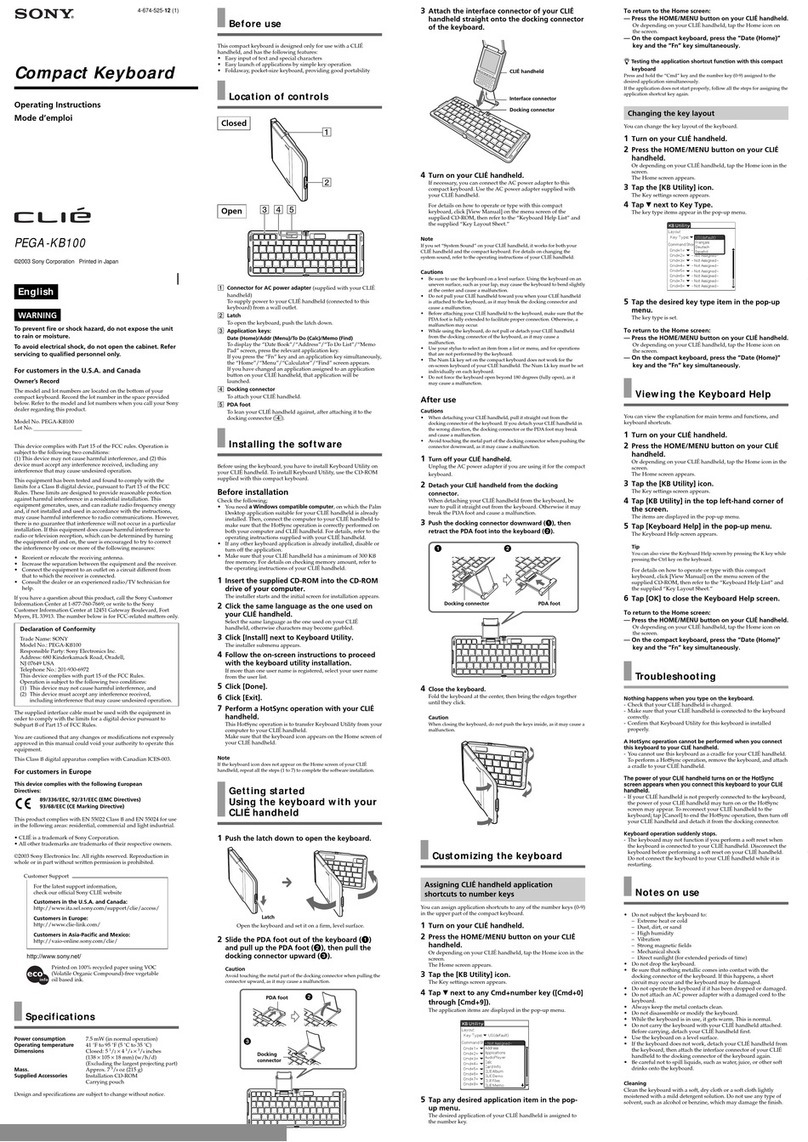English
WARNING
To reduce the risk of fire or electric shock, do not expose this
apparatus to rain or moisture.
To avoid electrical shock, do not open the cabinet.
Refer servicing to qualified personnel only.
Use your product only with the AC adapter supplied with your tablet device.
The socket-outlet shall be installed near the equipment and shall be easily
accessible.
Important Product Information
India Only
Disposal of Old Electrical & Electronic Equipment
(Applicable in Republic of India)
This symbol indicates that this product shall not be treated as household waste
and may not be dropped in garbage bins. Product owners are advised to deposit
their product at the nearest collection point for the recycling of electrical and
electronic equipment. Your co-operation shall facilitate proper disposal & help
prevent potential negative consequences/hazards to the environment and human health, which
could otherwise be caused by inappropriate waste disposal including improper handling,
accidental breakage, damage and/or improper recycling of e-waste. The recycling of materials
will help to conserve natural resources.
For more detailed information about recycling of this product, please contact your local civic
office, your household waste disposal service provider or the store where you made the
purchase. You may contact our company’s toll free number in India for assistance.
Disposal of Old Electrical & Electronic Equipment
(Applicable in the European Union and other European
countries with separate collection systems)
For additional information, visit our website
For North America: http://www.sony.com/tabaccy
For Asia Pacific, Middle East & Africa region: http://www.sony.net/Products/tablet/AP/
Getting Started
This product is a Cover with Keyboard specifically designed for use with a Tablet Device.
Compliant models: SGPT12 Series, SGPT13 Series
Do the following before you use this keyboard.
Note
Be sure to remove cables, accessories, etc. which are connected or attached to the Tablet Device and
securely close the SD memory card slot cover before attaching the Tablet Device.
Installing the Tablet Device
1Align the hooks of this product with both ends of the back side of the Tablet
Device and slide the Tablet Device in the direction of the arrow to install.
(‑1)
Slide the Tablet Device while holding the protruding part (circled) on this product.
2Make sure the Tablet Device is installed on this product as shown in the
illustration. (‑2)
When the Tablet Device is correctly connected to this product, the keyboard icon appears
on the bottom right of the Tablet Device screen.
Using the keyboard
1Set the bottom of the Tablet Device against the raised line on this product.
(‑3)
You are now ready to use the keyboard.
Note
You cannot use the keyboard with this product placed fully flat (Tablet Device placed horizontally) or
with this product folded inside out.
Using the On‑screen keyboard
Tap the keyboard icon at the right bottom of the Tablet Device screen to turn off the keyboard of
this product.
Switching between on screen and cover
keyboards
1Press the Fn key and Enter key at the same time.
This turns on and off the keyboard of this product.
Charging the Cover with Keyboard using the
Charging Cable
1Connect the Charging Cable to the DC jack of this product with the Tablet
Device installed. (‑4)
Connect the other end of the Charging Cable to the AC adapter supplied with the Tablet
Device.
The charge indicator of the Table Device is lit while charging.
Note
The supplied Charging Cable is exclusively for charging. You cannot transfer data via USB
even if you connect the supplied Charging Cable to a USB connector of a PC.
Operation is not guaranteed if connected to a USB adaptor other than the AC adapter
supplied with SGPT12 Series, SGPT13 Series.
Carrying the Cover with Keyboard
Use the color band to carry this product with you.
1Lace the color band through the eyelet of this product with the bar on the
keyboard side.
2Close this product and secure it with the color band.
Removing the Cover with Keyboard
To remove this product from the Tablet Device, press the two places circled and slide out the
Tablet Device. (-5)
Name of keyboard parts
Caps Lock key
Activates the Caps Lock mode where all letters are typed in uppercase. The (Caps Lock)
indicator lights up when the mode is set to ON.
To deactivate the mode, press the key again. The (Caps Lock) indicator will turn off.
Volume control buttons
Increases (+) or decreases (–) the when pressed along with the Fn key.
Backspace key
Deletes the letter to the left of the cursor. If pressed along with the Fn key, deletes the letter
to the right of the cursor (the same function as the Delete key).
(Caps Lock) Indicator
Turns on when Caps Lock mode is activated.
Enter key
Confirms and enters the selection.
Shift key
Allows you to enter uppercase letters when pressed along with various keys. You can also
execute various operations when you press this key along with certain other keys.
Ctrl key
Allows you to execute various operations when pressed along with certain other keys. The
task assigned to the Ctrl key varies according to the software being used. For details, refer
to the Help for the Tablet Device or the software.
Fn key
Changes the function to the one printed on keys in blue when pressed along with various
other keys.
(Back)
Returns to the previous screen.
(Home)
Displays the Home screen.
(Recent Apps)
Displays recently launched application(s).
Space key
Inserts a space in a line of text.
(Switch Languages) key
Switches languages when you have enabled multiple languages to use for input.
(This feature is available only when [Standard keyboard] is enabled on the Tablet Device.)
Alt key
Allows you to execute various operations when pressed along with certain others.
The task assigned to the Alt key varies according to the software being used. For details,
refer to the Help for the Tablet Device or the software.
(Menu)
Displays the option menu.
Directional arrow keys
Moves the cursor on the Tablet Device or shows the previous/next page of a screen that
extends to multiple pages. Also works as a Pg Up/Dn (page up/page down) key when
pressed along with the Fn key.
(Search)
Displays the quick search box. The task assigned to the Search key varies, depending on the
software being used. For details, refer to the Help for the Tablet Device or the software.
Hint
The F and J keys both have tactile marks.
4-441-248-21(1)
©2012 Sony Corporation / Printed in China
Operating Instructions/
Instruksi Pengoperasian/
/
Cover with Keyboard
SGPSK1
Entering Text
Inputting text from the suggestions displayed
1Input letter(s) using the keyboard.
2Tap the desired word from the list of suggestions shown.
Inputting text directly
You can input text directly using the keyboard.
Note
You may not be able to input certain letters directly, depending on the version of the Android
OS you are using.
Keyboard operation Letter to be input
After pressing Alt + e, press the key for the
letter you want to enter.
(Text key: a, c, e, i, l, m, n, o, r, s, u, w, y, z)
á, ć, é, í, ĺ, m´ , ń, ó, ŕ, ś, ú, ẃ, ý, ź
After pressing `, press the key for the letter you
want to enter.
(Text key: a, e, i, o, u, w, y)
à, è, ì, ò, ù, ẁ, ỳ
After pressing Alt + i, press the key for the letter
you want to enter.
(Text key: a, c, e, g, h, i, j, o, s, u, w, y)
â, ĉ, ê, ĝ, ĥ, î, ĵ, ô, ŝ, û, ŵ, ŷ
After pressing Alt + u, press the key for the
letter you want to enter.
(Text key: a, e, i, o, u, w, y)
ä, ë, ï, ö, ü, ẅ, ÿ
After pressing Alt + n, press the key for the
letter you want to enter.
(Text key: a, e, i, n, o, u, y)
ã, ẽ, ĩ, ñ, õ, ũ, ỹ
Alt + c ç
Alt + s ß
Shift + Alt + ’ Æ
Alt + ’ æ
Shift + Alt + q Œ
Alt + q œ
Shift + Alt + a Å
Alt + a å
Shift + Alt + o Ø
Alt + o ø
Alt + 1 ¡
Shift + Alt + / ¿
Alt + 4 ¢
Alt + 3 £
Alt + y ¥
Shift + Alt + 2 €
Example: To enter “á”, press “a” after pressing “Alt” and “e” at the same time.
Notes on use
Do not operate the Tablet Device with this product bent or folded as shown in the illustration.
Doing so may cause a malfunction.
Do not touch the switch on the rear side of the back panel. Doing so may cause a malfunction.
Do not use or leave this product in locations that are:
– Extremely hot or exposed to direct sunlight (for example, inside of a vehicle with windows
closed)
– Dusty or dirty
– Very humid or exposed to greasy fumes
– Vibrating
– On an unstable surface
If this device is brought directly from a cold to a warm location or is placed in a very damp
room, moisture may condense on the inside of this device. If this occurs, this device may not
work properly.
Do not disassemble this product. Also do not allow water or foreign material to enter this
product.
Specifications
Key pitch Approx. 16.5 mm
Keystroke Approx. 0.25 mm
Interfaces Multi Port
Power requirements
5 V DC, 1.5 A
Mass Approx. 400 g (excluding the Color Band and Charging Cable)
Dimensions Opened
Approx. 250 mm × 377 mm × 3 mm (w × h × d)
Closed
Approx. 250 mm × 184 mm × 19.4 mm
(w × h × d, with the Tablet Device installed)
Operating temperature
5 °C to 35 °C
(temperature gradient less than 10 °C/hour)
Operating humidity
20% to 80% (not condensed), provided that humidity is less than 65% at
35 °C (hygrometer reading of less than 29 °C)
Storage temperature
–20 °C to +60 °C
(temperature gradient less than 10 °C/hour)
Storage humidity
10% to 90% (not condensed), provided that humidity is less than 20% at
60 °C (hygrometer reading of less than 35 °C)
Supplied accessories
Charging Cable
Color Band* (2)
Operating Instructions (this document)
* Material: natural rubber
Design and specifications are subject to change without notice.
Troubleshooting
Problems Reasons/Solutions
The keyboard does not
work.
Some keys may not work, depending on the software being
used.
Make sure that the Tablet Device is correctly connected to
this product.
Make sure that this product is placed in the right position
for use.
Make sure that the keyboard of this product is not turned
off. Press the Fn key and Enter key at the same time to turn
it on.
Trademarks and notice
Android and Android Logo are trademarks of Google Inc.
All other names of systems, products, and services are trademarks of their respective owners.
In this manual, the ™ or ® marks are not specified.
1
2
3
4
5
Bahasa Indonesia
PERINGATAN
Untuk mengurangi risiko kebakaran atau kejutan listrik, peralatan
ini jangan terkena hujan atau lembab.
Untuk menghindari kejutan listrik, jangan membuka kabinet.
Mintalah pada personalia servis yang telah ditunjuk.
Gunakan produk anda hanya dengan adaptor AC yang disediakan dengan
perangkat tablet anda.
Stop kontak sebaiknya dipasang dekat peralatan dan harus mudah diakses.
Untuk informasi tambahan, kunjungi halaman web kami
Untuk Amerika Utara: http://www.sony.com/tabaccy
Untuk wilayah Asia Pasifik, Timur Tengah & Afrika: http://www.sony.net/Products/tablet/AP/
Memulai
Produk ini merupakan Penutup dengan Keyboard yang dirancang khusus untuk digunakan
dengan Perangkat Tablet.
Model yang sesuai: Seri SGPT12, Seri SGPT13
Lakukan langkah berikut sebelum anda menggunakan keyboard ini.
Catatan
Pastikan untuk melepas kabel, aksesoris, dan lainnya yang tersambung atau terpasang ke Perangkat
Tablet dan tutup dengan baik penutup slot kartu memori SD sebelum memasang Perangkat Tablet.
Memasang Perangkat Tablet
1Luruskan kait produk ini dengan kedua ujung sisi belakang Perangkat Tablet
dan geser Perangkat Tablet ke arah panah untuk memasang. (‑1)
Geser Perangkat Tablet sambil memegang bagian yang menonjol (dilingkari) pada produk
ini.
2Pastikan Perangkat Tablet terpasang pada produk ini seperti yang
ditunjukkan dalam ilustrasi. (‑2)
Ketika Perangkat Tablet tersambung dengan baik pada produk ini, ikon keyboard akan
muncul di bagian kanan bawah layar Perangkat Tablet.
Menggunakan keyboard
1Setel bagian bawah Perangkat Tablet terhadap garis yang menyembul pada
produk ini. (‑3)
Anda sekarang siap untuk menggunakan keyboard.
Catatan
Anda tidak dapat menggunakan keyboard dengan produk ini ditempatkan di tempat yang sepenuhnya
datar (Perangkat Tablet ditempatkan horisontal) atau dilipat terbalik dengan produk ini.
Menggunakan keyboard di layar
Tekan ikon keyboard di bagian bawah kanan layar Perangkat Tablet untuk mematikan keyboard
produk ini.
Beralih diantara keyboard di layar dan penutup
keyboard
1Tekan tombol Fn dan tombol Enter secara bersamaan.
Hal ini akan menyalakan dan mematikan keyboard produk ini.
Mengisi daya Penutup dengan Keyboard
dengan menggunakan Kabel Pengisian Daya
1Sambungkan Kabel Pengisian Daya ke jack DC pada produk ini dengan
Perangkat Tablet yang terpasang. (‑4)
Sambungkan ujung Kabel Pengisian Daya ke adaptor AC yang disediakan dengan
Perangkat Tablet.
Indikator isi daya di Perangkat Tablet menyala saat pengisian daya.
Catatan
Kabel Pengisian Daya disediakan secara eksklusif untuk pengisian daya. Anda tidak dapat
mentransfer data melalui USB bahkan jika anda menghubungkan Kabel Pengisian Daya yang
disediakan ke konektor USB di PC.
Pengoperasian tidak dijamin jika terhubung ke adaptor USB selain adaptor AC yang
disediakan dengan Seri SGPT12, Seri SGPT13.
Membawa Penutup dengan Keyboard
Gunakan pita warna untuk membawa produk ini.
1Masukan pita warna melalui lubang produk ini dengan bar di samping
keyboard.
2Tutup produk ini dan amankan dengan pita warna.
Melepaskan Penutup dengan Keyboard
Untuk melepaskan produk ini dari Perangkat Tablet, tekan dua tempat yang dilingkari lalu geser
Perangkat Tablet ke luar. (-5)
Nama bagian‑bagian keyboard
Tombol Caps Lock
Mengaktifkan mode Caps Lock di mana semua huruf yang diketik dalam huruf besar.
Indikator (Caps Lock) akan menyala saat mode disetel ke ON.
Untuk menonaktifkan mode, tekan tombol lagi. Indikator (Caps Lock) akan mati.
Tombol kendali volume
Menaikan (+) atau menurunkan (–) ketika ditekan bersama dengan tombol Fn.
Tombol Backspace
Menghapus huruf di sebelah kiri kursor. Jika ditekan bersama dengan tombol Fn, akan
menghapus huruf di sebelah kanan kursor (fungsi yang sama dengan tombol Delete).
Indikator (Caps Lock)
Menyala saat mode Caps Lock diaktifkan.
Tombol Enter
Mengkonfirmasi dan menginput pilihan.
Tombol Shift
Memungkinkan anda untuk menginput huruf besar saat ditekan bersamaan dengan
berbagai tombol. Anda juga dapat menjalankan berbagai operasi ketika anda menekan
tombol ini bersamaan dengan tombol tertentu lainnya.
Tombol Ctrl
Memungkinkan anda untuk menjalankan berbagai operasi ketika ditekan bersamaan
dengan tombol tertentu lainnya. Tugas yang ditetapkan ke tombol Ctrl bervariasi sesuai
dengan perangkat lunak yang digunakan. Untuk rincian, lihat Bantuan untuk Perangkat
Tablet atau perangkat lunak.
Tombol Fn
Perubahan fungsi yang tercetak pada tombol dengan warna biru ketika ditekan bersamaan
dengan berbagai tombol lain.
(Back)
Kembali ke layar sebelumnya.
(Home)
Menampilkan layar Beranda.
(Aplikasi terakhir)
Menampilkan aplikasi-aplikasi yang telah diluncurkan terakhir kali.
Tombol spasi
Menyisipkan spasi di baris teks.
Tombol (Beralih Bahasa)
Mengalihkan bahasa ketika anda telah mengaktifkan beberapa bahasa yang akan
digunakan untuk input.
(Fitur ini hanya tersedia bila [Keyboard Standar] diaktifkan pada Perangkat Tablet.)
Tombol Alt
Memungkinkan anda untuk menjalankan berbagai operasi ketika ditekan bersamaan
dengan tombol tertentu lainnya.
Tugas yang ditetapkan ke tombol Alt bervariasi sesuai dengan perangkat lunak yang
digunakan. Untuk rincian, lihat Bantuan untuk Perangkat Tablet atau perangkat lunak.
(Menu)
Menampilkan menu pilihan.
Tombol arah panah
Memindahkan kursor pada Perangkat Tablet atau menunjukkan halaman sebelumnya/
berikutnya dari layar yang diperluas ke beberapa halaman. Juga berfungsi sebagai tombol
Pg Up/Dn (menurunkan/menaikan halaman) ketika ditekan bersamaan dengan tombol Fn.
(Cari)
Menampilkan kotak pencarian cepat. Tugas yang ditetapkan ke tombol Cari bervariasi,
tergantung pada perangkat lunak yang digunakan. Untuk rincian, lihat Bantuan untuk
Perangkat Tablet atau perangkat lunak.
Petunjuk
Tombol F dan J keduanya memiliki tanda taktil.
Memasukan Teks
Menginput teks dari saran yang ditampilkan
1Menginput huruf dengan menggunakan keyboard.
2Sentuh kata yang diinginkan dari daftar saran ditampilkan.
Menginput teks secara langsung
Anda dapat memasukan teks secara langsung dengan menggunakan keyboard.
Catatan
Anda mungkin tidak dapat memasukan huruf tertentu secara langsung, tergantung pada versi
dari OS Android yang anda gunakan.
Pengoperasian keyboard Huruf yang di input
Setelah menekan Alt + e, tekan tombol untuk
huruf yang ingin anda masukan.
(Tombol teks: a, c, e, i, l, m, n, o, r, s, u, w, y, z)
á, ć, é, í, ĺ, m´ , ń, ó, ŕ, ś, ú, ẃ, ý, ź
Setelah menekan`, tekan tombol untuk huruf
yang ingin anda masukan.
(Tombol teks: a, e, i, o, u, w, y)
à, è, ì, ò, ù, ẁ, ỳ
Setelah menekan Alt + i, tekan tombol untuk
huruf yang ingin anda masukan.
(Tombol teks: a, c, e, g, h, i, j, o, s, u, w, y)
â, ĉ, ê, ĝ, ĥ, î, ĵ, ô, ŝ, û, ŵ, ŷ
Setelah menekan Alt + u, tekan tombol untuk
huruf yang ingin anda masukan.
(Tombol teks: a, e, i, o, u, w, y)
ä, ë, ï, ö, ü, ẅ, ÿ
Setelah menekan Alt + n, tekan tombol untuk
huruf yang ingin anda masukan.
(Tombol teks: a, e, i, n, o, u, y)
ã, ẽ, ĩ, ñ, õ, ũ, ỹ
Alt + c ç
Alt + s ß
Shift + Alt + ’ Æ
Alt + ’ æ
Shift + Alt + q Œ
Alt + q œ
Shift + Alt + a Å
Alt + a å
Shift + Alt + o Ø
Alt + o ø
Alt + 1 ¡
Shift + Alt + / ¿
Alt + 4 ¢
Alt + 3 £
Alt + y ¥
Shift + Alt + 2 €
Contoh: Untuk enter "a", tekan "a" setelah menekan "Alt" dan "e" secara bersamaan.
Catatan saat penggunaan
Jangan mengoperasikan Perangkat Tablet dengan melengkungkan atau melipat produk ini
seperti yang ditunjukkan dalam ilustrasi.
Hal tersebut dapat menyebabkan kerusakan.
Jangan menyentuh saklar di sisi belakang panel belakang. Hal tersebut dapat menyebabkan
kerusakan.
Jangan menggunakan atau membiarkan produk ini di tempat yang:
– Sangat panas atau terkena sinar matahari langsung (Contohnya, di dalam mobil dengan
jendela tertutup)
– Berdebu atau kotor
– Sangat lembab atau terkena asap berminyak
– Bergetar
– Di permukaan yang tidak stabil
Jika perangkat ini dibawa dari tempat dingin ke tempat yang hangat atau ditempatkan dalam
ruangan yang sangat lembab secara langsung, uap air dapat mengembun di bagian dalam
perangkat ini. Jika hal ini terjadi, perangkat ini mungkin tidak bekerja dengan baik.
Jangan membongkar produk ini. Juga jangan membiarkan air atau material asing masuk ke
produk ini.
Spesifikasi
Jarak tombol Sekitar 16,5 mm
Stroke tombol Sekitar 0,25 mm
Antarmuka Multi Port
Kebutuhan daya 5 V DC, 1,5 A
Berat Sekitar 400 g (tidak termasuk Pita Warna dan Kabel Pengisian Daya)
Dimensi Terbuka
Sekitar 250 mm × 377 mm × 3 mm (p × l × t)
Tertutup
Sekitar 250 mm × 184 mm × 19,4 mm
(p × l × t, dengan Perangkat Tablet terpasang)
Suhu pengoperasian
5 °C hingga 35 °C
(gradien suhu kurang dari 10 °C/jam)
Kelembaban pengoperasian
20% hingga 80% (tidak terkondensasi), asalkan kelembaban kurang dari
65% pada suhu 35 °C (hygrometer membaca kurang dari 29 °C)
Suhu penyimpanan
–20 °C hingga +60 °C
(gradien suhu kurang dari 10 °C/jam)
Kelembaban penyimpanan
10% hingga 90% (tidak terkondensasi), asalkan kelembaban kurang dari
20% pada suhu 60 °C (hygrometer membaca kurang dari 35 °C)
Aksesoris yang disediakan
Kabel Pengisian Daya
Pita Warna* (2)
Instruksi Pengoperasian (dokumen ini)
* Bahan: karet alami
Desain dan spesifikasi berubah tanpa pemberitahuan.
Pemecahan masalah
Masalah Alasan/Solusi
Keyboard tidak berfungsi. Beberapa tombol tidak dapat berfungsi, tergantung pada
perangkat lunak yang digunakan.
Pastikan bahwa Perangkat Tablet tersambung dengan benar
pada produk ini.
Pastikan bahwa produk ini ditempatkan pada posisi yang
benar untuk digunakan.
Pastikan bahwa keyboard produk ini tidak dimatikan.
Tekan tombol Fn dan tombol Enter secara bersamaan
untuk menyalakannya.
Merek dagang dan pemberitahuan
Android dan Android Logo adalah merek dagang dari Google Inc.
Semua nama lain dari sistem, produk, dan layanan adalah merek dagang dari pemiliknya
masing-masing.
Di dalam manual ini, tanda ™ atau ® tidak ditunjukkan.