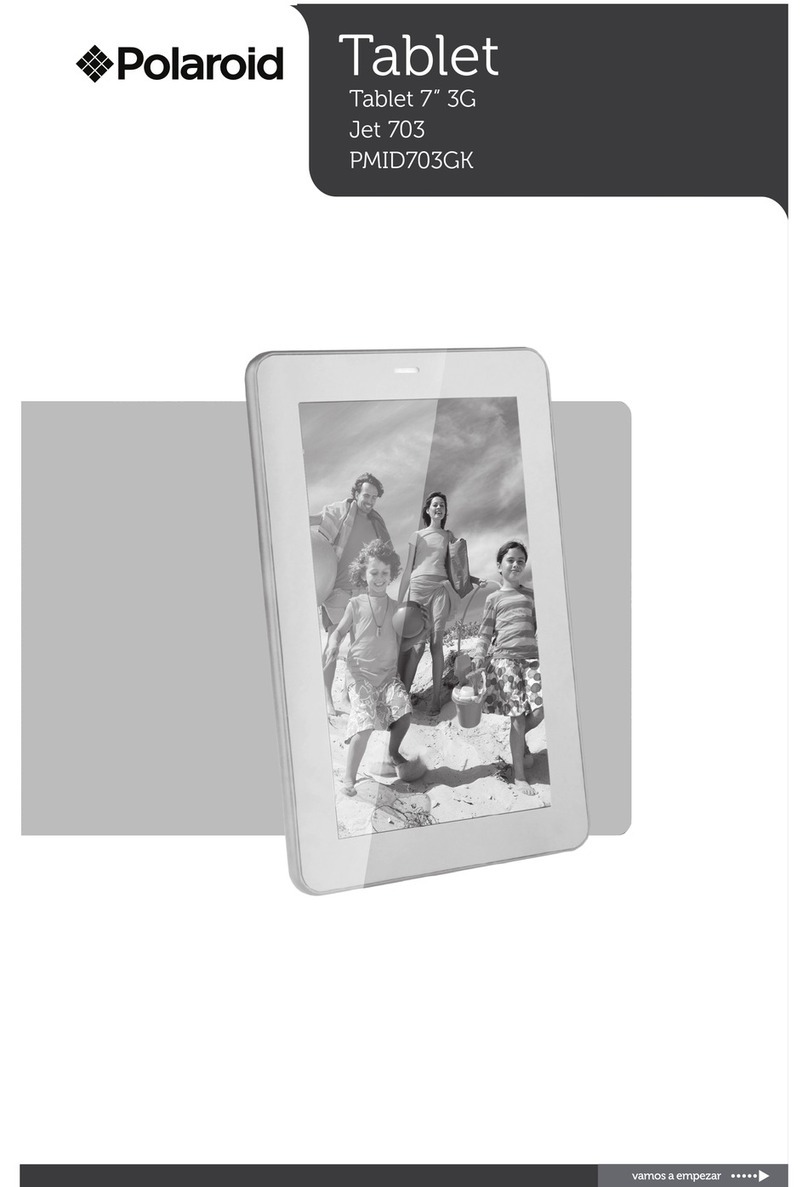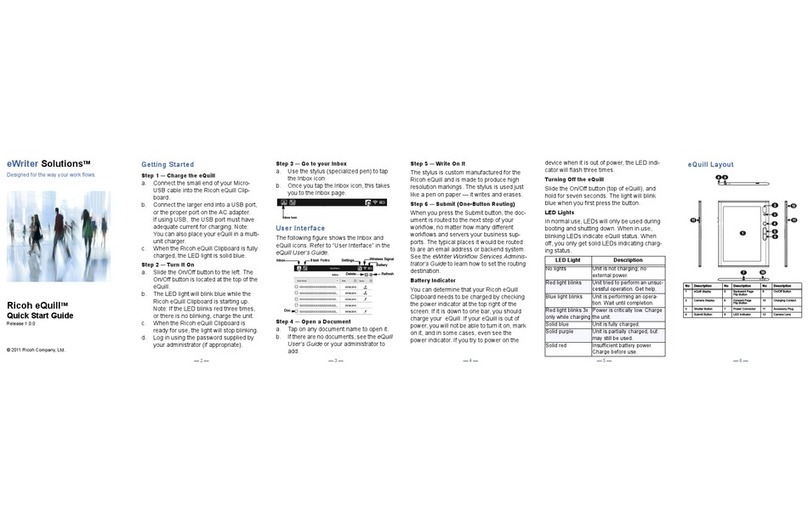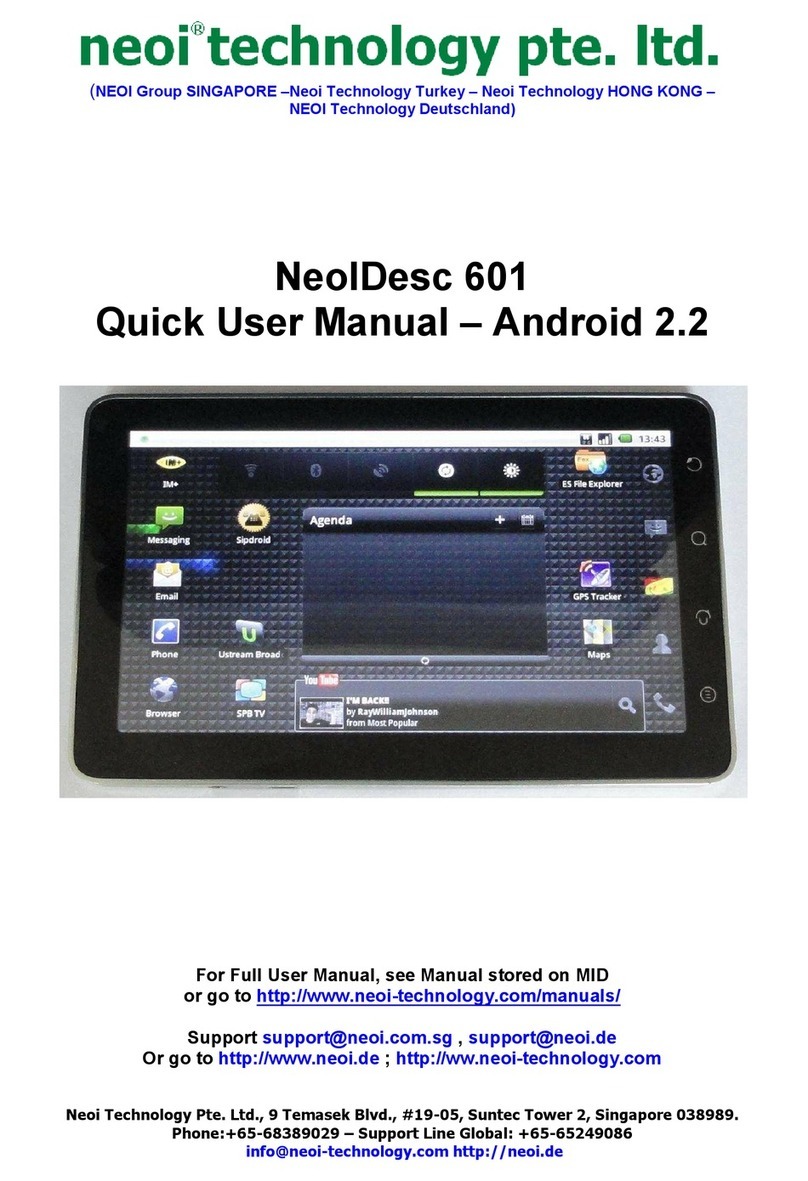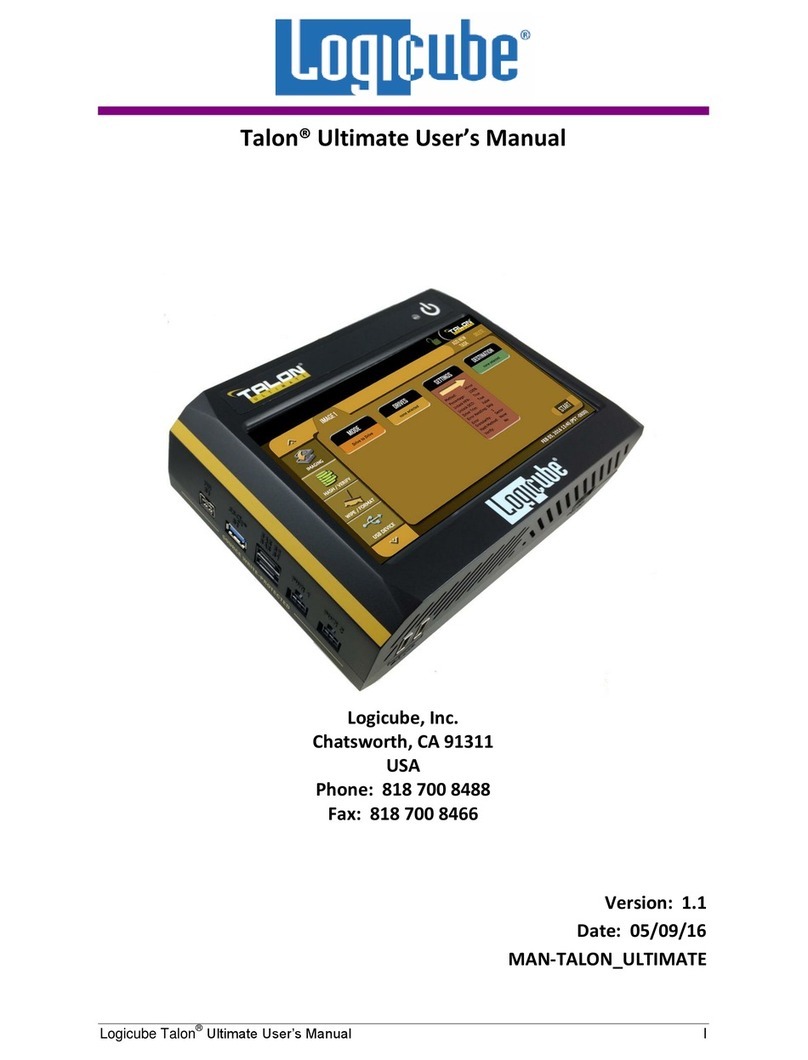CHAMELEON CHAMELEON 8 SINGLE User manual

Location: Building 4, 43 International Trade Avenue South,
Hualong, Panyu, Guangzhou, China, 511434
Website: www.chameleonbiometrics.com
Free Line: 400-333-2222
Laxton Group Global Headquarters

Welcome to the Chameleon Family!

NOTICE
This user manual provides a summary of the basic product specifications and features. Before using
each product, please read this user manual thoroughly. Pay special attention and adhere to the safety
information throughout this manual.
Some instructions in this manual are based on the Windows 10 Professional operating platform. If you are
using another operating system, some operations may differ.
Do not touch the LCD panel with sharp or hard objects. Do not use abrasive cleaners, waxes or solvents
for cleaning, use only a dry or damp, soft cloth. Use only battery, power supply and accessories specified
by the manufacturer.
Because of our continuous research and improvements, the contents in this catalogue may be changed
without prior notice. The printed illustrations in this manual may differ from the actual product. The
features and operations described in this guide are common to most, but not all, models.
This manual contains proprietary information protected by copyright. All rights are reserved. No part of
this manual may be reproduced by mechanical, electronical or any other means, in any form, or without
prior written permission of the manufacturer. Laxton Inc. will be exempt from responsibility for any loss
or damage which may be caused by the use (or misuse) of this publication.
The Chameleon Logo is a registered trademark of Laxton, Inc. (DELAWARE CORPORATION),
16 Sterling Lake Road, Tuxedo Park, NEW YORK 10987. Reg.No. 5408915
Chameleon, Chameleon 8, Chameleon 8 Micro, Chameleon 8 Single, Chameleon 8 Single+,
Chameleon 8 Dual and Chameleon 8 Slap are all trademarks of Laxton.
Microsoft, Windows, Windows 10 and the Windows logo are registered trademarks of
Microsoft Corporation.
The Bluetooth word, mark and logos are registered trademarks owned by Bluetooth SIG, Inc.
All other brand and product names are trademarks or registered trademarks of their
respective owners.
Copyright © 2019 Laxton. All rights reserved.
For additional support and online resources please visit www.chameleonbiometrics.com

Operating Environment
Remember to follow any special regulations enforced in any area, and always switch your device off whenever it is forbidden to use it,or when
it may cause interference or danger. Do not use your device in restricted areas. Switch your device off in any facility where posted notices
require you to do so. When connecting the device or any accessory to another device, read the user’s guide for detailed safety instructions. Do
not connect incompatible products. Most modern electronic equipment is shielded from Radio Frequency (RF) signals. However, certain
electronic equipment may not be shielded against the RF signals from your device. Consult the manufacturer to discuss alternatives.
Cautions
Any changes or modifications to your CHAMELEON device not expressly approved in this document could void your warranty for this product
and void your authority to operate this equipment. Although your CHAMELEON device is quite sturdy, it is a complex piece of equipment and
can be broken. Avoid dropping, hitting, bending, or sitting on it. Keep your device away from liquids of any kind. Precipitation, humidity, and
liquids contain minerals that will corrode electronic circuits.
Other Important Safety Information
Only qualified personnel should service this device. Faulty service may be dangerous and may invalidate any warranty applicable to the device.
When transporting the device in a moving vehicle ensure that any electronic devices or related equipment used in your vehicle are securely
mounted. Switch your device off before boarding an aircraft. The use of wireless mobile devices in aircraft is illegal and may be dangerous to
the aircraft’s operation. Keep the device and all its parts out of reach of small children.
WARNING: To reduce the risk of fire or electric shock, do not expose this device to extreme heat, rain or moisture. Make sure the
power cord is UNPLUGGED from the wall outlet during lightning storms or when it will not be used for an extended period of time.
Do not open the device or remove any internal parts. Contact qualified personnel if repairs are necessary. Follow all operating
precautions when using this product.
Use the following safety guidelines to help protect your device from potential damage and to help to ensure your personal safety. Also adhere
to and take note of any additional cautions and safety warnings throughout this manual.
General safety information : Table of contents
NFC Scanner
Touch Screen
Front Camera with LED
Back Camera with LED Lights
Iris Scanner
Handstraps
Fingerprint Scanner
Stylus
Power Adaptor
Shoulder Strap
Turn Device ON/OFF
LED Indicators
Basic Operations
Cleaning your tablet
Troubleshooting
Technical Specifications
1
1
2
2
3
4
6
9
11
14
14
19
21
21
22
23
24
25
28
28
29
30
32
33
34
36
38
43
37
48
49
51
Introduction
Key features
Warranty
Purpose of this user manual
Packaging
Parts list
Product details
Labelling and security
Battery install/remove
Battery Information
SIM / SAM/ SD Cards Install
Opening/Closing the Doors
AUDIO/USB/USB Port Panel
HDMI/LAN/DC CHARGE Port Panel
IC CARD READER Port Panel
Barcode Reader
NFC
Sca
nn
e
r
Touc
h
Sc
r
ee
n
Fr
o
nt
Ca
m
e
r
a
with LED
Back
C
amera with LED Lights
Iri
s
Sca
nn
e
r
H
an
d
strap
s
Fingerprint
S
canner
St
y
lus
P
ower
Ad
aptor
S
houlder
S
tra
p
T
urn Device ON
/
OF
F
LED
I
n
dica
t
o
r
s
Basic
O
perations
C
leanin
g
your table
t
T
rou
bl
es
h
oot
i
ng
T
echnical
Sp
ecification
s
1
1
2
2
3
4
6
9
11
14
1
4
1
9
21
21
22
23
24
25
28
28
29
3
0
32
33
34
36
38
4
3
37
4
8
4
9
51
I
ntr
oduc
t
io
n
K
ey
f
eature
s
W
arrant
y
P
urpose o
f
t
hi
s user manua
l
P
ac
k
ag
i
n
g
Pa
rt
s
list
P
r
oduc
t
de
t
ails
L
a
b
e
lli
ng an
d
secur
i
ty
Batter
y
install/remove
B
atter
y
I
n
f
ormat
i
on
SIM
/
SAM
/
SD Cards Install
Openin
g/
Closin
g
the Door
s
AUDIO
/
USB
/
USB Port Pane
l
HDMI
/
LAN
/
DC CHARGE Port Pane
l
I
C
C
ARD READER P
o
rt P
a
n
el
Ba
r
code
Reade
r

Key features
*Note that some of the features mentioned below are dependent on specific model type configurations and do not necessarily
apply to all Chameleon 8 Single models.
The Chameleon 8 Single combines advanced biometric technology with mobile functionality in one rugged device.
Compact and user-friendly, this tablet allows rapid, secure communication and data capture. Adaptable biometrics.
Adaptable configurations. Adaptable applications. Adaptable environments. The Chameleon 8 is truly the most adaptable
biometric tablet in the world.
Introduction
Multiple configurations
Windows 10 Professional Operating System
Powerful Processor
8” Sunlight Readable Touch Screen
4G/Wi-Fi/Bluetooth/GPS Connectivity
Fingerprint/Iris/Voice/Face Biometrics
Digital Signature Capture
Up to 13MP Back Camera
Unique x4 light system
Slide-Away Doors
Contact and Contactless(NFC) Card Reader
Shock/Drop Resistant
IP65 Protective Rating
MIL-STD810G Certified
Multiple Interface Ports Including LAN and HDMI
Removable Long-Life Battery
Barcode Scanner
1Introduction 2
Purpose of this user manual
This manual has been designed to introduce the user to the device features, and components and as a step-by-step guide
to achieve optimal device performance. The manual is intended to inform the user about proper operating procedures and
provide relevant technical information related to the device.
Purpose of this user manual

4
Parts list
When opening your Chameleon 8 Single packaging, please check and ensure that all the parts mentioned in the parts
list are present and in good working condition.
Parts list
3Packaging
Packaging
The Chameleon 8 Single device is neatly and securely packaged inside a custom carton box.
The carton box is clearly marked with:
Supplier Details
Unique Barcode Tracking & Identification label
Each Carton Box will also be sealed with a tamper evident security label.
Carton size: 340mm x 250mm x 80mm Carton with content weight: approx. 2.1kg (depending on config.)
Chameleon 8 Single Tablet
(Hand straps attached)
Power adapter
(Battery Charger)
AC Cord
1
1
1
Part / Item Image Quantity
Manual 1

Product details
6
Product details
Dimensions: 215mm x 237mm x 32mm Weight: 1.3KG (Approx. depending on config)
Physical Characteristics:
*Stylus 1
5Parts list
*Neck Strap
(Optional) 1
Part / Item Image Quantity
*Indicates items available only on specific non-standard configurations.
Note: The Chameleon 8 Single can accommodate one or two single fingerprint sensors.
The above image indicates the one single fingerprint model.
Cleaning Cloth 1

Product details
Product details
7
Physical Characteristics:
Labelling and security
Labelling and security 8
Each Chameleon 8 Single device will have a unique tamper evident tracking and security label located both underneath
the battery and on the outside of the battery cover. A third copy of this label can be found on the outside of the original
packaging. Each label will contain information and tracking data unique to the specific device.
The tamper evident tracking and security label.
Security Seal
NFC
Power
Button
Speaker
Touch
Screen
Front
Camera+
LED Light
Door 2
(USB 3.0 x2, Audio)
Barcode
Scanner
Door 3
(Contact Card
Reader)
Fingerprint
Scanner
Handstrap
Back Camera
& Lights
Battery
Door 1
(DC,LAN,HDMI)
Kensington
Lock Slot
Iris Scanner
Rugged
Casing
Rubber
Corners
DO NOT ATTEMP TO REMOVE THE LABEL !!!

Labelling and Security 10
Security
Seal
Labelling and security
The tamper evident security seal will protect the device against unauthorized physical penetration. Only authorized personnel are
allowed to perform maintenance on the internal components of the device.
Please be advised that the warranty on this product will expire if this seal is broken by unauthorized personnel during the
warranty period!
DO NOT DAMAGE OR REMOVE THIS SEAL!!!

Battery install/remove Battery install/remove
11 Battery install/remove Battery install/remove 12
Remove battery:
Install battery:
WARNING: Using an incompatible battery increases the risk of fire or explosion. Replace the battery only with a compatible
battery purchased from manufacturer. The battery is designed to work with your Chameleon device. Do not use a battery
from any other devices.
WARNING: Before removing or replacing the battery, turn off the device, disconnect the AC adapter from the electrical
outlet and remove any other external cables from the device.
WARNING: Not for use in hazardous locations.
Dislodge battery by pulling the ribbon. Lift battery and slide out to remove.
Slide battery into battery slot and press down. Make sure nylon ribbon is accessible.
Unlock and remove the battery cover:
Back of tablet Battery cover.
Step 1: Push button vertically and hold
Step 2: Shift button horizontally right
Step 3: Lift battery cover
NB: Ensure ribbon is on
top of battery when installed.

Battery size: 152mm x 70mm x 17mm
Battery weight: 0.27kg
Charging time: Approx. 2.5 hours
Operation time: $SSUR[KRXUVGHSHQGLQJRQFRQȌJXUDWLRQ
Battery information
Battery Information 14
The Chameleon device is powered by a rechargeable, standard Li-Ion Polymer battery. A wall charger (AC power adaptor)
is included with the device, for charging the battery. The battery comes partially charged. You must fully charge the
battery before using your device for the first time. After the first charge, you can use the device while charging. Please
take note that recharging with the tablet turned off significantly reduces charge time:
Battery brand
Power rating:
7.6V 7600mAh/57Wh
Nominal voltage: 7.6V
Charging limit voltage: 8.7V
Implementation standard:
GB/T18287-2013
Read the user manual operating instructions before use. Danger of explosion if battery is incorrectly
replaced. Replace only with battery designed for this product. Do not attempt to disassemble, open or
service battery. Only use the battery charger designed for this product. Do not expose to high
temperatures (above 140°F/60°C). Dispose of used battery as per manufacturer’s instructions.
Caution! Safety battery information
Rechargeable lithium
ion polymer battery
Battery certifications
Unique barcode
Battery model number
*Note: The battery is a consumable product.
Battery install/remove
Insert and lock the battery cover:
13 Battery install/remove
Battery cover and back of tablet.
Back of tablet.
Step 3: Push button vertically and hold
Step 4: Shift button horizontally right
andputting firm pressure downwards
on battery casing
Step 2: Press front end of
battery cover downwards
Step 1: Insert battery cover at angle to first
attach cover clips with alignment slots.

General battery safety information:
Use this conditioning process for all new batteries, or if a battery hasn't been used for a long time
Conditioning a new battery
The battery conditioning process ensures your battery accepts the maximum possible charge. Failure to
follow this procedure will prevent you from obtaining the maximum battery charge, and will also shorten
the effective lifespan of the battery. In addition, the useful lifespan of the battery is adversely affected by
the following usage patterns:
&IJSVI]SYYWIEFEXXIV]TEGOJSVXLIȍVWXXMQIXLIVIMWEGSRHMXMSRMRKTVSGIWWXLEX]SYWLSYPHJSPPS[
1. Connect the AC adapter and fully charge the battery.
2. Turn on the device and complete setting up the operating system.
3. Disconnect the AC adapter.
4. Operate the device using battery power.
5. Reconnect the AC adapter and fully charge the battery again.
6. Follow these steps again until the battery has been charged and discharged three times.
15 16
Battery information
Battery Information Battery Information
Using the device on constant AC power.
Not discharging and recharging the battery to its extremes, as described above.
Frequent use; the more you use the battery, the faster it will reach the end of its effective life.
An embedded battery has a life span of more than 500 charge/discharge cycles.
'LEQIPISR7MRKPI4S[IV1EREKIQIRX
Power supplied to different components is controlled on an as-needed basis.
This allows maximum power conservation and performance at the same time.
Only use the specified battery and power supply provided.
Use of any other batteries or power supplies may result in fire, or damage to the device, battery, or operator.
If the tablet is going to be stored for more than three months, remove the battery from the device to avoid
battery damage or self-discharge.
Do not disassemble the battery pack. There are no user-serviceable parts inside. Doing so may present risk of
exposure to harmful chemicals, explosion or fire.
Contact your local waste disposal service provider regarding the disposal or recycling of used batteries. Please
adhere to local laws and regulations when it comes to recycling the battery.

First turn off the Chameleon device and remove the battery. The SD/SIM/SAM card panel can only be accessed with the
battery removed.
SD/ SIM/ SAM card installation
17 SD/ SIM/ SAM card install
Step 2: Remove screws and lift card cover.Step 1: Locate SD/SIM/SAM card position as
indicated in the image.
SD/ SIM/ SAM card install 18
SD/ SIM/ SAM card installation
Insert micro SD memory card into slot in correct orientation as shown above. The device can accommodate a
micro SD card with memory of up to 128GB. A memory card can be installed at any time. A memory card can be
installed at a later stage, does not need to be purchased with the device.
Insert micro SIM (Subscriber Identity Module) card into slot in correct orientation as shown above.
Insert micro SAM (Secure Access Module) card into slot in correct orientation as shown above.
Close the card cover after completion.
*an optional tamper proof security seal can be added to protect this internal card section from unauthorized entry.

19 Doors
All Chameleon 8 tablets have three unique slide away locking doors. The doors are located on the sides of each tablet.
The single door on the right side of the tablet protects the IC contact card reader. The two doors on the left side of the
device covers the external connection ports.
;LIRPSSOMRKEX]SYVXEFPIXWGVIIRMRXLIYTVMKLXTSWMXMSRȍRKIVTVMRXVIEHIVEXXSTXLIHSSVW[MPPEP[E]WFIPSGOIH
[LIRXLIWPMHIFEVWEVIHS[RERHYRPSGOIH[LIRXLIWPMHIFEVWEVIYT
Doors
Unlock
Lock
Unlock
Lock
Follow the steps below from step 1 to step 3 to open a door. To close a door, follow the steps in reverse order; from step
3 to step 1.
Doors
Doors open/close 20
Opening and closing the doors:
Door 2 bottom left of the tablet. Step 1: Push and slide the slidebars
towards the “unlock” logo side (upwards). Unlock position.
Step 2: Now pull the door open
away from the tablet body. Door open position.
Step 3: Push to slide the door into the
tablet body (do not use excessive force).
Door housed inside the tablet.
Door 2
(USB 3.0 x2, Audio)
Door 3
(Contact Card Reader)
Door 1
(DC,LAN,HDMI)

When looking at your tablet screen in the upright position (fingerprint reader at top), the bottom left-side door (Door 1)
covers a port panel. This port panel contains 1 x Audio and 2 x USB3.0 ports.
When looking at your tablet screen in the upright position (fingerprint reader at top), the top left-side door (Door 2)
covers a port panel. This port panel contains 1 x HDMI, 1 x LAN and 1 x DC Charge port.
AUDIO / USB/ USB
When looking at your tablet screen in the upright position (fingerprint reader at top), the right-side door (Door 3) covers
an IC Card Reader.
IC CARD
HDMI / LAN/ DC CHARGE
21 AUDIO/ USB/ USB connect IC CARD connect 22
Always make sure that the ‘smart chip’ on
your card is facing you (visible to you) when
inserting your cart.
Always inert ‘smart chip’ side first
(as indicated with arrow direction).
X2 USB Ports:
USB3.0 Type A
Audio Port:
3.5mm Stereo Audio Jack.
HDMI Port:
HDMI Standard Type A
LAN Port:
RJ45 Ethernet Port (up to 1GB/s)
DC Charge:
3.5mm DC Power Adapter Jack
IC Card Reader Slot
Barcode Scanner
Tablet side view (Note door 1 & 2 in open position)
Tablet side view (Note door 1 & 2 in open position)
1234 5678 9101 1121
Smart card

When looking at your tablet screen in the upright position (fingerprint reader at top), the contactless card reader is located
on the bottom right side of the unit.
NFC scanner
NFC scanner 2423 Barcode scanner (optional)
When looking at your tablet screen in the upright position (fingerprint reader at top), the barcode reader is located just
above the power button on the right side of the tablet.
Barcode scanner (optional)
The barcode scanner is a sub-miniature area imager engine optimized for barcode reading.
The engine captures digital images of a barcode for transmission to a decoder to decode a 1D
or 2D barcode of any format supported by the decoding software. The scanner includes an
LED aiming system, and an LED illumination system. Please select your preferred image
capture preferences and parameters. Simply hover your smartcard within 20mm over this NFC marked section for instant scanning.

Touch screen
25 Touch screen 26
The Chameleon 8 Single display panel with high brightness and high contrast is visible under strong sunlight or in
outdoor environments.
Avoid direct sunlight when possible to avoid overheating. Your tablet screen is tough and scratch resistant, but direct
impact of sharp objects and abrasive materials could cause damage and leave marks. Always handle with care.
Touch screen
Keep your tablet display clean by using a soft, lint-free cloth. Use a damp microfiber cloth to take care
of fingerprints, grime, and stubborn stains. Once all the stains are removed, wipe the screen again
with a dry microfiber cloth. Always turn your device off before cleaning it. Never spray or drip cleaning
liquid directly on screen. Never use harsh chemicals. Never use abrasive cloths or paper towels. Use
a cotton swab to pick up dust and grime from the rim of your tablet screen.
Gesture Function
Single tap -
Swipe and slide -
Scroll through the Start screen, web pages, lists,
entries, photos, contacts, etc.
Close an application. (Swipe the application to the
bottom of the display)
Your tablet has a 8” capacitive multi-touch display. You can touch the screen to operate the tablet.
Basic Touch Screen Gestures
Touch screen
Gesture Action
Select items on the screen, including
options, entries, images, and icons
Touch buttons on the screen
Input text using the on-screen keyboard
Double tap - Open or start application
Touch and hold - Display detailed information about an item
Open the context menu of an item to perform further actions
Drag and drop - Move item such as images and icons on the screen

Right-click
Touch screen Front camera & light
To perform a right-click on your tablet, Touch and Hold your finger for 2 seconds on any section of the screen or an icon
and then release your finger.
The front auto-focus camera and LED light is located on the top right side of the touch screen.
Both the camera and light can be activated via the software on the tablet. Be sure to hold the tablet stable and wait for
the camera to properly focus before taking a photo. Always keep the lens area clean and avoid scratches.
The back auto-focus camera and unique 4 x LED light system is located in the center above the battery cover on the
backside of the device.
Both the camera and lights can be activated via the software on the tablet. Be sure to hold the tablet stable and wait for
the camera to properly focus before taking a photo. Always keep the lens area clean and avoid scratches.
Front camera & light
Back camera & lights
28
Back Camera
& Lights
Front Camera
& Lights
27
Zoom in - Enlarge the view of an image or web page
Zoom out - Reduce the view of an image or web page
Rotate - Rotate an object by 90 degree
Gesture FunctionGesture Action
2 seconds

Example of capture window screen image
Iris scanner Hand straps
The single iris camera with near infrared illumination is located in the center above the battery cover on the backside of
the device.
This scanner can be used indoors and outdoors. The optimal distance from eye to scanning window is 14cm.
The iris scanner can be activated using the software on the tablet. Once activated, the camera will automatically
capture the iris image when aligned with the eye and within range. Be sure to hold the tablet stable until iris is in
correct position on the capture window screen. The operator must make sure the image quality is correct using the
software indicators. Each eye (left and right) must be captured independently. Always keep the lens area clean and avoid
scratches.
The Chameleon 8 Single device comes standard with 2 x elastic hand straps. One of the hand straps will have a stylus
holder.
Iris scanner Hand straps
29 30
Simply slide the front section of your hand into a hand strap.
The hand strap will help support grip and prevent accidental
dropping of the device.
14cm
Optimal distance from eye for scanning.

The fingerprint sensor is software activated and will illuminate red when ready for use. Simply
push down on the capture window with the last joint of the finger. Do not use excessive force.
Always keep the capture window clean.
Kensington lock Fingerprint scanner
The Chameleon 8 Single can accommodate 1 or 2 single optical fingerprint scanners. Each fingerprint scanner is FBI PIV
and Mobile ID FAP20 certified to ensure fast high quality image capture.
Fingerprint scanner
31 32
The Chameleon 8 device comes standard with a Kensington lock slot. You can use a Kensington-type cable lock to secure
your tablet against theft.
Kensington lock
Protected by Kensington®
lock compatibility
3
2
1
Table of contents
Other CHAMELEON Tablet manuals