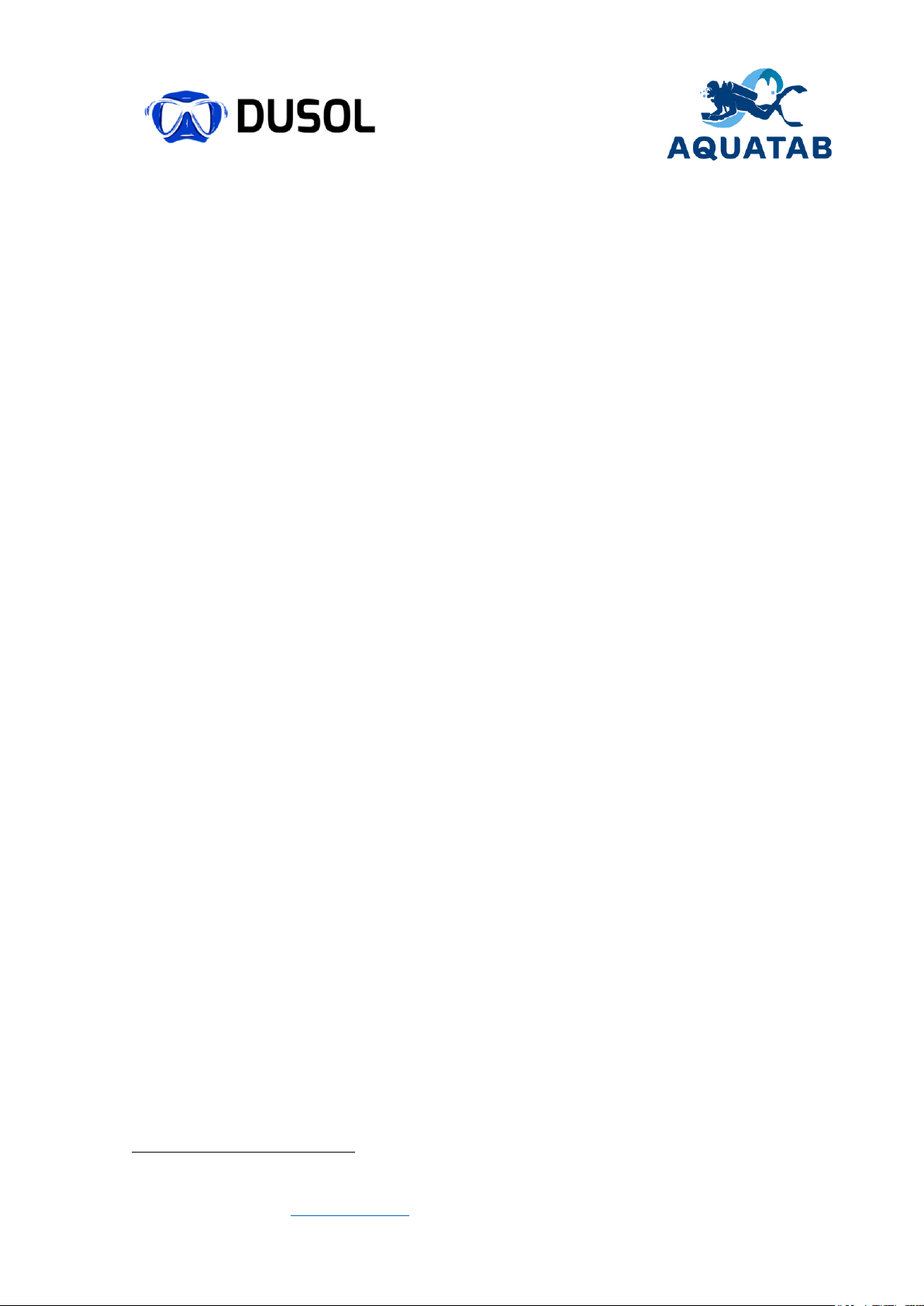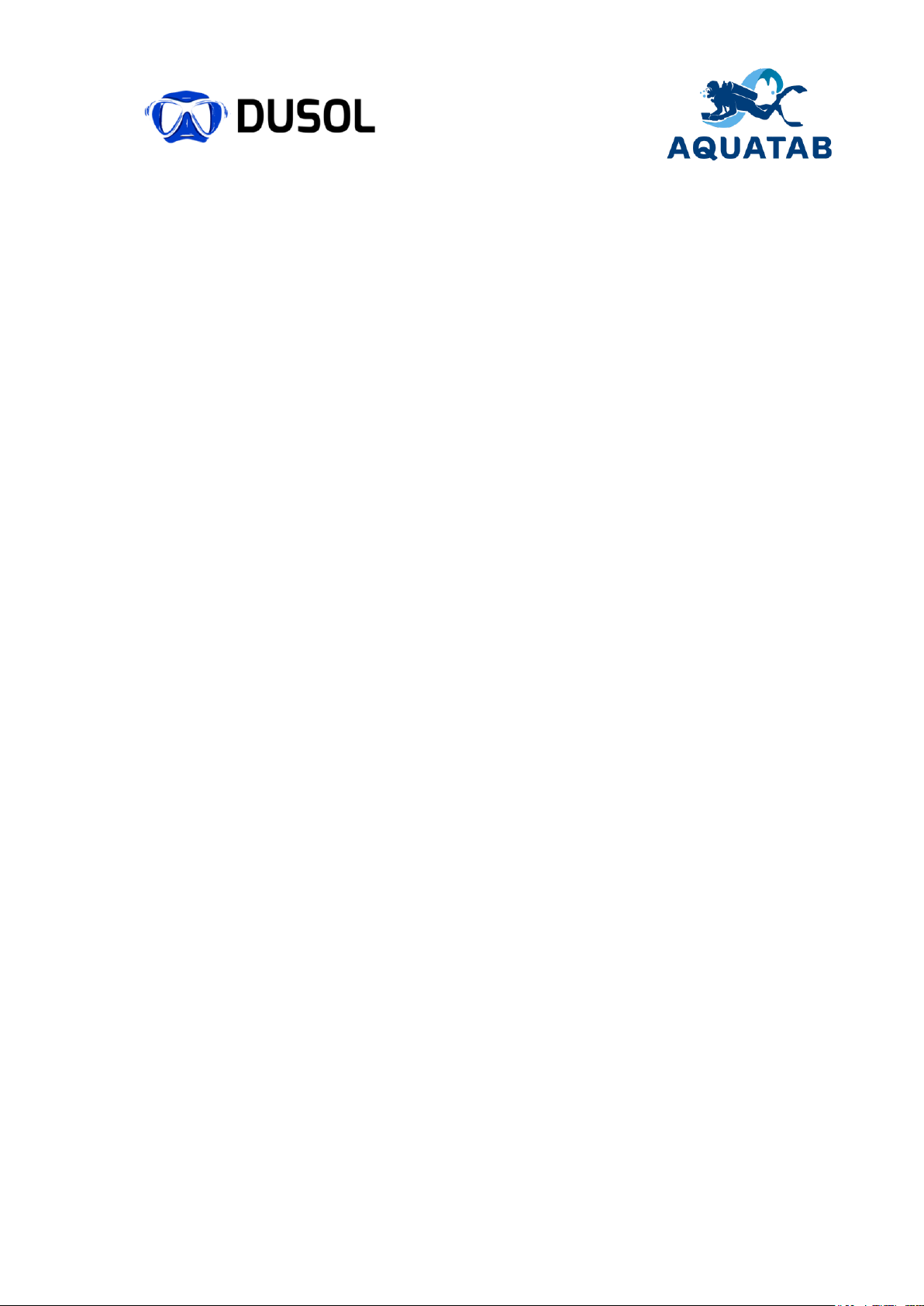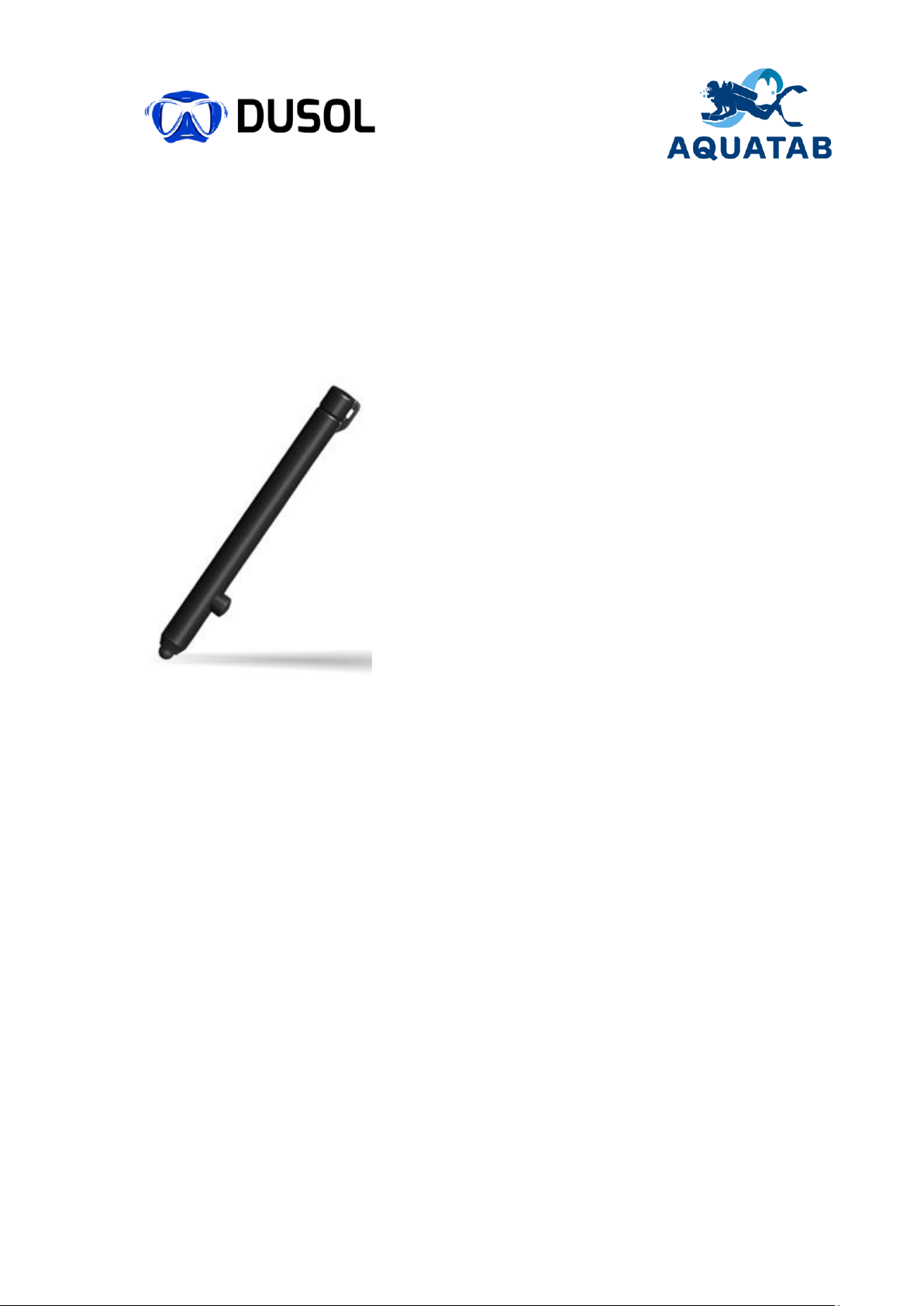Table of contents
1 Device layout and equipment................................................................................................5
1.1 Front view.........................................................................................................................5
1.2 Rear view ..........................................................................................................................5
2 Precautions..............................................................................................................................7
3 Getting started. Quick start....................................................................................................8
4 Using Stylus AQUATAB Pen................................................................................................. 10
5 Battery and charging ........................................................................................................... 12
6 Pressure and temperature sensor. .................................................................................... 14
7 Underwater navigation........................................................................................................ 15
7.1 Option #1 - RedWave wireless underwater navigation............................................. 15
7.2 Option #2 - Underwater navigation option AQUATAB FLOATING BASE. ................. 19
8 Software................................................................................................................................ 20
8.1 AquaTab service application........................................................................................ 20
8.2 Maps .............................................................................................................................. 25
9 Specifications ....................................................................................................................... 27
9.1 Materials:....................................................................................................................... 27
9.2 Hardware:...................................................................................................................... 27
9.3 Navigation module ....................................................................................................... 27
10 Care and Maintenance..................................................................................................... 28
10.1 After the dive................................................................................................................. 28
10.2 Sealed connector.......................................................................................................... 28
10.3 AQUATAB PEN stylus .................................................................................................... 29
11 Problems and Troubleshooting ...................................................................................... 30
12 Technical support............................................................................................................. 31
13 Service and Warranty....................................................................................................... 32
14 Recommended accessories............................................................................................. 33