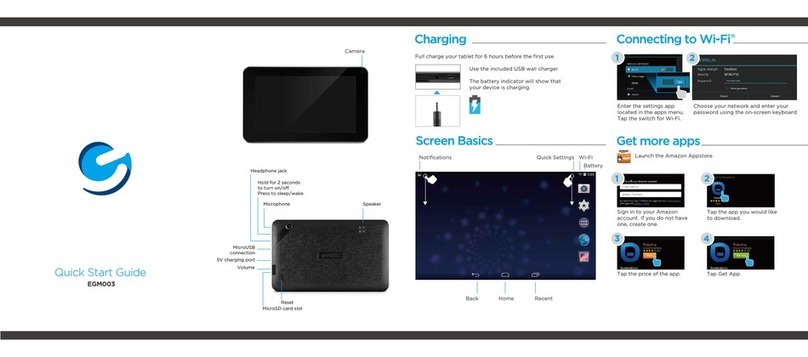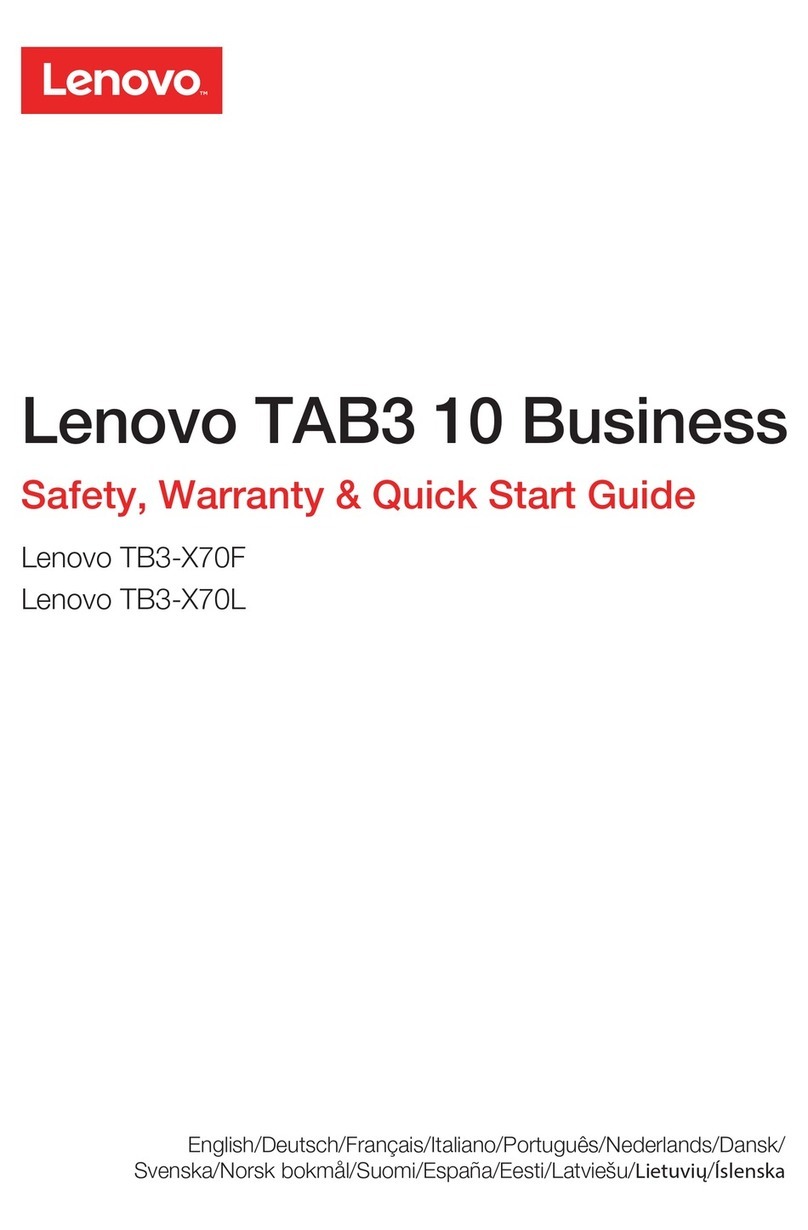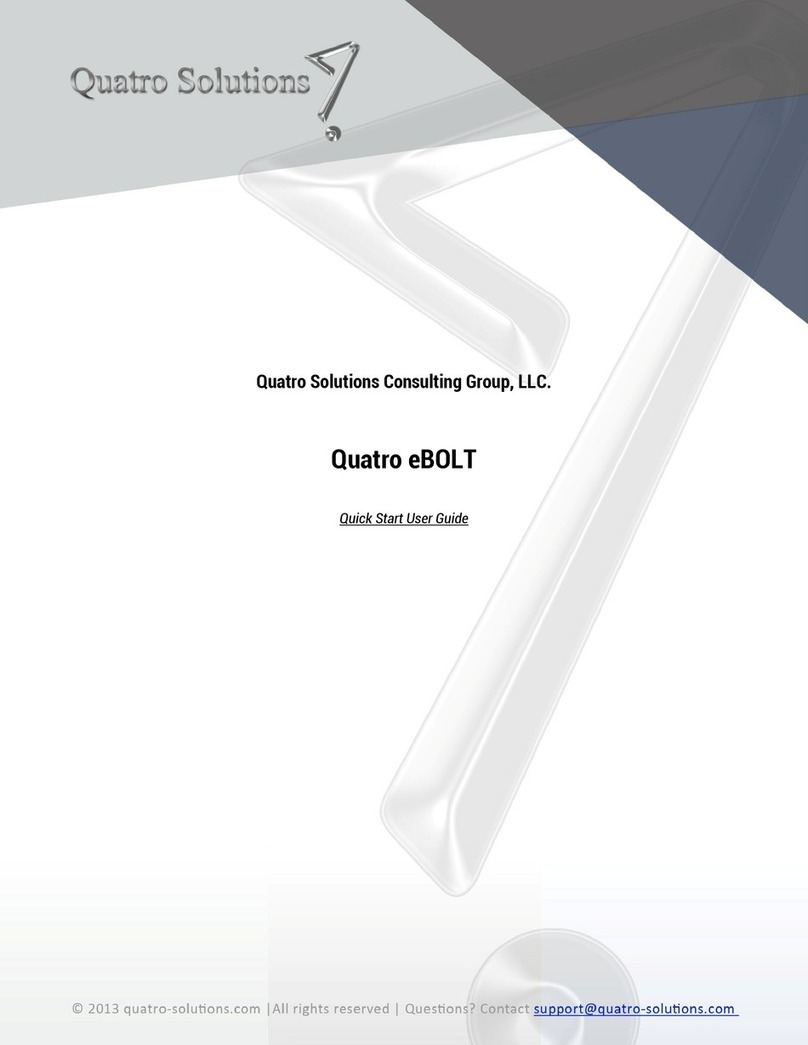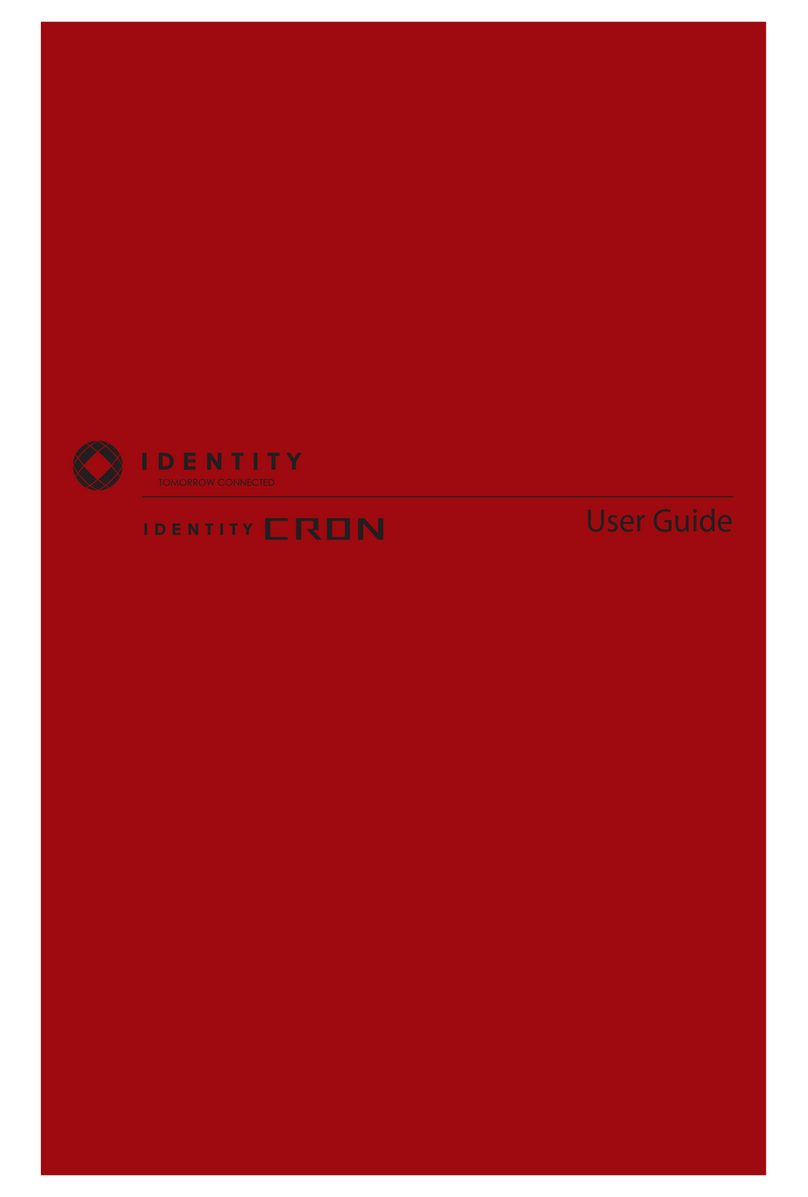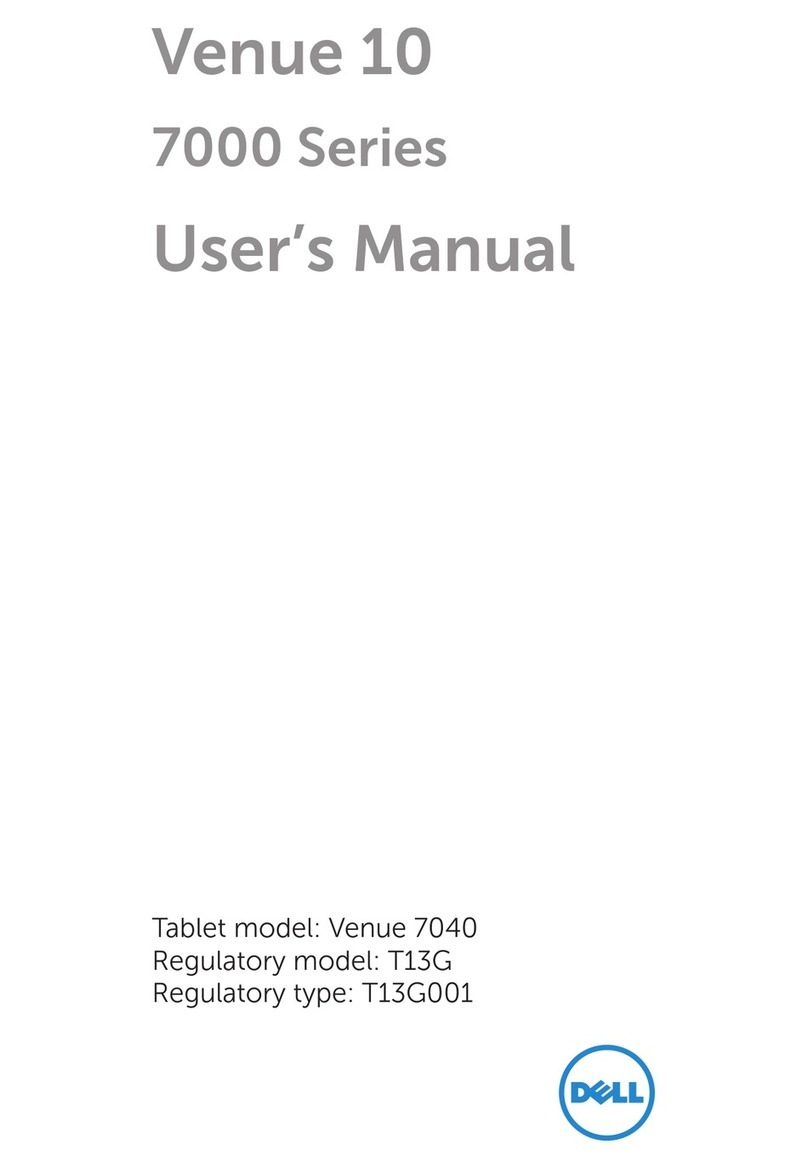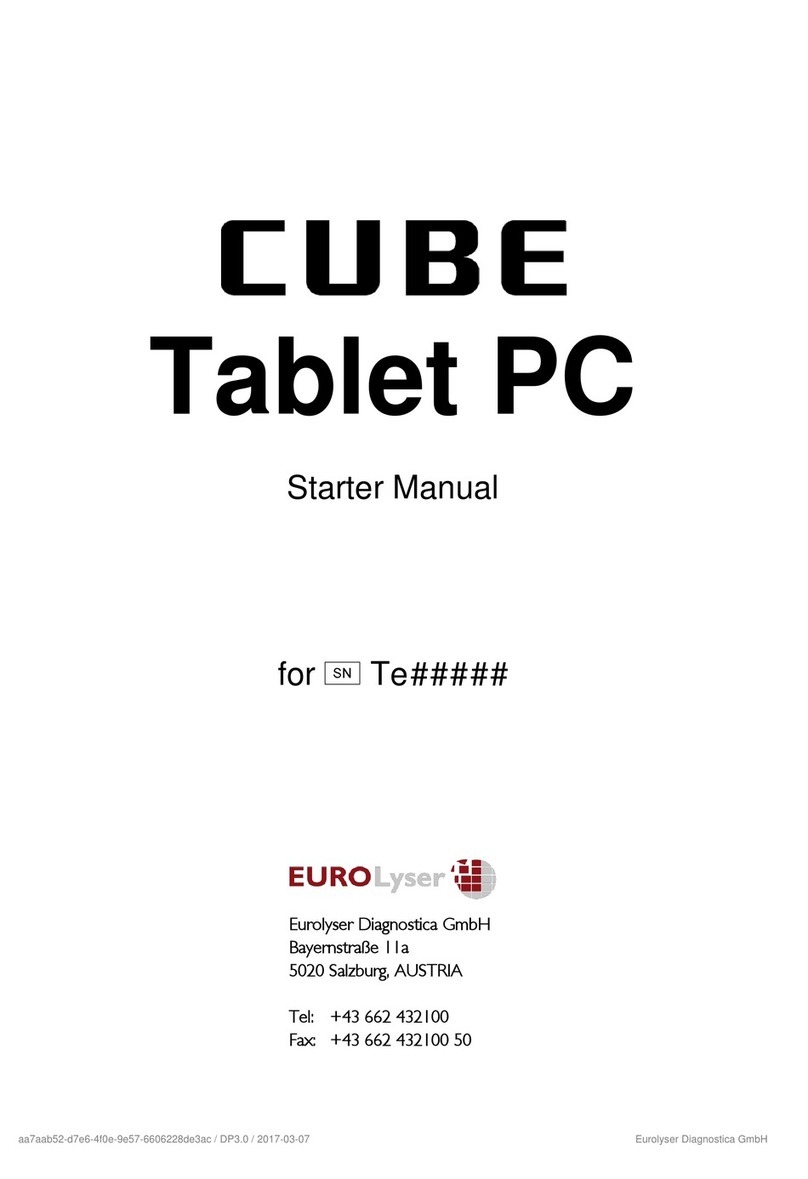Ricoh eQuill User manual

eWriter SolutionsTM
Designed for the way your work flows.
Ricoh eQuillTM
Quick Start Guide
Release 1.0.0
© 2011 Ricoh Company, Ltd.
Getting Started
Step 1 — Charge the eQuill
a. Connect the small end of your Micro-
USB cable into the Ricoh eQuill Clip-
board.
b. Connect the larger end into a USB port,
or the proper port on the AC adapter.
If using USB, the USB port must have
adequate current for charging. Note:
You can also place your eQuill in a multi-
unit charger.
c. When the Ricoh eQuill Clipboard is fully
charged, the LED light is solid blue.
Step 2 — Turn It On
a. Slide the On/Off button to the left. The
On/Off button is located at the top of the
eQuill.
b. The LED light will blink blue while the
Ricoh eQuill Clipboard is starting up.
Note: If the LED blinks red three times,
or there is no blinking, charge the unit.
c. When the Ricoh eQuill Clipboard is
ready for use, the light will stop blinking.
d. Log in using the password supplied by
your administrator (if appropriate).
Step 3 — Go to your Inbox
a. Use the stylus (specialized pen) to tap
the Inbox icon.
b. Once you tap the Inbox icon, this takes
you to the Inbox page.
User Interface
The following figure shows the Inbox and
eQuill icons. Refer to “User Interface” in the
eQuill User’s Guide.
Step 4 — Open a Document
a. Tap on any document name to open it.
b. If there are no documents, see the eQuill
User’s Guide or your administrator to
add.
Step 5 — Write On It
The stylus is custom manufactured for the
Ricoh eQuill and is made to produce high
resolution markings. The stylus is used just
like a pen on paper — it writes and erases.
Step 6 — Submit (One-Button Routing)
When you press the Submit button, the doc-
ument is routed to the next step of your
workflow, no matter how many different
workflows and servers your business sup-
ports. The typical places it would be routed
to are an email address or backend system.
See the eWriter Workflow Services Adminis-
trator’s Guide to learn how to set the routing
destination.
Battery Indicator
You can determine that your Ricoh eQuill
Clipboard needs to be charged by checking
the power indicator at the top right of the
screen. If it is down to one bar, you should
charge your eQuill. If your eQuill is out of
power, you will not be able to turn it on, mark
on it, and in some cases, even see the
power indicator. If you try to power on the
device when it is out of power, the LED indi-
cator will flash three times.
Turning Off the eQuill
Slide the On/Off button (top of eQuill), and
hold for seven seconds. The light will blink
blue when you first press the button.
LED Lights
In normal use, LEDs will only be used during
booting and shutting down. When in use,
blinking LEDs indicate eQuill status. When
off, you only get solid LEDs indicating charg-
ing status.
eQuill Layout
Inbox Icon
Inbox Tem p l a t e Settings Wireless Signal
Battery
Delete Refresh
Doc
Blank Forms
LED Light Description
No lights Unit is not charging; no
external power.
Red light blinks Unit tried to perform an unsuc-
cessful operation. Get help.
Blue light blinks Unit is performing an opera-
tion. Wait until completion.
Red light blinks 3x
only while charging
Power is critically low. Charge
the unit.
Solid blue Unit is fully charged.
Solid purple Unit is partially charged, but
may still be used.
Solid red Insufficient battery power.
Charge before use.
No Description No Description No Description
1 eQuill display 5 Backward Page
Flip Button
9 On/Off Button
2 Camera Display 6 Forward Page
Flip Button
10 Charging Contact
3 Shutter Button 7 Power Connector 11 Accessory Plug
4 Submit Button 8 LED Indicator 12 Camera Lens
—2——3——4——5——6—

Blank Forms and Documents
When you open a blank form by clicking
on it, it's like tearing off the top form of the
pad and making it a unique form that you
can then write on using the stylus.
Blank forms are assigned to a specific
Ricoh eQuill inbox (user account) for use.
A Ricoh eQuill Clipboard can support as
many as 500 active blank forms.
Important Settings
Settings Home Screen
Tapping the Settings icon allows the user
to view tablet information and allows
modifications to be made to the Tablet.
The following pages are accessed from
the General Settings page:
• Network Settings
• User Settings
• Tools Settings
• Software Settings
• About Settings
General
The General section of the page contains
the Airplane Mode settings. WiFi and cellular
service is disabled and enabled with the Air-
plane Mode.
Other Settings
Each of the topics listed under Other Set-
tings can be accessed by pressing the back-
ward and forward page buttons, or by
tapping the arrow icon to the right of the
topic.
Network Settings
The Network Settings page displays Net-
works, 3G and Connection information.
WiFi/MiFi
Network names are displayed in the box.
Only known networks are displayed and rec-
ognized. Available networks are indicated by
a small circles to the right of the wireless
icon. Enter the network password at the
prompt to gain access. The wireless signal
strength is indicated by the wireless icon.
The refresh icon, when tapped, performs a
scan of local networks.
3G Radio
This section displays the 3G status of the
Tablet. The options are enabled or disabled.
Connection
This section contains the WiFi address, 3G
address, and other network information.
User Settings
The User Settings page displays the User ID
and Server information.
Tools Settings
The Tools Settings page displays Provision-
ing, 3G Account, and Pen Calibration infor-
mation.
Software Update Settings
The Software Settings page displays the cur-
rent version of the software. The software is
updated by the Over the Air update process.
About Settings
The About Settings page displays hardware
information, 3G module information, and the
Legal information. The 3G information is
only displayed on those tablets that are
authorized for 3G service. The information in
this block is the information required for 3G
service.
Instructions For Care
The eQuill is not waterproof. If your device
does get wet, unplug all cables. Wait for the
device to dry completely before powering it
on. Do not attempt to dry your eQuill with an
external heat source, such as a hair dryer.
Clean the screen with a soft cloth; be careful
not to wipe it with anything abrasive.
Storage Requirements
When storing your eQuill, do not expose it to
extreme heat or cold.
Below are the storage requirements for your
eQuill.
• Temperature: -25° to +50° Celsius or -13°
to +122° Fahrenheit
• Humidity: < 80% non-condensing
How to Reach Us
Ricoh Innovations, Inc. EWS
2077 Gateway Place
San Jose, CA 95110 USA
Fax: 408-501-3002
E-mail: [email protected]
Website: www.ricoh-ews.com
© 2011 Ricoh Innovations, Inc.
Release 1.0.0
August 26, 2011
—8——9——10 ——11 ——12 —— 7—
Other manuals for eQuill
1
Other Ricoh Tablet manuals