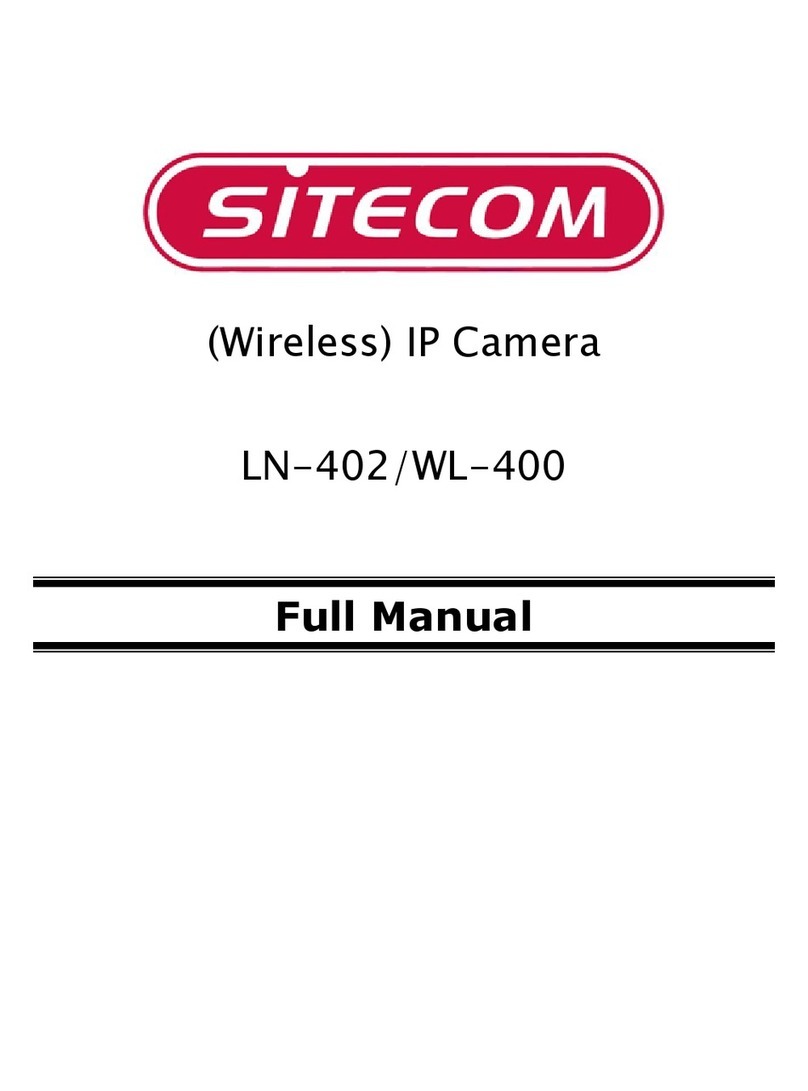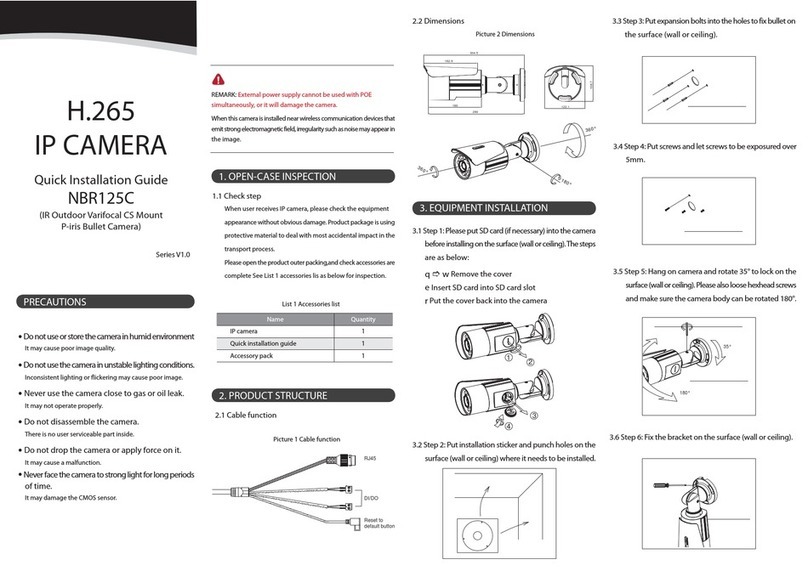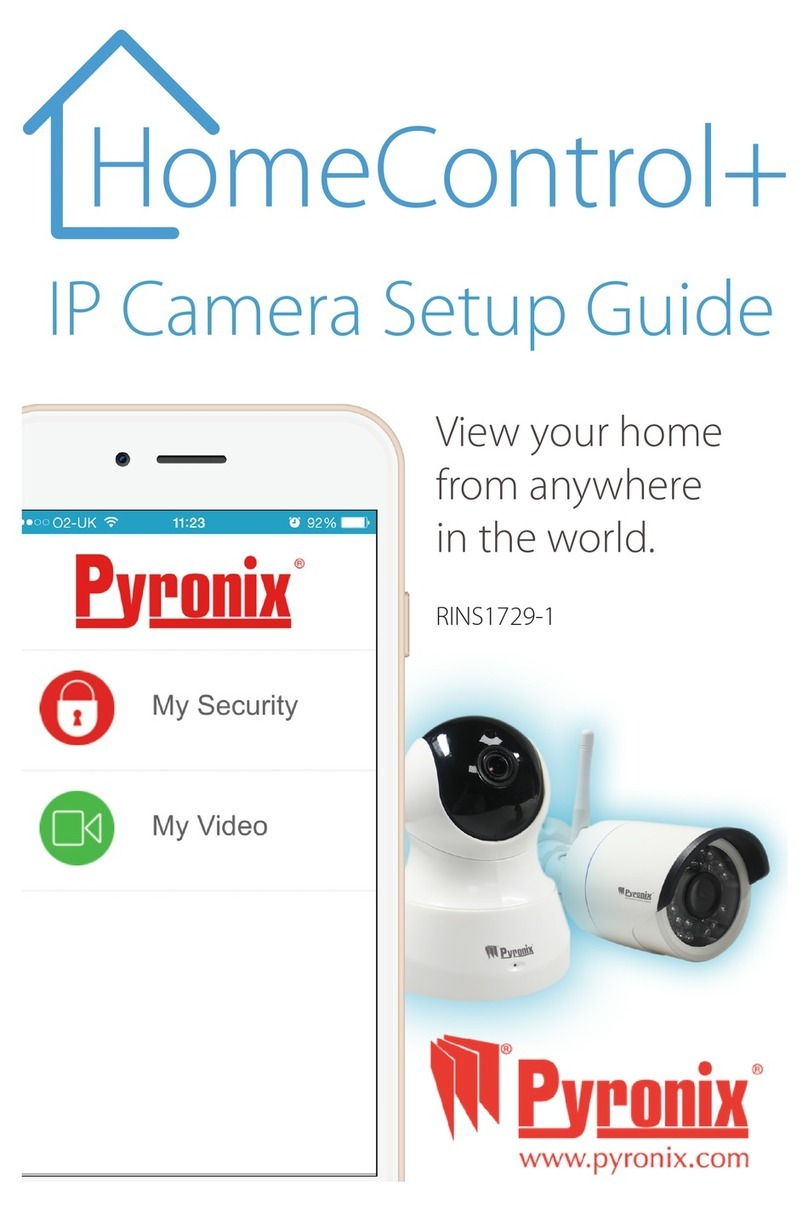Champsolution BL5302 User manual

Outdoor Motorized Bullet Camera
Quick Installation Guide
8608586340020

Quick Installation Guide
Please follow the installation steps below to set up your Motorized Bullet IP Camera.
Check the package contents against the list below. See P.1
Physical overview. See P.2
I/O Terminal Block Circuit.See P.3
I/O Terminal Block Pin Definition.See P.3
LED Indicator Definition. See P.4
Power mode. See P.4
Install the hardware and connect all cables. See P.5
Microsoft OS: Use the software CD to install Camera Installation Tool.See P.8
Access the IP Camera using Camera Installation Tool.See P.8
Mac OS using Safari Broswer. See P.11
Lighting environment. See P.11
Change the Web Interface into your preferred language. See P.12
Package Contents
Camera Outdoor Motorized Bullet Camera
Quick Installation Guide Brief product information and quick installation
Accessory Sun shield and screws
Wall mount bracket
Metal plate for wall mount bracket
Screw pack for wall and ceiling mounting
Alignment sticker
Body adapter
Wrench for front & back cover
Waterproof Connector
Moisture Absorber
Foam tape
2 pin terminal blocks for power
Cat 5e Female Coupler
Software
The following software and information are available online:
-Camera Bundle Software
-Camera Installation Tool
-User manuals
Please go download fromhttp://www.champsolution.com/DownloadMainpage.php

Physical overview
-
Front
-
Warning:
The IR LED is classified as class 3B laser IR. It’s hazardous and harmful if the eye is
exposed directly. Please don’t look straight at the LEDs during operation.
-
Rear
-
Light Sensor
Lens
IR LED
SD card/ Network Link
status indicator
Video out
Reset
I/O Terminal Block:
1: Ground,
2: +12VDC,
3: Audio in,
4: Audio out,
5: Digital Output 1,
6: Digital Output 2,
7: Digital Input 1,
8: Digital Input 2,
9: RS-485+,
10: RS-485-
Power status indicator
NTSC/ PAL switch
SD card slot
DC 12V Power
Smart Focus control

2
I/O Terminal Block Circuit
I/O Terminal Block Pin Definition
PIN Definition Description Max. V/A
1 Ground -
2 + 12VDC 12V DC
1.2 W
3 Audio In Unbalanced, 1.4Vp-p, 1Vrms, terminal block -
4 Audio Out Unbalanced, 1.4Vp-p, 1Vrms, terminal block -
5 Digital Output 1
Uses an NPN transistor with the emitter
connected to the GND pin. If used with an
external relay, a diode must be connected in
parallel with the load for protection against
voltage transients.
100 mA
24V
6 Digital Output 2
Uses an NPN transistor with the emitter
connected to the GND pin. If used with an
external relay, a diode must be connected in
parallel with the load for protection against
voltage transients.
100 mA
24V
7 Digital Input 1
Connected to GND to activate, or leave
floating (or unconnected) to deactivate.
30V DC
8 Digital Input 2
Connected to GND to activate, or leave
floating (or unconnected) to deactivate.
30V DC
9 RS-485 + -

10 RS-485 - -
3
LED Indicator
LED Color Indication
Network Blue
Steady blue for Network link
Flash blue while Network activity
Power
Red Steady red for booting up process
Blue Steady blue for booting up completion
Unlit
when reset button pressed for at least 5 sec.
to factory default
SD Card Yellow Steady yellow means SD card ready
Flashes yellow while accessing SD card
Power Mode
PoE
Mode
at
Power
Requirement PoE (IEEE802.3at) with Class 4
Power
Consumption
3.3 W, without IR/ Heater/ Fan
11.4 W, with max. IR on
12.8 W, with max. IR and Fan on
7.9 W, with max. Heater and Fan on
4.7 W, with max. Fan on
15.9 W, with max. IR/ Heater/ Fan
af
Power
Requirement PoE (IEEE802.3af) with Class 3
Note: While IR on, Heater and Fan will be disabled.
Power
Consumption 3.6 W, without IR/ Heater/ Fan
11.7 W, with max. IR on
Adaptor
Mode
Power
Requirement 12V/1.5A Adaptor
Power
Consumption
3.5 W, without IR/ Heater/ Fan
11.9 W, with max. IR on
13.2 W, with max. IR and Fan on
7.8 W, with max. Heater and Fan on
4.9 W, with max. Fan on
15.9 W, with max. IR/ Heater/ Fan
Note: Heater and Fan will be activated while the inner temparature drops under 5℃and
will be inactived while it above 10℃. Fan will be actived while the inner temparature above
50℃and will be inactived while it drops under 45℃.

4
Install the hardware and connect all cables
A. Hardware installation
a. Assembling sun shield and camera with two supplied screws (M5*6L).
Note: Please move the sun shield to secure the first screw on the fourth scale. (See figure
1)
b. Use T25 wrench to loosen the back cover.
c. Take out the screw plug and change to M12 waterproof connector. Insert all cables
(power cord/ DIDO/ video out) into the connector.
d. Feed all cables to the back manual plate and connect them to the specific sockets then
secure waterproof connector tightly.
e. Attach the foam tape and moisture absorber on the back cover then secure the back
cover back. (Please change a new moisture absorber if open the front/ back covers
afterwards.)
f. Feed all cables through adapter and wall mount bracket if you use the supplied bracket,
or let the cable through out the hole on right side of adapter if you use standard bracket.
(Please see B. Two way bracket installing.) Then secure the screws (M3*12L) by
2.5mm Allen wrench.
Figure 1

5
B. Two ways bracket installation
a. Use the supplied bracke RJ45, power, DIDO, video out cables can be fed through the
supplied adapter and bracket with cable management protected installation. (See figure
1)
b. Use standard bracket
Through our supplied adapter, there’s alternatived to use your selected standard
bracket. Cables will be passed through the right side hole of adapter. (See figure 2)
C. Connect Ground wire
Connect the ground wire to the IP camera’s adapter and secure with supplied ground
screw.
Figure 1
Figure 2

6
D. Wall mounting and Ceiling mounting
a. Attached the alignment sticker to the wall. Drill five holes into the wall, which four for screws and one
for cable. Then hammer the supplied plastic anchors into the screw holes and secure the mounting
plate by 5mm Allen wrench with supplied screws (T1/4”*32).
b. Hang the wall mount bracket on the mounting plate and fix it with the supplied screws.
c. Adjust the angle of the wall mount bracket by 6mm Allen wrench to aim the shooting area.
E. Connect all cables
a. Without Power over Ethernet (PoE) connection
1. Connect the power adaptor to the IP Camera.
2. Using a standard RJ-45 network cable,
connect the
IP Camera to a normal Hub/ Switch/ Router.
b. Power over Ethernet (PoE)
Using a standard RJ-45 network cable, connect the
IP Camera to a PoE-enabled Hub/ Switch/ Router.

7
Microsoft OS: Go Website download Camera Installation Tool
Please go http://www.champsolution.com/DownloadMainpage.php download “Camera
Installation Tool”. Andfollow the installation process to complete the installation.
Access the IP Camera using Camera Installation Tool
1. Please check two settings before using Camera Installation Tool
2. Click the Camera Installation Tool Icon on your desktop. The main page will show up
listing all active camera and video server devices. Select the relevant IP camera from
the list and double click to link to IE.
8
a. Browser’s Internet Properties → Security
→
Default Level
b. Browser’s Internet Properties → Privacy
→ Uncheck
Pop-up Blocker

4. When accessing the IP Camera for the first time, an information bar pops on the screen:
This website wants to install the following add-on: ‘AxvideoView.cab’.
9
3. Enter your Username and Password
to login to the IP Camera.
(Default is admin / admin)

5. Click the information bar, and select Install ActiveX control.
6. Click Install.
7. Live video displays in the centre of your web browser.
10

Mac OS using Safari Browser
Lighting environment setting
The default setting of lighting environment is Auto. However, you may also select 50 or 60
Hz upon the lighting environment of your country.
Go to “Setting > Live View > Camera Setting > Image Setting”, select the environment
setting you wish.
2. Click
Bonjour function
and select the camera
you wish to access.
1. Select
Safari icon
,
3. Enter name and password to login to the
IP camera. (
Default is admin / admin
)
4. The monitor image will be displayed in your
browser.
11

Change the Web Interface into your preferred language
Use the settings screen to set the language of the Web Interface.
Go to “Setting > System > Maintenance ”.
1. Go website http://www.champsolution.com/DownloadMainpage.php download
language pack.
2. Browse and select the preferred language and then click OK.
3. The web interface will change into your preferred language.

12
Memo
…………………………………………………………………………………..
…………………………………………………………………………………..
…………………………………………………………………………………..
…………………………………………………………………………………..
…………………………………………………………………………………..
…………………………………………………………………………………..
…………………………………………………………………………………..
…………………………………………………………………………………..
…………………………………………………………………………………..
…………………………………………………………………………………..
…………………………………………………………………………………..
…………………………………………………………………………………..
…………………………………………………………………………………..
…………………………………………………………………………………..
…………………………………………………………………………………..
…………………………………………………………………………………..
…………………………………………………………………………………..
…………………………………………………………………………………..
…………………………………………………………………………………..
…………………………………………………………………………………..
…………………………………………………………………………………..
…………………………………………………………………………………..

…………………………………………………………………………………..
…………………………………………………………………………………..
…………………………………………………………………………………..

Memo
…………………………………………………………………………………..
…………………………………………………………………………………..
…………………………………………………………………………………..
…………………………………………………………………………………..
…………………………………………………………………………………..
…………………………………………………………………………………..
…………………………………………………………………………………..
…………………………………………………………………………………..
…………………………………………………………………………………..
…………………………………………………………………………………..
…………………………………………………………………………………..
…………………………………………………………………………………..
…………………………………………………………………………………..
…………………………………………………………………………………..
…………………………………………………………………………………..
…………………………………………………………………………………..
…………………………………………………………………………………..
…………………………………………………………………………………..
…………………………………………………………………………………..
…………………………………………………………………………………..
…………………………………………………………………………………..
…………………………………………………………………………………..
…………………………………………………………………………………..
…………………………………………………………………………………..
…………………………………………………………………………………..

This manual suits for next models
2
Table of contents
Popular IP Camera manuals by other brands

ACTi
ACTi CAM-5100 user manual

360 Vision
360 Vision Predator Hybrid PREDHYB-PSU-SM Installation & configuration manual

Marshall Electronics
Marshall Electronics VS-541-HDSDI user manual

VADDIO
VADDIO RoboSHOT 12 Installation and user guide

Interlogix
Interlogix TVB-1101 Configuration manual
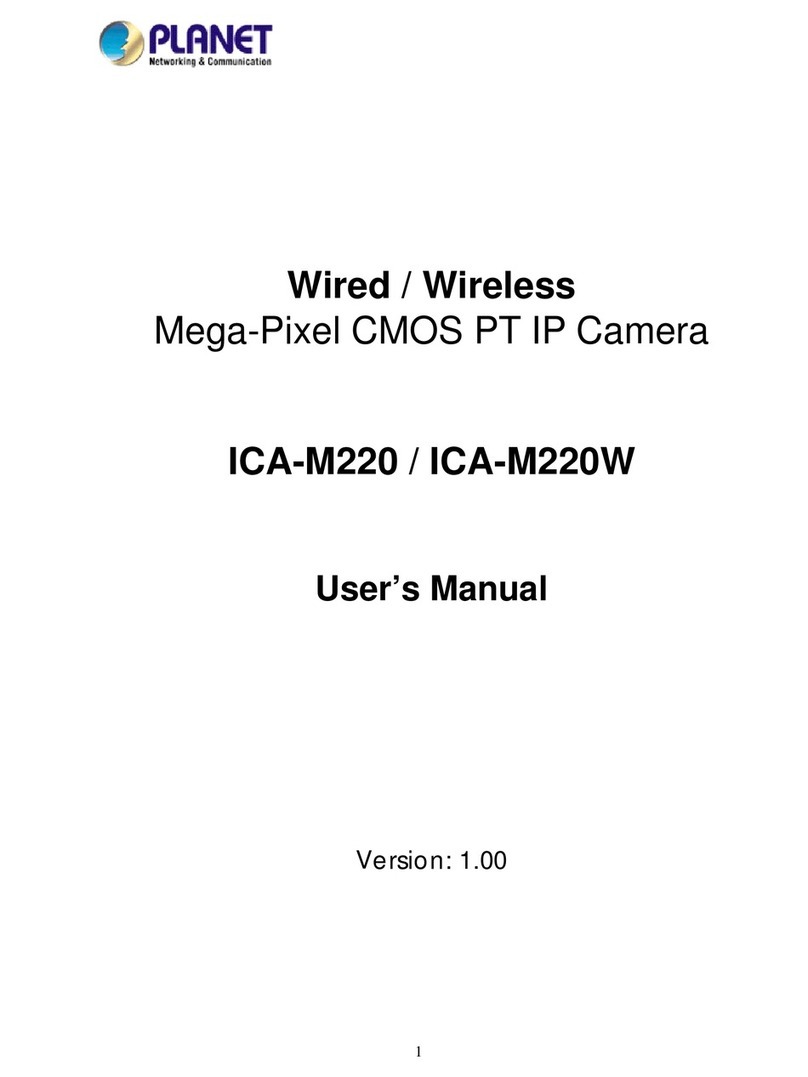
Planet Networking & Communication
Planet Networking & Communication ICA-M220 user manual