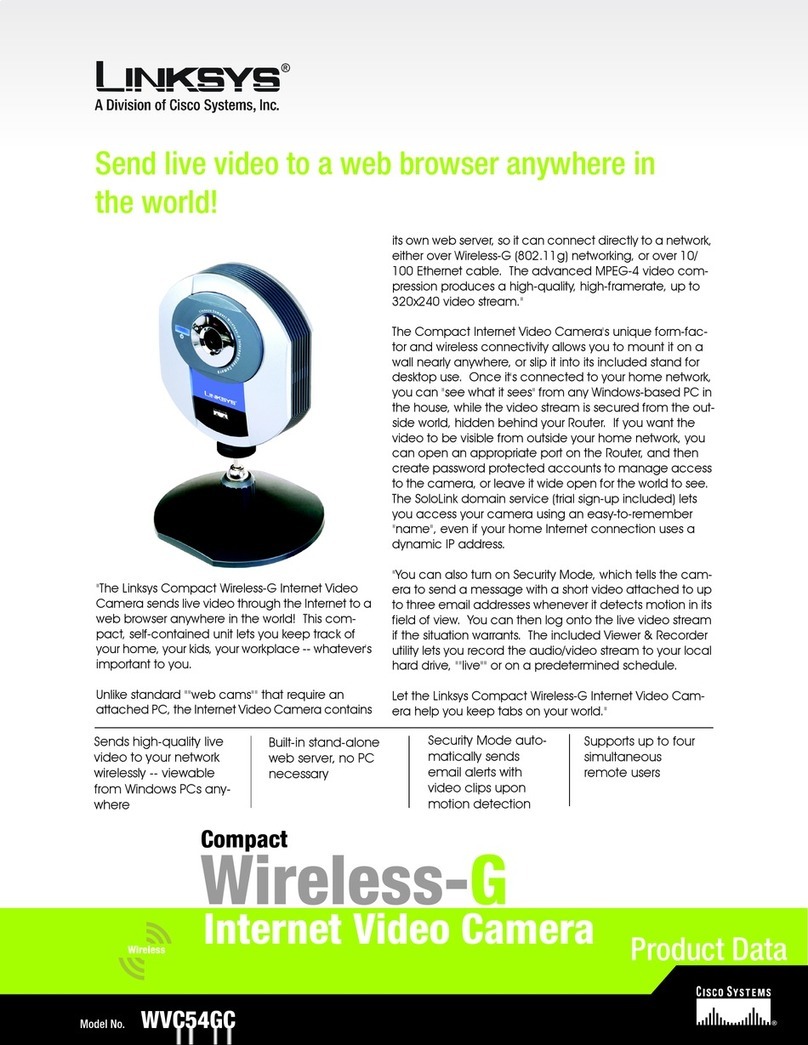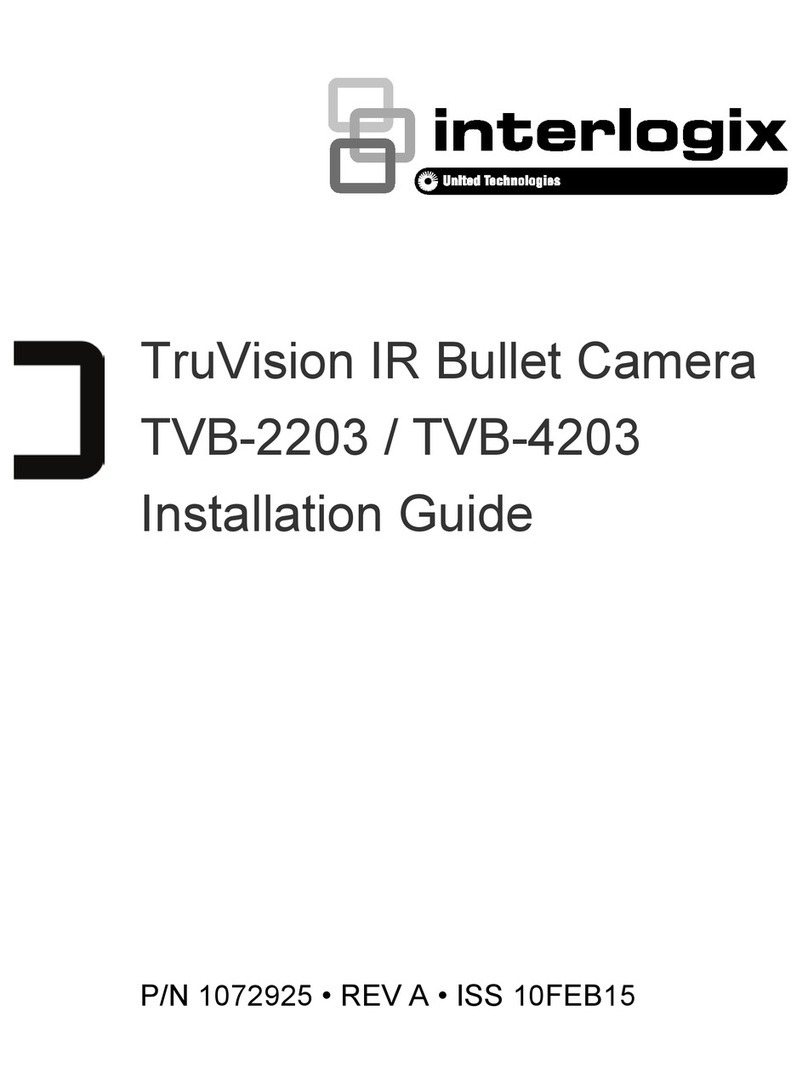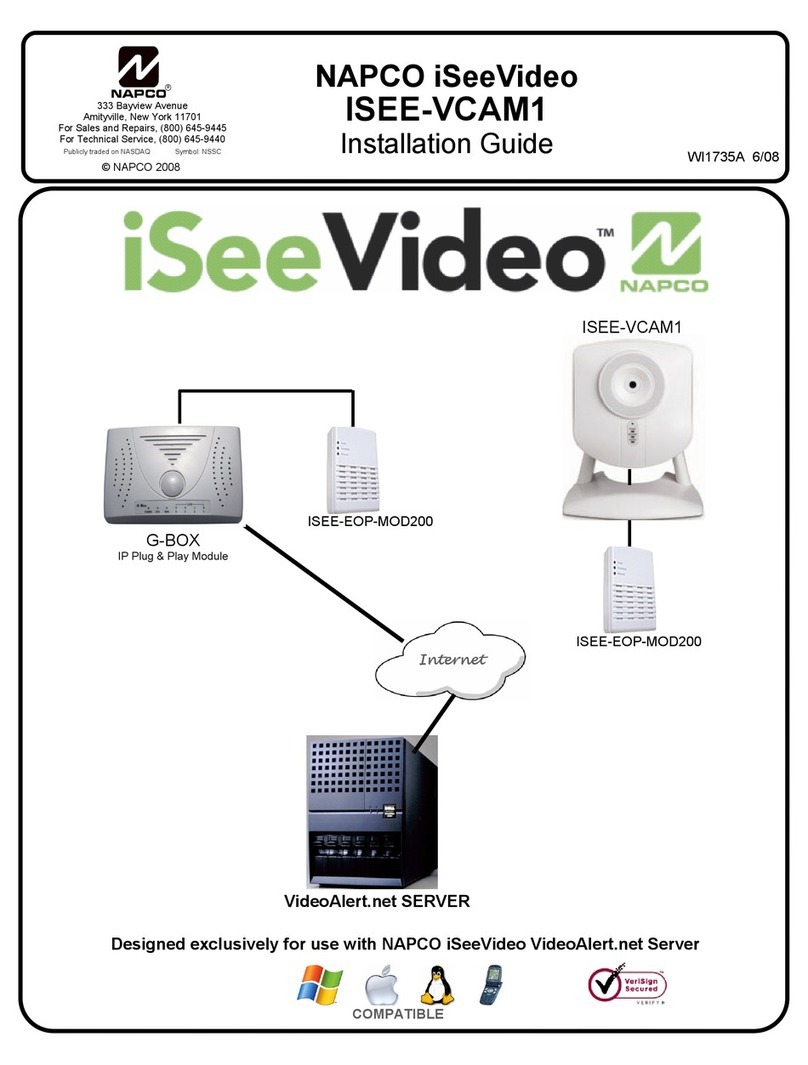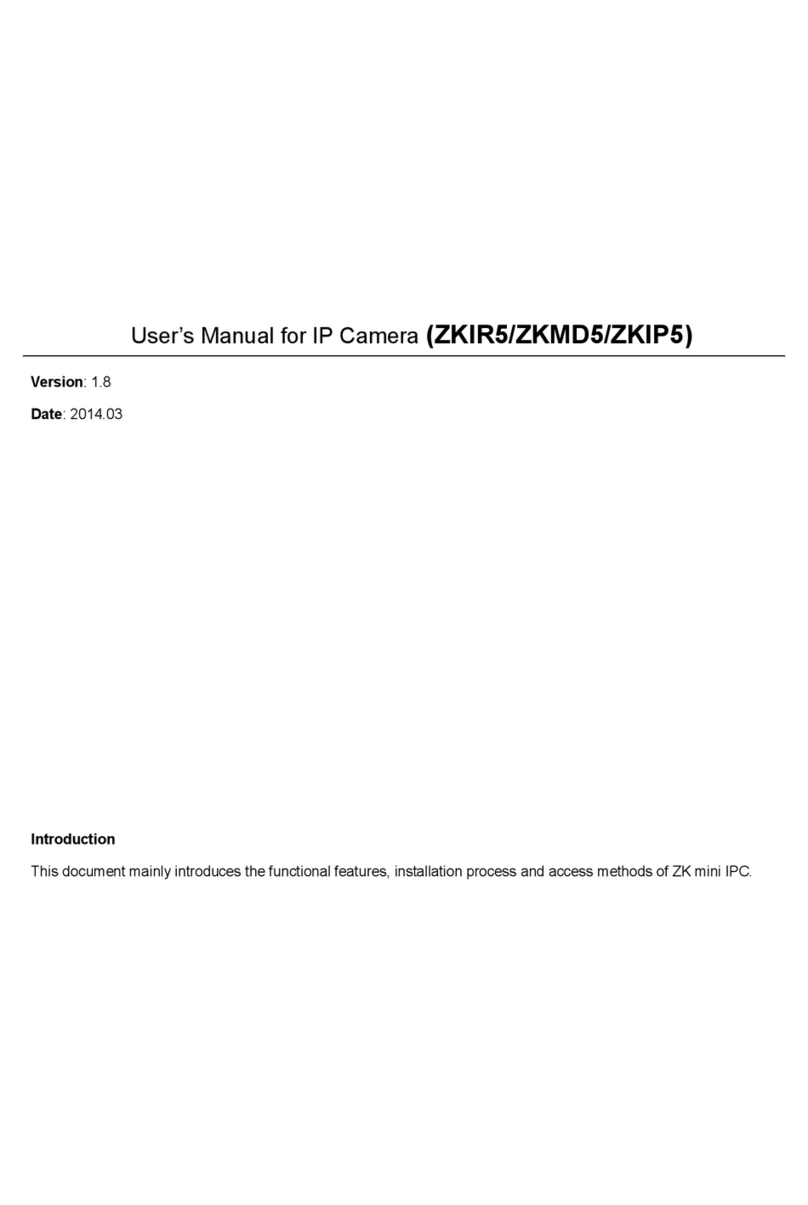ChipER Technology HLC-84BD/P User manual

1/46
User Manual
IP CAMERA

2/46
WARINGS
TO REDUCE THE RISK OF FIRE OR ELECTRIC SHOCK, DO NOT EXPOSE THIS
PRODUCT TO RAIN OR MISTURE.
DO NOT INSERT ANY METALLIC OBJECT THROUGH VENTILATION GRILLS.
CAUTION
CAUTION
RISK OF ELECTRIC SHOCK
DO NOT OPEN
CAUTION:TO REDUCE THE RISK OF ELECTRIC SHOCK.
DO NOT REMOVE COVER (OR BACK).
NO USER-SERVICEABLE PARTS INSIDE.
REFER SERVICING TO QUALIFIED SERVICE PERSONNEL.
COPYRIGHT
THE TRADEMARKS MENTIONED IN THE MANUAL ARE LEGALLY REGISTERED
TO THEIR RESPECTIVE COMPANIES.

3/46
Content
I. PREFACE....................................................................................................................................... 4
II. PRODUCT SPECIFICATIONS....................................................................................................... 4
III. PRODUCT INSTALLATION........................................................................................................... 7
A. MONITOR SETTING.....................................................................................................................................7
B. HARDWARE INSTALLATION ASSIGNMENT...................................................................................................8
C. IPASSIGNMENT .......................................................................................................................................10
D. INSTALLACTIVEXCONTROL:...................................................................................................................12
IV. LIVE VIDEO.................................................................................................................................. 14
V. CONFIGURATION........................................................................................................................ 16
A. SYSTEM....................................................................................................................................................17
B. NETWORK................................................................................................................................................20
C. A/VSETTING ...........................................................................................................................................32
D. EVENT LIST..............................................................................................................................................38
VI. NETWORK CONFIGURATION.................................................................................................... 43
VII. FACTORY DEFAULT.................................................................................................................... 45
VIII. PACKAGE CONTENTS ............................................................................................................... 45
IX. MICRO SD CARD ........................................................................................................................ 46
V1.1_120515

4/46
I. Preface
This is a 1/2.7’’ 2M CMOS IP camera with the web server built in. User can view
real-time video via IE browser. It supports H.264, JPEG and MPEG4 video
compression which provides smooth and high video quality. The video can be
stored in the Micro SD card and playback remotely.
With user friendly interface, it is an easy-to-use IP camera which is designed for
security application.
II.Product Specifications
1/2.7” 2M CMOS Sensor
Digital Noise Reduction
Digital Wide Dynamic Range
Shutter Speed adjustion
Sense Up adjustion
Power over Ethernet available (Option)
H.264/ JPEG / MPEG4 compression
Micro SD card backup
DI/DO
Support iPhone/ Android/ Symbian /Blackberry/Mac
Triple Streaming
SDK for Software Integration
Free Bundle 36 Channel Recording Software
Specifications
Hardware
CPU
ARM 9 ,32 bit RISC
RAM
256MB
Flash
16MB
Image sensor
1/2.7” 2M CMOS sensor
Lens Type
4.2mm @ F1.6
Sensitivity
1.0 Lux @ 25fps

5/46
Shutter Time
1 / 5 ~ 1 / 10,000 sec
Audio
G.711(64K) and G.726(32K,24K) audio
compression
Input : Mic built-in
Output : 3.5mm phone jack, Support 2-way
audio
IO
DI / DO
Power over Ethernet
Optional
Operating Temperature
0℃~40℃
Dimensions
59mm x 93.7(mm)x 45.5(mm)
Weight
240g
Network
Ethernet
10/ 100 Base-T
Network Protocol
HTTP, HTTPS, SNMP, QoS/DSCP, Access list,
IEEE 802.1X, RTSP, TCP/IP, UDP, SMTP, FTP,
PPPoE, DHCP, DDNS, NTP, UPnP, 3GPP,
SAMBA
Wireless (Optional)
Wireless
802.11 n/b/g
Security
WEP,WPA-PSK,WPA2-PSK
System
Video Resolution
1920x1080@25fps,
1280x720@25fps, ,640x480@30fps,
320x240@30fps, 176x144@30fps
Triple Streaming
Yes
CMOS setting
Brightness, Contrast, Hue, Saturation,
Sharpness, AGC, Shutter Speed adjustment,
Sense-Up, D-WDR, Flip, Mirror, Noise reduction
Image snapshot
Yes
Full screen monitoring
Yes
Zoom
Yes
Privacy Mask
Yes, 3 different areas
Compression format
H.264/ M-JPEG/ MPEG4
Video bitrates adjust
CBR, VBR
Motion Detection
Yes, 3 different areas
Triggered action
Mail, FTP, Save to SD card, DO, SAMBA

6/46
Pre/ Post alarm
Yes, configurable
Security
Password protection, IP address filtering,
HTTPS encrypted data transmission, 802.1X
port-based authentication for network protection,
QoS/DSCP
Firmware upgrade
HTTP mode, can be upgraded remotely
Simultaneous connection
Up to 10
Micro SD card management
Recording trigger
Motion Detection, IP check, Network break down
(wire only),schedule, DI
Video format
AVI, JPEG
Video playback
Yes
Delete files
Yes
Web browsing requirement
OS
Windows 7, 2000, XP, 2003, Microsoft IE 6.0 or
above
Hardware
Suggested
Intel Dual Core 2.53G,RAM: 1024MB, Graphic
card: 128MB
Minimum
Intel-C 2.8G, RAM: 512MB, Graphic card: 64MB

7/46
III. Product Installation
A. Monitor Setting
i. Right-Click on the desktop. Select “ Properties”
ii. Change color quality to highest (32bit).

8/46
B. Hardware Installation Assignment
i. Camera Construction
Please refer to the picture for camera installation. Use the screws to
lock the bracket to the wall or ceiling, and then connect the camera to
the bracket. There’s a knob on the back of the bracket. Loosen the
knob and you can adjust the angle of camera. Tighten it to fix the
angle.
ii. Connect power adaptor.
Connect IP Cam to PC or network with Ethernet cable.
Set up the network configurations according to the network
environment. For further explanation, please refer to chapter VI,
“Network Configuration for IP CAMERA”.

9/46
iii. PoE ( Power Over Ethernet)(Optional) 802.3af, 15.4W PoE Switch is
recommended
Power over Ethernet (PoE) is a technology that integrates power into a
standard LAN infrastructure. It enables power to be provided to the
network device, such as an IP phone or a network camera, using the
same cable as that used for network connection. It eliminates the need
for power outlets at the camera locations and enables easier application
of uninterruptible power supplies (UPS) to ensure 24 hours a day, 7 days
a week operation.
Ethernet
PoE Switch
PoE IP Camera
PoE IP Camera
Ethernet Cable
Ethernet Cable

10/46
C. IP Assignment
i. Use the software, “IP Installer” to assign the IP address of IP CAMERA.
The software is in the attached software CD.
ii. IP installer supports two languages
a. IPInstallerCht.exe:Chinese version
b. IPInstallerEng.exe:English version
iii. There are 3 kinds of IP configuration.
a. Fixed IP (Public IP or Virtual IP)
b. DHCP (Dynamic IP)
c. Dial-up (PPPoE)
iv. Execute IP Installer
v. For Windows XP SP2 user, it may popup the following message box.
Please click “Unblock”.
vi. IP Installer configuration:
vii. IP Installer will search all IP Cameras connected on Lan. The user can

11/46
click “Search Device”to search again.
viii. Click one of the IP Camera listed on the left side. The network
configuration of this IP camera will show on the right side. You may
change the “name”of the IP Camera to your preference (eg: Office,
warehouse). Change the parameter and click “Submit” then click “OK”. It
will apply the change and reboot the Device.
ix. Please make sure the subnet of PC IP address and IP CAM IP address
are the same.
The same Subnet:
IP CAM IP address: 192.168.1.200
PC IP address: 192.168.1.100
Different Subnets:
IP CAM IP address: 192.168.2.200
PC IP address: 192.168.1.100
To Change PC IP address:
Control PanelNetwork ConnectionsLocal Area Connection
PropertiesInternet Protocol (TCP/IP) Properties
Please make sure your IP Camera and PC have the same Subnet. If not,
please change IP Camera subnet or PC IP subnet accordingly.
x. A quick way to access remote monitoring is to left-click the mouse twice
on a selected IP Camera listed on “Device list”of IP Installer. An IE
browser will be opened.

12/46
xi. Then, please key in the default “user name: admin”and “password:
admin”.
D. Install ActiveX control:
For the first time to view the camera video via IE, it will ask you to install the
ActiveX component.
If the installation failed, please check the security setting for the IE browser.
i. IE Tools Internet Options… Security Tab Custom Level…
Security Settings Download unsigned ActiveX controlsSelect
“Enable” or Prompt.
ii. IE Tools Internet Options… Security Tab Custom Level…
Initialize and script ActiveX controls not marked as safe Select
“Enable” or Prompt.

13/46
1
2
3
4
5
When popup the following dialogue box, click “Yes”.

14/46
IV. Live Video
Start a IE browser, type the IP address of the IP camera in the address field. It will
show the following dialogue box. Key-in the user name and password. The default
user name and password are “admin” and “admin”.
When connect to the IP CAMERA。The following program interface shows.
1
2
3
4
5
6
7

15/46
1. :Get into the administration page
2. :Video Snapshot
3. Show system time, video resolution, and video refreshing rate
4. Select video streaming source (When streaming 2 setting in『Video Setting』is closed, this
function will not display)
5. IP Camera supports 2-way audio. Click the “Chatting” check box. Then you can
use microphone which connects to the PC to talk to server side, which is IP
Camera side
6. Shows how many people connect to this IP camera
7. Select to enable or disable the relay.
Double-click the video, it will change to full screen mode. Press “Esc” or double-click
the video again, it will change back to normal mode.
Right-Click the mouse on the video, it will show a pop-up menu.
1. Snapshot:Save a JPEG picture
2. Record Start:Record the video in the local PC. It will ask you where to save the
video. To stop recording, right-click the mouse again. Select “Record Stop”. The
video format is AVI. Use Microsoft Media Player to play the recorded file.
3. Mute:Turn of the audio. Click again to turn on it.
4. Full Screen:Full-screen mode.
5. ZOOM: Enable zoom-in and zoom-out functions. Select “Enable digital zoom”
option first within the pop-up dialogue box and then drag and drop the bar to
adjust the zoom factors.

16/46
V. Configuration
Click to get into the administration page. Click to go back to the live
video page.

17/46
A.System
i、System Information
a. Server Information: Set up the camera name, select language, and
set up the camera time.
1. Server Name:This is the Camera name. This name will show
on the IP Installer.
2. Select language:There are English, Traditional Chinese, and
Simplified Chinese to select. When change, it will show the
following dialogue box for the confirmation of changing
language.
b. OSD Setting: Select a position where date & time stamp / text
showing on screen.
Moreover, click Text Edit can entry to adjust the OSD contents
which is including Size and Alpha of text. Finally, click Upgrade
button to reserve the setting.
c. Server time setting:Select options to set up time - “NTP”,
“Synchronize with PC’s time”, “Manual”, “The date and time remain
the same”.

18/46
ii、User Management
IP CAMERA supports three different users, administrator, general user,
and anonymous user.
a. Anonymous User Login:
Yes:Allow anonymous login
No:Need user name & password to access this IP camera
b. Add user:
Type the user name and password, then click “Add/Set”.
c. Click “edit” or “delete” to modify the user.

19/46
iii、System update:
a. To update the firmware online, click “Browse…” to select the
firmware. Then click “Upgrade” to proceed.
b. Reboot system:re-start the IP camera
c. Factory default:delete all the settings in this IP camera.
d. Setting Management:User may download the current setting to PC,
or upgrade from previous saved setting.
1. Setting download:
Right-click the mouse button on Setting Download Select
“Save AS…” to save current IP CAM setting in PC Select
saving directory Save
2. Upgrade from previous setting
Browse search previous setting open upgrade
Setting update confirm click index.html. to return to main
page

20/46
B.Network
i、IP Setting
IP Camera supports DHCP and static IP.
a. DHCP:Using DHCP, IP Camera will get all the network parameters
automatically.
b. Static IP:Please type in IP address, subnet mask, gateway, and
DNS manually.
c. Port Assignment: user may need to assign different port to avoid
conflict when setting up IP assignment.
1. Web Page Port: setup web page connecting port and video
transmitting port (Default: 80)
2. HTTPS Port: setup port for HTTPS transmitting (Default: 443)
Table of contents