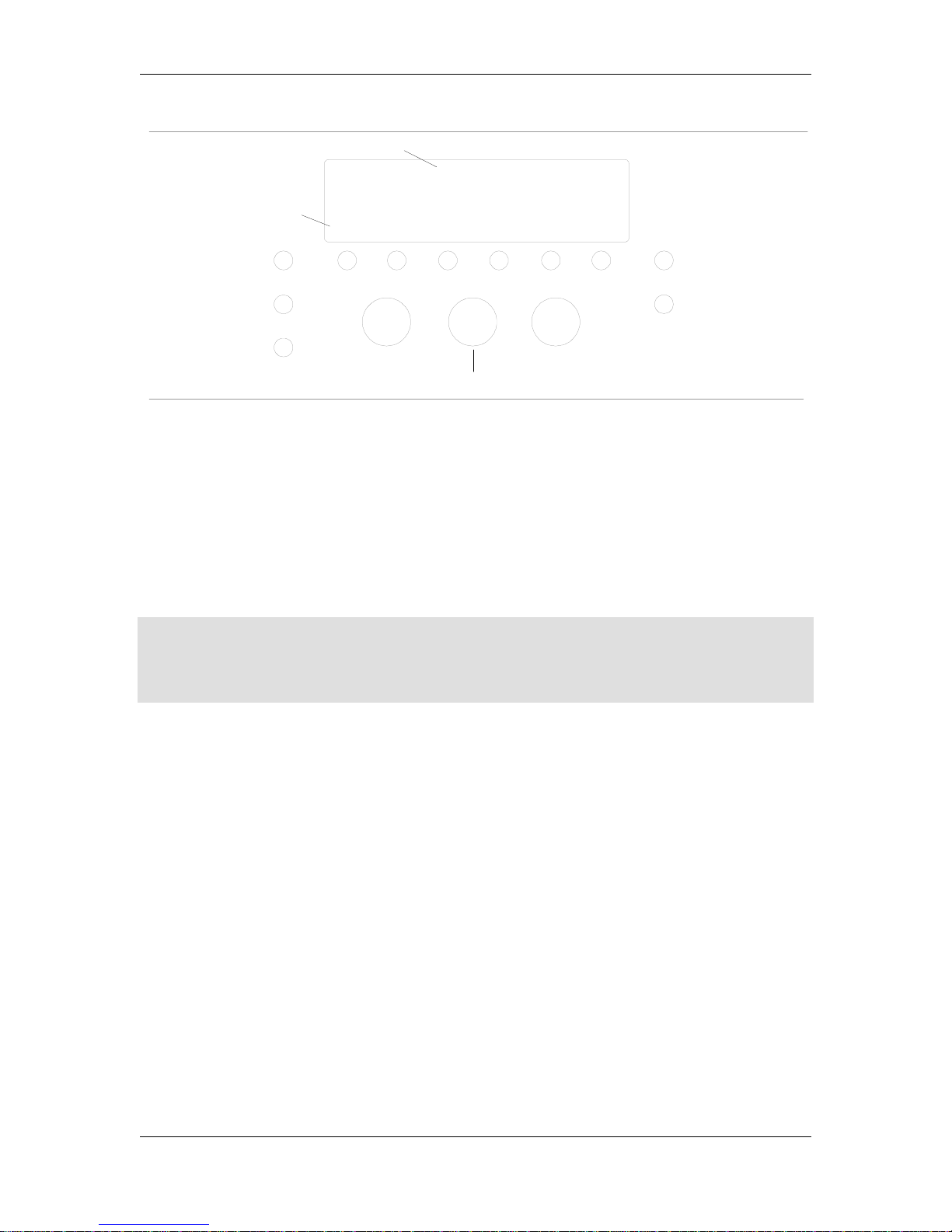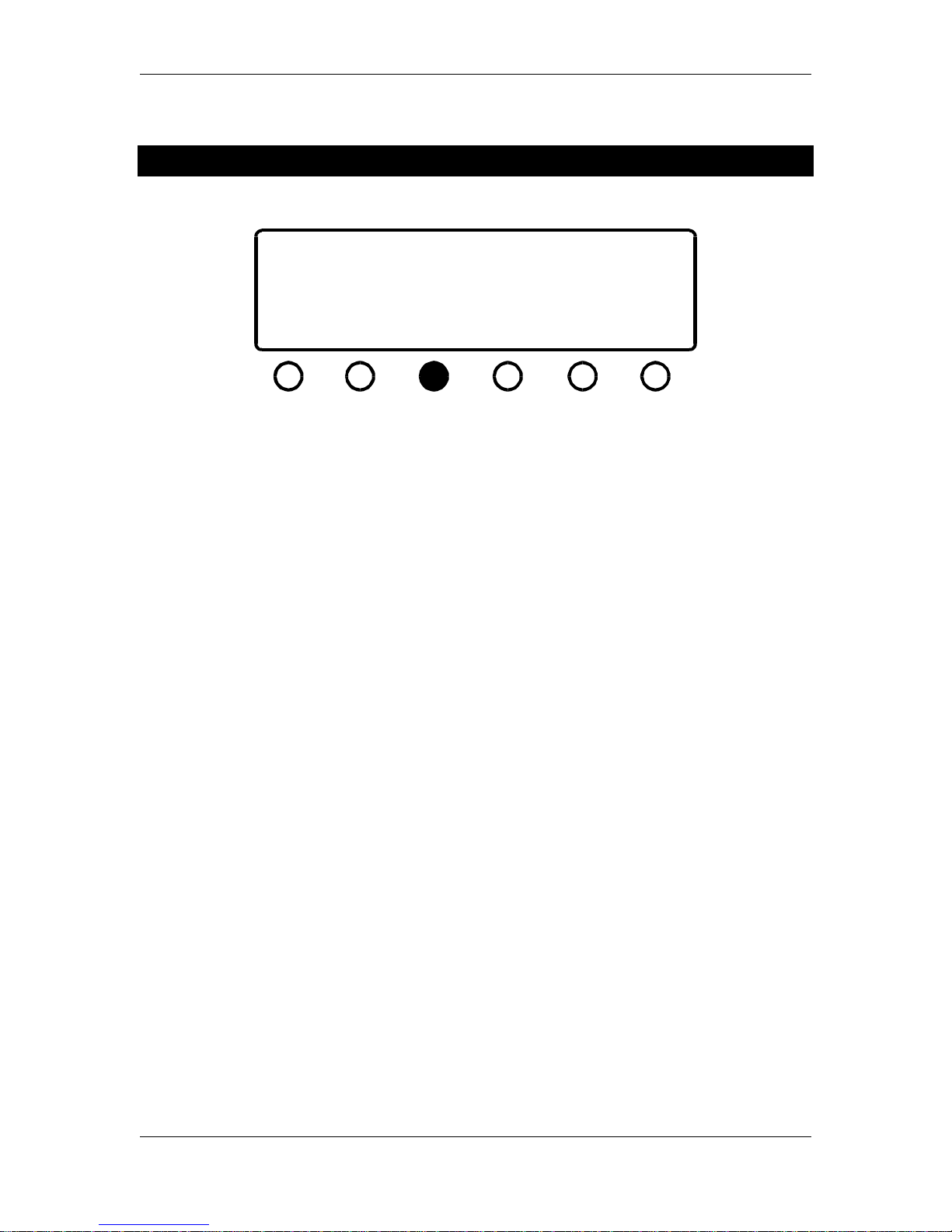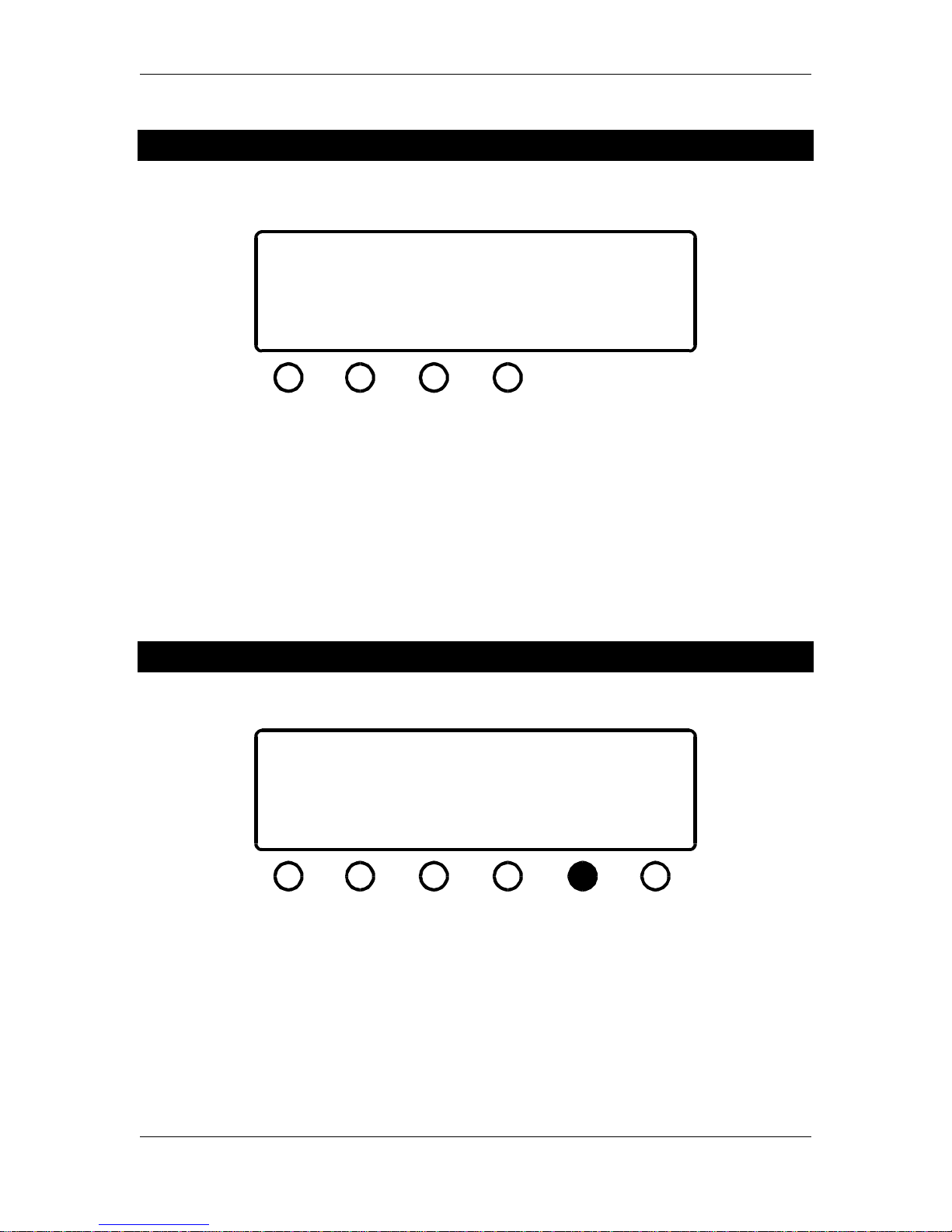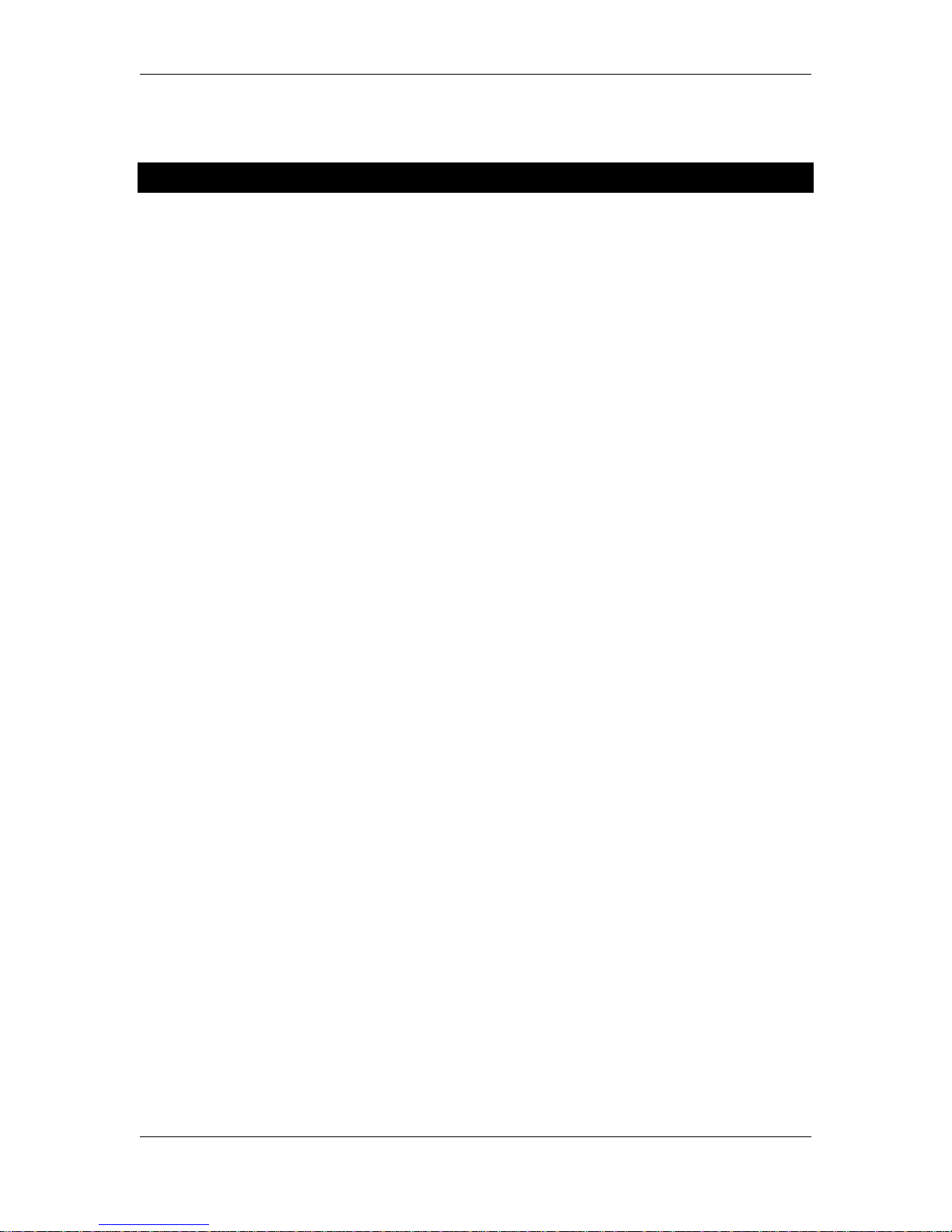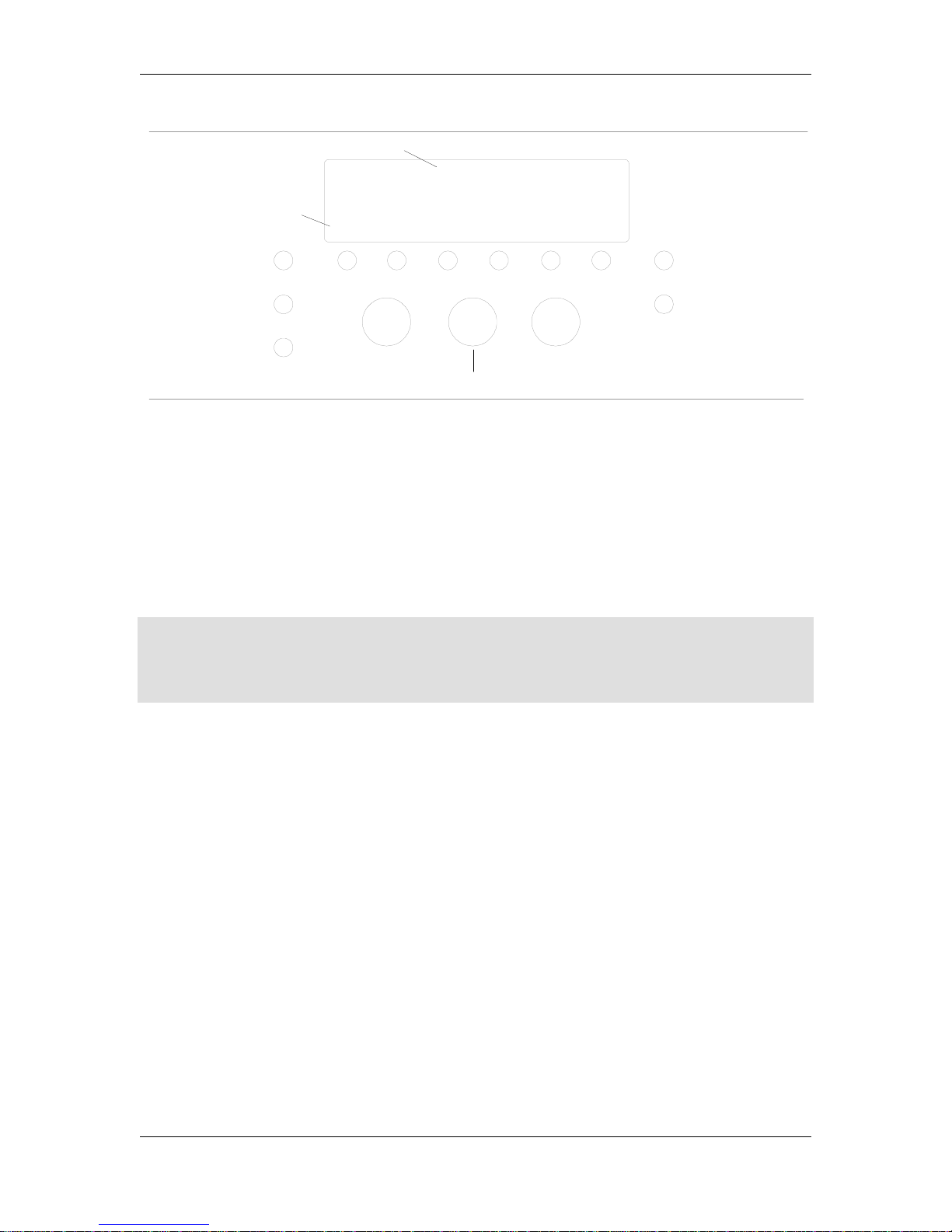
z-Q6 manual
+00.0+00.0
0.4
1K00 1K00
0.4 1K00
0.4 1K00
lo 1K00
hi
+00.0+00.0
left/right front
+00.0 +00.0
1K00
*0.4
(D) channel select button
(J) channel label
(K) active band indicator
(E) master bypass button
(F) dither, sample rate select button
(A) L knob
(B) M knob
(C) R knob
(G) presets screen select button
(I) band select/bypass buttons
(H) EQ/volume select button
Figure 1- z-Q6 front panel controls
Using the z-Q6 is very simple once you understand its display and control methodology. This
section gives a very brief overview of the z-Q6's controls and display, with more detailed
information to be found in the sections that follow. The standard methodology employed by the
z-Q6 is to use a button to choose an active channel group, filter band, or parameter, and then
utilize the knobs to control the desired parameter. Once you become acclimated to this style of
user interaction, all of the z-Q6's operations will appear highly intuitive and simple.
To begin, the z-Q6 partitions the channels into four groups:
•LRF – left and right front channels
•LRS – left and right surround channels
•CEN – the center channel
•SUB – the subwoofer channel
Referring to Figure 1, the channel select button (D) is used to choose which of these channel
groups is the active one. By active, we mean that the display is showing the filter parameters for
that channel and that the knobs (A, B and C) control these parameters.
The z-Q6's primary mode is the EQ control mode, where you will likely spend the most time. As
such, the z-Q6's controls have been optimized for easy operation in this mode. In EQ mode, the
band select buttons (I) choose which filter band the knobs control, as well as acting as band
bypass buttons. The master bypass button (E) allows you to bypass the entire z-Q6 without
having to patch around it.
There are other modes of operation, as well. These include volume control mode, preset selection
mode, and wordwidth/sample rate selection mode. The mode selection buttons (F, G and H)
invoke these other modes and bring up menus for controlling the associated parameters. When in
these auxiliary modes the band select buttons (I) become "soft keys" with functions indicated by
menus, and the knobs control the relevant parameters.