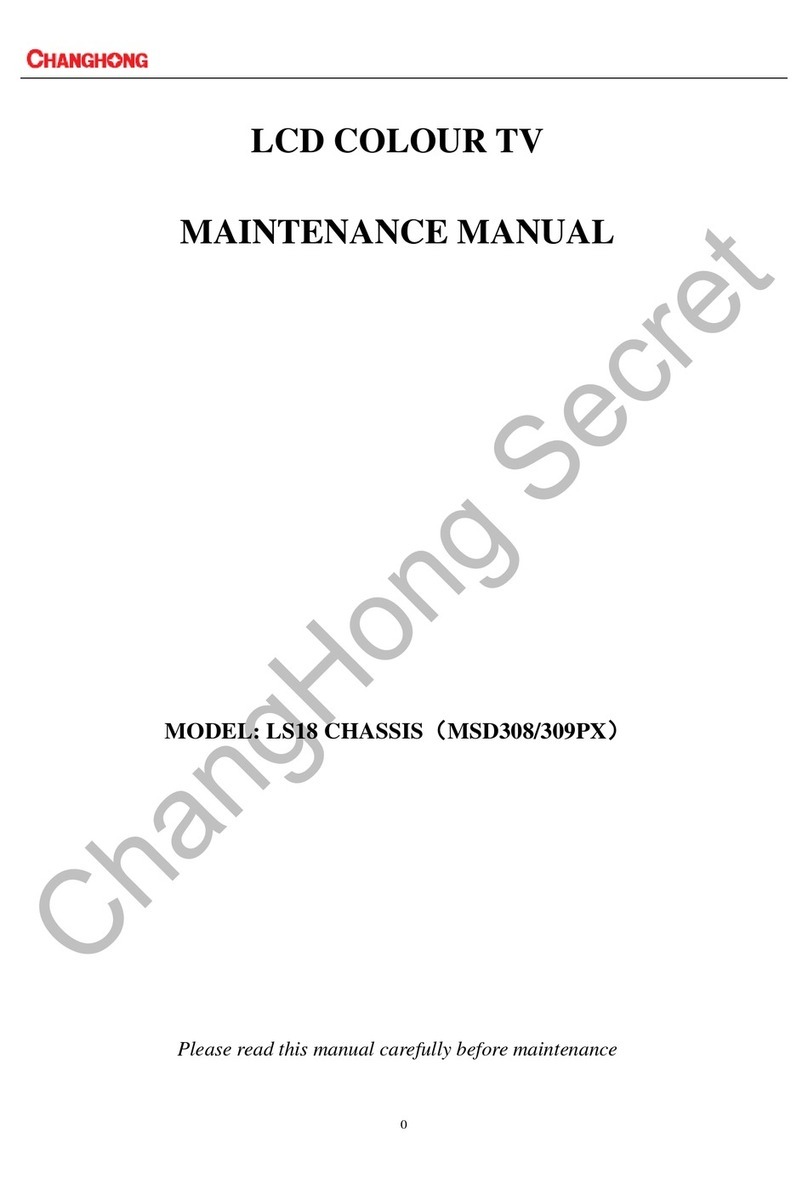4
of your product for its proper operating voltage. To prevent electric shock, match wide blade of plug to wide slot,
fully insert.
10. The MAINS plug or an appliance coupler of the apparatus is used as the disconnect device, the disconnect device
shall remain readily operable.
11. Overloading---Do not overload wall outlets, extension cables, or convenience receptacles on other equipment as
this can result in a risk of fire or electric shock.
12. Entering of objects and liquids---Never insert an object into the product through vents or openings. High voltage
flows in the product, and inserting an object can cause electric shock and/or short internal parts. For the same
reason, do not spill water or liquid on the product.
13. Damage requiring service--- Refer all servicing to qualified service personnel. Servicing is required when the
apparatus has been damaged in any way, such as power-supply cord or plug is damaged, liquid has been spilled
or objects have fallen into the apparatus, the apparatus has been exposed to rain or moisture, does not operate
normally, or has been dropped..
a. When the power cable or plug is damaged.
b. When a liquid is spilled on the product or when objects have fallen into the
product.
c. When the product has been exposed to rain or water.
d. When the product does not operate properly as described in the operating
instructions.
Do not touch the controls other than those described in the operating instructions.
Improper adjustment of controls not described in the instructions can cause
damage, which often requires extensive adjustment work by a qualified
technician.
e. If the product has been dropped or the cabinet has been damaged in any way.
f. When the product displays an abnormal condition or exhibits a distinct change in performance. Any noticeable
abnormality in the product indicates that the product needs servicing.
Warning: This unit should only be serviced by an authorized and properly trained technician.
Opening the cover or other attempts by the user to service this unit may result in serious injury or death from
electrical shock, and may increase the risk of fire.
14. Replacement parts---In case the product needs replacement parts, make sure that the service person uses
replacement parts specified by the manufacturer, or those with the same characteristics and performance as the
original parts. Use of unauthorized parts can result in fire, electric shock and/or other danger.
15. Safety checks---Upon completion of service or repair work, request the service
technician to perform safety checks to ensure that the product is in proper operating
condition.
16. Wall mounting---When mounting the product on a wall, be sure to install the product
according to the method recommended by the manufacturer. This is a safety feature.
17. Stand--- Do not place the product on an unstable trolley, stand, tripod or table.
Placing the product on an unstable base can cause the product to fall, resulting in
serious personal injuries as well as damage to the product. When mounting the
product on a wall, be sure to follow the manufacturer’s instructions. Use only the
mounting hardware recommended by the manufacturer.
18. Careful move--- Use only the cart, stand, tripod, bracket, or table specified by the
manufacturer, or sold with the apparatus. When a cart is used, use caution when
moving the cart/apparatus combination to avoid injury from tip-over. Sudden stops,
excessive force and uneven floor surfaces can
cause the product to fall from the trolley.
19. Lightning---Unplug this apparatus during lightning storms or when unused for long
periods of time.
For added protection for this television equipment during a lightning storm, or when it
is left unattended and unused for long periods of time, unplug it from the wall outlet
and disconnect the antenna. This will prevent damage to the equipment due to
lightning and power-line surges.
20. Do not use this apparatus near water---for example, near a bathtub, washbowl,
kitchen sink, or laundry tub, in a wet basement, or near a swimming pool, and the