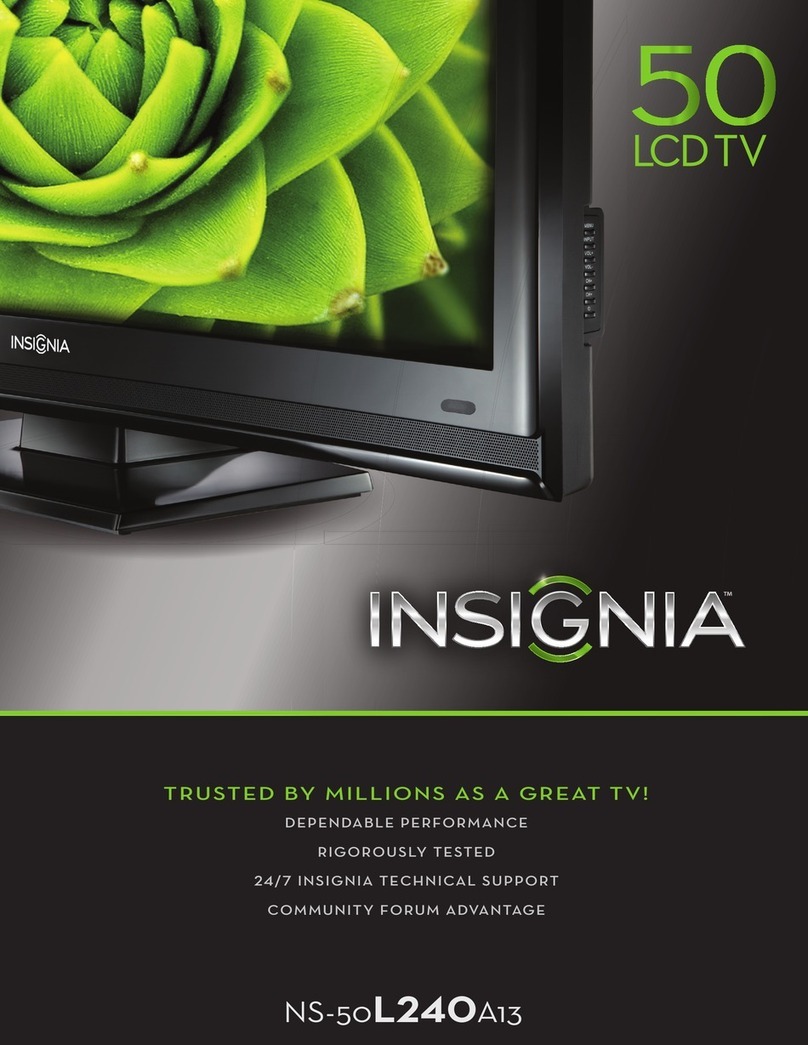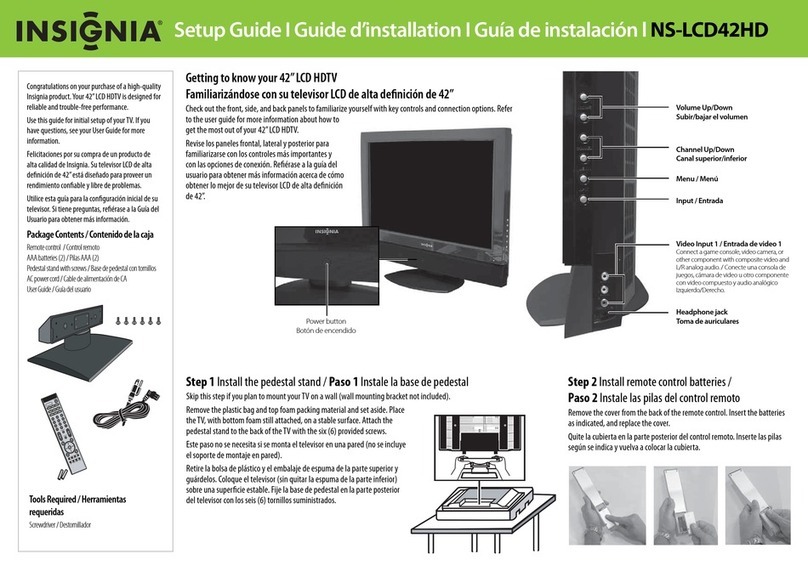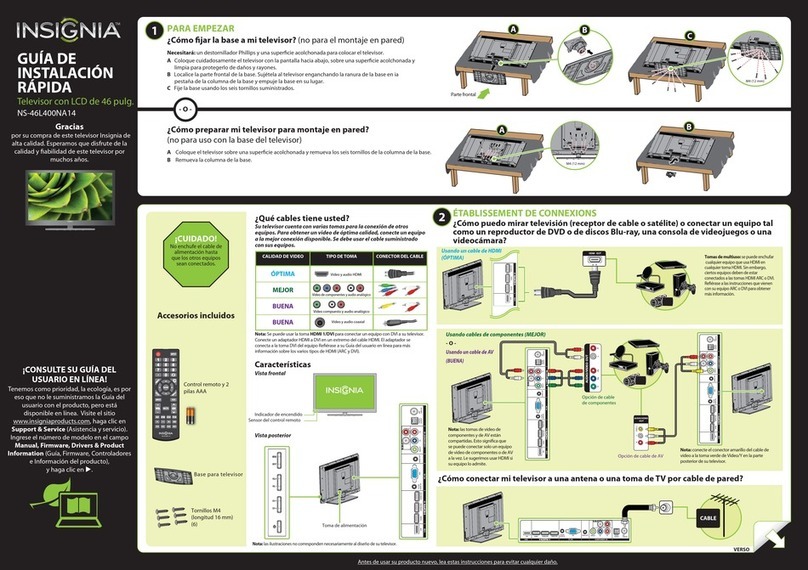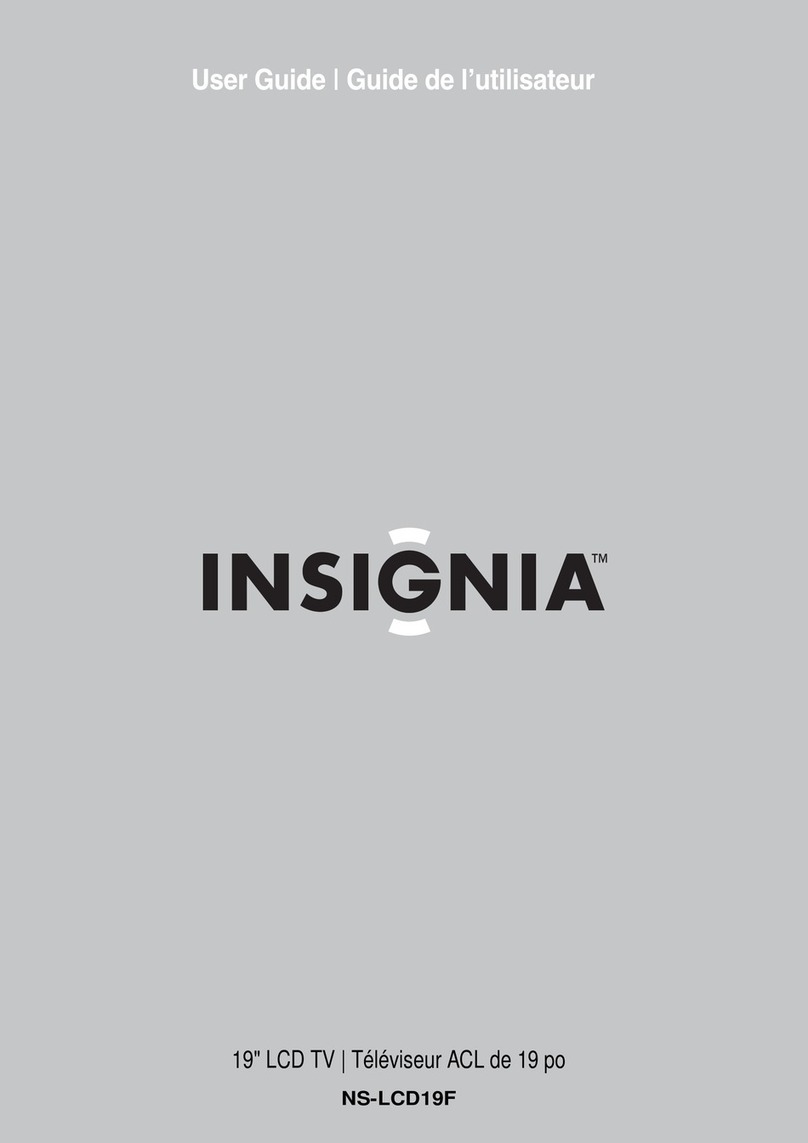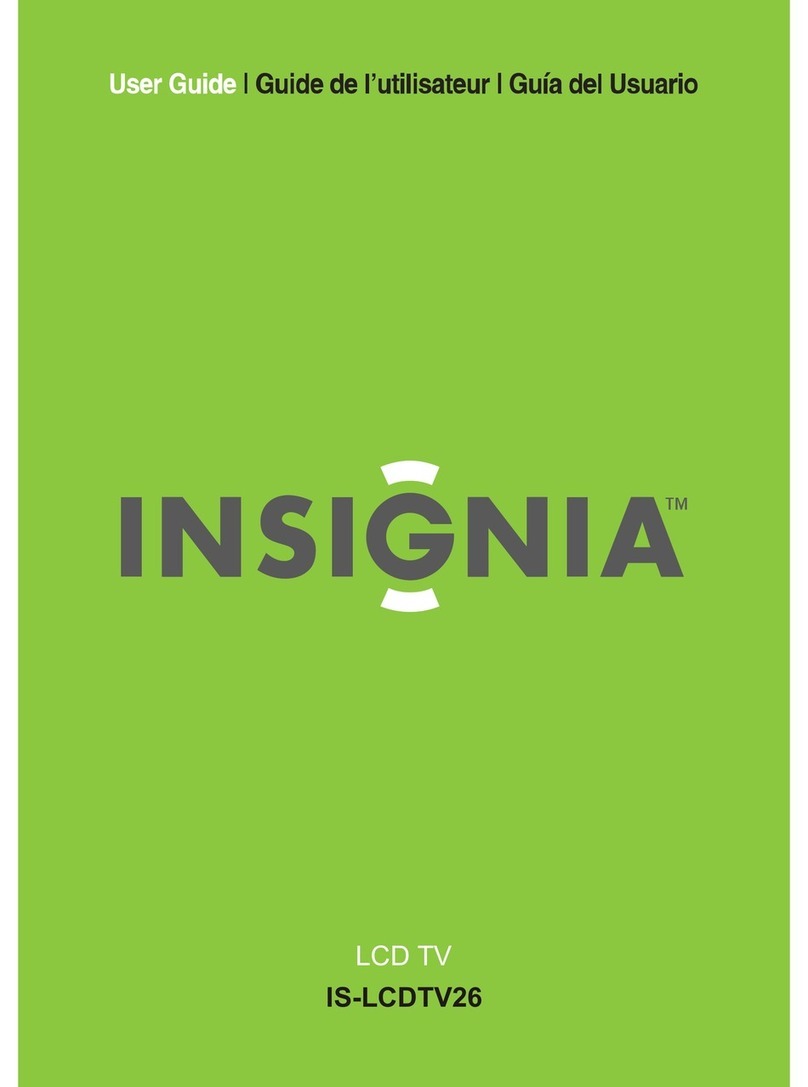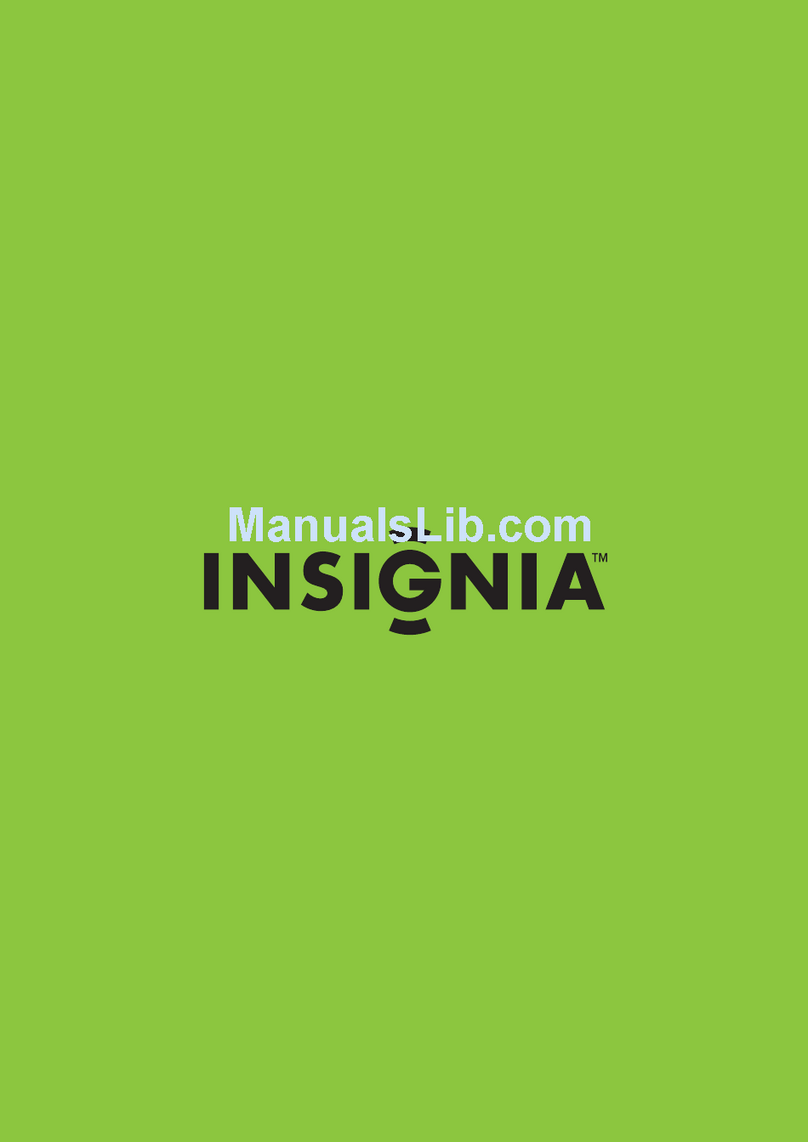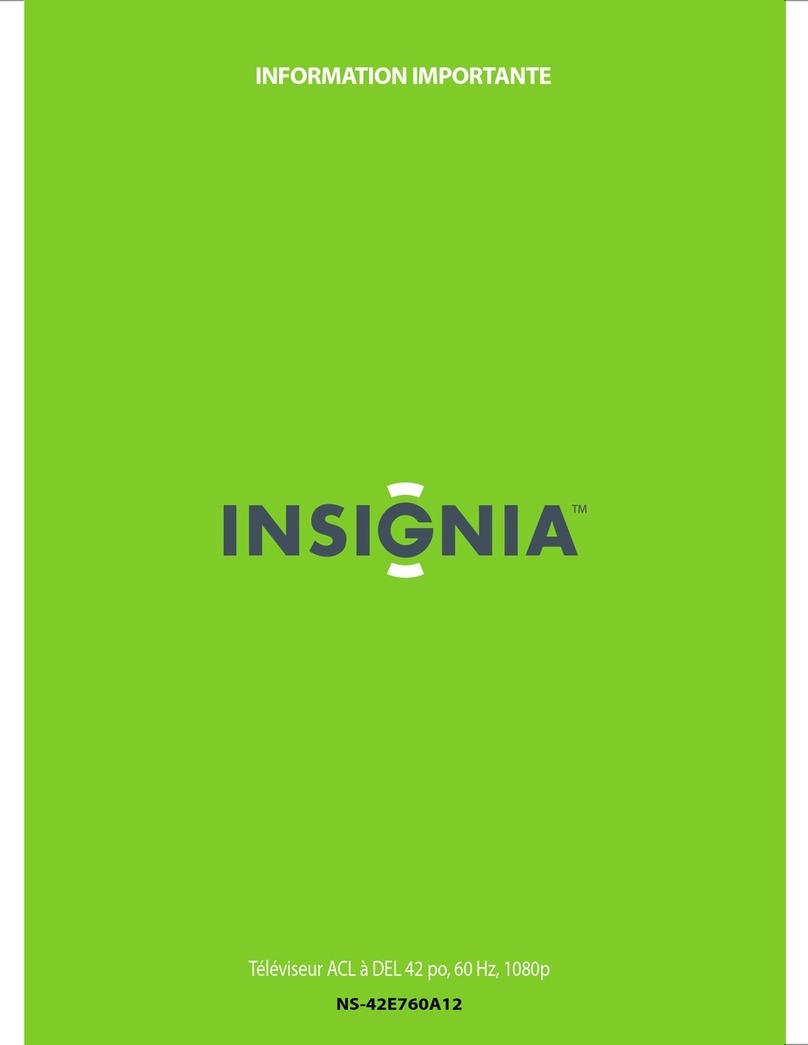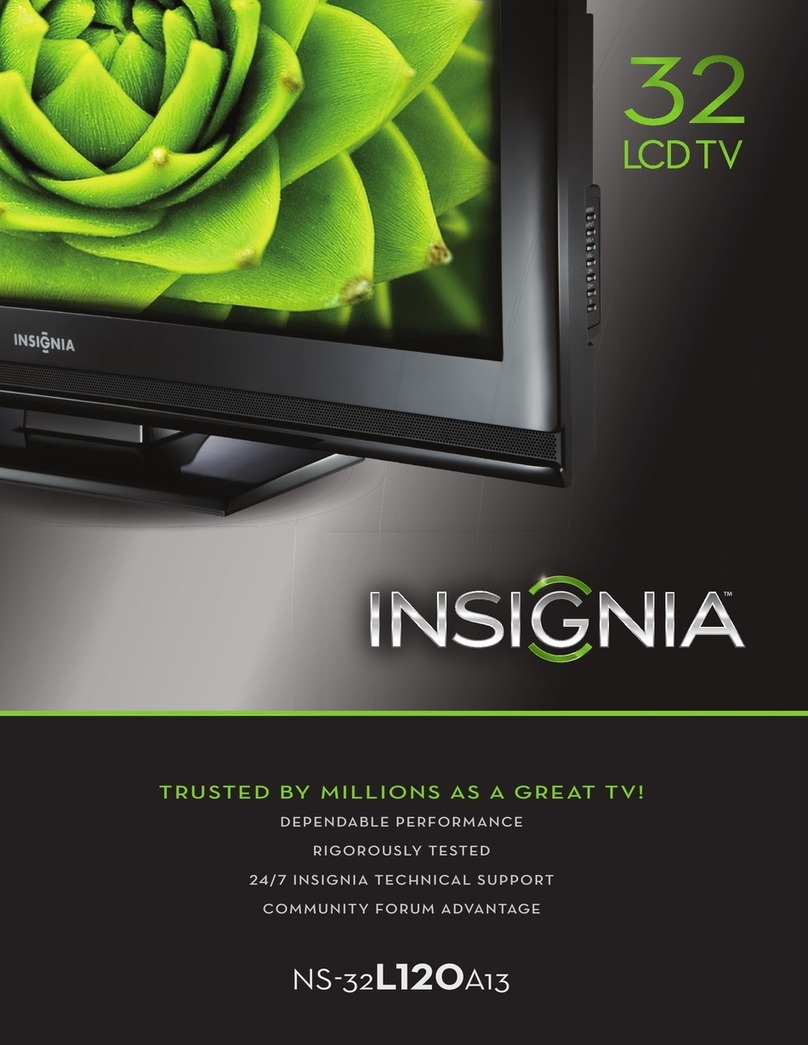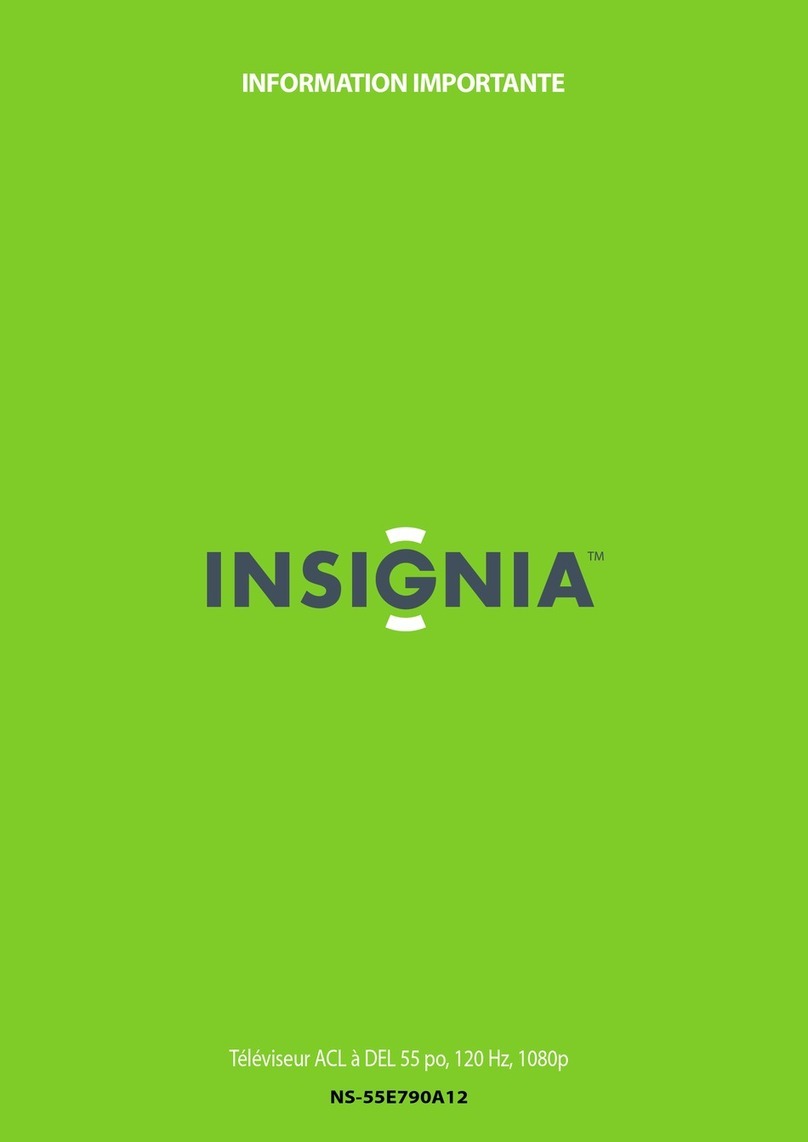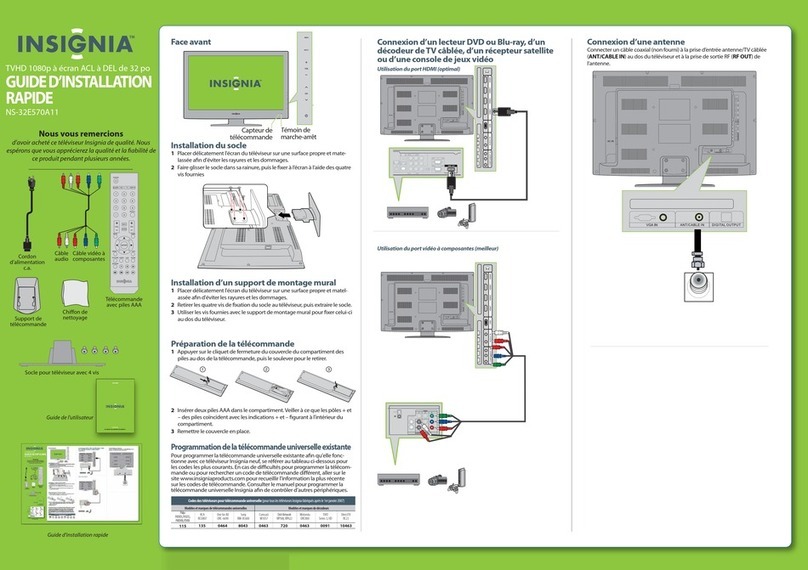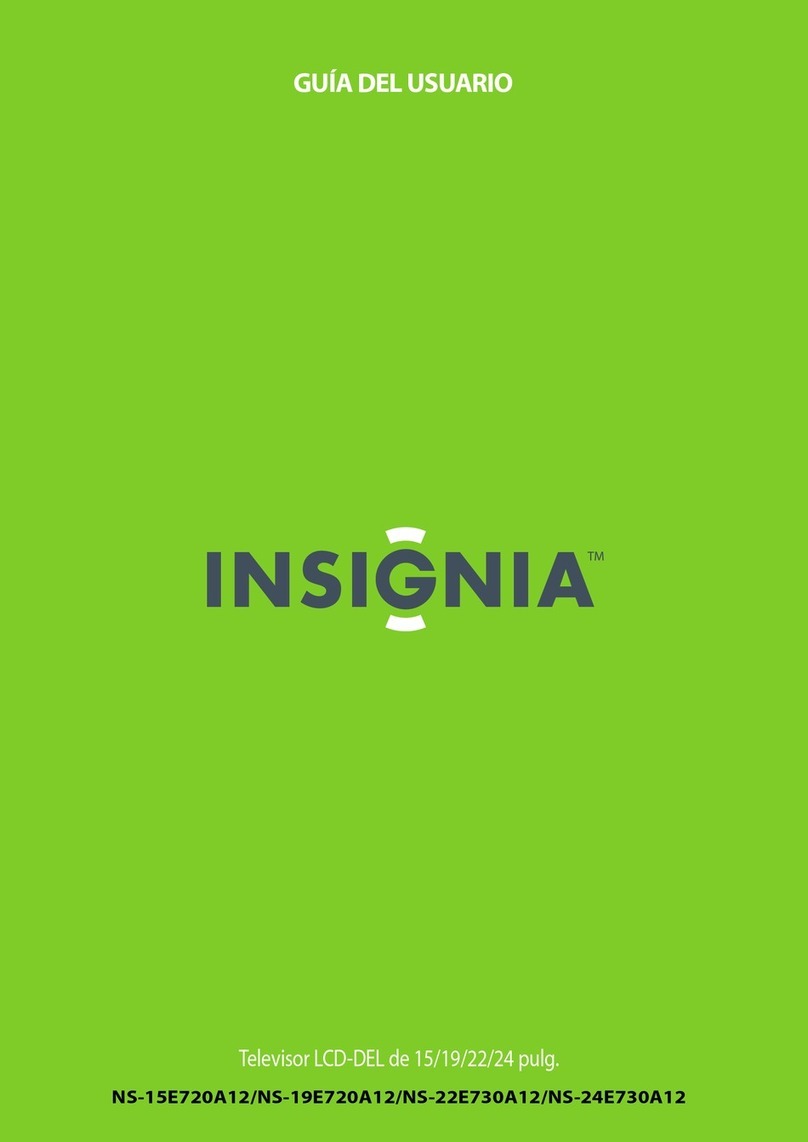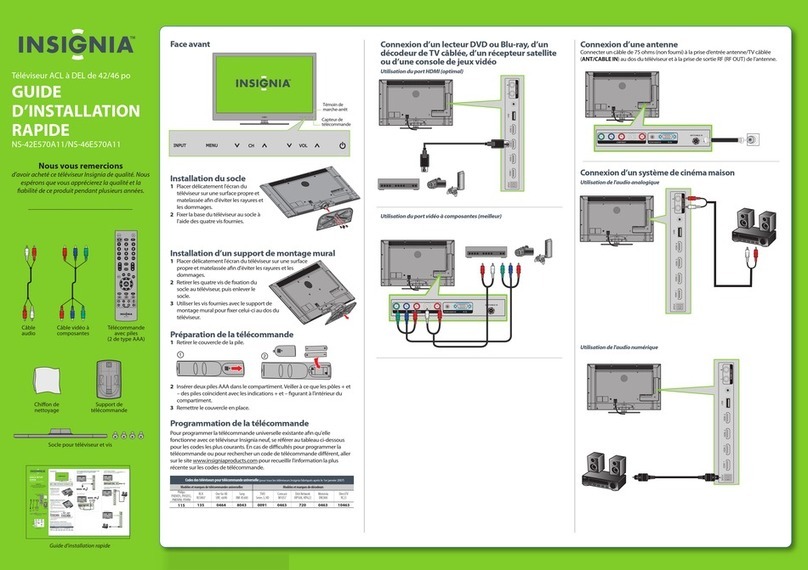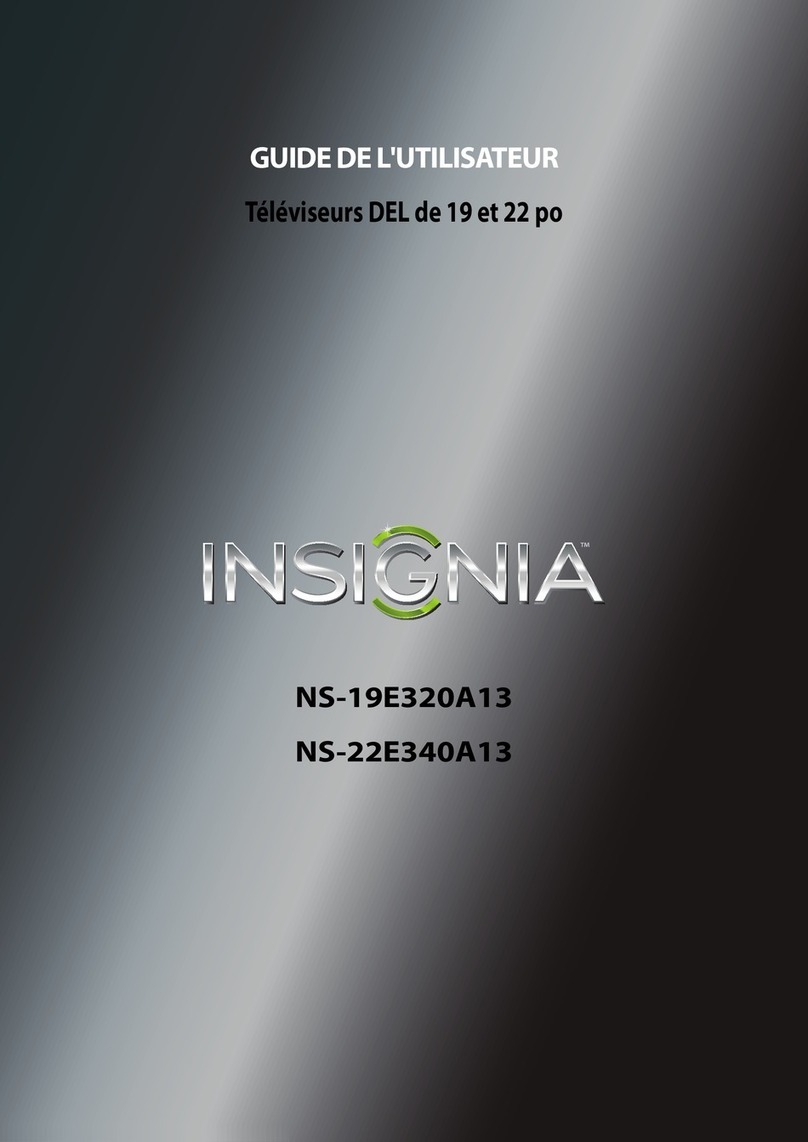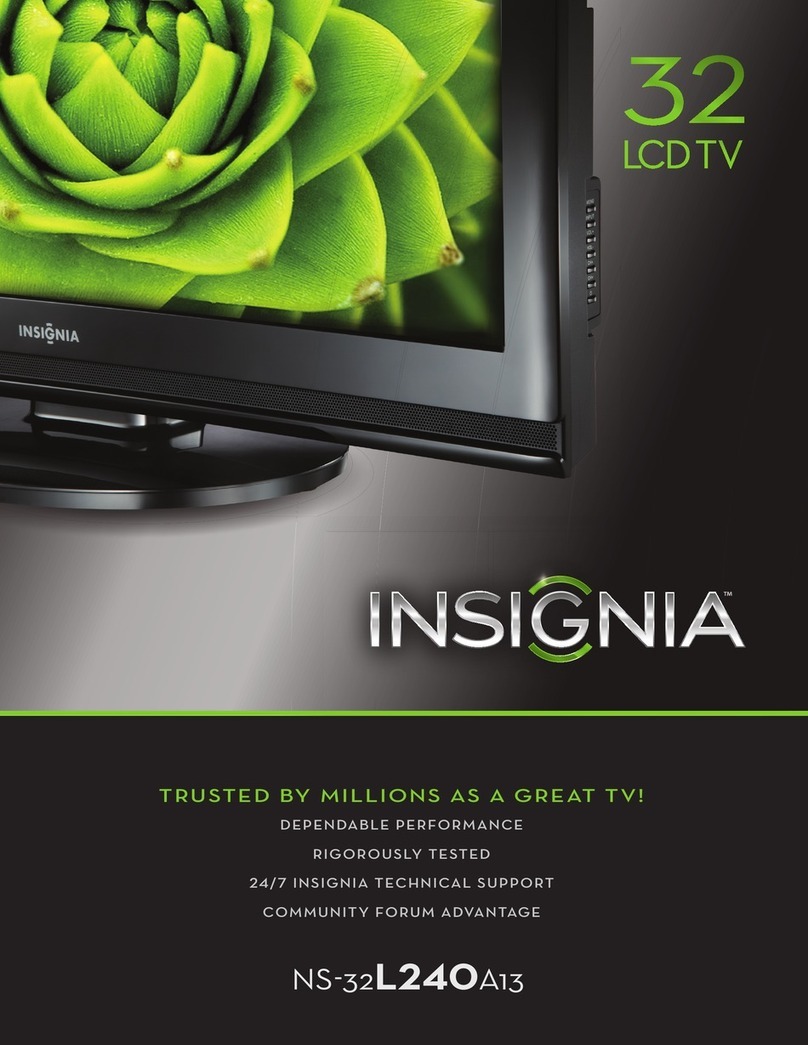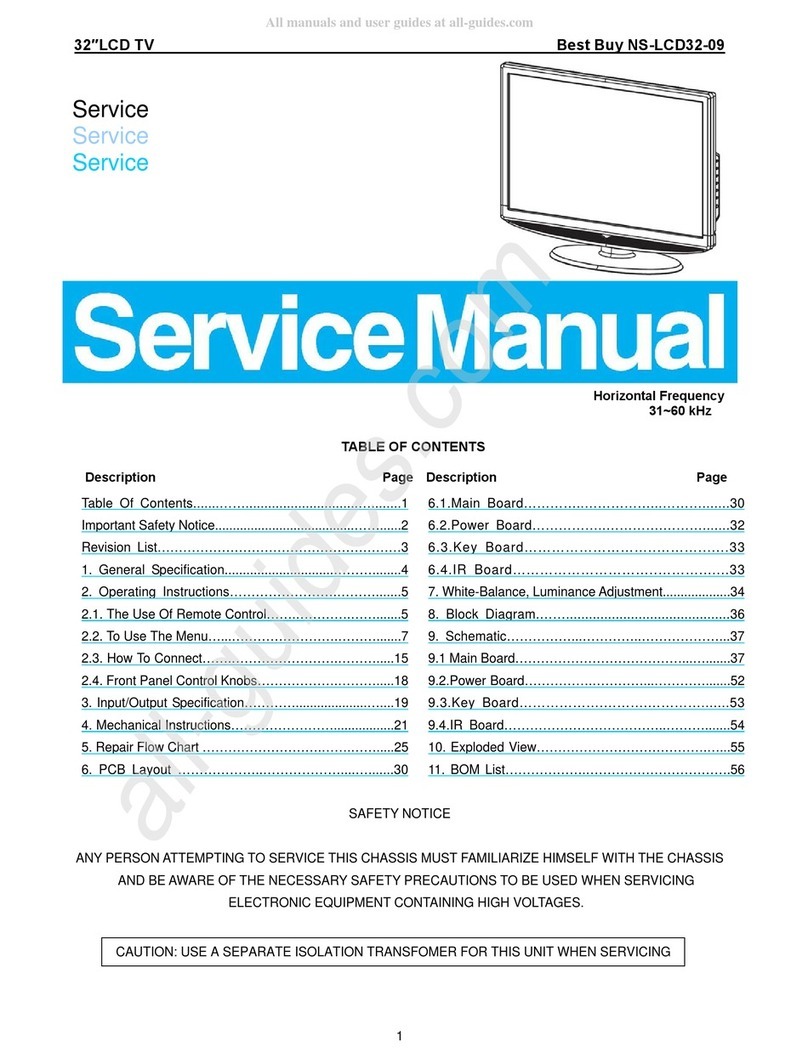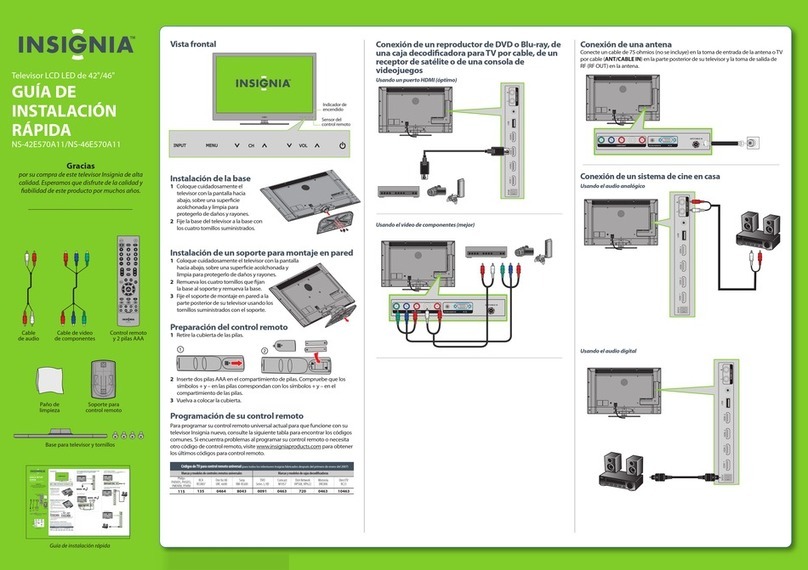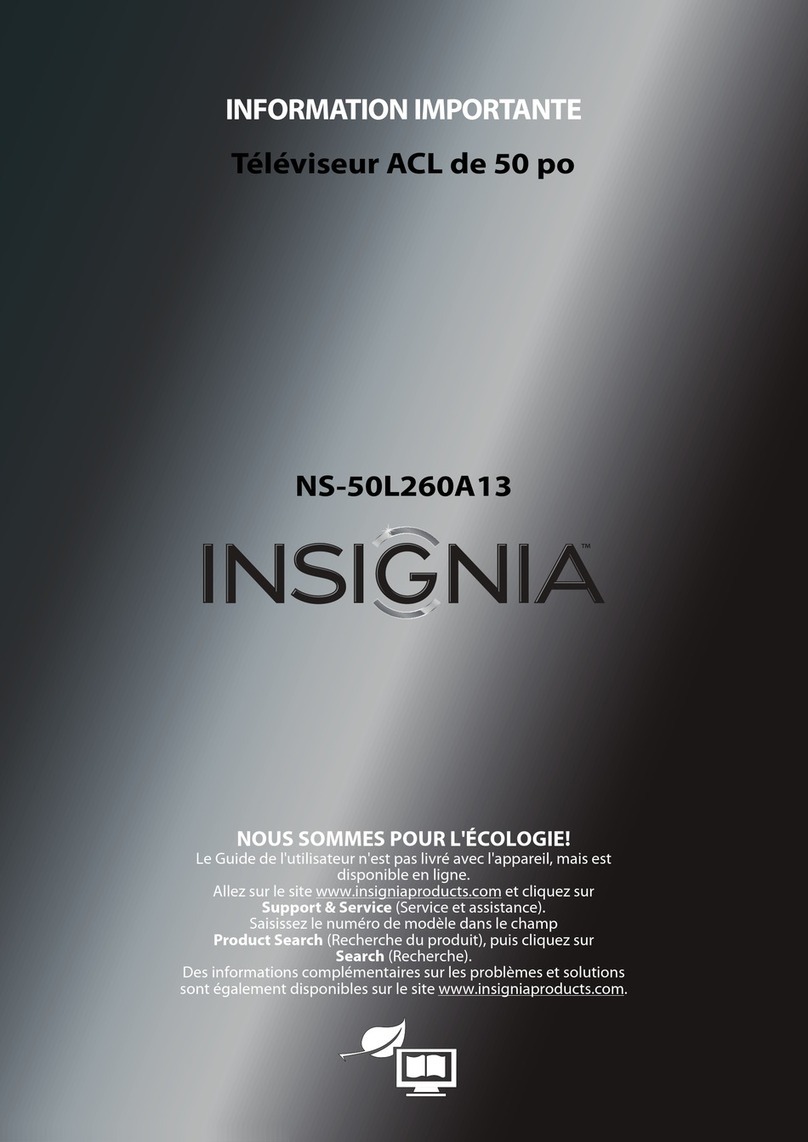V2 ENGLISH 14-1004
I already have a universal remote control. How do I make it control this TV?
UNIVERSAL REMOTE TV CODES
CABLE BOX, SATELLITE BOX, OR OTHER SET-TOP BOX
Cablevision 068, 069, 078, 096, 100, 164, 168, 229, 026
Charter 2002, 1204, 1423, 1517, 0171, 1963, 0463, 1463, 0842, 1326, 167, 415, 424, 450, 456, 461,
507, 523, 567, 577, 586
Comcast 10171, 11204, 11326, 11463, 11517, 11641, 11780, 11785, 11892, 11963, 12002
Cox 1326, 1463
Direct TV 10171, 11204, 11326, 11517, 11564, 11641, 11963, 12002
Dish Network 720
Time Warner 400, 450, 461, 456, 10463, 1463, 0463
Tivo 0091
Verizon 0198, 0490
One for All 0054
Philips 0198, 0490
RCA 135
Sony 068, 069, 078, 096
UNIVERSAL REMOTE CONTROLS
If you already have a universal remote control that you would like to program to work with your TV and don’t
want to use the included Insignia remote control, see the table for common codes.
For an up-to-date list of codes for other cable
providers and universal remote brands,
scan this QR code or visit
www.insigniaproducts.com/remotecodes
AUDIO IN
4
INPUT SOURCE
HDMI 1
HDMI 2
Component / AV
VGA
USB (Photos)
TV
OPTICAL
AUDIO IN
ANT / CABLE VGA PC / DVI
AUDIO IN
DIGITAL
OUTPUT
COMPONENT / AV
Y/VIDEO PBPRLR
/AUDIO
OUT
ANT / CABLE VGA PC / DVI
AUDIO IN
DIGITAL
OUTPUT
COMPONENT / AV
Y/VIDEO PBPRLR
/AUDIO
OUT
OK
ENTER
MENU EXIT
PICTURE AUDIO CHANNELS SETTINGS MHL/ACC
Adjust settings to aect picture quality.
PICTURE
MOVE SELECT PREVIOUS EXIT
Picture Mode
Backlight
Brightness
Contrast
Tint
Energy Savings
39
50
52
75
0
50
Color
Sharpness
Advanced Video
MOVE SELECT
OK
ENTER
MENU
PREVIOUS
EXIT
EXIT
Set menu language to English, Français, or Español
TV SETUP
Choose Your Menu Language
Français
Español
English
RECALL
Returns to the previous channel.
Arrows
Navigate in on-screen menus.
HOME
Opens the MHL device’s home menu
when a MHL device is plugged in.
INFO*
Opens a TV status banner.
CCD
Turns closed captioning on or o.
MUTE
Mutes the sound.
Channel
Changes the TV channels.
MTS/SAP
Analog TV: Cycles through mono,
stereo, and secondary audio for
analog programs.
Digital TV: Selects the audio language
from the current channel.
PICTURE
Selects the video mode.
AUDIO
Selects the audio mode.
Numbers
Enter channel numbers.
Enters a digital sub-channel
number (for example 4.1).
ENTER
Conrms selections or changes.
MENU
Opens the on-screen menu.
EXIT
Closes the on-screen menu.
ASPECT
Changes how the picture is
displayed on the screen.
Volume
Changes the volume.
SLEEP
Sets the sleep timer.
FAVORITE
Opens the Favorite Channel List.
INlink media controls
INlink: Control HDMI-CEC devices
connected to your TV.
USB: Control the photo
slideshow.
INPUT
Opens the INPUT SOURCE list.
Power
Turns your TV on or o.
AUDIO
MENU
ANTERIOR
MENU
EXIT
SALIR
EXIT
OK
ENTER
SELECCIONAR
OK
ENTER
MOVER
Modo de sonido Estándar
Balance 0
Graves 50
Agudos 50
Altavoces del televisor Encendido
Áudio/SPDIF Digital RAW
Retardo de audio digital
0
MTS/SAP Estéreo
Ajuste de la configuración para modificar la calidad del sonido.
IMAGEN AUDIO CANAL
CONFIGURACIÓN
MHL/ACC
40" LED TV IQUICK SETUP GUIDE I NS-40D510MX15
Using digital audio
Using analog audio
Note: Refer to the instructions that came
with your speakers for more information.
Note: Refer to the instructions that came
with your speakers for more information.
Using your remote control
The best time to turn on your TV is after you have attached the TV
stand or wall-mounted your TV and connected all devices.
When your television is in place:
1Plug the AC power cord into the AC
IN connector on the back of your TV.
2Plug the other end of the cord into a
power outlet.
3Remove the remote control cover
and install the batteries, matching
the + and - symbols.
4Press (power) on your remote
control.
5Follow the on-screen instructions.
CONNECTING AUDIO DEVICES
How do I connect my TV to external speakers?
SOUNDBAR
SOUNDBAR
- OR -
TURNING ON MY TV
When can I turn on my TV?
NORMAL: Original aspect ratio is
preserved. Black bars are present if content
is not widescreen (16:9).
ZOOM: Expands the image to ll the
screen. The top and bottom of the image
may be cropped.
WIDE: Displays content recorded in a
16:9 (wide-screen) aspect ratio.
CINEMA: Stretches the image at the
edges, but keeps a clear image in the
center.
AUTO: Automatically adjusts the image
based on the screen size and the TV
program. Select this option if you are
uncertain which aspect ratio to choose.
Note: Auto is only available when Auto
Zoom in the CHANNELS menu is set to On.
What are my screen-size options?
One-year limited warranty
Visit www.insigniaproducts.com for details.
Need additional help?
Check out our Support Community
http://community.insigniaproducts.com/
for helpful information from other Insignia
TV owners.
We’re here for you
www.insigniaproducts.com
For customer service, call:
877-467-4289 (U.S./Canada)
01-800-926-3000 (Mexico)
INSIGNIA is a trademark of Best Buy and its aliated
companies.
Registered in some countries.
Distributed by Best Buy Imports S. De R.l. De C.V.
Avenida Santa Fe No. 440 Piso 2 Ofna 202 Y 203 P3 Y P4
Colonia Santa Fe Cuajimalpa, C.p. 05348, Delegación
Cuajimalpa De Morelos, Mexico, Distrito Federal
©2014 Best Buy. All rights reserved.
Made in China
On your TV, set the Digital Audio/SPDIF
option on the AUDIO menu to PCM.
RAW
PCM
MENU
MENU EXIT
EXIT
OK
ENTER
OK
ENTER
IMAGEN
ANTERIOR SALIR
SELECCIONAR
MOVER
IMAGEN AUDIO CANAL
CONFIGURACIÓN
MHL/ACC
Modo de Imagen Ahorro de Energía
Luz del panel 42
Brillo 51
Contraste 56
Color 75
Tono 0
Nitidez 54
Video Avanzada
Ajuste de la configuración para cambiar la calidad de la imagen.
Áudio/SPDIF Digital
MENU
MENU
EXIT
EXIT
OK
ENTER
OK
ENTER
CONFIGURACIÓN DEL TELEVISOR
CONFIGURACIÓN DEL TELEVISOR
Para cambiar el idioma del menú a inglés, frances o español.
Elija el idioma del menú
Français
English
Español
ANTERIOR SALIR
SELECCIONAR
MOVER