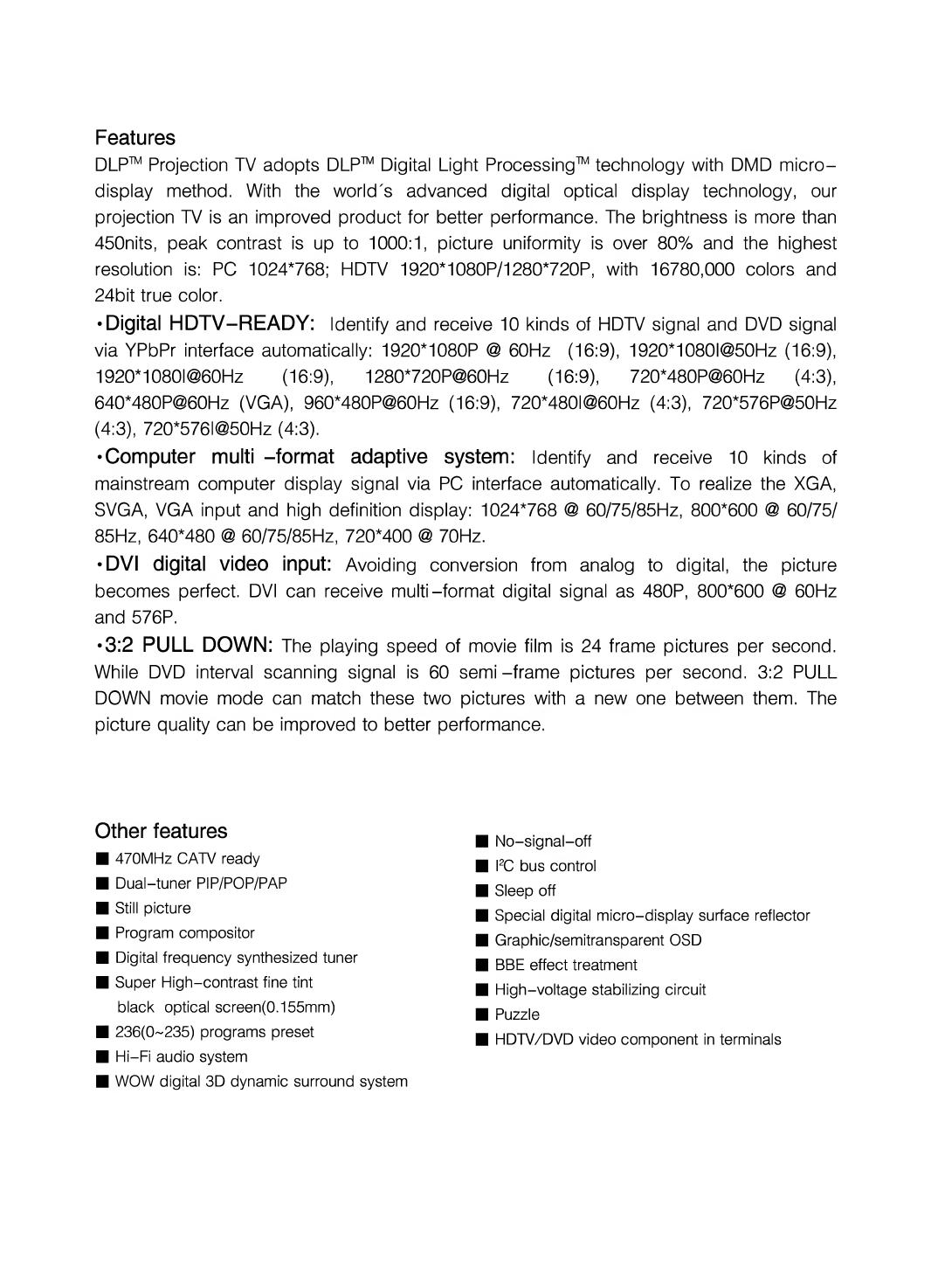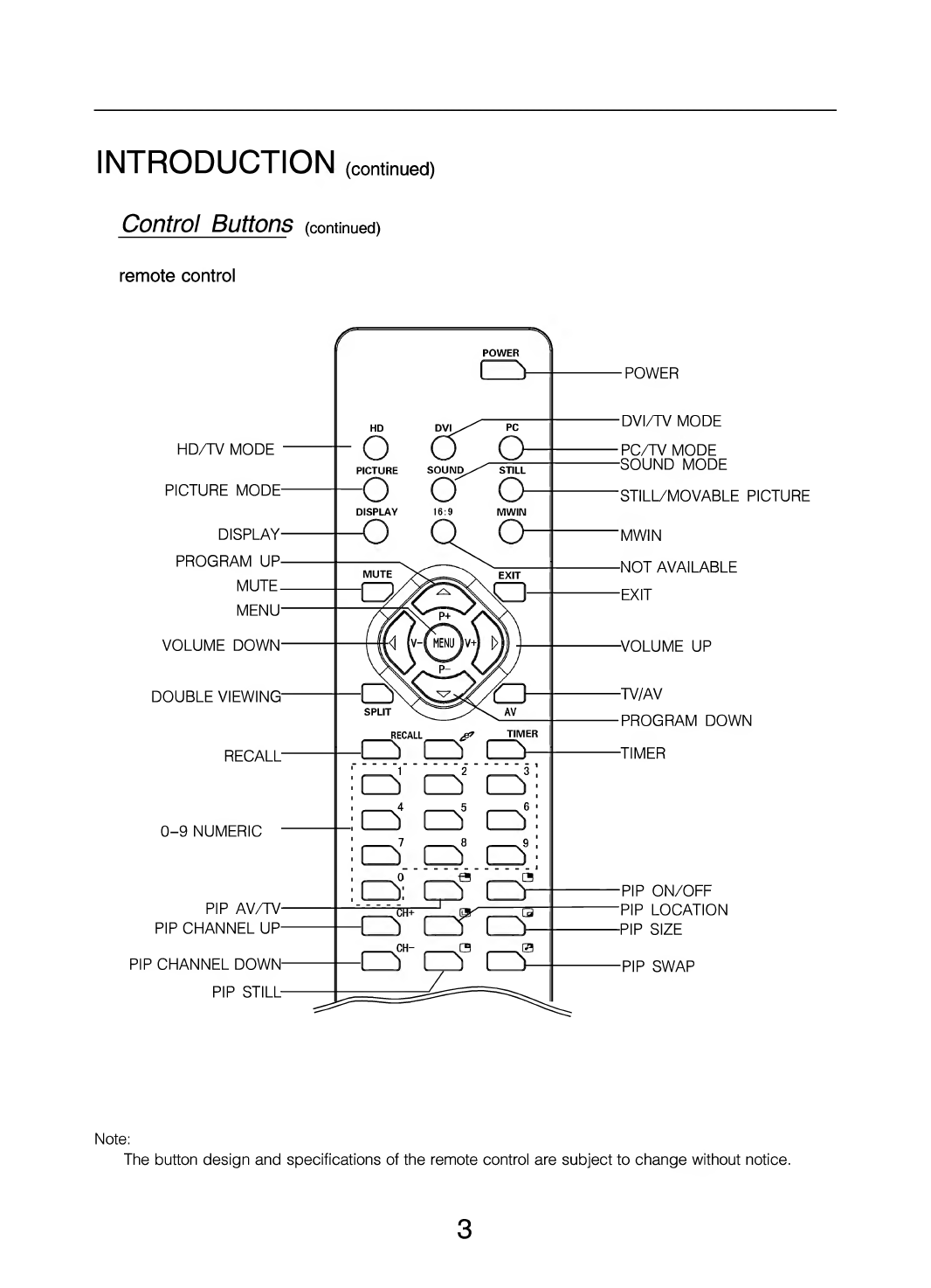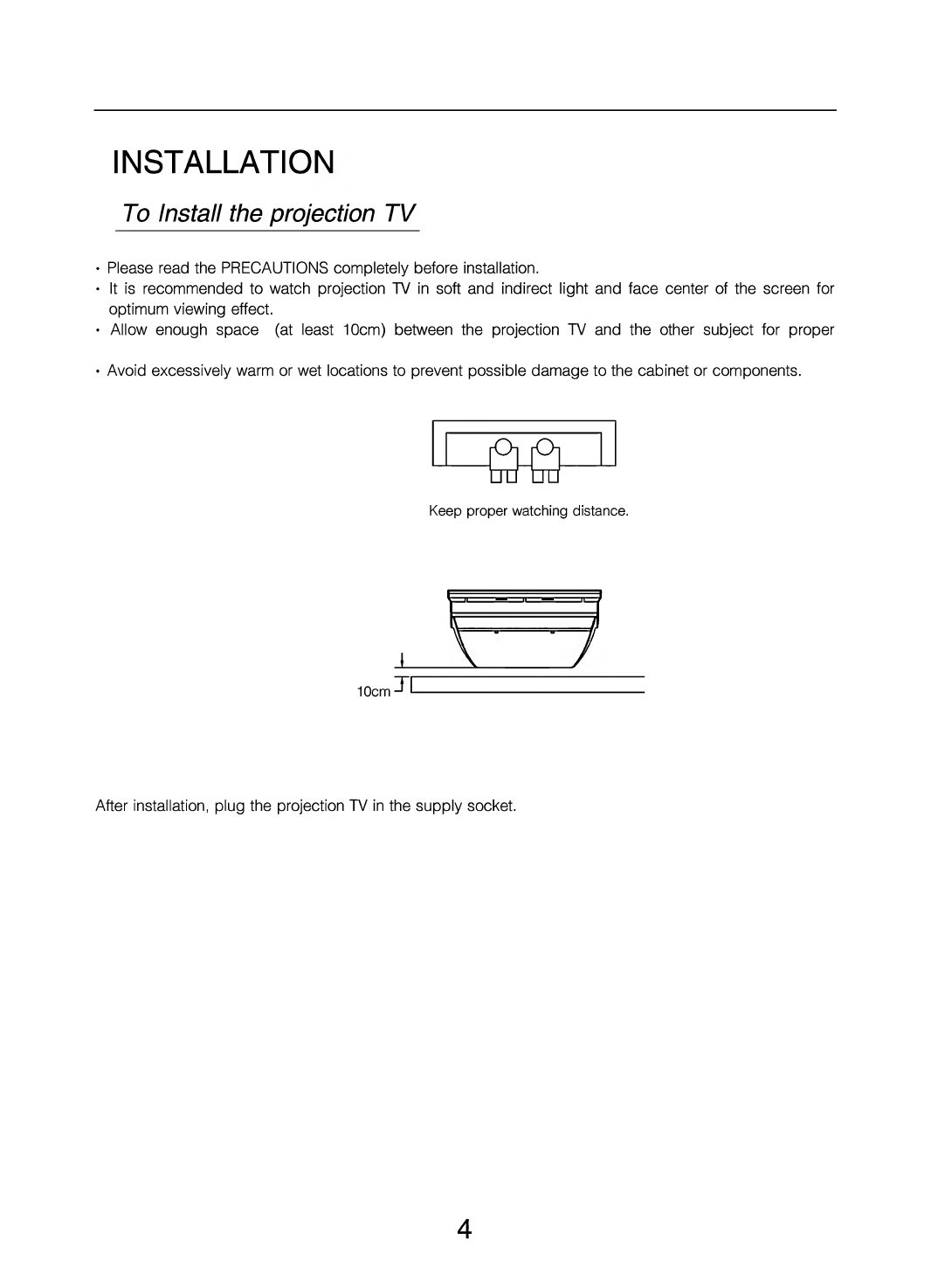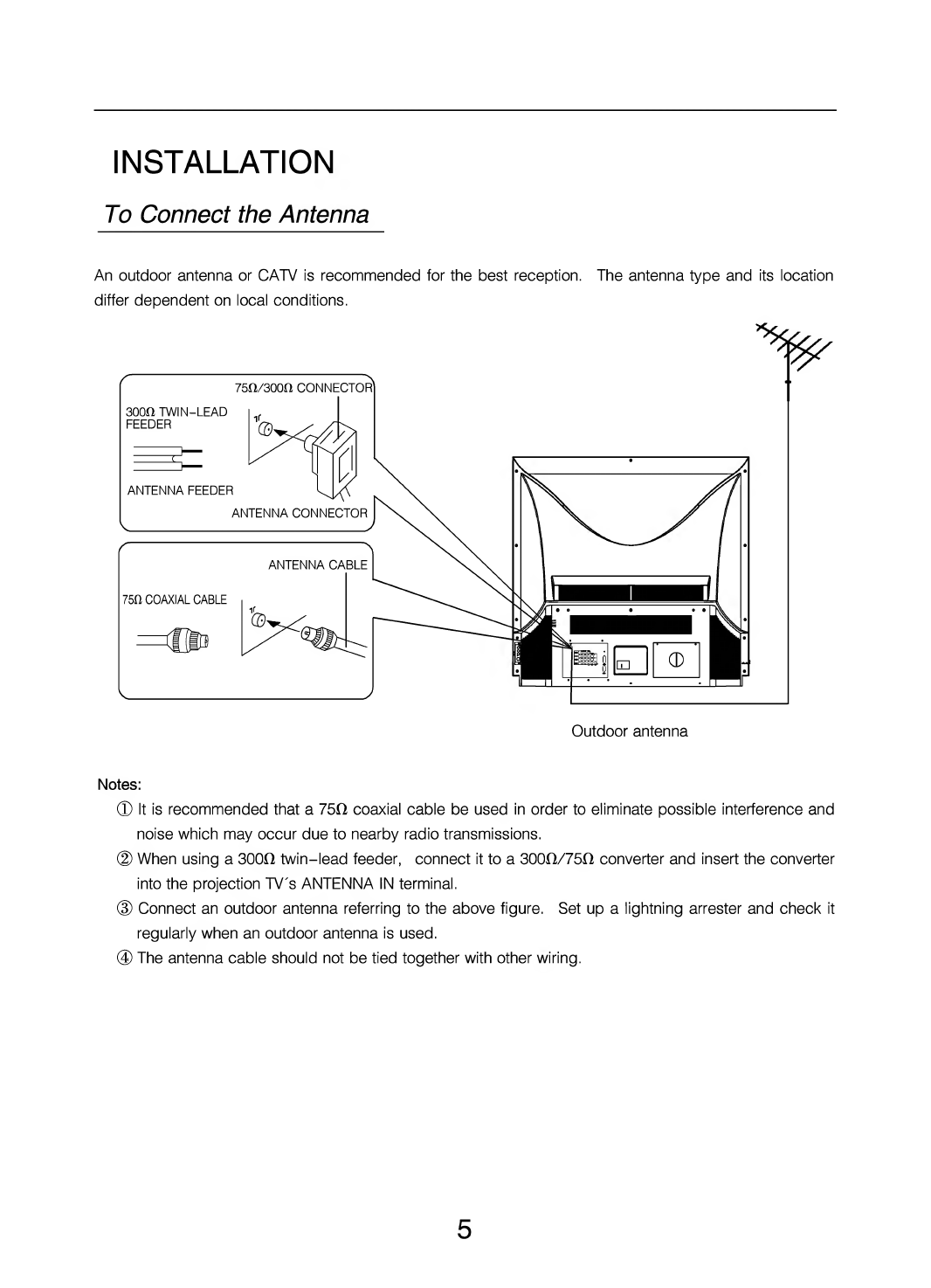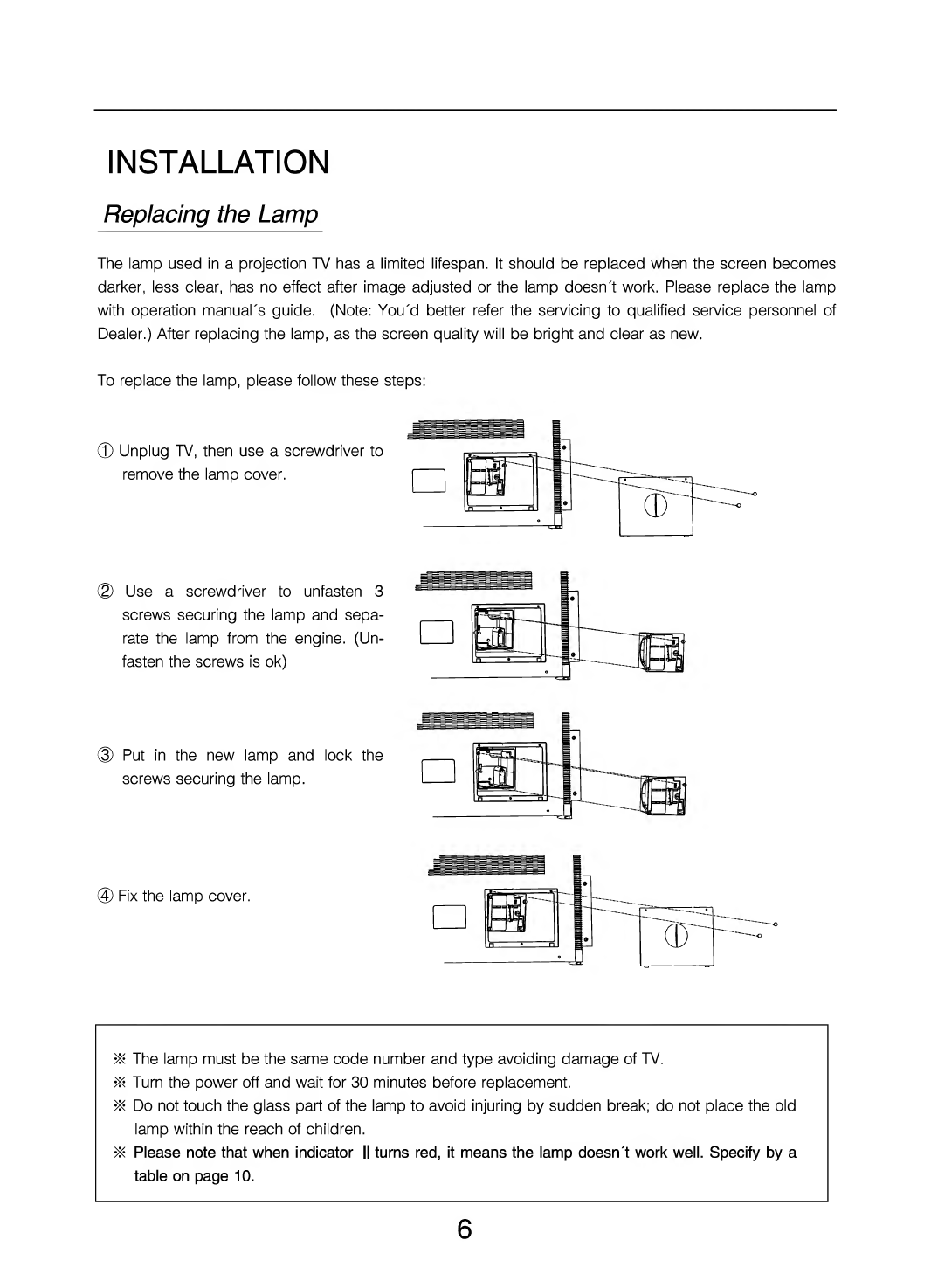Changhong Electric DLP5132 User manual
Other Changhong Electric Projection TV manuals

Changhong Electric
Changhong Electric DLP5131W User manual

Changhong Electric
Changhong Electric 51DLP31A User manual
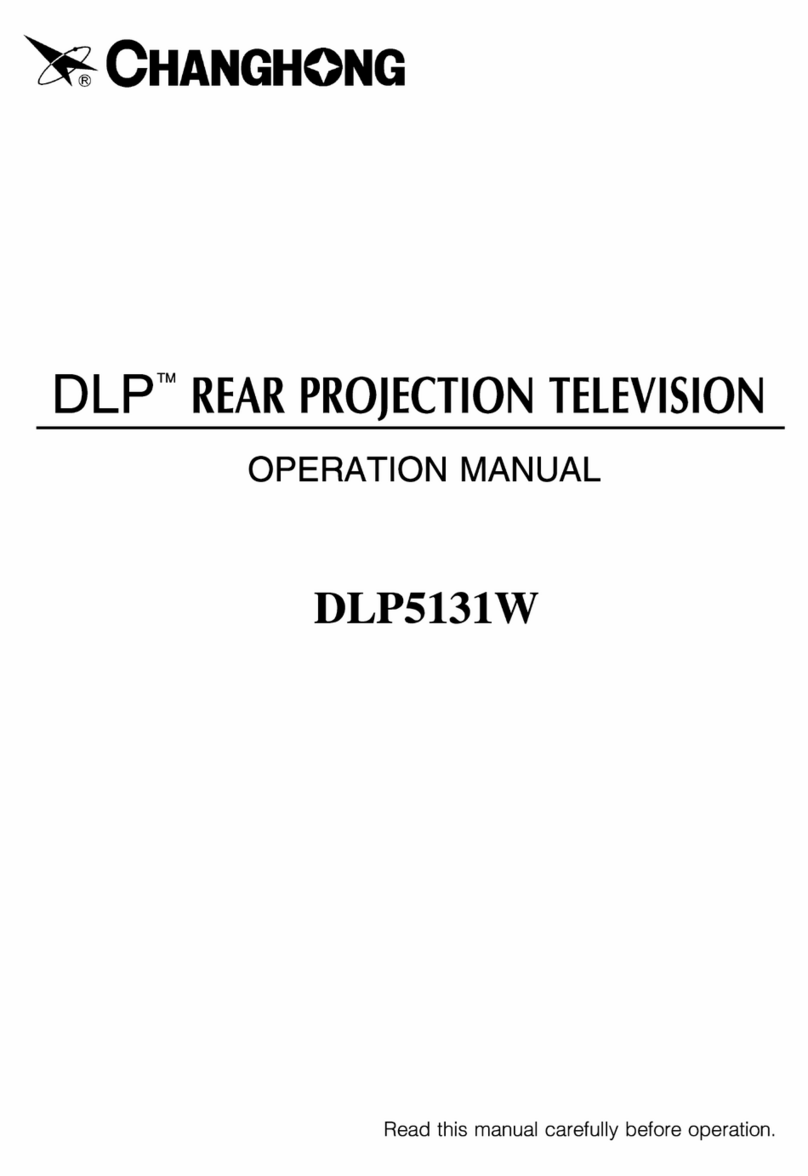
Changhong Electric
Changhong Electric DLP5131W User manual

Changhong Electric
Changhong Electric 43AP75 User manual

Changhong Electric
Changhong Electric 51DLP31AW User manual

Changhong Electric
Changhong Electric DLP5132 User manual