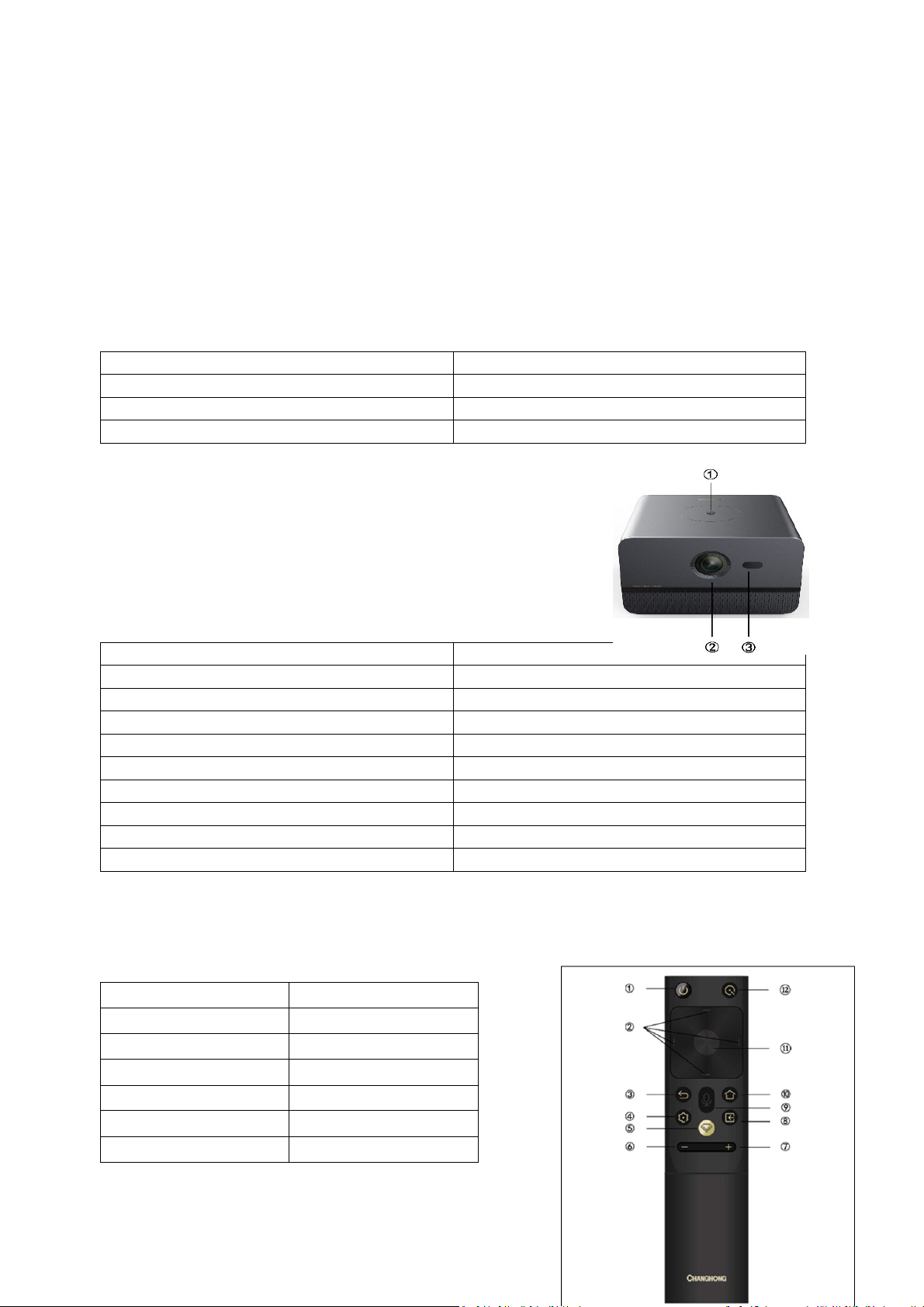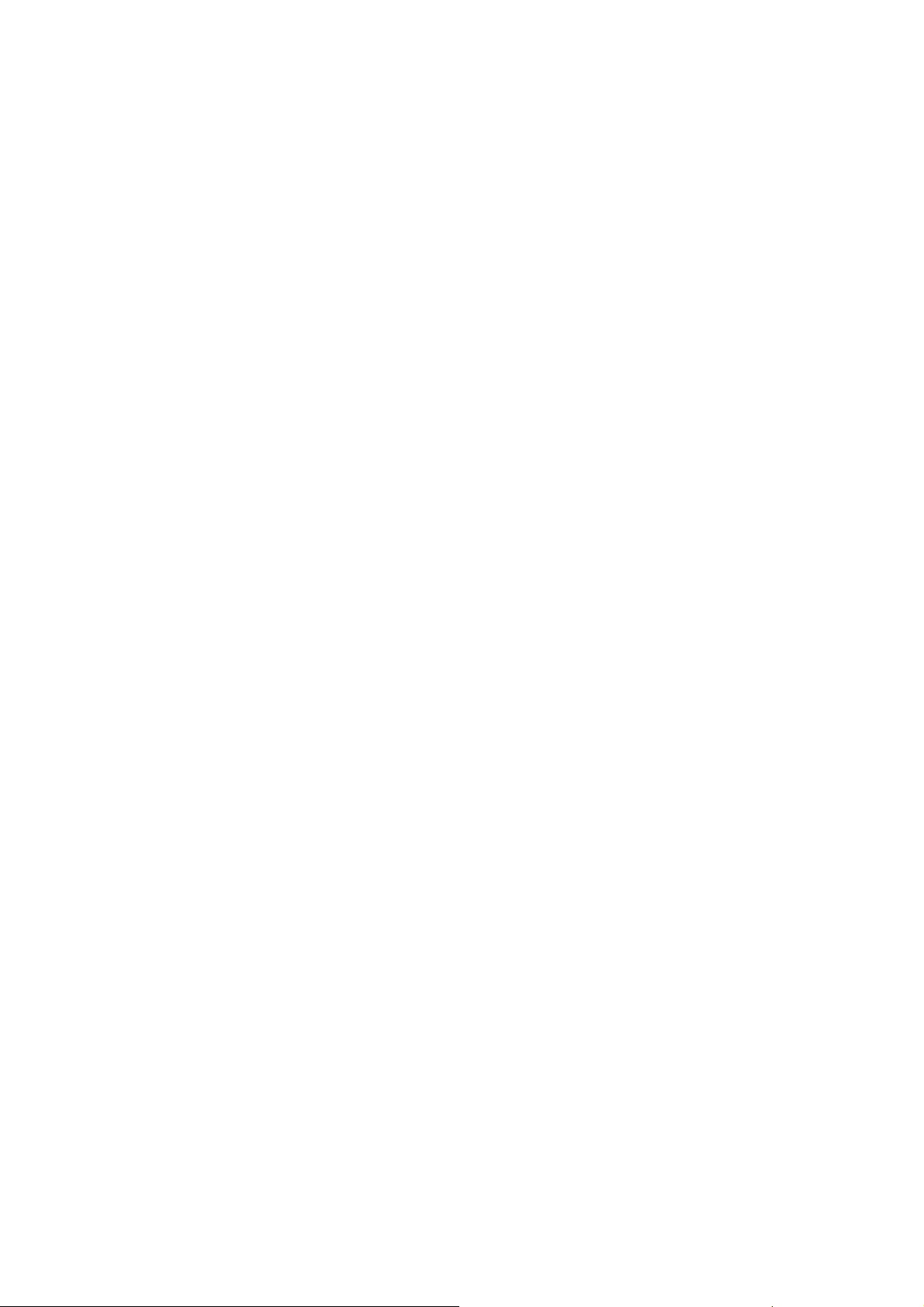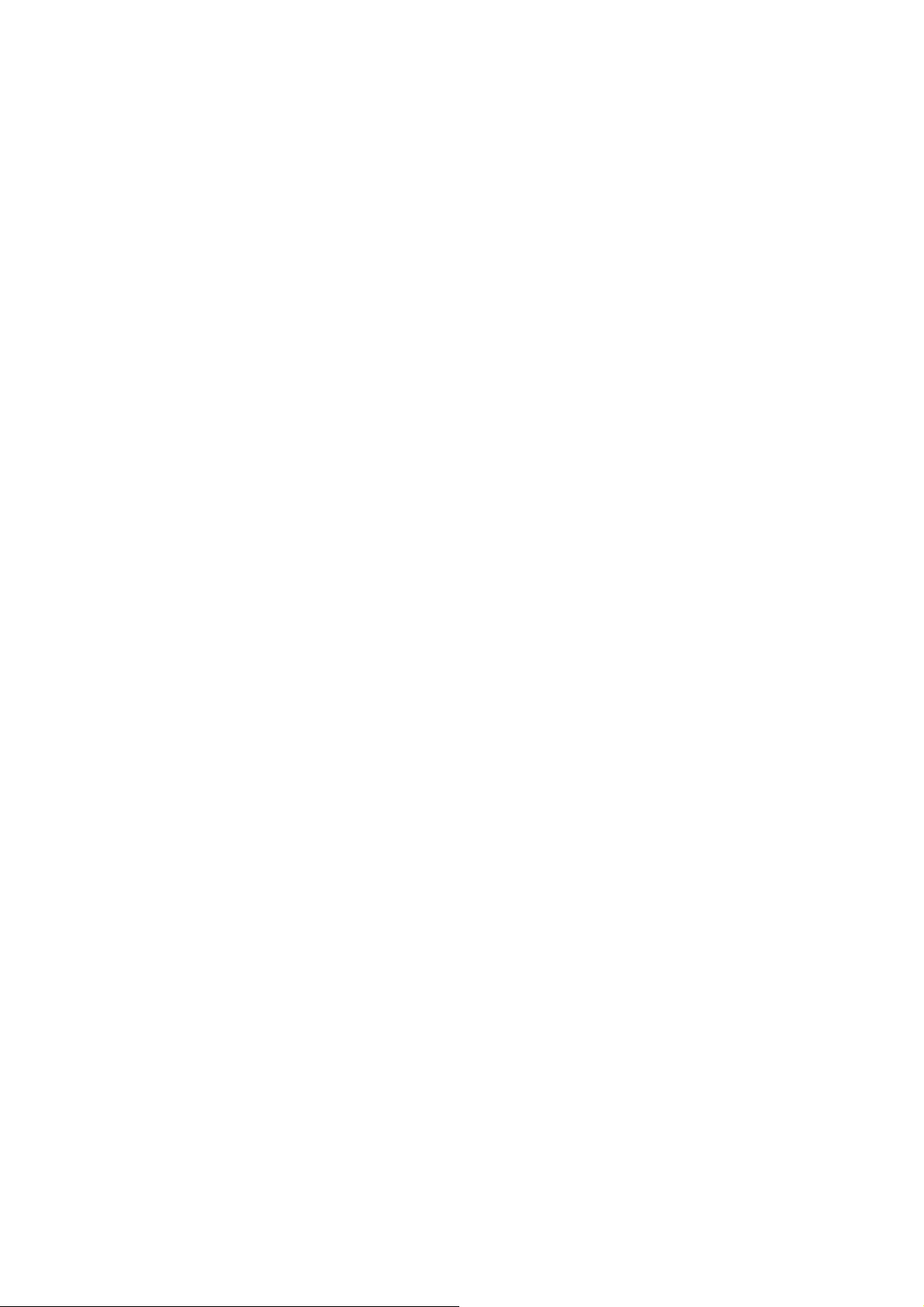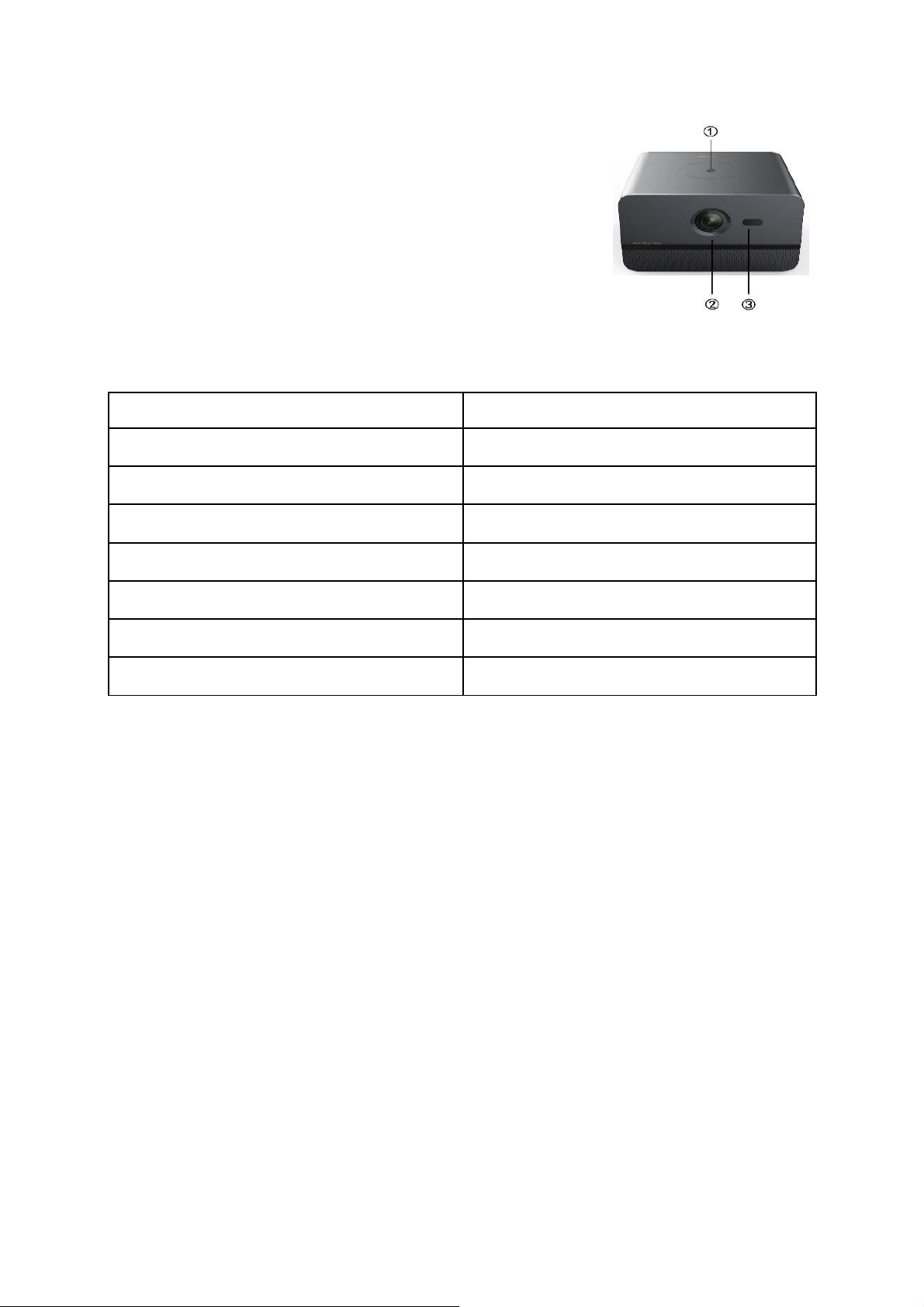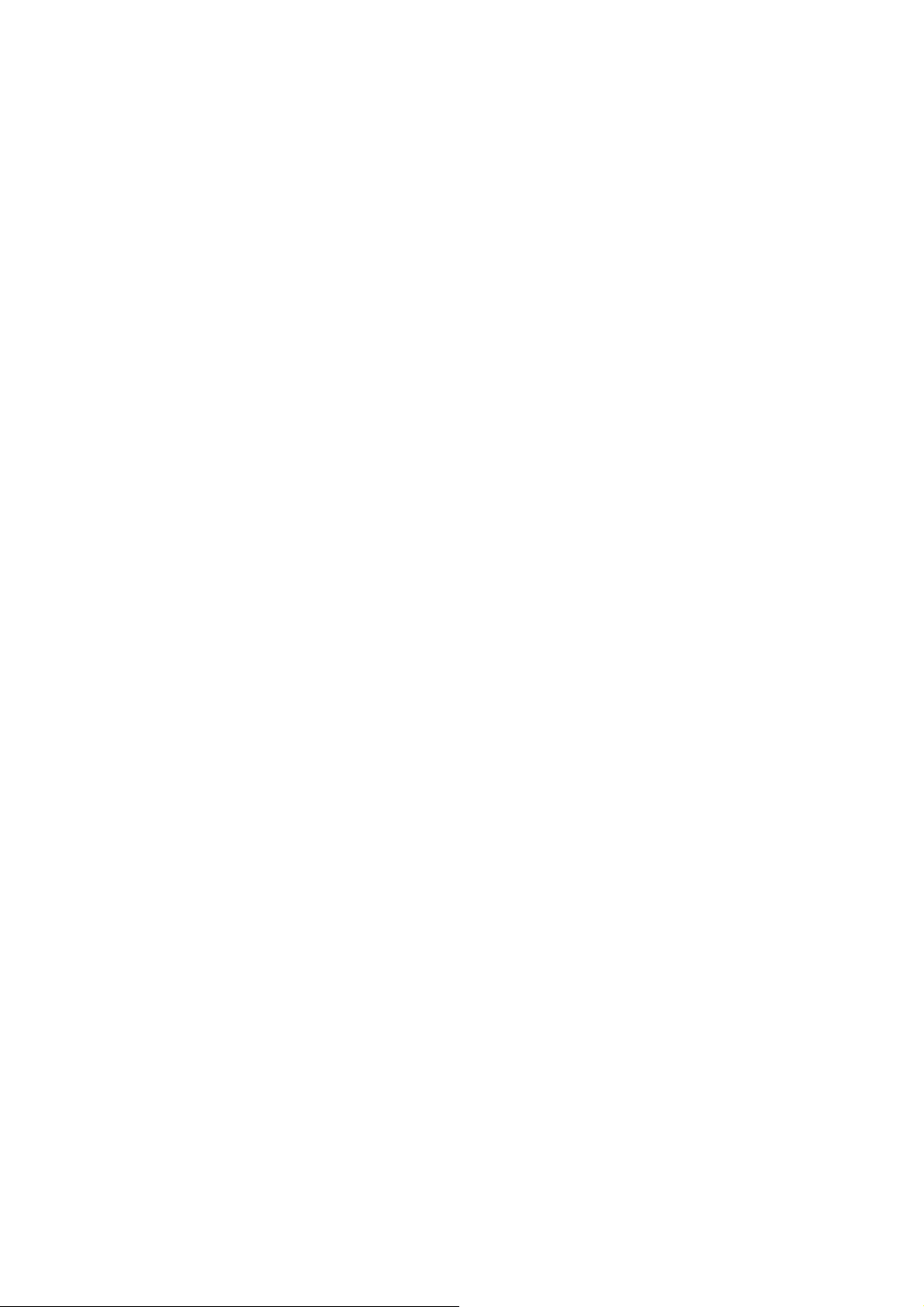②Select "Motorized focus" -> Use the "Left/Right" button on the remote control to adjust the
focus until the picture changes from blur to clear.
7. Keystone correction
Automatic keystone correction:
①Turn on the "automac keystone correcon" funcon: long press the remote control
"menu" button -> select "display settings" -> select "calibration method" -> select "auto";
②When the device moves, the screen will automacally perform keystone correcon.
Motorized keystone correction:
①Turn on the "Motorized Keystone Correction" function: long press the "Menu" button on
the remote control -> select "Display Settings" -> select "Calibration Method" -> select
"Manual";
②Select the correcon method as required, and correct the image with the arrow keys on the
remote control.
8. Internet connection
Wireless network:
①Long press the "Menu" buon on the remote control -> select "Network" -> select
"Wireless Network";
②Select the network to be connected with the "up/down" buon, and press the "confirm"
button;
③Enter the wireless network password in the pop-up menu, select the connection and press
the "OK" button.
Wired network:
Use a commercially available network cable to connect one end to the network port on a
network hub or other device, and the other end to the network port of the machine.
9. Signal source switching
①Press the "Source" buon on the remote control to call up the source switching menu, and
switch the signal source according to usage requirements.
10. Multi-screen interaction
①Connect the smartphone (supporting DLNA protocol) and this machine to the same local
area network;
②Enter mul-screen interaction: press the remote control "home" button -> select "multi-
screen interaction";
③Aer entering the mul-screen interaction, there are "video projection", "music
projection", "picture projection", "mobile phone projection", Miracast projection and other
projection options to choose from. Please follow your needs and follow the page prompts to
use the "multi-screen interaction" function.
11. Speaker mode
①Long press the remote control "menu" buon -> select "Bluetooth" -> turn on Bluetooth
function;
②Search and connect the device on the smart terminal, and then push the smart terminal
audio to the device for playback.
12. More settings
①Press the "Source" buon on the remote control to enter the HDMI channel;