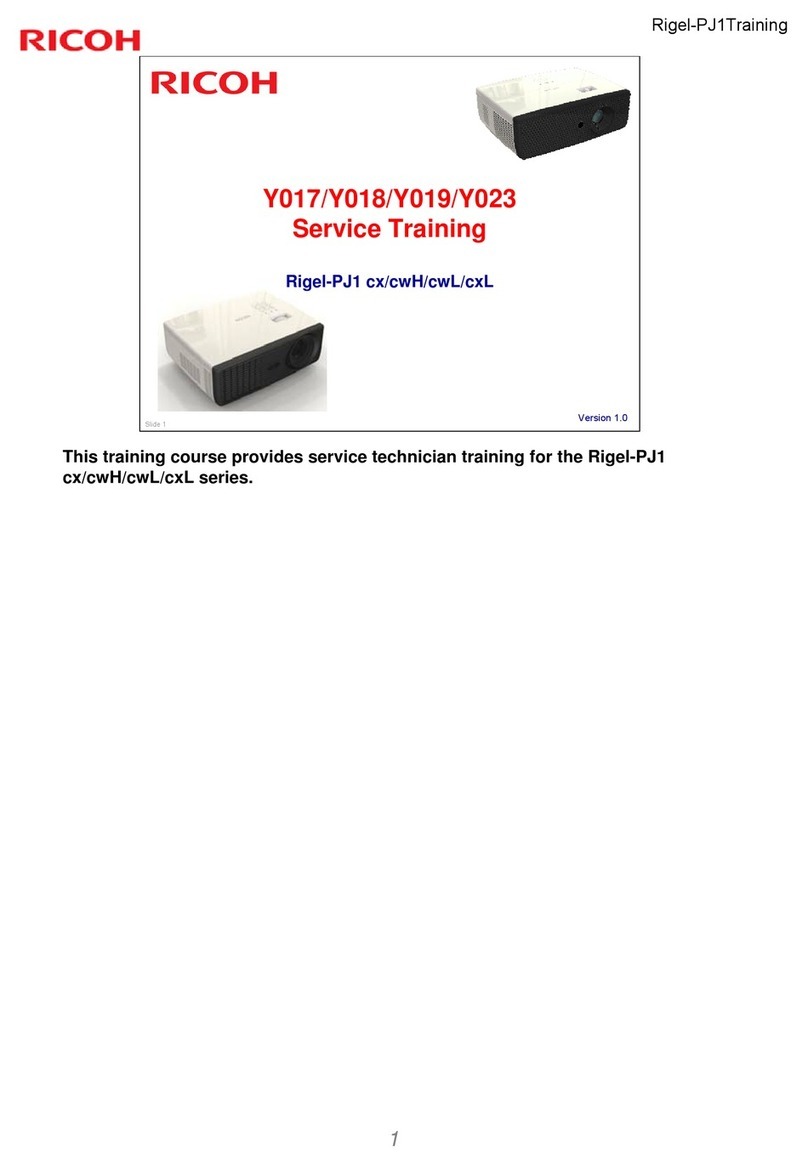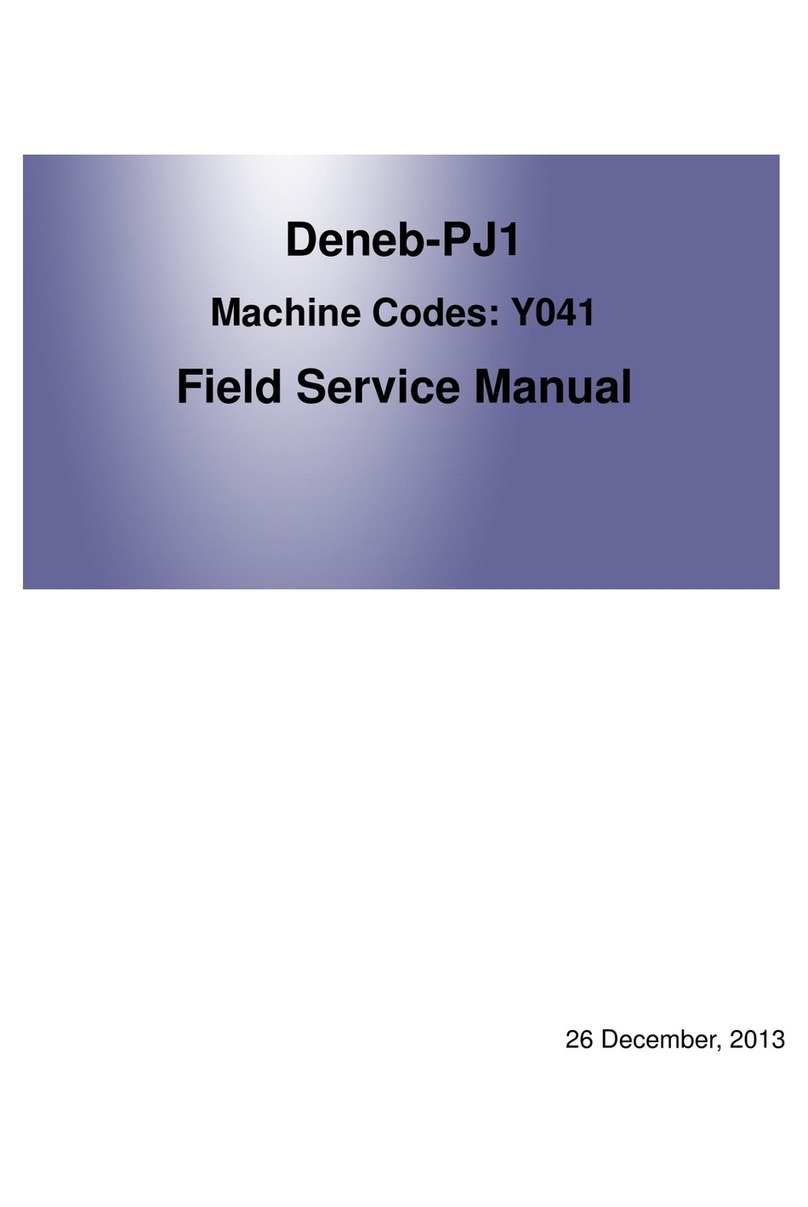English
1
English
Table of Contents
Table of Contents ............................1
Usage Notice....................................2
Precautions.........................................2
Safety Labels of This Machine............6
Other Information................................7
Introduction......................................8
Product Features ................................8
Package Overview..............................9
Product Overview .............................10
Connection Ports.................................. 11
Control Panel........................................ 12
360° Installation.................................... 13
Attaching a Wrist Strap......................... 14
Basic Operations...........................15
Connecting the Projector ..................15
Charging the Projector ......................... 15
Connect to Video/PC/iOS/Android ....... 16
Powering On/Off the Projector..........17
Powering On the Projector and
Connecting to the HDMI Source........... 17
Powering On the Projector and
Connecting to the iOS Device (Direct
Connection).......................................... 18
Powering On the Projector and
Connecting to the iOS Device (Connection
via Router)............................................ 19
Powering On the Projector and
Connecting to the Android Device
(Direct Connection) .............................. 20
Powering Off the Projector ................... 21
Warning Indicator ................................. 21
Adjusting the Projector Focus .............. 23
Adjusting Projection Image Size........... 23
User Settings .................................24
On Screen Display (OSD).................24
How to operate..................................... 24
Menu Tree ............................................ 25
Main Menu............................................ 27
Image Menu ......................................... 29
Display.................................................. 31
Setup.................................................... 32
WiFi Setting .......................................... 34
User Logo Setting................................. 37
Troubleshooting ............................43
Appendices ....................................47
List of Compatible Signals ................47
Specications....................................50
Dispose of the Projector ...................51
Cabinet Dimensions..........................54
Trademarks .......................................55
Copyrights.........................................56