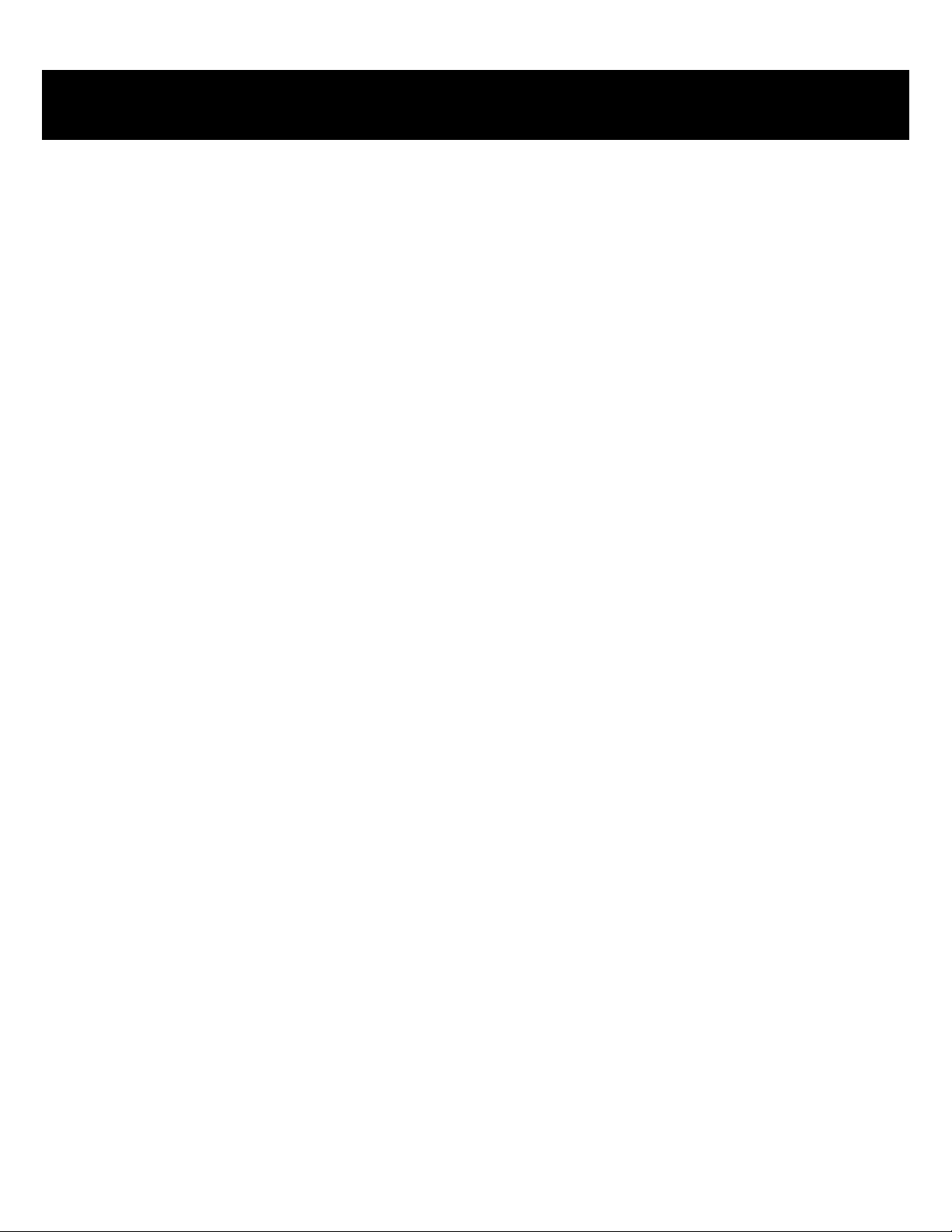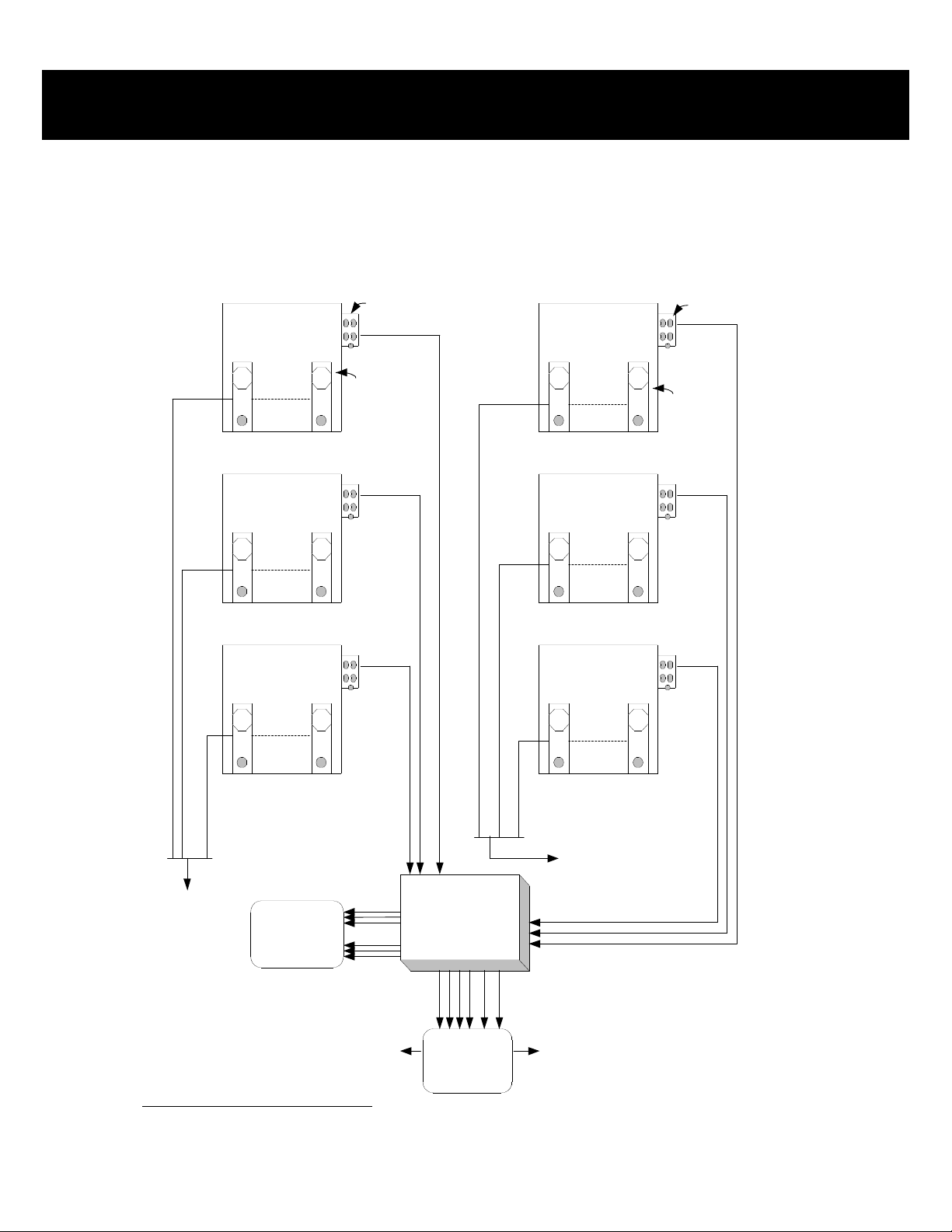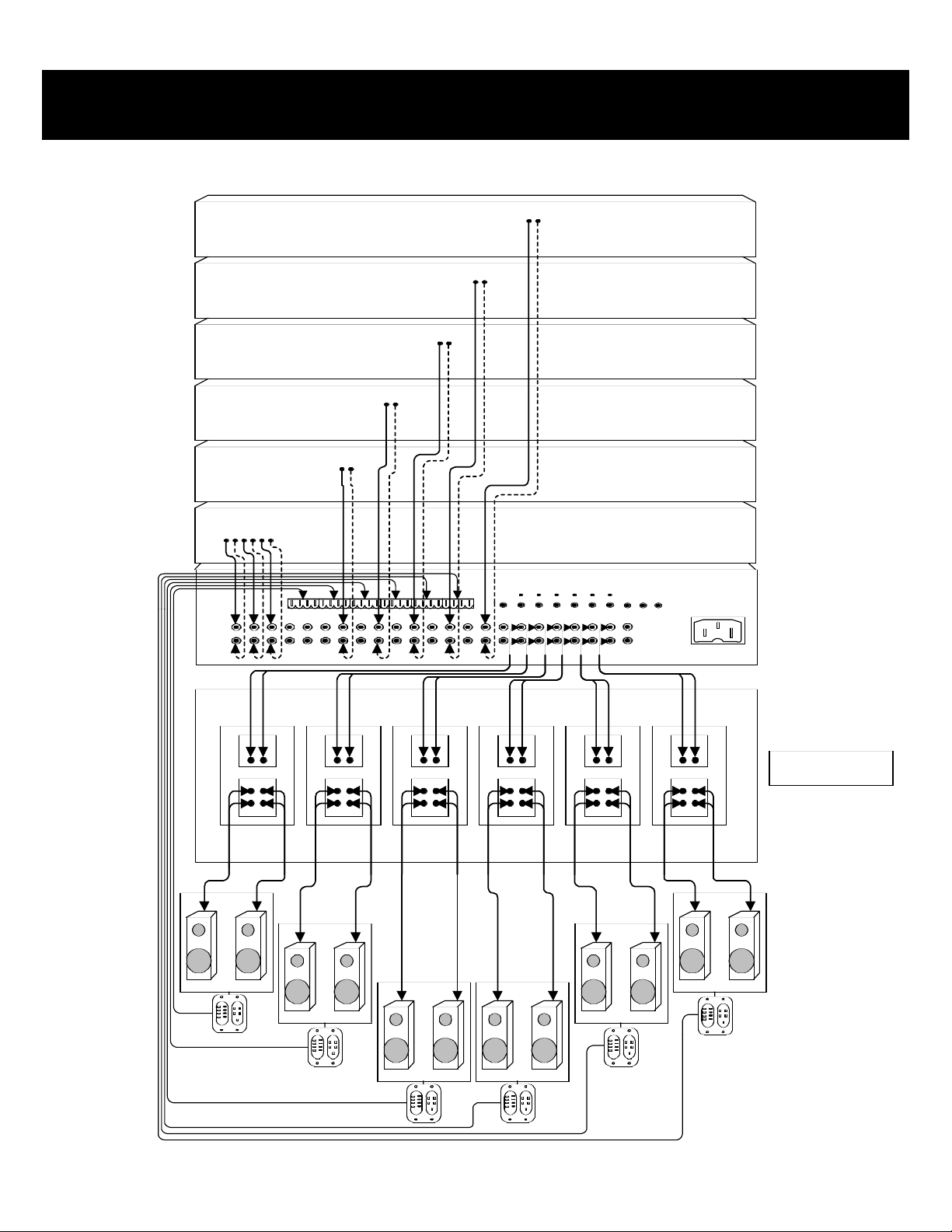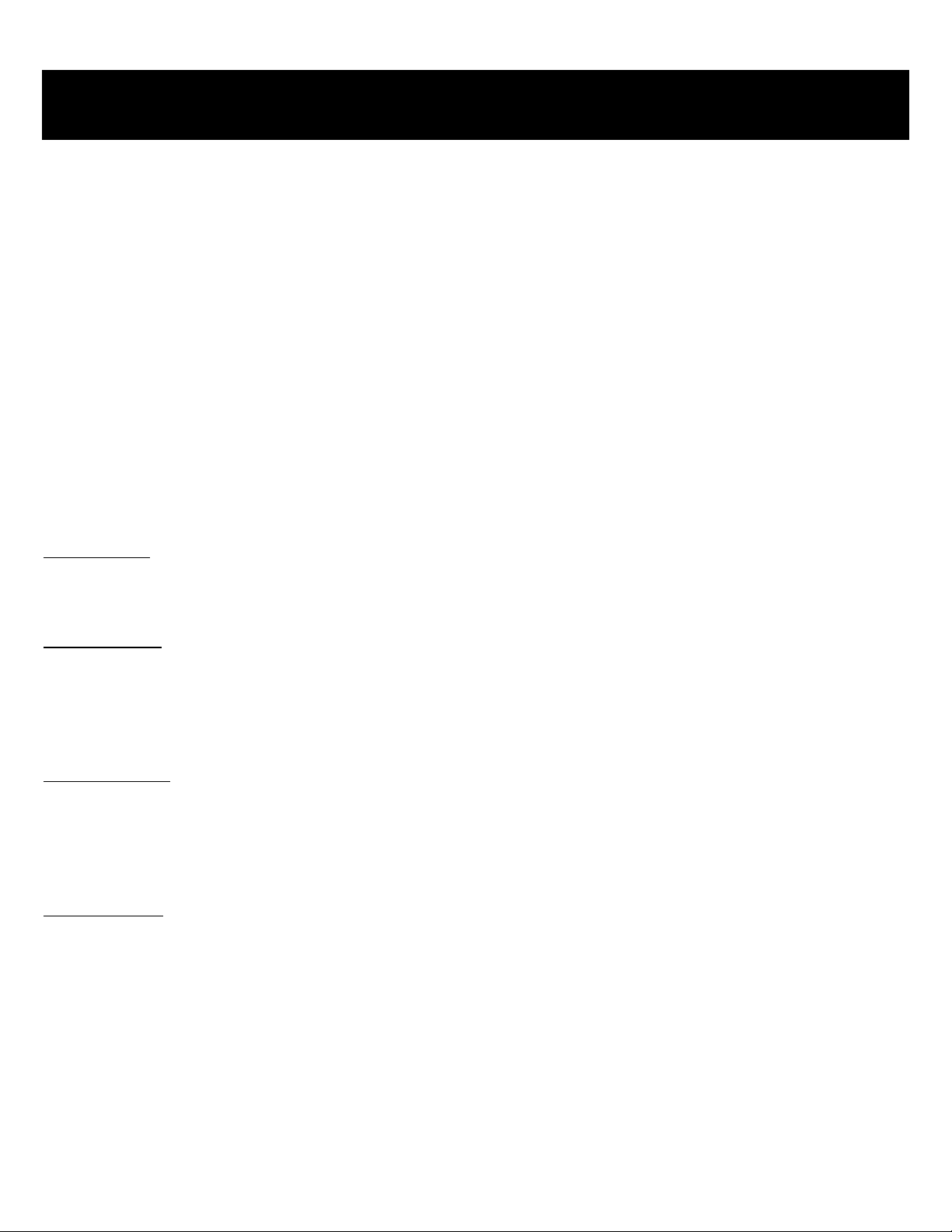12. Power Cord Protection - Power supply cords should be routed so that they are not likely to be walked on or
pinched by items placed upon or against them. Pay particular attention to cords at plugs, receptacles, and the
point where they exit from the A6600.
13. Cleaning - The unit should be cleaned only as recommended by the manufacturer.
14. Non-use Periods - The power cord of the unit should be unplugged from the outlet when left unused for a
long period of time.
15. Object and Liquid Entry - Care should be taken so that objects do not fall and liquids are not spilled into the
enclosure through the openings.
16. Damage Requiring Service - The A6600 should be serviced by qualified service personnel when:
A. The power supply cord or the plug has been damaged.
B. Objects have fallen, or liquid has been spilled into the unit.
C. The unit has been exposed to rain.
D. The unit does not appear to operate normally.
E. The unit has been dropped or the enclosure is damaged.
17. Servicing - The user should not attempt to service the A6600 beyond that described in the operating instruc-
tions. All other servicing should be referred to qualified service personnel.
1. Warranty Card - The serial number appears on the rear panel of this unit near the power cord. Copy the serial
number onto your warranty card and mail it back to: Channel Vision, 234 Fischer Avenue, Costa Mesa, CA
92626. Be sure to retain a copy and keep it in a safe place.
2. Power - WARNING! BEFORE TURNING ON THE POWER FOR THE FIRST TIME, READ THE
FOLLOWING SECTION CAREFULLY. All models are designed for use only with the power supply voltage
of the region where they are sold. USA and Canadian: AC 120v, 60Hz.
3. V
oltage Label (Rear Panel) - A label located at the rear panel power connection indicates the AC power input
for the unit. For use in the USA and Canada, the label will read AC 120V, 60 Hz.
4. Do Not Touch the ARIA A6600 with Wet Hands - Do not handle the ARIA A6600 or power cord when your
hands are wet or damp. If water or any other liquid enters the ARIA A6600 cabinet, take the ARIA A6600 to
qualified service personnel for inspection.
5. Location - Place the ARIA A6600 in a well ventilated location. Take special care to provide plenty of ventila-
tion on all sides of the ARIA especially when it is placed on an audio rack. If ventilation is blocked, the
ARIA may over heat and malfunction. Do not expose the ARIA to direct sunlight or heating units as the ARIA
A6600 internal components temperature may rise and shorten the life of the components. Avoid damp and
dusty places.
6. Care - From time to time, you should wipe off the front and side panels and the cabinet with a soft cloth. Do
not use rough material, thinners, alcohol, or other chemical solvents or cloths since this may damage the finish
or remove the panel lettering.
PRECAUTIONS
2