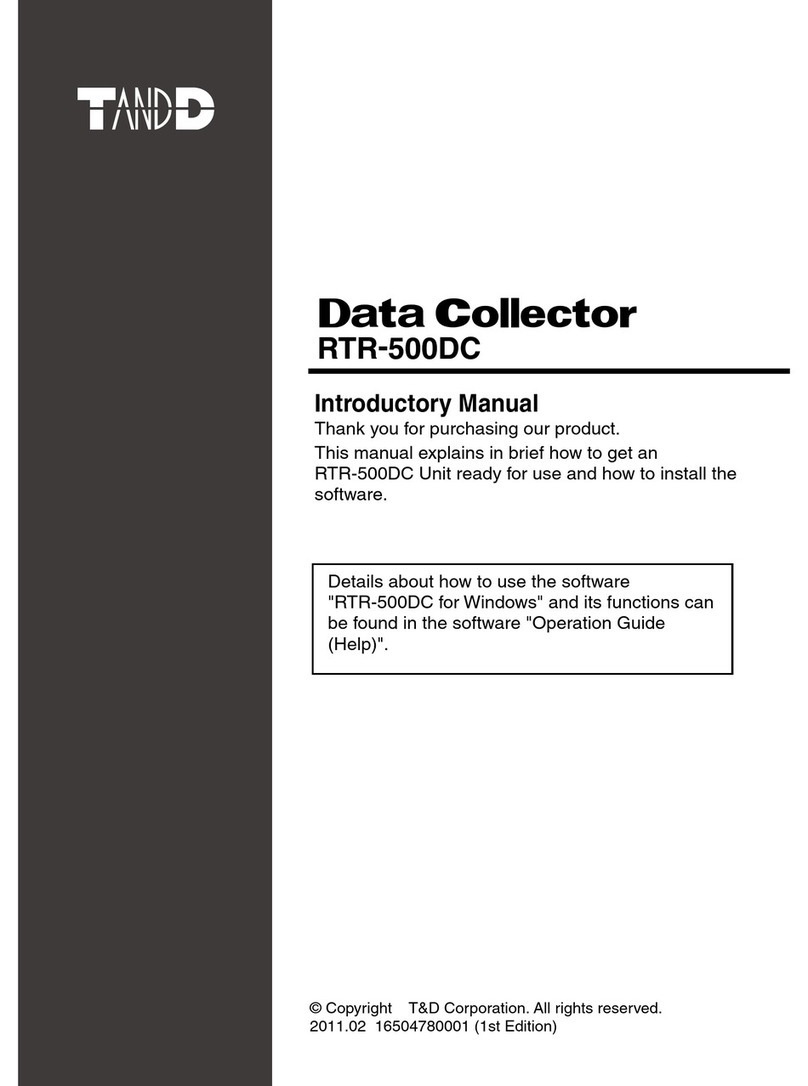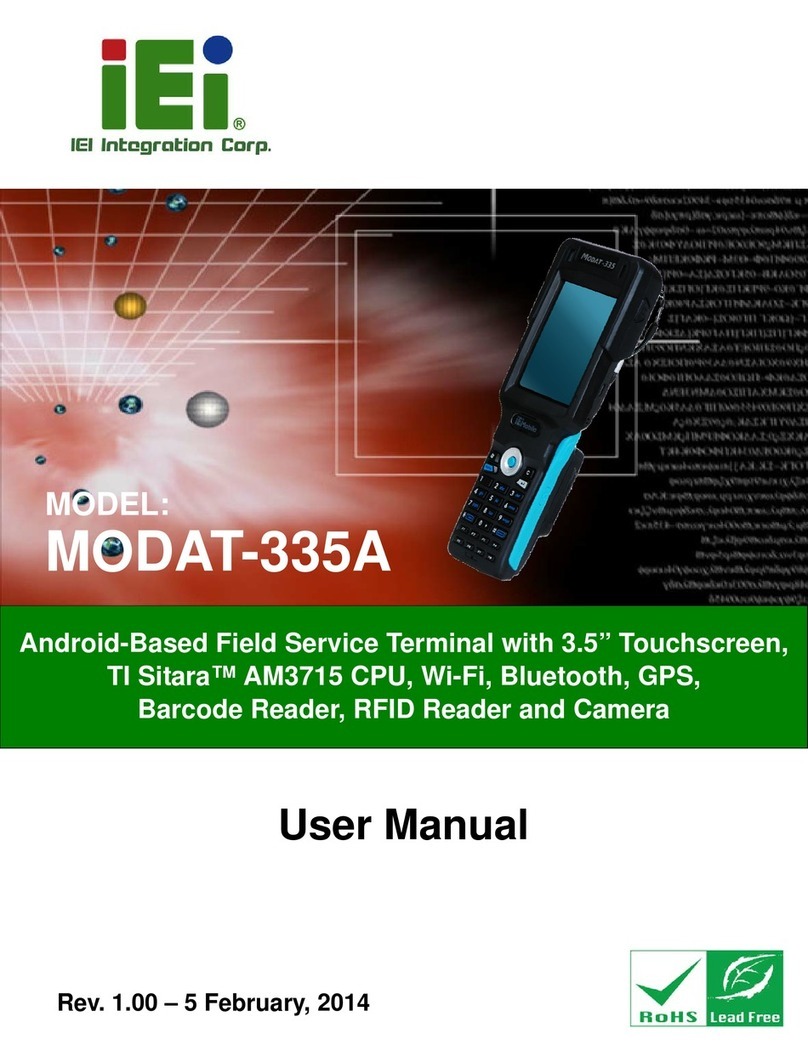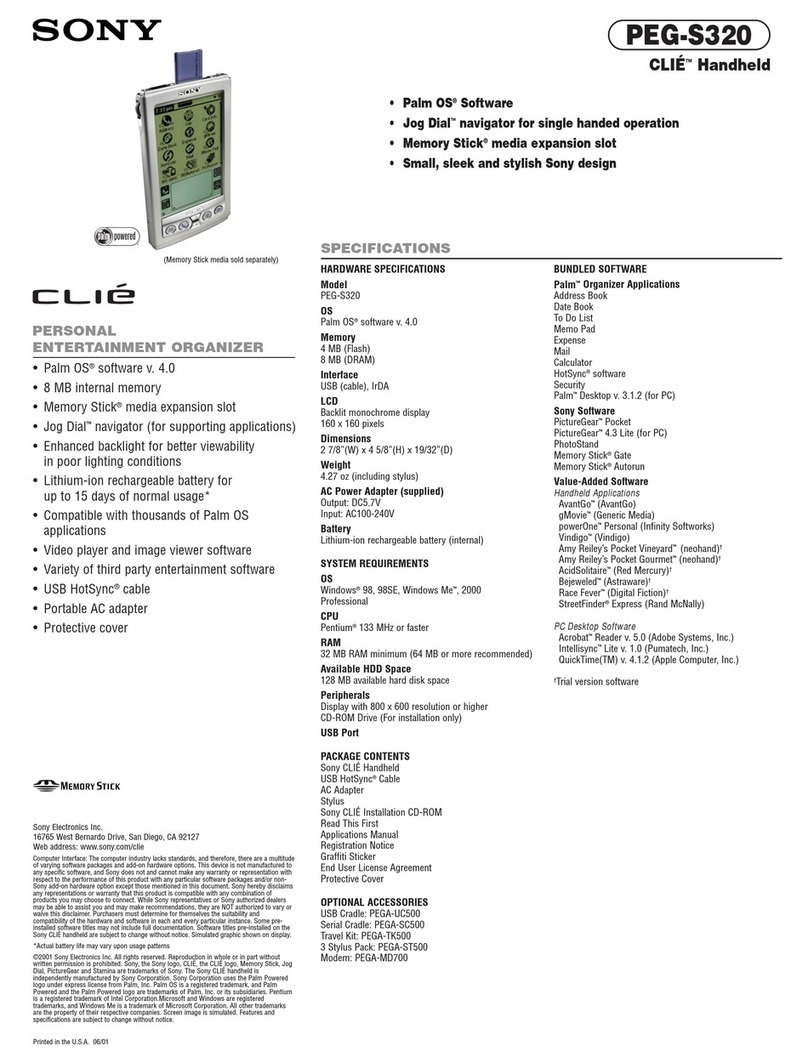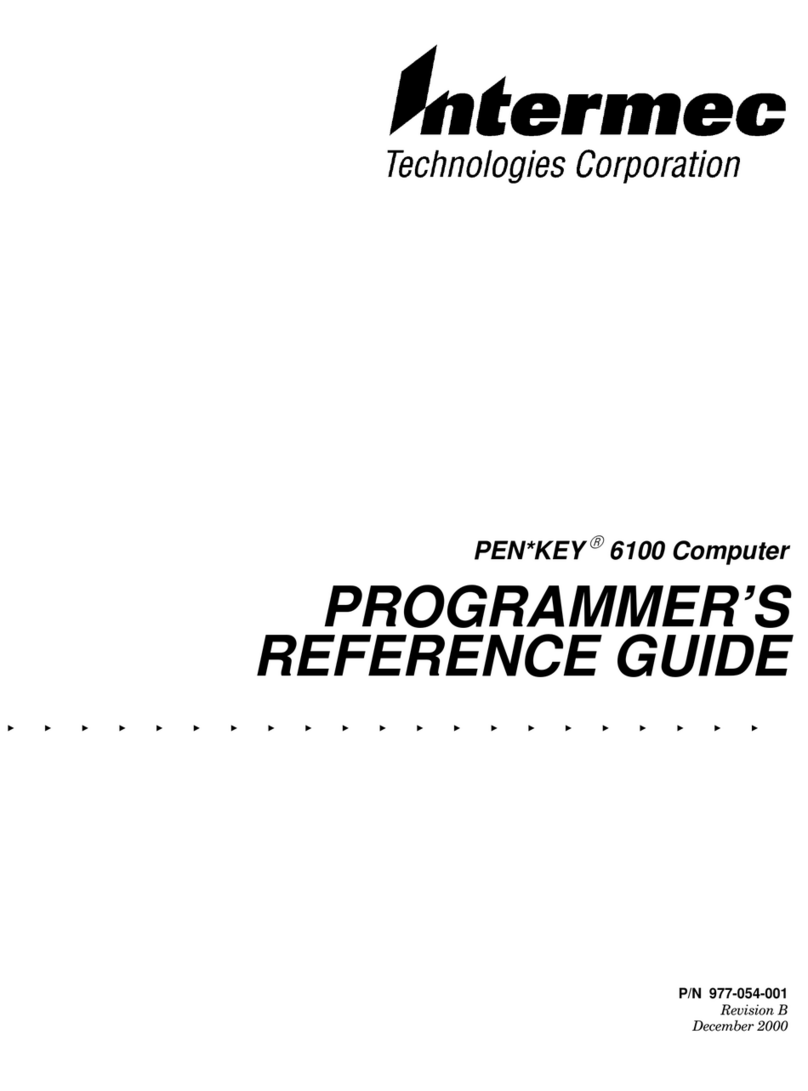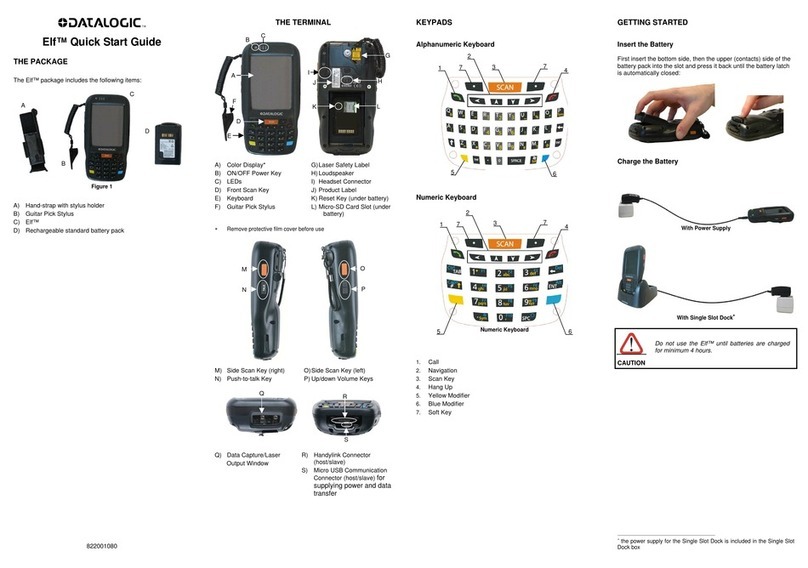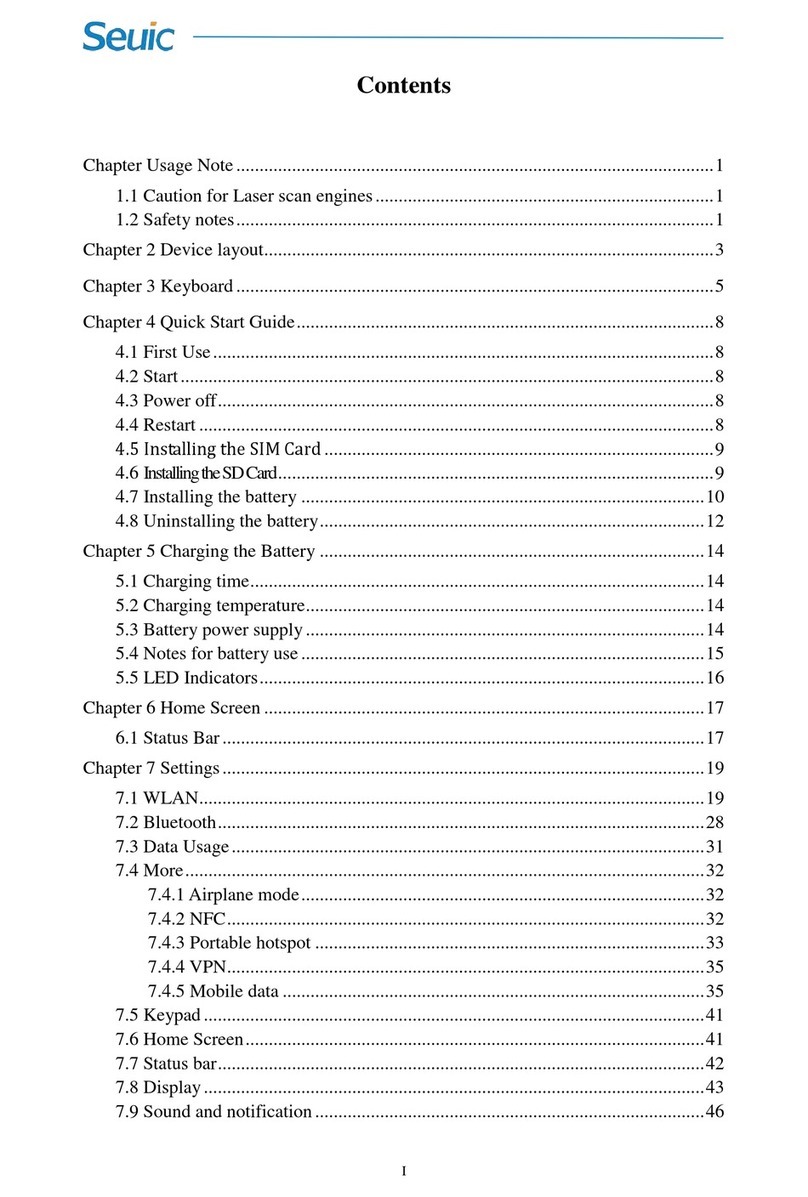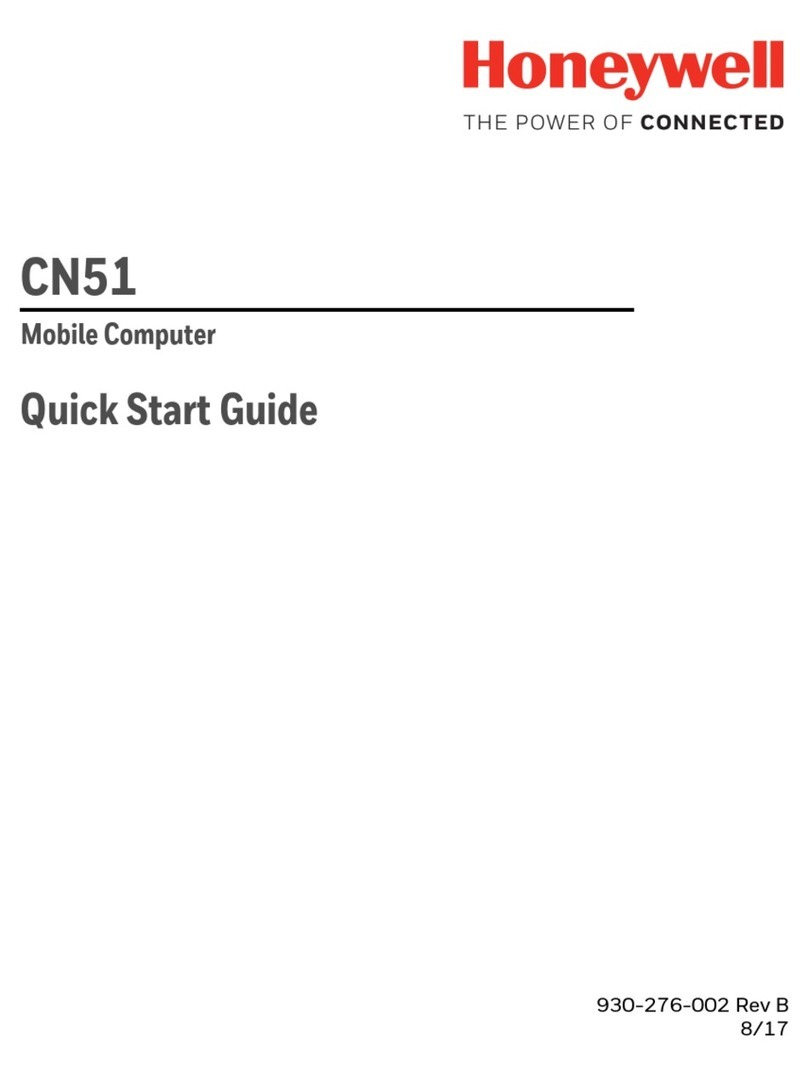CHC HCE320 User manual

1
CHC®HCE320 GNSS Data
Controller
User Guide
Revision 1.0
8/05/2018

Table of Contents
2
Table of Contents
Table of Contents.................................................................................................. 2
1 Product Introduction.......................................................................................... 3
1.1 Brief Introduction.............................................................................................3
1.2 Product Accessories .........................................................................................3
1.3 Display Icon Introduction.................................................................................4
1.4 LandStar 7 Software Introduction....................................................................4
2 Getting Started .................................................................................................. 6
2.1 Switch On/Off...................................................................................................6
2.2
SIM/SD Card Installation
................................................................................6
2.3 Keyboard Introduction.....................................................................................7
2.4 Important Notification.....................................................................................7
3 Basic Functions .................................................................................................. 9
3.1 Data Storage and Data Transmission...............................................................9
3.2 Network Type Switch .......................................................................................9
3.3 Restore Factory Setting..................................................................................10
3.4 Data Controller Function................................................................................11
4 Data Controller Core Upgrade ...........................................................................13

Product Introduction
3
1Product Introduction
1.1 Brief Introduction
Virtual function key:
(1) [Home]: Touch for returning to the main screen when in any interface.
(2) [Back]: Touch for returning to the previous interface.
(3) [Menu]: Touch for displaying current programs, users can click to open the
program.
1.2 Product Accessories
(1) HCE320 data controller
(2) Stylus
(3) Screen protection foil
(4) Strap

Product Introduction
4
(5) USB data cable
(6) DC power adapter
1.3 Display Icon Introduction
Icon Description Icon Description
The current battery status
Vibrate mode
Wi-Fi status
Mobile signal strength
Alarm clock Airplane mode
Bluetooth status Upload application
Wi-Fi sync download upload
Download application
USB connected successfully
1.4 LandStar 7 Software Introduction
LandStar 7 is CHC latest field-proven software solution for Android. Designed for high
precision surveying and mapping tasks for your daily work. It provides seamless work
mode management, easy-to-use and easy-to-learn graphical user interface with
simple operation. Extensive data import/export formats, multiple types of
measurement and stakeout methods ensure instant productivity.
The following picture shows the interface:

Product Introduction
5
Note: Users can call out E-manual by clicking the question mark at the top-right
corner of LandStar 7, please make sure you have installed LandstarHelp in HCE320
before.

Getting Started
6
2Getting Started
2.1 Switch On/Off
Long press [Power] key to switch on HCE320.
In the state of power-on, short press [Power] key to enter sleep mode, long press
[Power] key will pop-up select screen, select [Power Off] option to switch off.
2.2
SIM/SD Card Installation
(1) Single SIM card and SD card installation
Use the head of the stylus to take out the slot, put SIM card and SD card in the
position as shown in the left picture, and then insert the slot.
(2) Dual SIM card installation
Use the head of the stylus to take out the slot, put SIM card in the position as shown
in the right picture, and then insert the slot.
(3) SD card activate the process

Getting Started
7
Note: HCE320 supports to receive data via not only receiver network, but also PDA
network.
2.3 Keyboard Introduction
1 Open LandStar 7
2 Switch language input methods
3 Confirm
4 Switch between current input
method and number
5 Caps lock
6 Power
2.4 Important Notification
•Please use standard DC power adapter and USB data cable to charge
HCE320.
•When HCE320 has low power, it has sound prompts, and then please charge

Getting Started
8
it.
•When HCE320 has much lower power, it has secondly sound prompts, and
then HCE320 will switch off automatically.
•HCE320 has shock and vibration proof and survives in 1.2 m fall onto
concrete.

Basic Functions
9
3Basic Functions
3.1 Data Storage and Data Transmission
(1) Data storage
HCE320 supports external SD card, users can copy data of internal storage in SD card.
(2) Data transmission
Pull down menu list and find [USB] icon, choose to transmit the file.
Alternatively, double click [Computer] in computer desktop and double click
[HCE320], users can see and operate in both internal and external SD card storage.
3.2 Network Type Switch
Click [Setting] to enter setting interface, and click [More] to find the [Mobile
Network]. Finally, click [Preferred Network Type] and choose the one you need.
Note: In general, HCE320 will automatically choose the network type based on SIM
card, users only need to switch network type while using the intranet.

Basic Functions
10
3.3 Restore Factory Setting
Enter the
[Settings]
→
[Backup & Reset]
→
[Factory
data reset
]
Press
[Factory data reset]
→
[Reset phone]
, data controller will automatically
shut down and restart.
Note: After choosing
[Erase everything]
, the memory data in data controller will
be cleared!

Basic Functions
11
3.4 Data Controller Function
Enter the
[Settings]
,
find
[Location]
,
choose one positioning mode and open it.
Open LandStar7 software, tap
[
Connect
]
in the
[Configure]
,
choose [Local] in the
[Device Type],[Android Local] in the [Device Name], [Local] in the [Connection
Type], tap [Connect]. It can be used to measure when the connection is successful.
Note: Must enlarge tolerance and untick [Fixed solution] in the measurement
because the precision of handheld controller is meter-level.

Basic Functions
12

Data Controller Core Upgrade
13
4Data Controller Core Upgrade
Enter the
[Settings]
, find and tap
[About Phone]
, check core version of data
controller firstly.
Then tap
[Wireless upgrade]
, tap upper right corner, choose
[Local upgrade]
,
choose the core version to be upgraded.

Data Controller Core Upgrade
14
The controller will restart automatically after upgrading, return to the mobile
status interface to see the core version and check whether the upgrade is
successful.

CHC - Shanghai Huace Navigation Technology Ltd.
599 Gaojing Road, Building D
Shanghai, 201702, China
Tel: +86 21 542 60 273
Fax: +86 21 649 50 963
Email: | support@chcnav.com
Website: www.chcnav.com
Table of contents