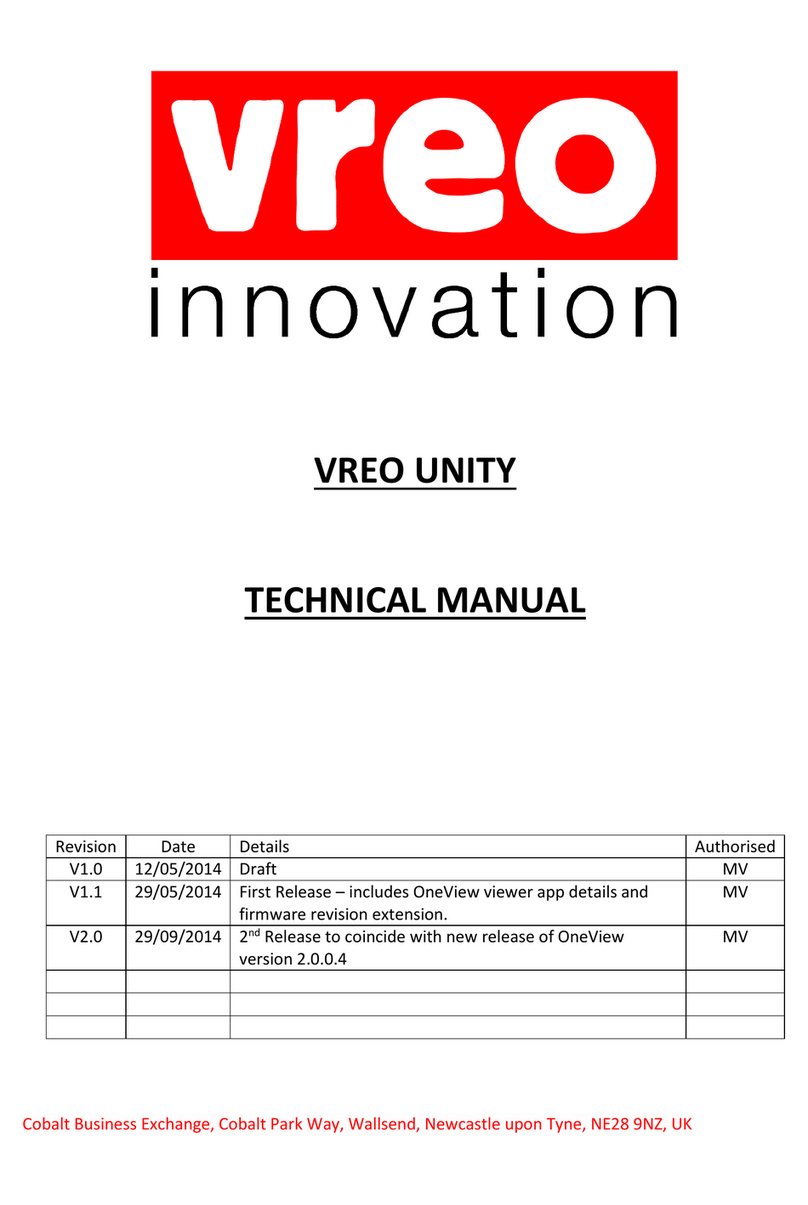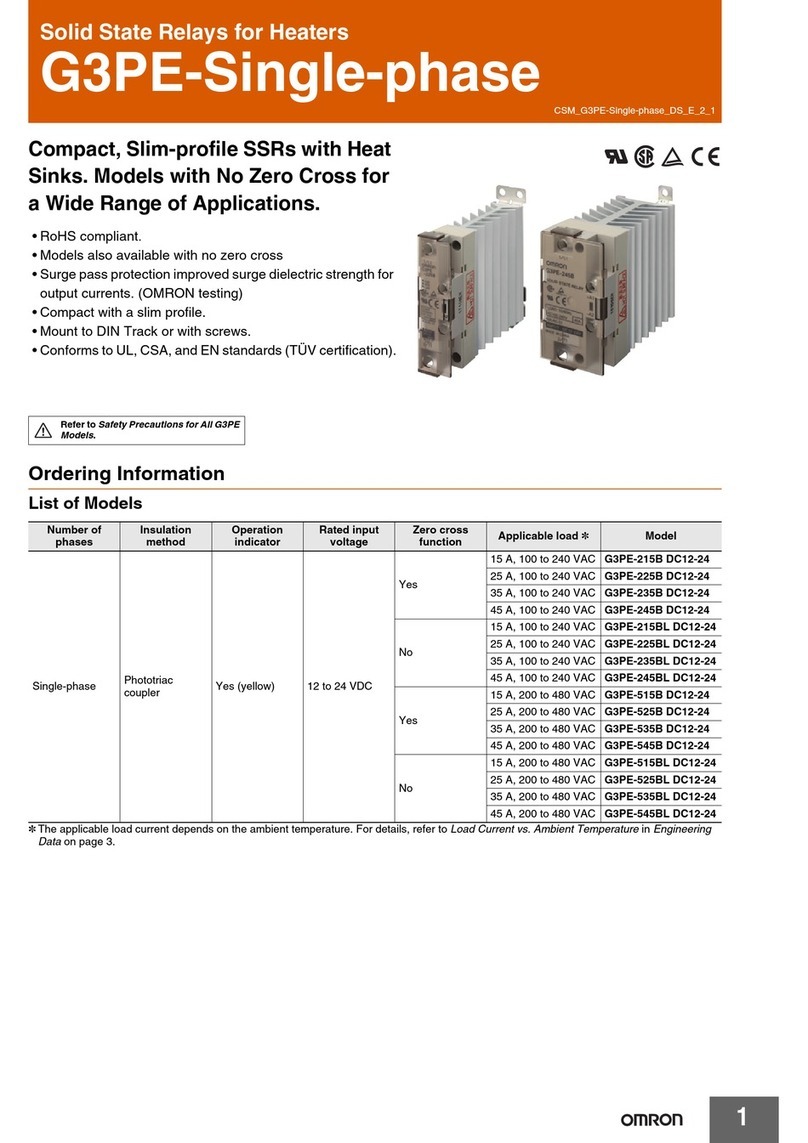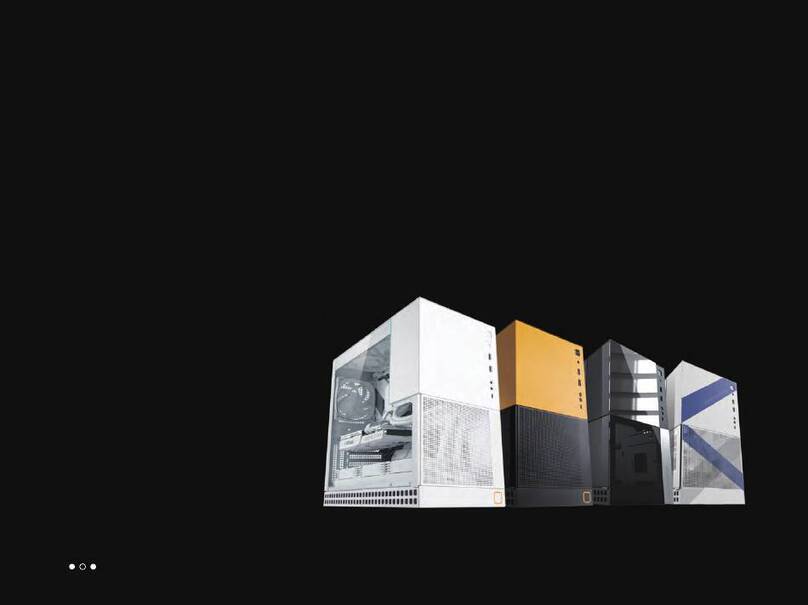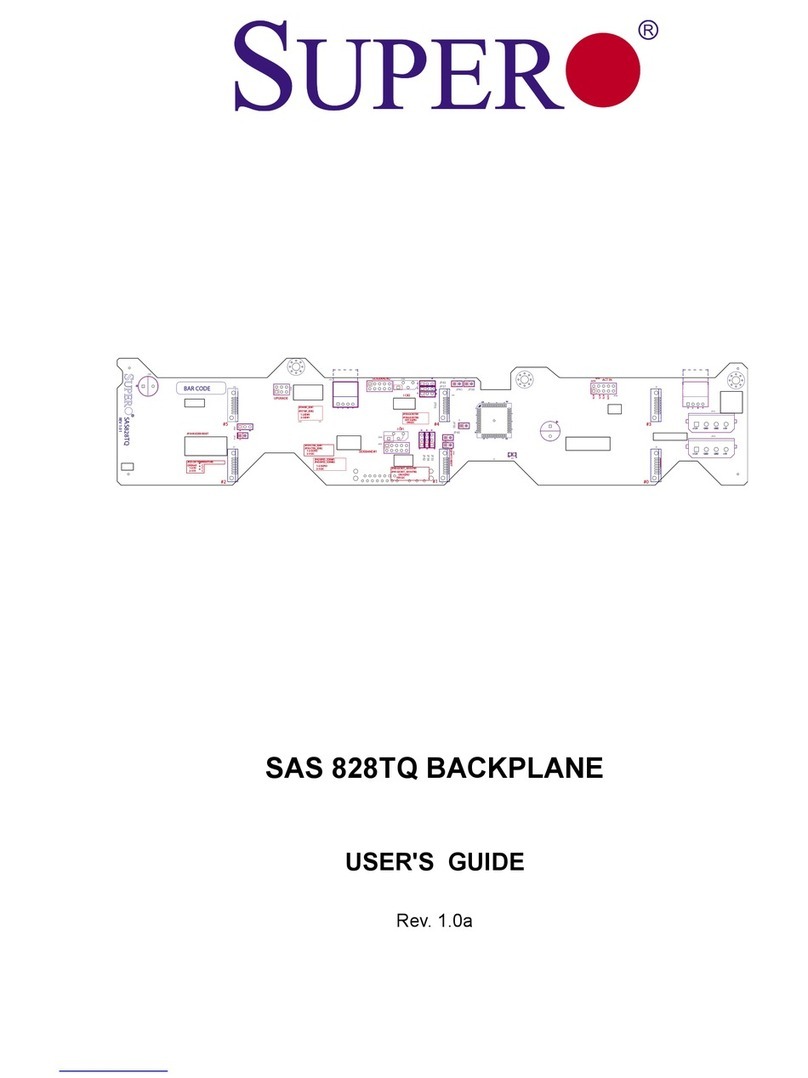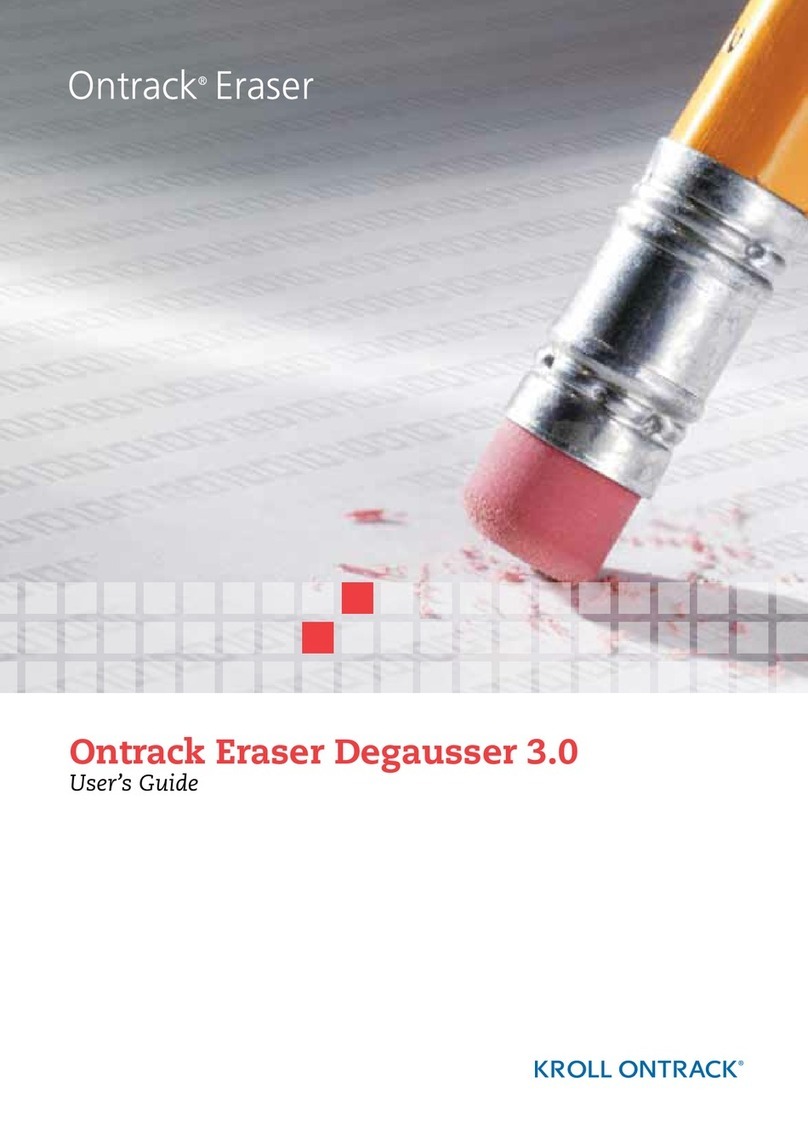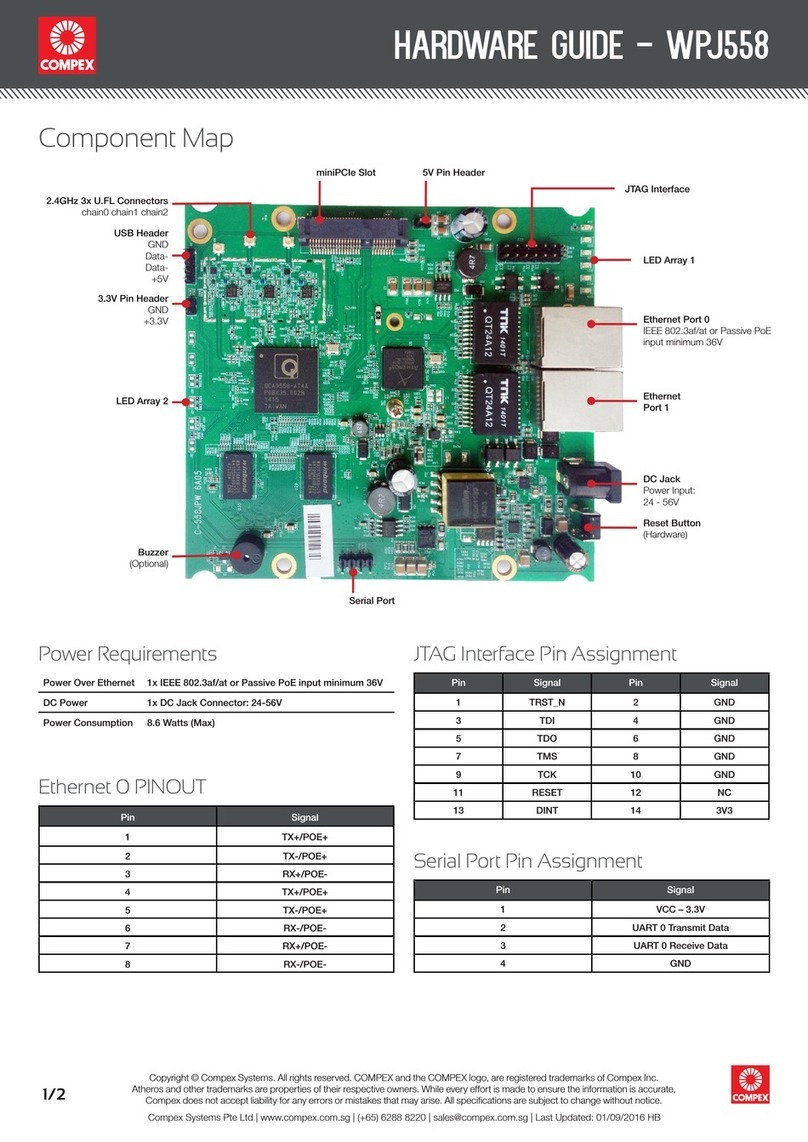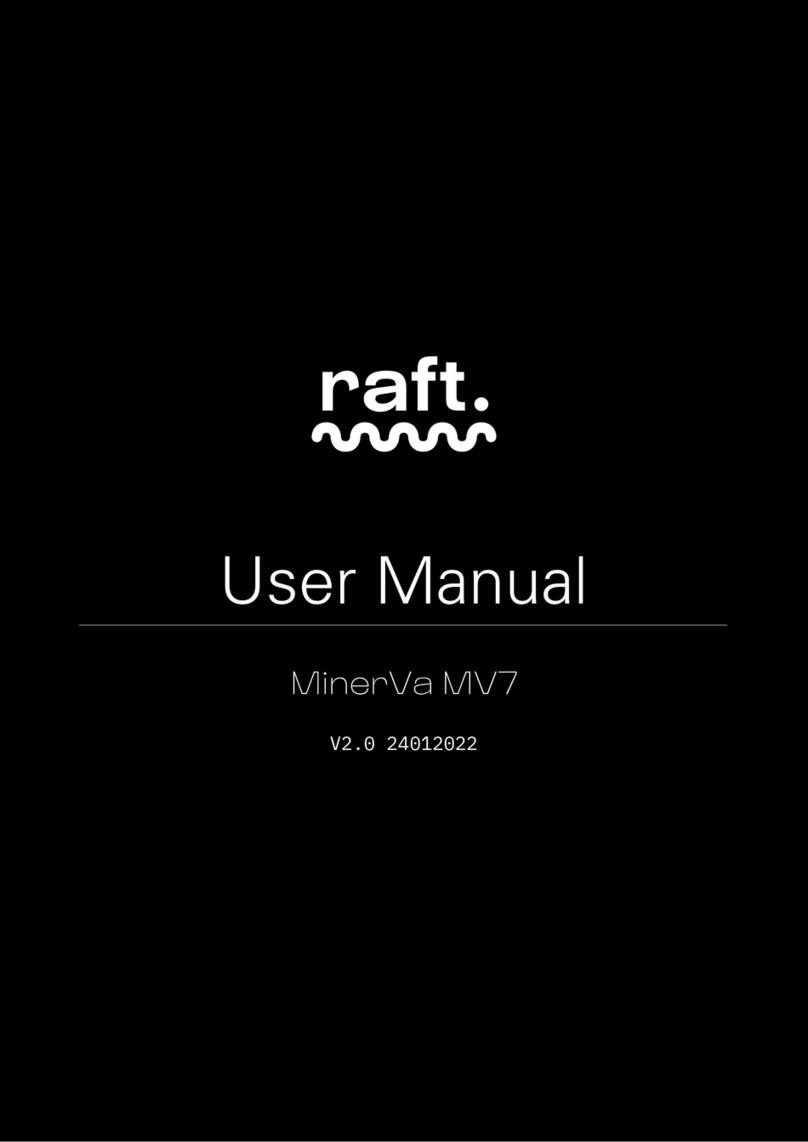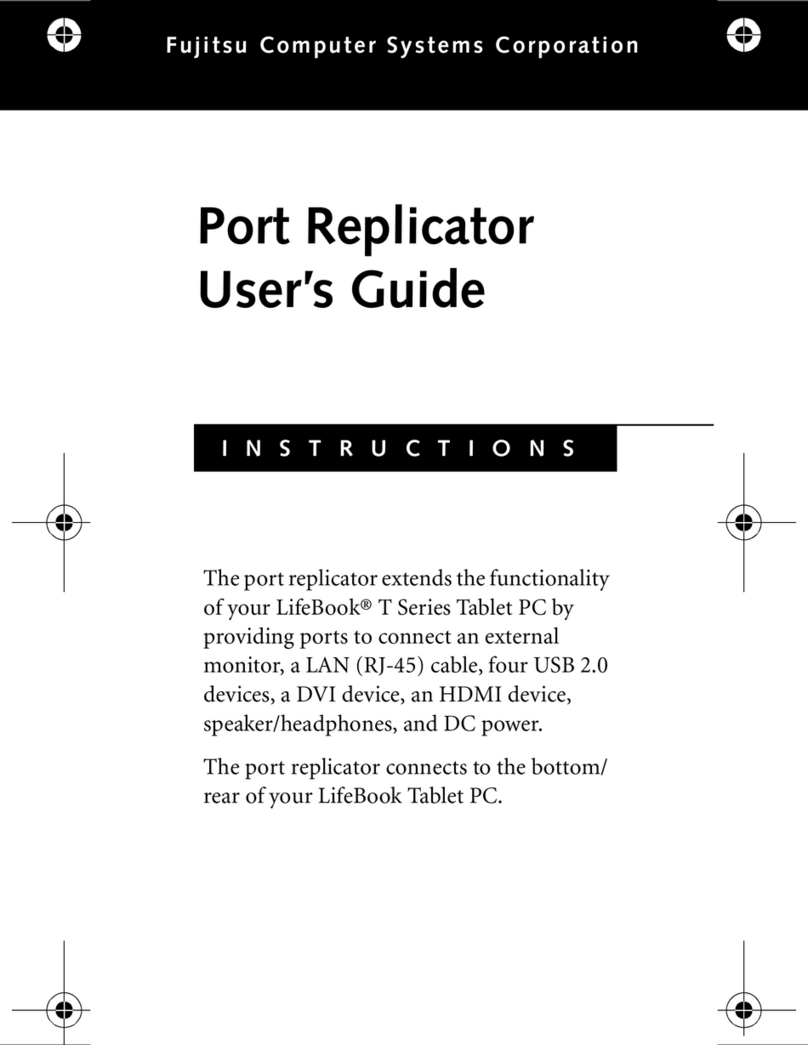Checkmate Technology MultiRam C User manual

(c) Copyright 1985 by Checkmate Technology, Inc.
All rights reserved
Port #MR8005—1
AceCalc, MagiCalc and Magic Office are the trademarks of Artsci. Inc.
Apple is the registered trademark of Apple Computer, lnc.
Apple Pascal, AppleWorks, FID, DOS 3.3, aixl ProDOS are trademrks of
Apple Computer, Inc.
David DOS is the tradmark of David Data, Inc.
Diversa-DOS is the trademark of DSR. Inc.
FlashCalc is the trademark of VisiCorp/Paladin
IACalc is the trademark of Internaticmal Apple Core
ProntoDos is the trademark of Beagle Brothers
Quark is the trademark of Quark, Inc.
The Spreadsheet is the trademark of A.P.P.L.E.
APPLE COMPUTER INC MAKES NO WARRANYIES, EITHER EXPRESS OR IMPLLIED
REGUARDING THE ENCLOSED SOFTWARE PACKAGE, ITSMERCHANTIBILITY OR ITS
FITNESS FOR ANY PARTICULAR PURPOSE. THE FXCLUSION OF IMPLIED WARRANTIES
IS NOT PERMITTED IN SOME STATES. THE ABOVE EXCLUSION MAY NOT APPLY TO
YOU. THIS WARRANTY PROVIDES YOU WITH SPECIAL LEGAL RIGHTS. THERE MAY
BE OTHER RIGHTS THAT YOU MAY HAVE WHICH VARY FROM STATE TO STATE.

TABLE OF CONTENTS
Preface — How To Use This Manual ................................................ v
GETTING STARTED
Chapter 1 — Introduction ............................................................... 1.1
Features ......................................................................... 1.1
Standard Features ........................................................ 1.2
Optional Features ........................................................ 1.2
Hardware Requirements ....................................................... 1.3
Chapter 2 — Installation ................................................................ 2.1
Unpacking The MultiRam C Card ............................................... 2.1
Card Care ........................................................................ 2.1
Physical Description ............................................................. 2.2
Ram Banks ................................................................ 2.2
CPU & MMU Sockets ..................................................... 2.2
Keyboard Support Posts ................................................... 2.2
Speaker Connector Port ................................................... 2.4
Connector Pins ............................................................ 2.4
Installing Additional Memory ................................................... 2.4
Original RAM ............................................................. 2.5
User Installed RAM ....................................................... 2.5
Installation Procedure .............................................. 2.6
RAM Removal ...................................................... 2.6
Dealer Installed RAM ..................................................... 2.6
Factory Installed RAM .................................................... 2.6
Installing The MultiRam C Card ................................................. 2.7
Materials Required ........................................................ 2.7
Preparation ................................................................. 2.7
Disassembly ................................................................ 2.8
Preparing The Card ........................................................ 2.14
Inserting The Card ......................................................... 2.16
Testing The Card ............................................................ 2.18
Reassembly ................................................................ 2.19
Chapter 3 — Testing & Troubleshooting ................................................. 3.1
RAM Test Procedures ............................................................ 3.1
Test Display ................................................................ 3.1
Test Selection .............................................................. 3.2
Running A Test ............................................................ 3.2
Test Results ................................................................. 3.6
Non—RAM Problems ........................................................... 3.6

ii
USING THE MULTIRAM C CARD
Chapter 4 — AppleWorks and the MultiRam C Card ................................... 4.1
AppleWorks Configuration ...................................................... 4.1
AppleWorks Restrictions ........................................................ 4.3
Desktop Space and File Limits ............................................ 4.4
Clipboard Line/Row Limit ................................................. 4.4
Disk Capacity .............................................................. 4.4
Program Segment Overlays ................................................ 4.4
Word Processor Documents ............................................... 4.4
Data Base Files ............................................................. 4.4
Spreadsheet Worksheets .................................................. 4.5
Working With Large Files ........................................................ 4.5
General Considerations .................................................... 4.5
Time ................................................................. 4.5
MultiRam C Size ..................................................... 4.6
File Size Differences ................................................ 4.6
Benchmarks ......................................................... 4.7
General ....................................................... 4.8
Word Processor ............................................... 4.8
Spreadsheet ................................................... 4.8
Database ...................................................... 4.8
Word Processor Files ...................................................... 4.10
Spreadsheet Files ........................................................... 4.10
Database Files ............................................................. 4.11
Saving Large Files ................................................................ 4.13
Segmenting Floppy Files ................................................... 4.13
Preparing for Segmentation ......................................... 4.14
Saving Files .......................................................... 4.14
Loading Files ........................................................ 4.18
Error Messages ..................................................... 4.18
Hard Disks ............................................................... 4.19
Smaller Files ...................................................................... 4.19
Speed of Execution ........................................................ 4.19
Switching Between Files On The Desktop ................................ 4.20
Chapter 5 — RAM Disk Emulation ........................................................ 5.1
DOS 3.3 Ram Disk .......................................................... 5.1
Specifications ......................................................... 5.1
Preparing The Program .............................................. 5.2
Installation ............................................................ 5.2
Transferring Files .................................................... 5.2
Autoboot Disks ....................................................... 5.3
DOS Commands ...................................................... 5.4
Disconnecting The Ram Disk ........................................ 5.4
Non—Standard DOS ................................................. 5.4
Programming tips ..................................................... 5.5
DOS Updates ........................................................ 5.5
ProDOS RAM Disk ......................................................... 5.6
Specifications ......................................................... 5.6
Installation ............................................................ 5.7
Using The RAM Disk ................................................ 5.7
Transferring Files .................................................... 5.8
ProDOS Commands .................................................. 5.8
Disconnecting The RAM Disk ...................................... 5.8

iii
Programming Tips ............................. 5.9
ProDOS Updates .............................. 5.9
Other Ram Disk Software ............................ 5.9
Chapter 6 — Hardware & Software Compatibility ..... 6.1
Hardware ..................................... 6.1
Disk Disks ............................... 6.1
Hon—Interruptable Power Supplies ......... 6.2
Software ..................................... 6.2
PROGRAMING THE MULTIRAM C CARD
Chapter 7 — Programming Auxiliary Memory .......... 7.1
General Information .......................... 7.1
Bank Switching ............................... 7.2
Auxmove and Xfer ............................. 7.4
Chapter 8 — Auxiliary Memory Management ........... 8.1
Selecting Auxiliary Memory Banks ...................... 8.1
Programing Guidelines .............................. 8.2
Softswitch Selection ............................ 8.2
Initializing The Card ........................... 8.4
Identifying MultiRam C Memory ................... 8.4
Memory Bank Mapping ........................... 8.5
Memory Transfers ............................. 8.5
80-Column Addressing .......................... 8.6
Reset Key Trapping ............................ 8.6
Interrupt Handling ............................. 8.6
MULTIRAM C SERVICE GUIDE
Chapter 9 — The Warranty .......................... 9.1
Second Hand Ownership ........................... 9.1
Extending The Warranty ............................ 9.2
Chapter 10 — Service Policies .................... 10.1
How To Get Help ................................. 10.1
Telephone Help ............................... 10.1
Telephone Policy ............................. 10.1
How To Return A Card ............................. 10.2
Returning Your Repaired Card ......................... 10.2
Ram Installation & Replacement Policy ................... 10.3
Replacing Damaged Diskettes ......................... 10.3
Software Updates ................................. 10.3
Newsletters ..................................... 10.4
Independent Software Developers ................... 10.4
Suggestions .................................. 10.4

V
Preface
HOW TO USE THIS MANUAL
This manual is divided into four parts.
Part 1
GETTING STARTED, should be read first by everyone. Chapter 1 summarizes
MultiRam C’s features and minimum hardware requirements. Chapter 2 gives
step—by—step instructions for installing MultiRam C and adding memory to the
card. Chapter 2 is required reading for those who intend to install their own
RAM. Chapter 3 covers testing and troubleshooting procedures.
Part 2
USING THE MULTIRAM C CARD, shows how to use the software included with your
MultiRam C Card. Chapter 4 explains how to use MultiRam C’s large memory with
AppleWorks. Chapter 5 shows how to use MultiRam C as a fast RAM disk drive for
DOS 3.3 and ProDOS. Chapter 6 covers software and hardware compatibility
questions.
Part 3
PROGRAMING THE MULTIRAM C CARD, should be read if you intend to develop
software using MultiRam C’s memory. If you don’t intend to program MultiRam C
yourself, you say skip this section. Chapter 7 details programming techniques
required to use the standard //c 64K auxiliary memory bank. Chapter 8 shows how
to use all of MultiRam C’s 64K auxiliary memory banks.
Part 4
ThE MULTIRAM C SERVICE GUIDE, should be read by everyone. Chapter 9 describes
the MultiRam C warranty. Chapter 10 tells how you can get service if you have a
problem and explains RAM replacement and software update policies.
This manual assumes you know how to operate your Apple //c. If you are a new
Apple //c owner or if any terms or procedures used in this manual are unfamiliar
to you, please refer to your Apple //c owner’s manual for help.

Part 1
GETTING STARTED
Getting Started describes the MultiRam C
Card’s features and instructs you in
installing and testing the card.

Chapter 1
INTRODUCTION
The MultiRam (tm) C Card is an expandable memory card for the Apple //c that
brings great power and versatility to your Apple.
MultiRam C’s memory is expandable from 256K to 512K. When MultiRam C is
installed inside an Apple //c, the card’s memory is added to the Apple //c’s
128K built-in memory to give the //c up to 640K of total memory.
MultiRam C fits inside the Apple //c, underneath the keyboard. The card simply
plugs into the //c motherboard and requires no special tools, jumpers or
soldering to Install. MultiRam C’s low power design means the card will cause
no heat buildup inside the case and will allow a battery pack to be used with
the //c for lengthy sessions.
Memory can be easily added to MultiRam C in either 256K or 64K increments.
MultiRam C is shipped with a minimum of 256K memory installed. Instructions for
installing and testing your own RAM on the card are covered later in this
manual.
The MultiRam C Card is 1001 compatible with all existing //c software. Some
programs currently will find and use most or all of MultiRam C’s memory. In the
near future, several new and powerful business programs from third party
software publishers will become available fur the MultiRam C that will use all
of MultiRam C’s memory.
The best selling program for the Apple. AppleWorks, can now use all of MultiRam
C’s memory. MultiRam C and its AppleWorks expansion software greatly expand the
Desktop that is normally 55K for AppleWorks with an ordinary 128K Apple //c. A
512K MultiRam C Card, for example, offers usable AppleWorks Desktop space of
413K! By expanding AppleWorks memory limitations, MultiRam C truly turns
AppleWorks into one of the best integrated packages available for any
microcomputer. Use the MultiRam C Card, AppleWorks, and a hard disk drive
together and the Apple //c becomes a serious business machine capable of the
moat demanding tasks.
With the RAM disk software included with MultiRam C. programs can be accessed
user twenty times faster than ia normal with standard Apple 5 1/4 disk drives.
With 256K installed, MultiRam C can take the place of two ordinary Apple disk
drives; four if a full 512K is installed. Put your favorite unprotected
programs onto a RAM disk and discover how se’ it can be to quickly move between
application programs.

1.2 INTRODUCTION
FEATURES
MultiRam C offers many standard and optional features. MultiRam C’s flexibility
insures your Apple //c of a long, productive life.
Standard Features
The MultiRam C package comes with these standard features:
—Two banks of sockets to add up to 512K to the Apple //c.
—A minimum of 256K installed.
—Uses standard 150 nanosecond 256K or 64K RAM chips.
—Easily user upgradeable at any time with three memory configurations
possible:
256K 320K 512K
—Software included to:
—Configure AppleWorks to use all of MultiRam C’s memory.
—Use MultiRam C as a ProDOS RAM disk emulator.
—Use MultiRam C as a DOS 3.3 RAM disk emulator.
—Test MultiRam C memory for defective RAM.
—100% //c software compatible.
—Software updates available.
—Memory management addressing modifiable through a factory PAL update.
—CMOS low power design.
—Full 5 year warranty on the card and all Checkmate Technology supplied
components. Optional Features
Checkmate Technology offers these options:
—64K or 256K RAM kits to expand the memory of MultiRam C with tested, 5 year
warranted RAM chips.
—Pascal RAN disk emulator software.

INTRODUCTION 1.3
HARDWARE REQUIREMENTS
The minimum equipment requirements to use MultiRam C are:
—An Apple //c computer. MultiRam C will not work iN an Apple
//e or in the Apple II, II+ or Apple II+ compatible
computers.
—A monitor suitable for 80 column display.

2.1
Chapter 2
INSTALLATION
This chapter contains all the information you will need to install your MultiRam
C Card. Package Contents, card care instructions, a physical description, and
instructions for RAM additions and card installation are covered.
UNPACKING THE MULTIRAM C CARD
Check the contents of your MultiRam C package to be sure you have the following
—This owner’s manual
—MultiRam C Card
—Six plastic support posts (2 long and 4 short)
—A floppy disk, containing:
Side 1 —AppleWorks memory expansion program
Side 2 —Utilities which include DOS 3.3 and ProDOS
RAM disk drive emulator programs, and a RAM
test program
- A warranty card
Contact your dealer or Checkmate Technology if anything is missing.
You should fill out and return your warranty registration card as soon as
possible. Only registered owners will be notified of updates to the software
packaged with the MultiRam C Card.
CARD CARE
Always ground yourself before handling or touching the MultiRam C Card. Touch
any metal object to discharge static electricity from your body. Static
electricity, which can build up on your body, can damage RAM chips. The 256k
RAM chips installed on your card are more sensitive to damage by stat
electricity than 64~ chips.
Handle the MultiRam C Card carefully, by the edges. Do not flex your card while
handling it as this can lead to weakening of connections.
Avoid touching the connector pins on the bottom of the card. These pins must
kept clean and straight as they are inserted into two sockets on the
motherboard to connect MultiRam C to the Apple. Do not remove the anti—static
foam covering the ends of the pins until you are ready to install the card.
you remove the card from the //c for any reason. reinsert the anti—static to
over the ends of the pins to protect them from damage.

2.2 INSTALLATION
Never insert your card into or remove it tram the computer while the Apple’s
power is on. You may damage the card, the Apple, and other devices attached to
the Apple. You will void your MultiRam C warranty.
When installing added RAM, as discussed later, try to minimize the number of
times RAM is inserted into and removed from the MultiRam C’s sockets. Even our
quality sockets will be degraded by excessive insertion and removal of RAM
chips. PHYSICAL DESCRIPTION
After unpacking the MultiRam C card, carefully set it down on a clean, dry
surface, with the sockets and other component facing up. Do not remove the
anti—static foam protecting the connector pins at the bottom of the card.
Compare your card with Figure 2.1 and locale the following components.
Ram Banks
There are two banks of sockets on the card into which RAM chips can be
inserted:
Bank A and Bank B.
Bark A is located across the top left half of the card. Bank A consists of
eight sockets, labeled A8 to Al from left to right, and its sockets are marked
by a line around them.
Bank B is located across the bottom left half of the card. Bank B consists of
eight sockets, labeled B8 to B1 from left to right, and its sockets are marked
by a line around them.
Adding to or changing the RAM chips of these two banks is discussed later.
CPU & MMU Sockets
Near the middle of the card are two empty sockets.
The top socket is the MMU socket and is labeled “MMU”. To install MULTIRAM C,
you must remove the MMU from the //c motherboard and insert the MMU chip into
MultiRam C’s MMU socket. The notch on the MMU must point to the left toward the
card’s RAM.
The bottom socket is the CPU socket and is labeled “CPU”. To install ‘MultiRam
C, you must remove the 65C02 CPU from the //c motherboard and insert the 65C02
into toe MultiRam C’s CPU socket. The notch on the 65C02 must point to the left
toward the card’s RAM.
Keyboard Support Posts
On the top of the card are six bores for keyboard support posts and on the
bottom of the card are installed support posts.

INSTALLATION 2.3
MMU
65C02 CPU
SPEAKER CONNECTOR PORT
RAM BANK A
RAM BANK B
FIGURE 2.1

2.4 INSTALLATION
The posts on the bottom of the card are installed at the factory. These posts
help level and support the card.
The holes at the top of the card are to add keyboard support posts. These posts
need to be installed by you before inserting the card into the computer. These
posts directly support the keyboard.
Speaker Connector Port
On the bottom left aide of the card is a round hole. You will insert the //c’s
moles speaker connector through this hole and onto the two pins underneath it
after installing the MultiRam C Card into the Apple.
Connector Pins
Turn the card upside down so that you can examine the bottom of the card.
Remove the anti—static foam from the sets of pins on the bottom of the card to
inspect the pins.
There are four rows of pins, each row containing twenty pins. These pins must
be straight and parallel to one another to be correctly inserted into the CPU
and MMU sockets on the //c motherboard. They must not be damaged or you will
not be able to insert the card into the //c. Always cover these pins with the
anti—static foam whenever the card is out of the computer to avoid damaging the
pins by accident. Reinsert the foam over the pins.
INSTALLING ADDITIONAL MEMORY
The MultiRam C Card has two banks of eight sockets labeled Bank A and Bank B.
Either a set of eight 256K or 64K dynamic RAM chips may be installed in each
bank.
With the two banks, there are three memory combinations possible as Table 2.1
shows. A 64K and 128K combination are not shown as each card is shipped with a
minimum of 256K in Bank A.
Table 2.1 R a m B a n k s A n d S i z e C o m b i n a t i o n s
1 2 3
---- ---- ----
BANK A 256K 256K 256K
BANK B 64K 256K
---- ---- ----
Total 256K 320K 512K
If your card has only 256K of RAM installed, you say wish to add RAM to it at a
future date to increase Its memory. RAM may be installed by you, the dealer,
or Checkmate Technology.

INSTALLATION 2.5
Original Ram
Each MultiRam C Card
is shipped with a minimum of 256K in Bank A, which means
Bank A should have a full set of eight 256K RAM chips. Your MultiRam C Card may
contain RAM in other banks as your dealer may have ordered the card with more
memory or say have installed his own RAM chips.
Look on the lower right hand area of the rear of your card to see what RAM was
shipped with the card. You should see a a "1" (shipped with 256K) or a "2”
(shipped with 512K) stamped in this area.
If the card, as purchased, is not configured as indicated by the code.
additional RAM has been added or replaced on the card.
It is normal for dealers to install their own RAM in order to limit the
different RAM sizes they stock. Dealer installed RAM does not void the card’s
warranty. We cannot, however, guarantee non—Checkmate Technology RAM chips
which are added by you or a dealer.
Checkmate Technology guarantees for five years only those RAM chips that are
installed and tested at the factory or RAM chips mold in kits by Checkmate
Technology, Inc., kits available at your local dealer. Refer to Chapter 9,
which explains the terms of Checkmate Technology’s five—year warranty on the
card and its components.
User Installed Ram
To install your own RAM, you will need to purchase one or more sets of eight
256K or 64K dynamic RAM chips. RAM on MultiRam C most always be installed in
sets of eight in order to generate 256K or 64K of memory.
Chips installed in a bank of sockets must always be all the same type —— 256K or
64K. Although mixing chips will not harm the RAM or the card, you will loan the
use of 192K of a bank of 256K chips if one 64K chip is accidentally installed
into the hank. Similarly, only 64K of a 256K chip installed into a bank of 64K
chips is usable.
Ask for a speed rating of 150 nanoseconds on the dynamic RAM you purchase,
although 200 nanosecond 256K or 64K DRAM chips will work in the computer. You
should try to purchase a set of eight RAMS that are the same speed and made by
the same manufacturer to minimize potential compatibility problems.
If you are unfamiliar with purchasing RAM, ask your dealer for Checkmate
Technology’s RAM Kit. The RAM in each (it is guaranteed to work with MultiRam C
when correctly installed, and are warranted for five years by Checkmate
Technology. If you return a card to Checkmate Technology with defective RAM you
inserted into the card (other than from a Checkmate Technology RAM kit), you
will be charged a service fee plus RAM replacement cost to repair the card.
Refer to Chapter 10 for more information.

2.6 INSTALLATION
Installation Procedure
To install a set of RAM chips lay MultiRam C down on a table with the socket
side up. The eight sockets of Bank A will be at the top left end (see
Figure 2.1); there should already be a set of 256K RAM installed in that bank.
Install the next set of RAM into Bank B on the bottom left of the card.
Most RAM chips have a notch or dot at one end to designate pin one. The chip's
notch should match the notch on the chip drawing under the socket. The notch
should face up toward the top of the card on both Bank A and Bank B.
WARNING! IF A RAM CHIP IS INSTALLED BACKWARDS, IT MAY BE DESTROYED
WHEN POWER IS TURNED ON. THE MULTIRAM C CARD WILL NOT BE DAMAGED.
Carefully line up both rows of pins with the holes in a socket and press the
chip into the socket. seating
it firmly. Check that none of the pins are bent
out or bent under the chip. Repeat the process with each chip until the bank
is filled.
When you have finished installing any additional memory, you are ready to
install the MultiRam C Card with the power TURNED OFF in your computer.
If you have any doubts about removing or installing the chips, have a
service—person do it for you.
RAM Removal
If you incorrectly insert RAM into the card and need to remove it or if you are
removing RAM from another device to insert into MultiRam, you should use an
“IC—puller” (an inexpensive tool designed for removing integrated circuits.
and widely available at electronics supply stores). Lacking an IC—puller, an
ordinary flatware spoon can be inserted between the chip and the socket and the
bowl portion can be used to rock each end of the chip lose. If a spoon will not
fit, you say insert a flat blade between the RAM and the socket and pry up the
RAM chip. Be very careful if you use a knife or other sharp flat blade.
Carefully remove each chip from its socket by gently prying the ends of the
chip upward, a little at one end and then the other, being careful not to damage
or bend the pins. Be sure you are prying only the chip and not the entire
socket; very little pressure is necessary.
Dealer Installed RAM
You may have your dealer install RAM at the time you purchase your card or at a
later date. Be certain that the installed RAM passes the test program supplied
with the MultiRam C Card (described in Chapter 3).
Refer to Chapter 10 if your card containing dealer installed RAM is in need of
service. Factory Installed RAM
You may return your card to Checkmate Technology to have additional RAM
installed. Ill factory RAM is thoroughly tested on the card at the factory and
is warranted for five years. Refer to Chapter 10 for core information.

INSTALLATION 2.7
INSTALLING THE MULTIRAM C CARD
The following step—by—step instructions will allow you to easily install and
test the MultiRam C Card in your Apple //c.
You should carefully read over all of the instructions before proceeding with
installation. Although no technical skills are required to install the card,
you must open the case of your Apple to do the installation. Checkmate
Technology can not assume responsibility for damages to the Nc case or //c
circuitry that are caused by improper installation.
If your //c is under warranty, opening the //c case will void the Apple
warranty. If your Apple is under its original 90 day warranty or If you have
purchased an extended warranty from Apple Computer, Inc., you should have an
authorized Apple dealer install your MultiRam C Card. Most Apple dealers will
continue to honor your Apple’s warranty period if they perform the installation.
Check with your favorite Apple dealer for more information.
If you have any doubts regarding the installation, please have a qualified
technician install the card.
Materials Required
To install the MultiRam C Card into your Apple //c, you should gather together
the following materials before starting:
Medium size Phillips screwdriver
Small flat blade screwdriver or kitchen butter knife
Small metal kitchen spoon
Soft cloth or mat
Blank disk
Disk copy program
MultiRam disk packed with the card
Preparation
Before opening the case of your Apple to install the card, you need to prepare a
work area, a backup Utility disk and the Apple itself.
The area where you will install your Apple should be large enough to lie the
Apple down flat and there should also be room for your monitor. A power outlet
for both the external Apple power supply and the monitor should be available for
later testing purposes.
Clear a space on the work area large enough to place both the Apple and your
monitor. Spread a large, soft cloth over the area. You will disassemble the
Apple on this cloth.

2.8 INSTALLATION
Make a backup copy of the reverse side of the MultiRam disk, the Utility side of
the disk containing a RAM test program. Use COPYA or the ProDOS Filer contained
on the Utility side of the MultiRam disk to make the copy. Refer to your Apple
manual for information on the copy process if you are unfamiliar with disk
copying.
When you have finished making the backup copy, turn off your Apple and remove
all connectors from the back panel of the //cwhere it is now sitting. This
means you should remove the external power cable and any mouse, joystick, modem,
video cable. RF modulator, external disk drive, or printer if these devices are
connected.
Insert the backup copy of the MultiRam disk into the //c's internal disk drive.
Gently place the //c upside down (the keyboard facing down) on top of the soft
cloth at your work area.
Disassembly
Follow steps 1 to 9 to prepare the //c for insertion of the MultiRam C Card.
Before beginning disassembly of the //c case, touch a metal object to discharge
any static electricity from your body. This will prevent potential damage to
the RAM on the MultiRam C Card.
I. Remove the six screws identified in Figure 2.2 with a small/medium size
Phillips screwdriver. These are the screws at the outside edges of the
case. Do not remove the four inside screws; these hold the disk drive in
place.
The two screws at the rear of the case have a larger thread size than the
four screws at the front of the case. Separate the two larger back screws
from the others so that you will not try to insert them into the wrong
holes when reassembling the case.
The two screws at the aides of the case may not come fully out of their
holes for removal by hand. If so, turn the //c right side up (keyboard
facing up) and gently shake roe //c until these screws fall to the cloth
below the //c.
Safely store the screws aside.
2. Place the //c on the cloth, keyboard side up. with the back of the //c
facing you.
3. Remove the back panel. This is the flat plastic panel which identifies
the ports at the rear of the computer. The panel must be removed before
the top of the //c can come off.
The back panel is held in place by nine plastic tabs that fit into notches
in the //c case. To remove the panel, you must remove seven of the tabs
from their notches. The location of the seven tabs are shown in Figure
2.3. If during removal some tabs break off, do nut worry. Only a few of
the seven tabs are necessary to firmly secure the back panel to the //c’s
case. If you do not apply unnecessary force, so tabs should break.

INSTALLATION 2.9
FIGURE 2.2
FIGURE 2.3
CASE SCREWS
CASE SCREWS

2.10 INSTALLATION
Insert the tip of a small screwdriver (or thin flat blade like a butter
knife) between the outside case and the back panel at point A identified in
Figure 2.3. Pry out the back panel until the tab pops free of the notch in
the Hr case. Continue the same procedure working up and across until the
tab on the side and the one tab on the top right side are free.
You may be able to pull the right side of the panel away from the case at
this point as Figure 2.4 shows. If you can, you say be able to free the
middle tabs by pulling up on the top of the case with one hand while prying
the panel Out with the other hand.
If the top of the //c does our yield, you may need to continuing prying the
back panel away from the //c 4th the screwdriver at the remaining tab
points. Working from left to right, continue prying until all the top tabs
are free.
With the top tabs pulled out of the //c case, pull the back panel away
from the case as Figure 2.5 shows. The remaining tab at the left aide of
the panel should pop loose. Set the back panel aside.
4. Remove the top cover of the Nc as Figure 2.6 shows. Grasp the top cover
at both rear corners and push upward. Push upward until the case has moved
up a few inches and then pull back and up on the cover. When you pull the
case back, the top cover should be freed from one plastic hook in the
middle of the front of the case.
Put the top cover safely aside.
FIGURE 2.4
Table of contents
Popular Computer Hardware manuals by other brands
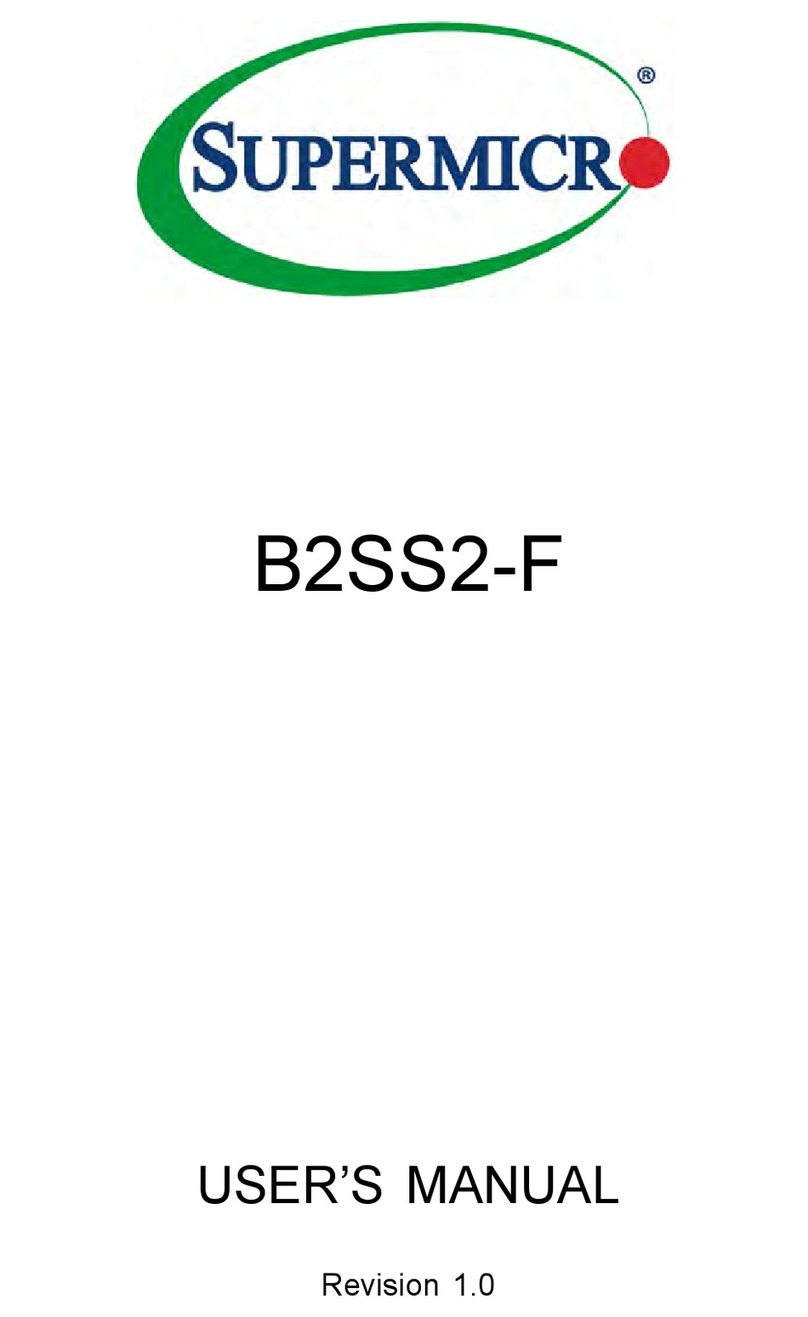
Supermicro
Supermicro B2SS2-F user manual

NETGEAR
NETGEAR WAG511 - 802.11a/b/g Dual Band Wireless PC... user guide
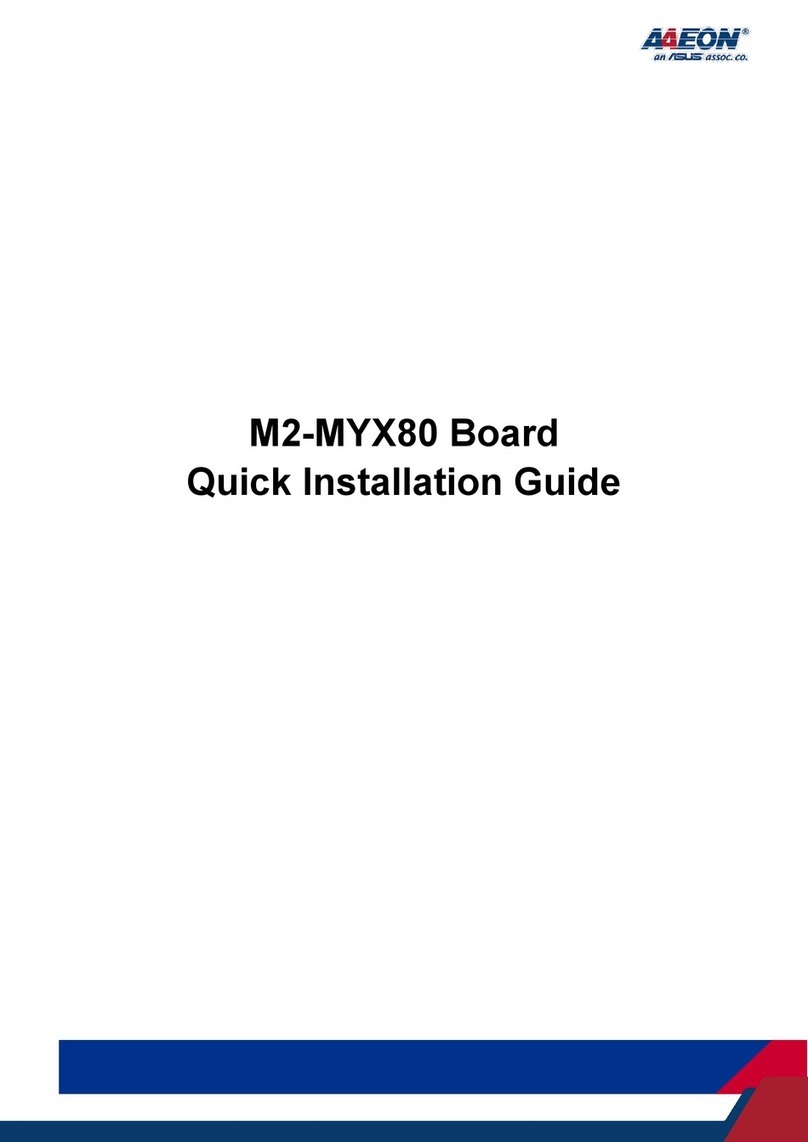
Asus
Asus AAEON M2-MYX80 Quick installation guide

StarTech.com
StarTech.com SATDOCK4U3RE user guide
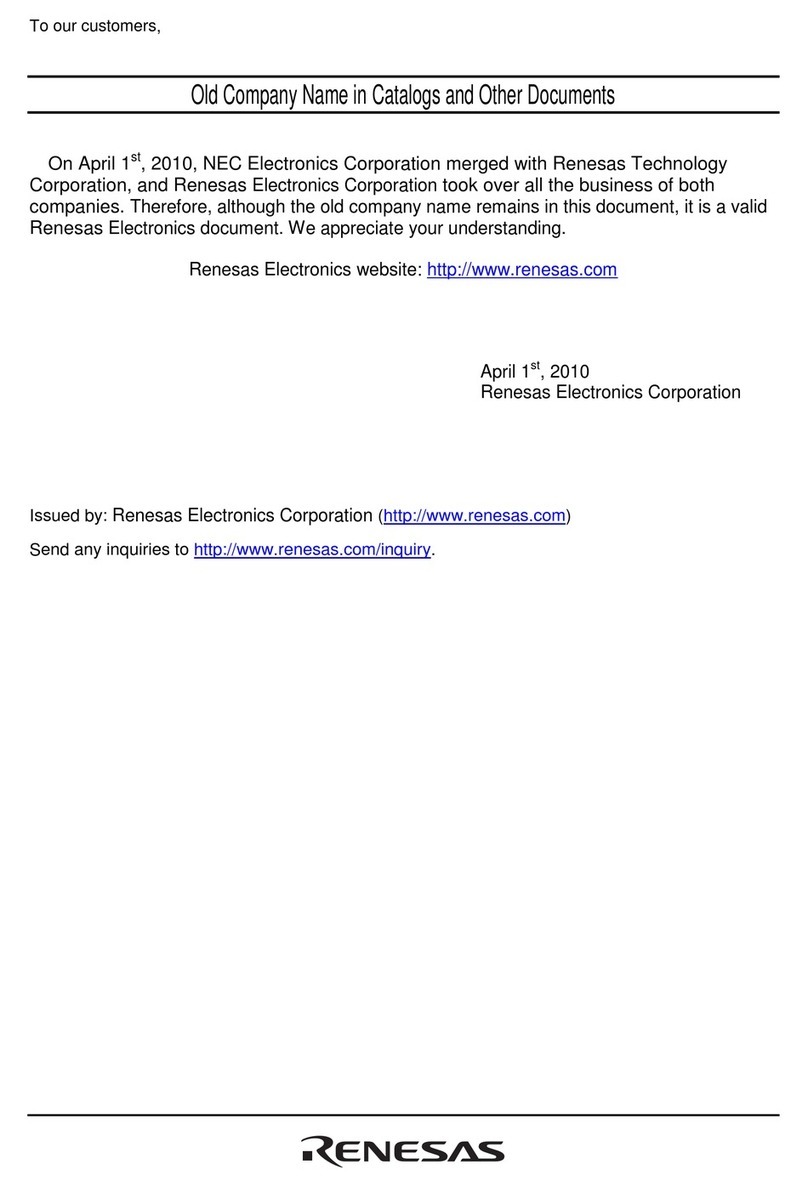
Renesas
Renesas SuperH E10A quick start guide
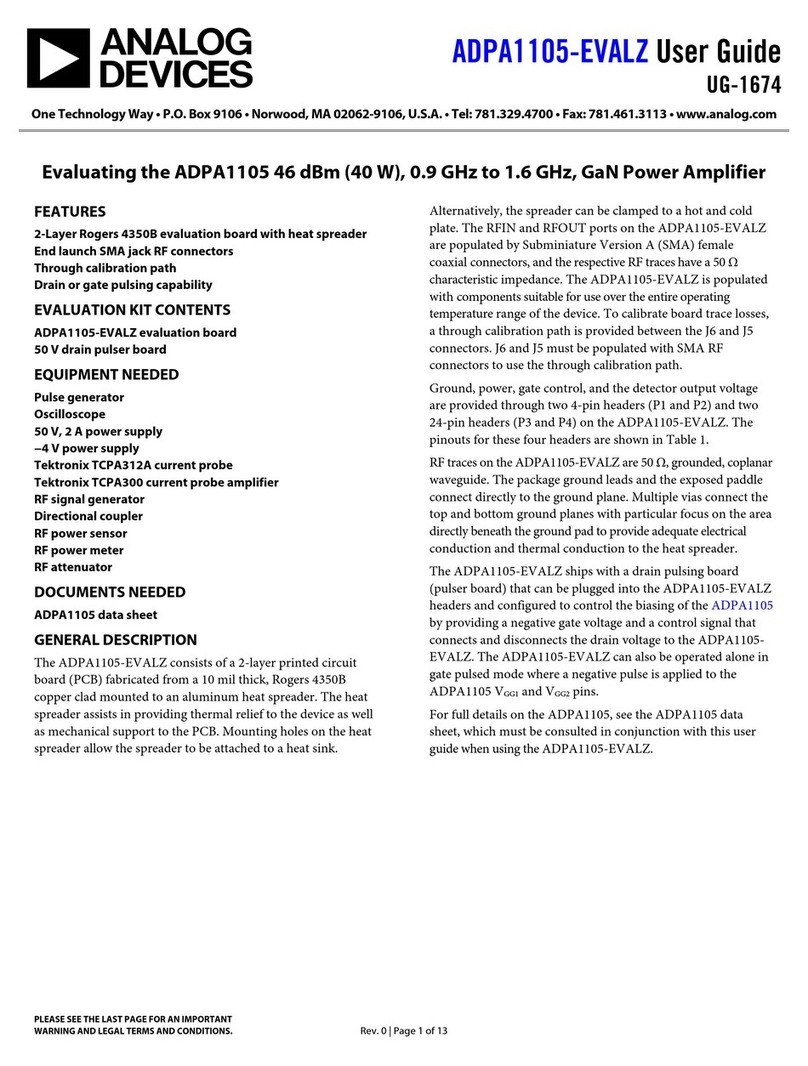
Analog Devices
Analog Devices ADPA1105-EVALZ user guide