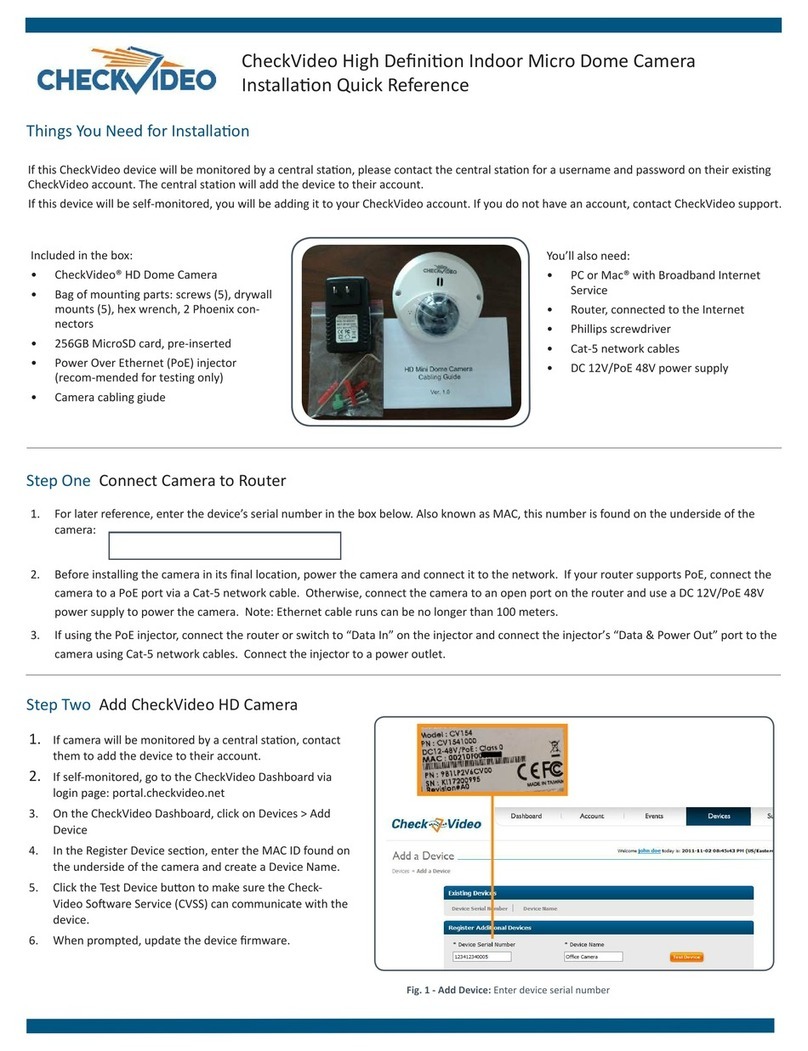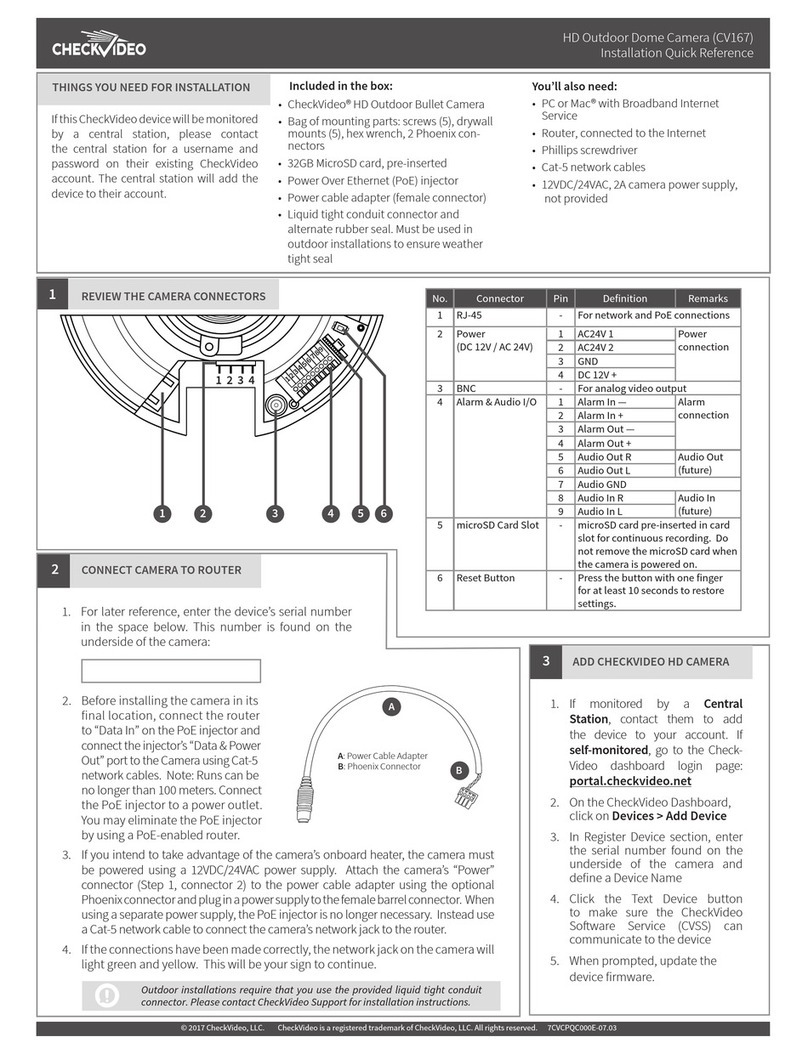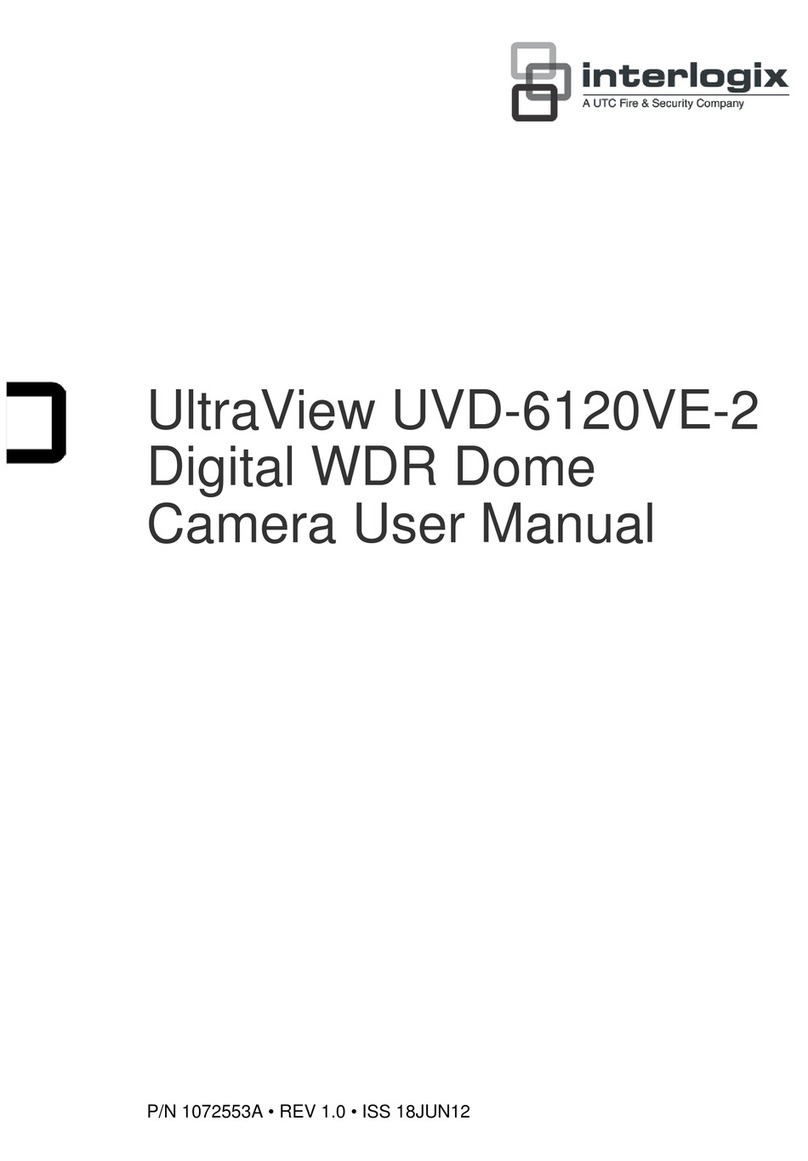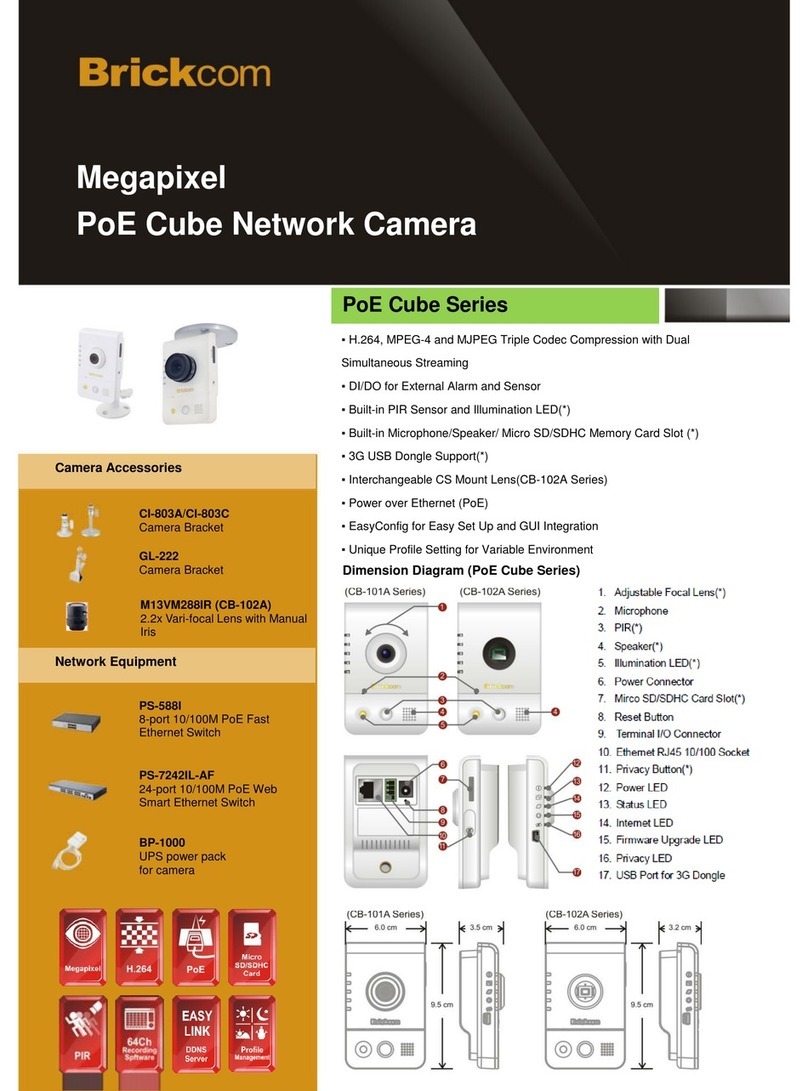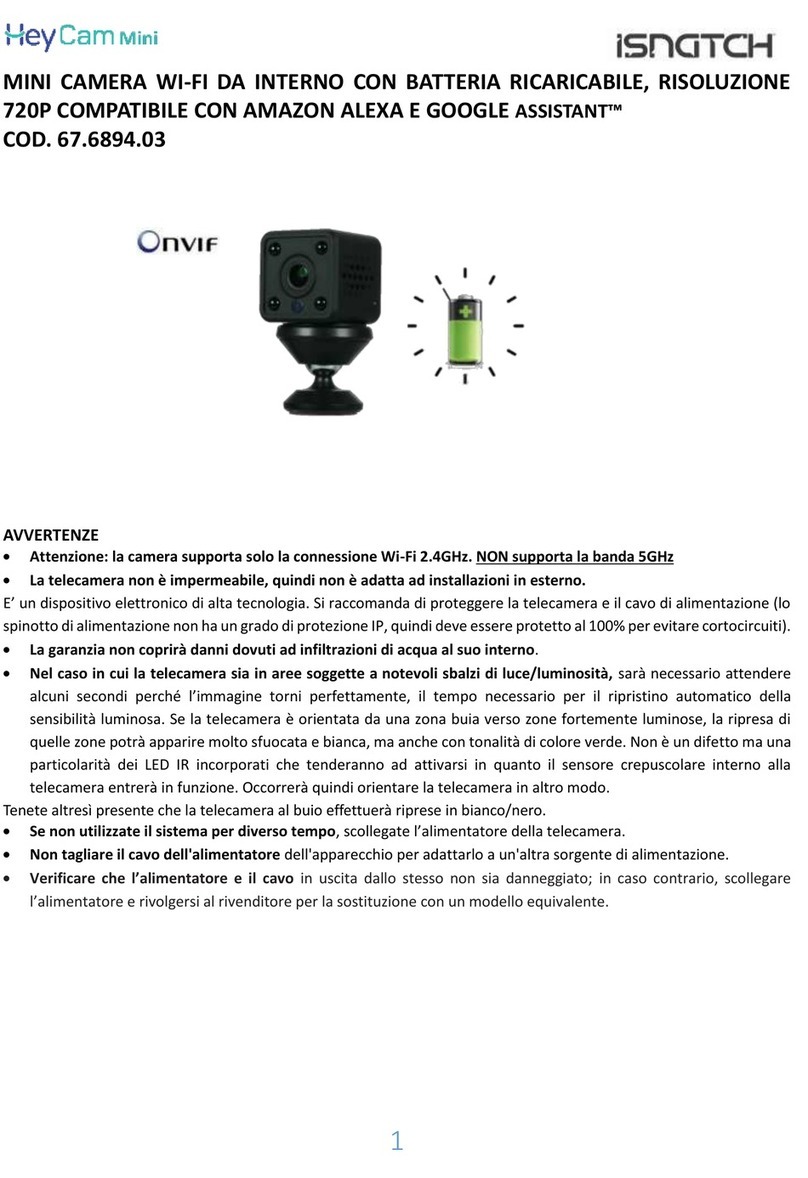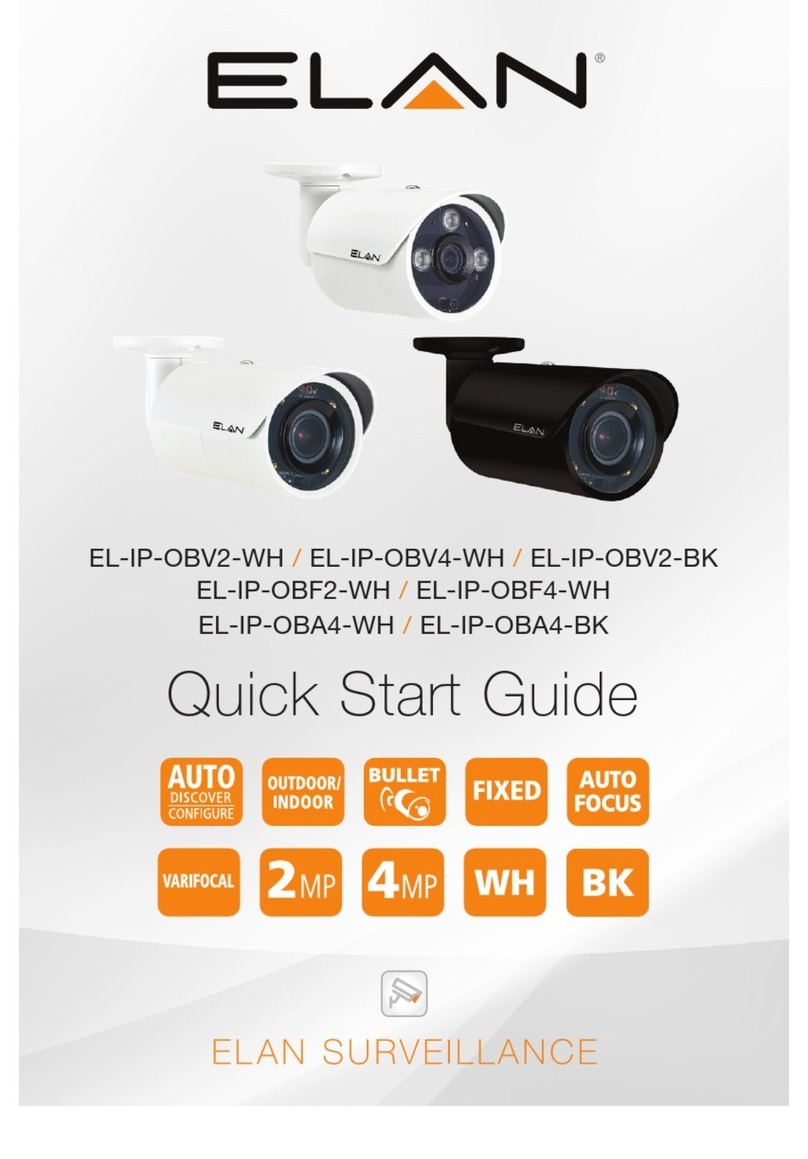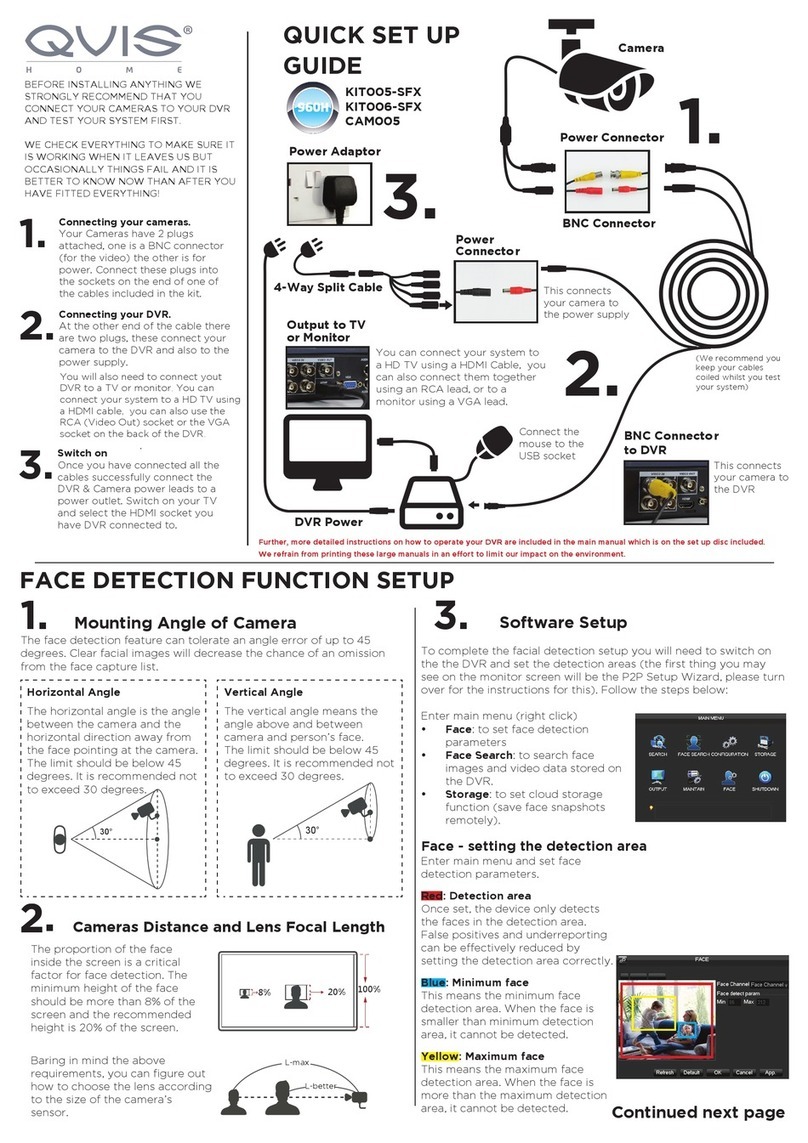CheckVideo CV136 Manual

Things You Need for Installaon
Step Two Connect Camera to Router
CheckVideo High Denion Outdoor Bullet Camera
Installaon Quick Reference
Step Three Create/Access Your Account
1. Go to the CheckVideo Dashboard login page:
portal.checkvideo.net
Click the Start here link to create your account.
If you have an exisng account, log in and skip to the next
secon to register your CheckVideo devices.
2. Complete the User Informaon secon.
3. In the Dene Nocaon Methods secon, for Contact
Informaon enter the email addresses that may receive event
nocaons. For MMS nocaons to mobile phones, the
address format will vary by carrier (ex: mobile number@
mms.a.net). Check your carrier’s website for more
informaon.
Fig. 1a- Connecon path using a PoE injector as the mid span
Router
HD Camera
1. For later reference, enter the device’s serial number. This
number, “the MAC”, is found on the underside of the
camera:
2. Before installing the camera in its nal locaon, connect
the router to “Data In” on the PoE injector and connect the
injector’s “Data & Power Out” port to the Camera using
Cat-5 network cables. Note: Runs can be no longer than 100
meters. Connect the PoE injector to a power outlet.
3. If you intend to take advantage of the camera’s onboard
heater, the camera must be powered using a 12VDC/24VAC
power supply. Aach the camera’s “Power” connector
to the power cable adapter using the oponal Phoenix
connector and plug in a power supply to the female barrel
connector. When using a separate power supply, the PoE
injector is no longer necessary. Instead use a Cat-5 network
cable to connect the camera’s network jack to the router.
Included in the box:
• CheckVideo® HD Outdoor Bullet Camera
• Bag of mounng parts: screws (5), drywall
mounts (5), hex wrench, 2 Phoenix connectors
• 32GB MicroSD card, pre-inserted
• Power Over Ethernet (PoE) injector
• Power cable adapter (female connector)
You’ll also need:
• PC or Mac® with Broadband Internet Service
• Router, connected to the Internet
• Phillips screwdriver
• Cat-5 network cables
• 12VDC/24VAC, 2A camera power supply, not
provided
4. Choose a maximum Video Resoluon for each email address. If
you intend to use MMS to send video to a mobile phone, do not
select a resoluon higher than 480p. For 720p or 1080p, send the
nocaons as an aached video clip to a tradional email address
(ex: [email protected]). Use the Test buon to conrm that the video
resoluon is valid for your device/carrier.
5. In the Billing Preferences, choose your Service opon. If you choose
Central Service, complete the form and CheckVideo Support will contact
you directly.
6. (Professional Service only) Specify method of payment, authorize service
fees, and accept the License Agreement.
If this CheckVideo device will be monitored
by a central staon, please contact the central
staon for a username and password on their
exisng CheckVideo account. The central
staon will add the device to their account.
If this device will be self-monitored, you will
be creang a CheckVideo account in Step Two.
PoE Injector
4. If the connecons have been made correctly, the network jack
on the camera will light green and yellow. This will be your sign
to connue.
Fig. 1b - Camera cables
A: Power
B: Video out
C: Network jack
D: Power Cable Adapter
E: Phoenix Connector
A
B
CA
D
E
To power
supply
Step One Adjust Focus and Zoom
1. The CheckVideo High Denion Outdoor Bullet camera
(CV136) contains a manual var-focal lens set to 3mm at the
factory.
2. To adjust the lens sengs:
• Remove the sunshield, reserving the screws.
• Loosen the screw on the boom of the camera just above the
product scker.
• Gently twist the lens cover unl it comes apart from the camera.
• The lens has two adjustments: Focus (A) and Zoom (B)
• Connect a video monitor to the BNC connector on the camera
before contribung.
• Loosen the Zoom adjustment lever (B) and move the lever
clockwise/counterclockwise unl you have reached the desired
posion. Tighten the lever with a screwdriver.
• Loosen the Focus
adjustment lever (A) and
move the lever clockwise/
counterclockwise unl the
lens is focused. Tighten the
lever with a screwdriver.
• If you remove the lens cover
in the future, you should
replace the desiccant inside
the unit. A spare desiccent
pack can be found inside the
camera’s packaging.
• Replace the lens cover and
sunshield.

For more detailed informaon, refer to the CheckVideo HD Outdoor Bullet
Camera Installaon Guide available at www.checkvideo.com.
Step Five Install Camera
Step Six Conguraon
Fig. 6 - A zone, dened by eight end points
(rst point is green; other points are blue)
Fig. 7 - A completed zone
1. On the CheckVideo Dashboard, click on Devices >
Congure Device.
2. Select Device: Select the device and video resoluons
for event clips and DVR. CheckVideo will default both
resoluons to 240p. You may wish to start with these
sengs. Your chosen resoluon sengs will depend
upon the upload capacity of your Internet provider.
3. Congure Events: Click the Edit buon to create a
zone for a parcular object type. Then use your mouse
to draw the zone by clicking the le mouse buon
wherever you want to dene a point of the zone. The
zone should cover the enre area where you want to
detect an event. Enter a me span, event type, zone,
and duraon and click Add Event buon.
4. Select Nocaon Method - Central Staons: Select a
Central Staon type that should receive alert metadata.
5. Select Nocaon Method - Users: Click the checkbox
next to any user(s) who should receive nocaons for
this camera and their method of nocaon.
6. Click Save.
© 2015 CheckViideo, LLC.
CheckVideo is a registered trademark of CheckVideo, LLC. All rights reserved.
7CVCBQC000E-06.01
Fig. 3 - MORE EFFECTIVE: Cameras
are at a 15 to 45 degree downward
lt and are mounted 8 to 20 feet high
Fig. 4 - LESS EFFECTIVE: Cameras are
directly overhead (90 degrees) or parallel
to (0 degrees) the target
To opmize event detecon, place your CheckVideo HD Camera as
follows:
• HEIGHT: Each camera must be installed 8 to 20 feet o the
ground.
• DISTANCE: If you are mainly detecng people at a 3mm focal
length, the distance between the camera and the people you
wish to detect should be 15 to 50 feet. If you are primarily
concerned with detecng vehicles, the range is 40 to 150
feet.
The CheckVideo Camera Placement Guide includes a summary
checklist on improving your camera placement.
Fig. 5 - Rotate Image buon
Fig. 2 - Add Device: Enter device serial number
1. If camera will be monitored by a central staon,
contact them to add the device to their account.
2. If self-monitored:
• On the CheckVideo Dashboard, click on Devices >
Add Device.
• In the Register Device secon, enter the serial
number found on the underside of the camera
and a Device Name.
Step Four Add CheckVideo HD Camera
The Camera can be placed on a ceiling, wall or shelf. Once you’ve
determined where to place the Camera, run Cat-5 network cable from
the router to the desired locaon. Adjust the camera angle seeking to
maintain a 15 to 45 degree downward lt.
Power the camera (refer to Step 2 for addional informaon)
• Click the Test Device
buon to make sure the
CheckVideo Soware Service
(CVSS) can communicate
with the device.
• (Professional Service only)
Authorize service fees.
• If prompted, update the
device rmware.
,
Make sure your browser is set to 100% when drawing
your zone.
Other CheckVideo Security Camera manuals
Popular Security Camera manuals by other brands

Ildvr Digital Technology USA
Ildvr Digital Technology USA SC series user manual

ATV
ATV B7T3I instruction manual
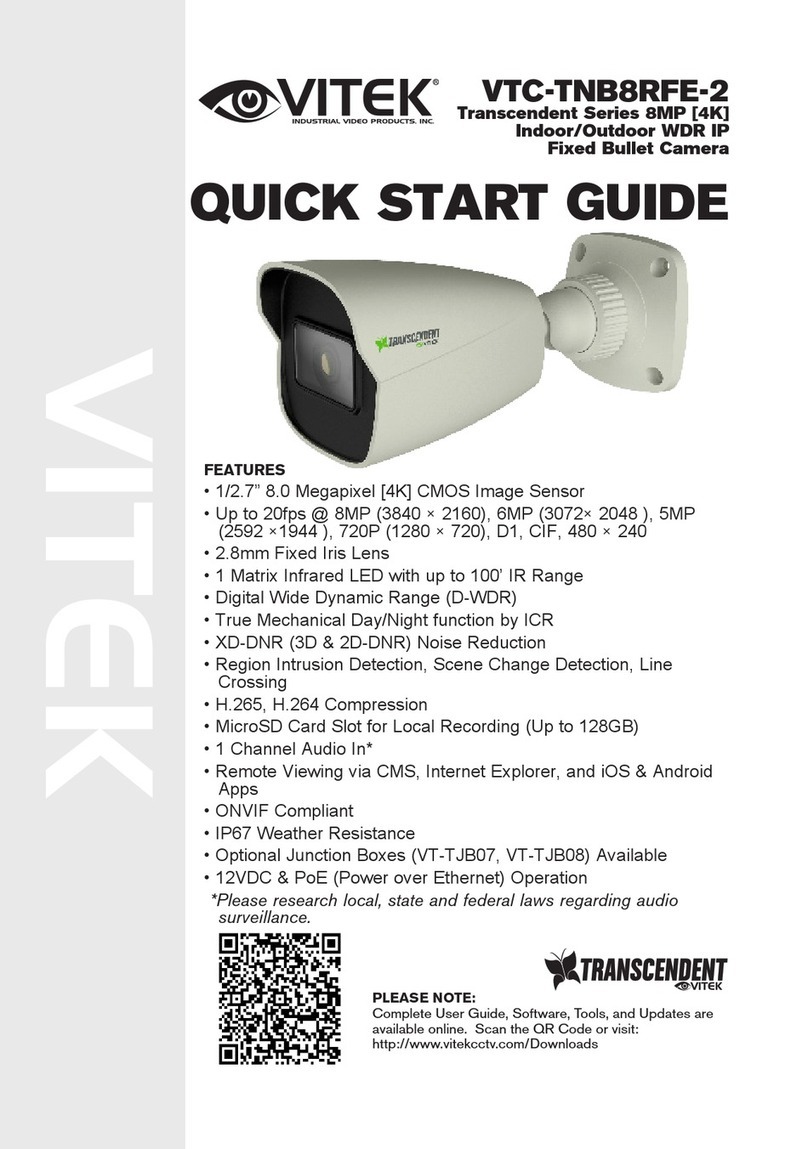
Vitek
Vitek Transcendent Series quick start guide

Vitek
Vitek VTC-C01 Specifications
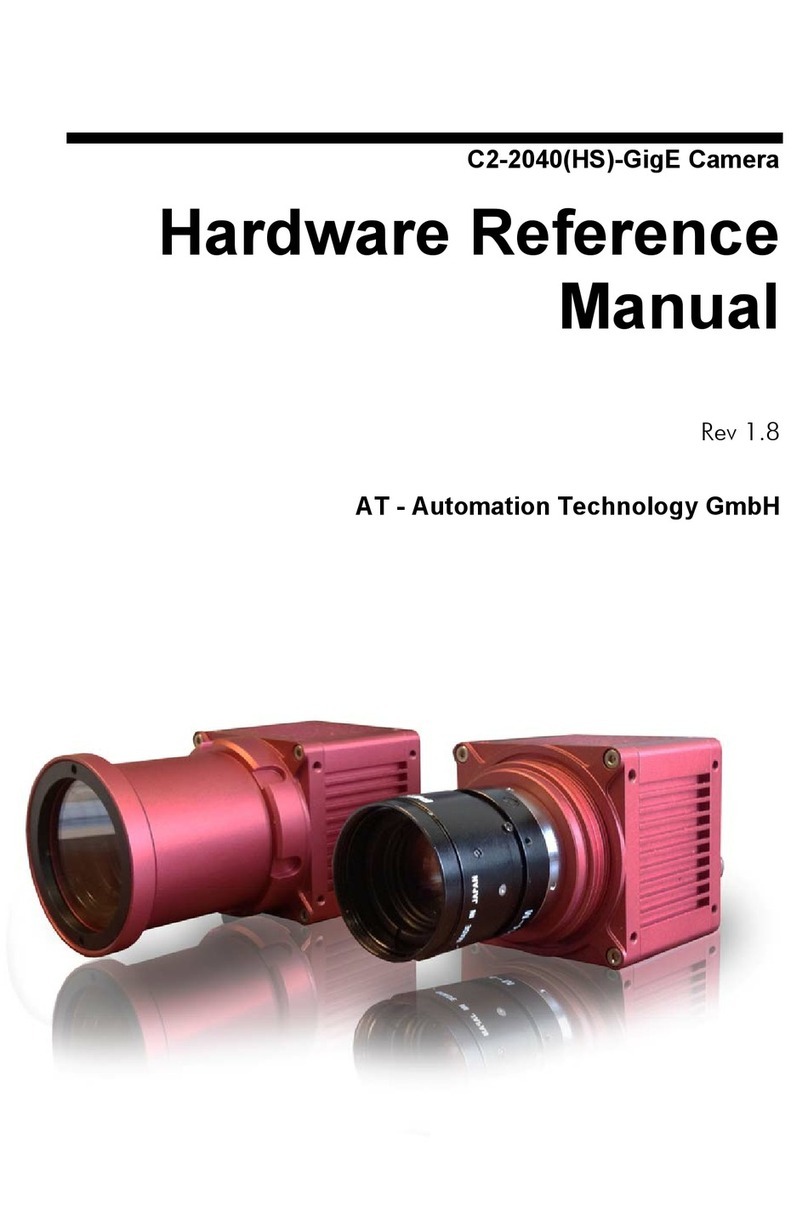
Automation Technology
Automation Technology C2-2040-GigE Hardware reference manual

Toshiba
Toshiba IK-HD1 Specification sheet