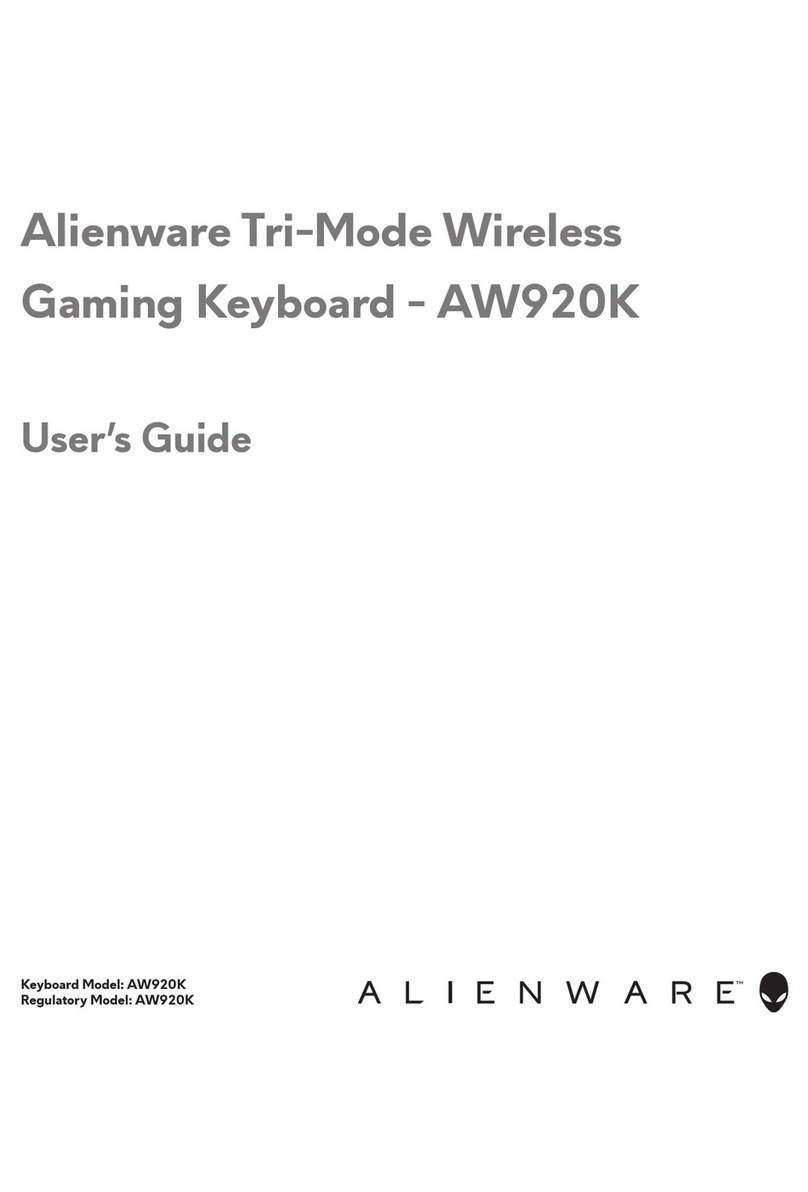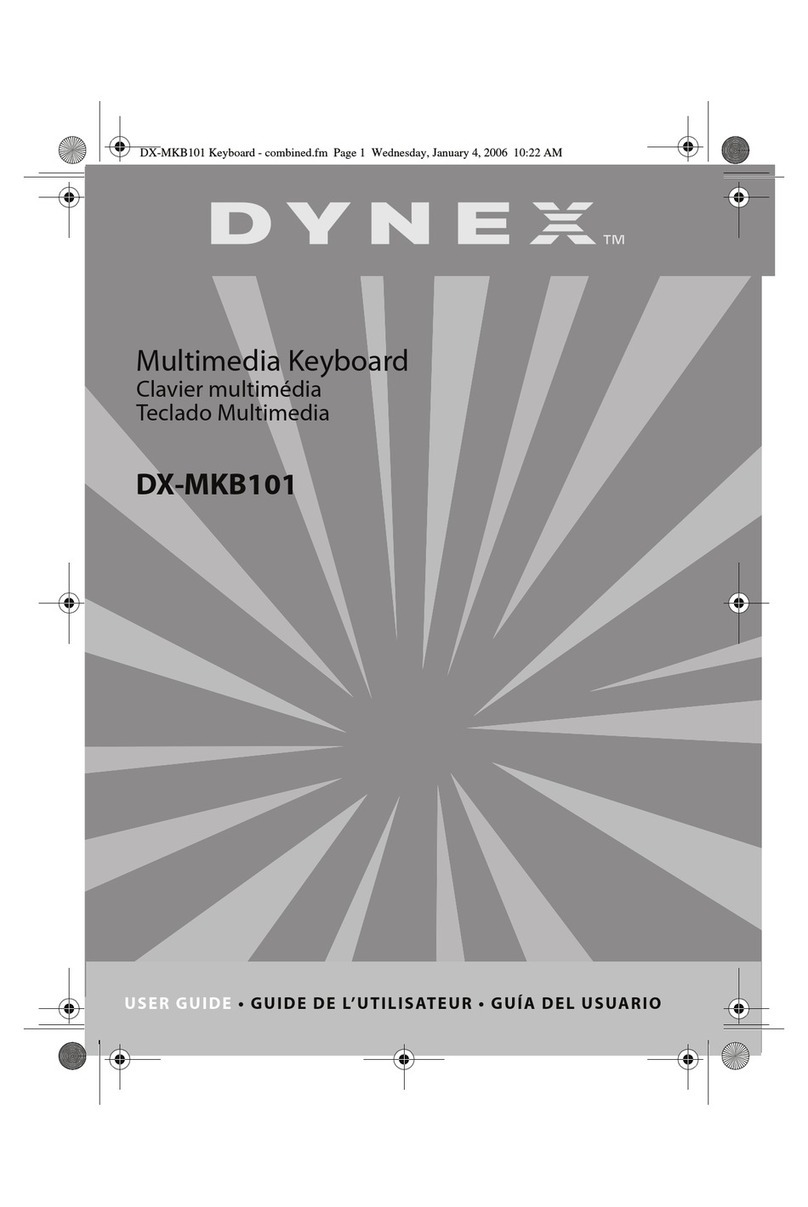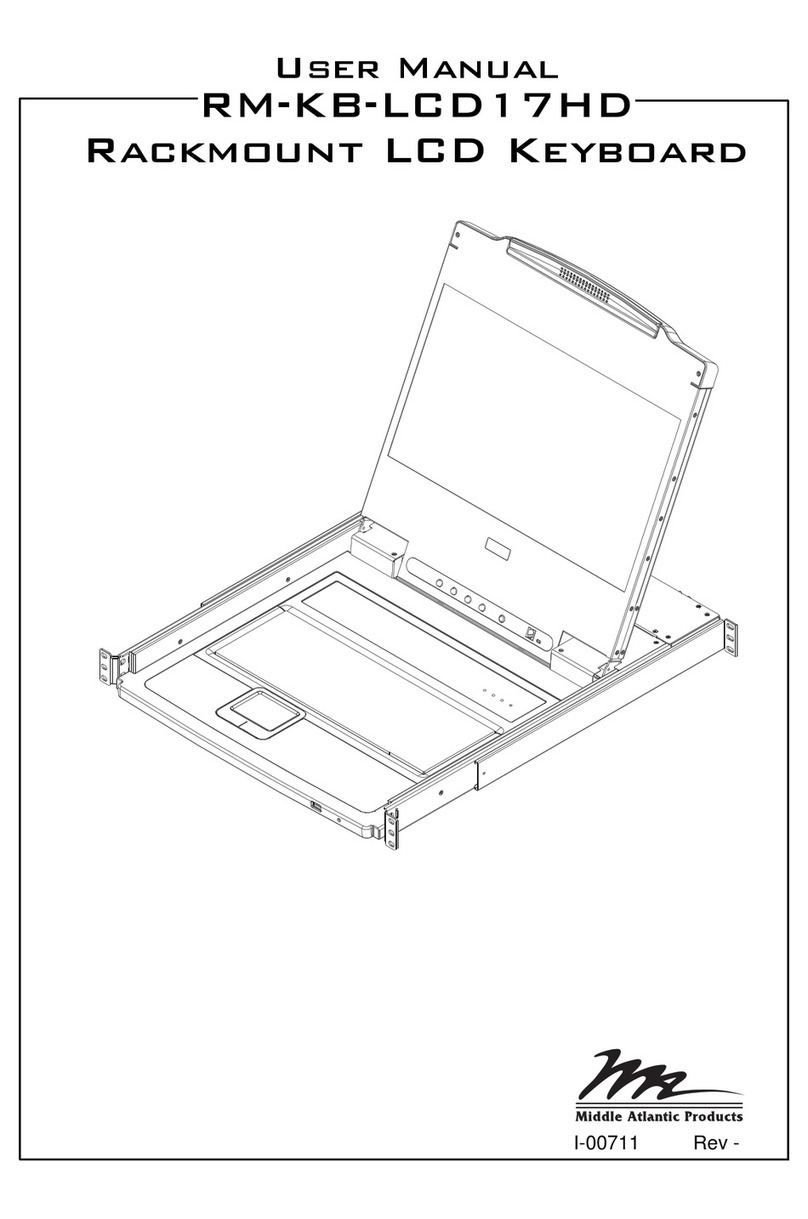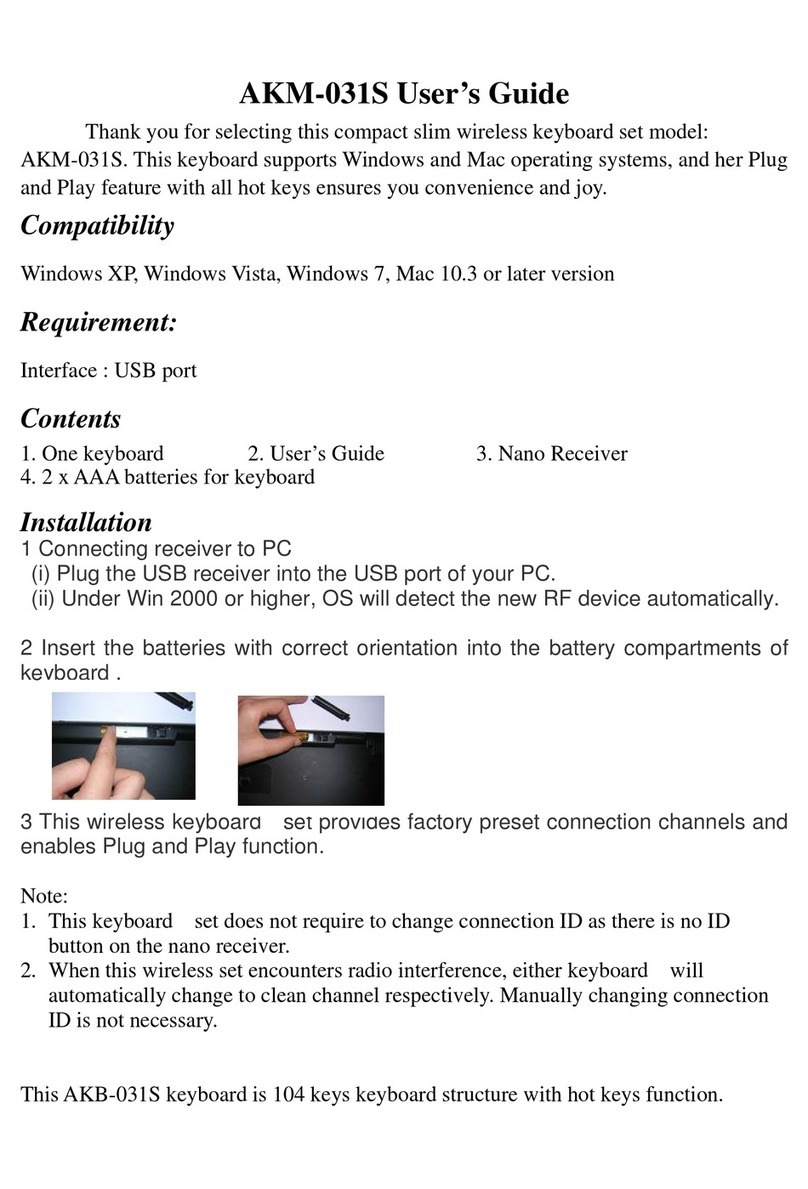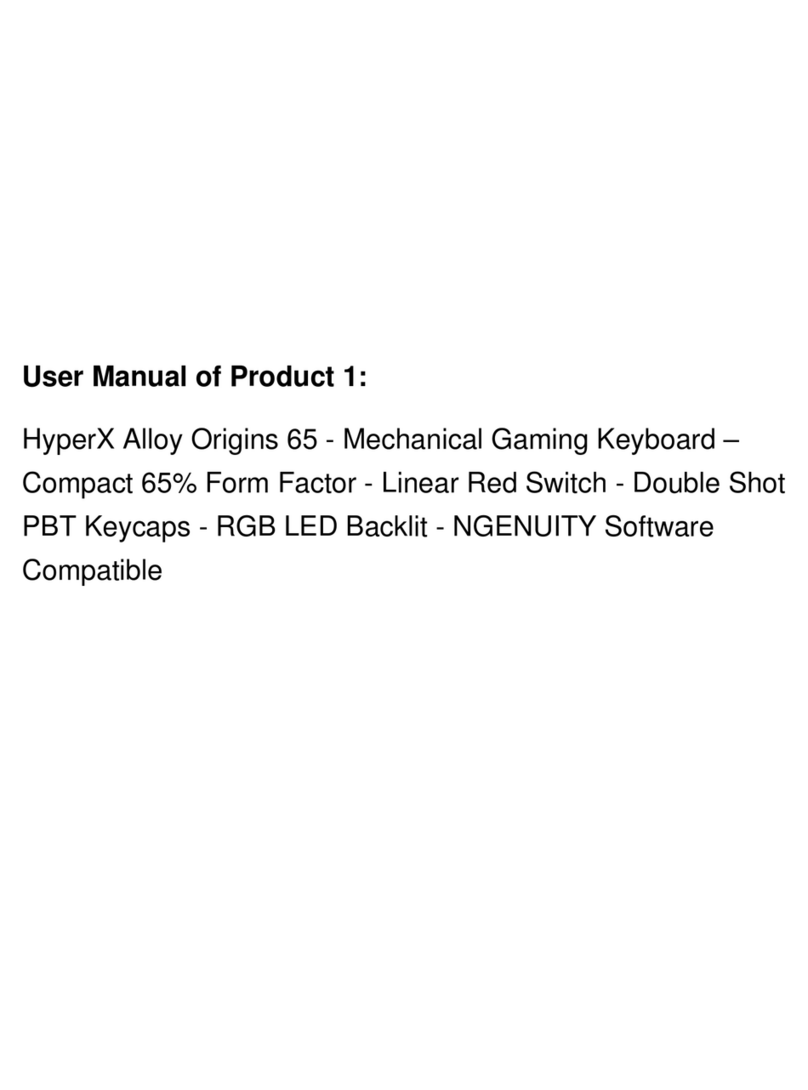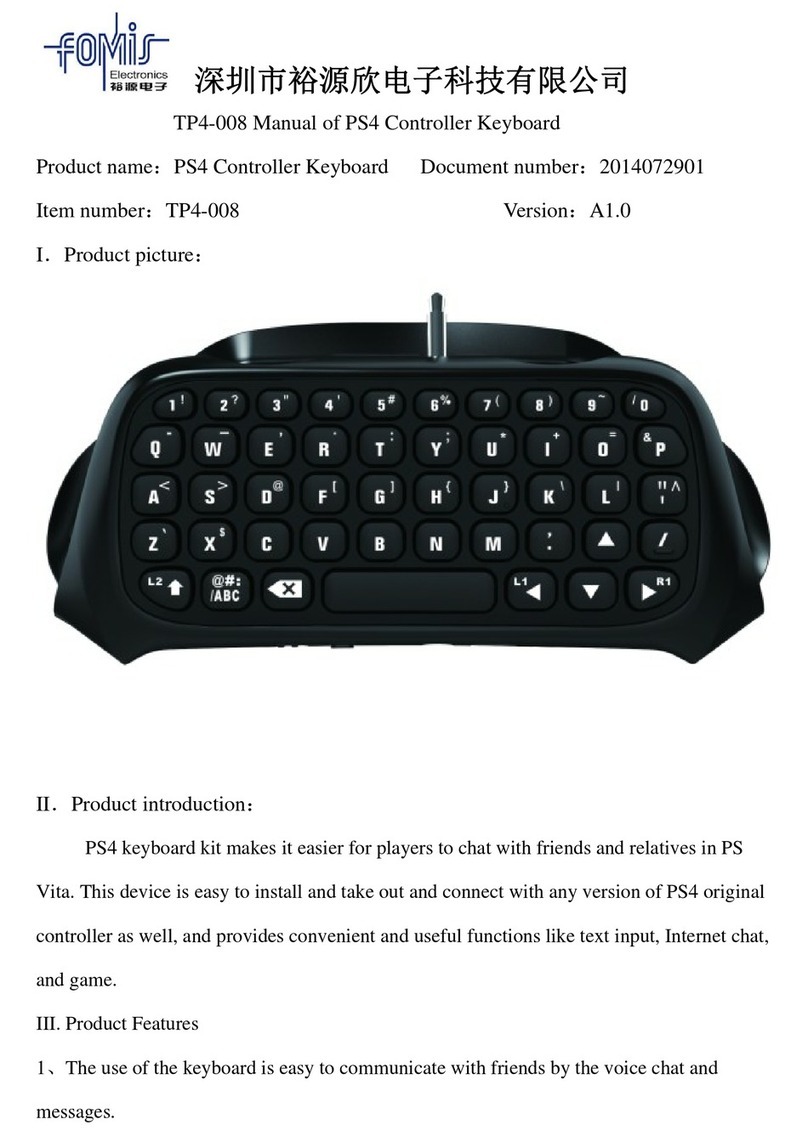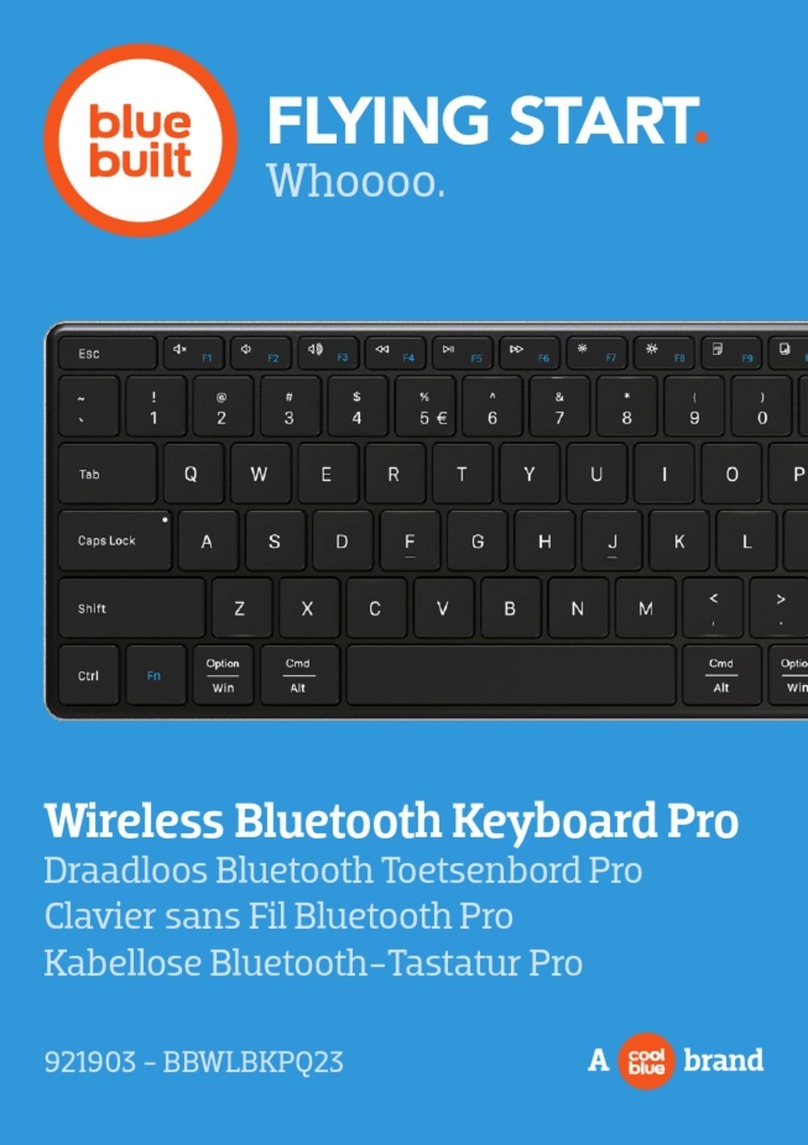Chesona JP158 User manual

Pogo Pin Touch
USB 2.0 Port USB 2.0 Port
3.5mm Audio Port
Apple Pencil Holder
with Magnetic
Keyboard ribbon
Keyboard Description
Packing Included
1 x Detachable keyboard
1 x Protective cover for iPad Pro 12.8 2020/2018
1 x User manual
Compatible for:
iPad Pro 12.9 inch 4th Generation 2020 New Release
(Model Number: A2229/A2069/A2232/A2233)
iPad Pro 12.9 inch 3rd Generation 2018 New Release
(Model Number: A1876/A2014/A1895)
2
Del
Backspace
Tab
Caps Lock
Enter
Shift Shift
Control
alt
option
command command

Step 1.
Please install the iPad into the protective cover, and pull out the TYPE-C
connector hidden on the right side of the case.
Step 2.
Plug the TYPE-C connector into the iPad firmly.
Shortcut Key Description
Pairing Steps
3
How to change the backlight color:
Make sure the keyboard is connected to the device.
Adjust the brightness three-level adjustable.
Switch color
+
Main screen
Brightness-
copy Cut Play/Pause Mute
select all Paste Previous track Next track Volume down
Volume up Delete
Screen locking
Brightness+
Search
Virtual keyboard
Del

Step 3.
The blue sign appear on top right (beside battery) and the keyboard lights up.
Step 4.
The keyboard is automatically connected, the keyboard will light.
Note:
1. There is a power switch on the back of the cover. Please make sure it is on.
2. When you stop using the keyboard, please turn off the power switch on the
back of the cover. In order to prevent the keyboard power from draining.
3. When you are not using the keyboard for a few seconds, the backlight will
turn off to protect the battery.
Remark:
1. When you do not unplug the TYPE-C connector, you just need to turn the
power on and off and use it.
2. If you don’t turn on the power switch, the keyboard will stop working.
3. If the keyboard light is off, it doesn't stop working, please make sure that
the backlight switch on.
4

Case dimension:11.9*9.7*0.4 (in)
Case Overview
Type-c+PD Port to
Connect iPad
5
Keyboard Power Switch
Pogo Pin Touch Type-c+PD
Port to
Charging
Apple Pencil Charging 11.9 0.4
4K Port
9.7

6
1. With an 4K port, digital audio data can be transferred from the iPad to
a compatible computer monitor, video projector, digital TV or digital audio
device.
2. If you want to use charging and 4K port at the same time. Please charge
before plugging in 4K port.
3. Keyboard is powered by iPad via PoGo Pin Connector. No batteries or
Bluetooth needed.

Keyboard Overview
7
Specifications
Working Voltage
Working Time
Standby Current
Awaken Time
Keyboard Life�me
Sleep Voltage
Working Current
Charging Current
Charging Port
Working Temperature
<60mA
≤230mA
2A
TYPE-C/PD
-10℃~55℃
5V
About 8.5H
<60mA
≤1 Second
Three Million Times
Keyboard dimension:11.9*14.9*0.49 (in)(Thinnest)
8.7
0.49
14.9
11.9

8
If you have problems with keyboard usage or improvement opinions, please
do not hesitate to contact us. We would love to get you taken care of and
happy right away! Thank you!!!
Email:[email protected]
Installation and Removal
1) Removing back protective piece: hold iPad on both sides and use thumbs to
gently push off the back cover (see photo.) Cover is held in place by two tabs.
2) Proceed to “peel” cover away from iPad.
3) Take iPad out.
4) Take iPad out upwards.
Support

Why the blue sign disappears in just a few seconds?
When you insert TYPE-C Connector, the blue sign on top right (beside battery)
on the keyboard will flash for a few seconds and disappear, it does not mean
that the keyboard is disconnected.
The keyboard lighting coming on randomly when the lid is closed.
The back of cover has a power switch, you need to turn off it to save the
power and protect your iPad.
Frequently Answer Question
9
Q:
A:
Q:
A:
How do I set up if I want to enter Spanish?
This keyboard is English version, if you change other language to use this
keyboard, it will show some keys not correspond when you type.
Please Go to your iPad setting - General - Keyboard.
Choose Hardware Keyboard, you can see the language.
Q:
A:
How to set up if I want to use the Wireless mouse?
1. Accessibility - Touch - AssistiveTouch - Mouse Keys - Close "Mouse Keys“
and ”Option Key Toggle“
2. Accessibility - Touch - AssistiveTouch - Close "Show onscreen keyboard"
and "Always show Menu"
Q:
A:

Operation Instruction
10
1. In the 30 seconds, the keyboard does not work, the backlight will
automatically go out to enter the sleep mode, and then press any
key to automatically wake up.
2. Connect to the TYPE-C external power cable with PD fast charge to achieve
PD fast charge function.
3. Access to 4K cable for 4K audio and video data output, flat audio screen
defaults to priority 4K port output, other ports have no audio output.
4. Disconnect the 4K cable, the audio and video playback will automatically
pause, you need to manually restart the play.
5. Access to the headphone jack, the audio screen defaults to output from the
headphone port, disconnect the headphone cable, the audio playback is
automatically paused, and you need to manually restart the play.
6. 2 standard USB2.0 interfaces for external data transmission.
7. When you plug in 4K port, the display must have a speaker for the sound
to betransmitted.
Table of contents
Other Chesona Keyboard manuals