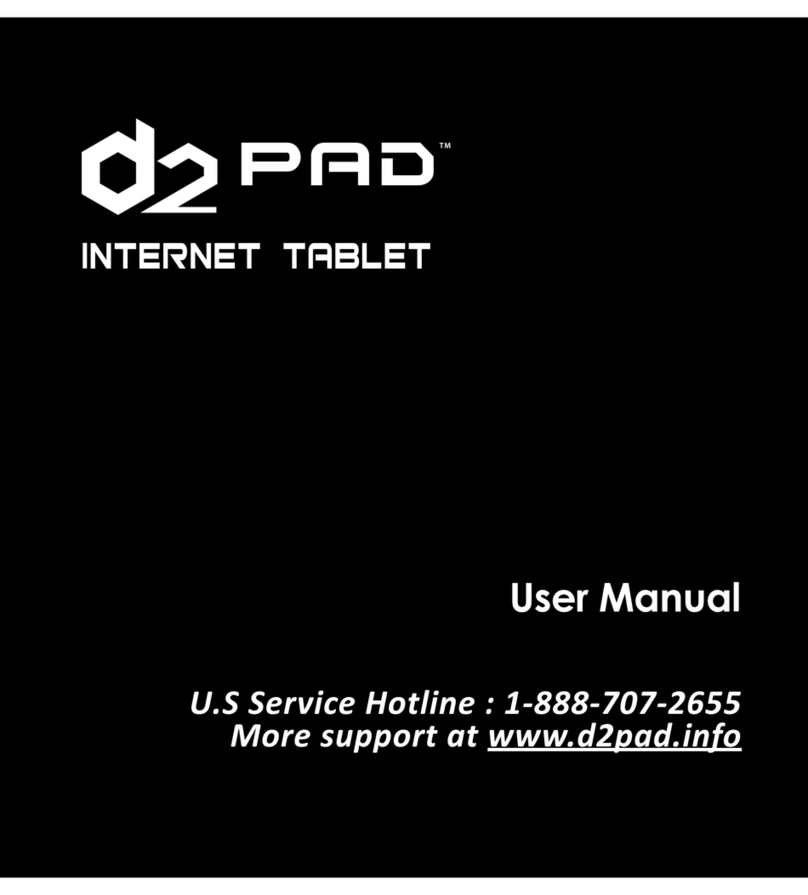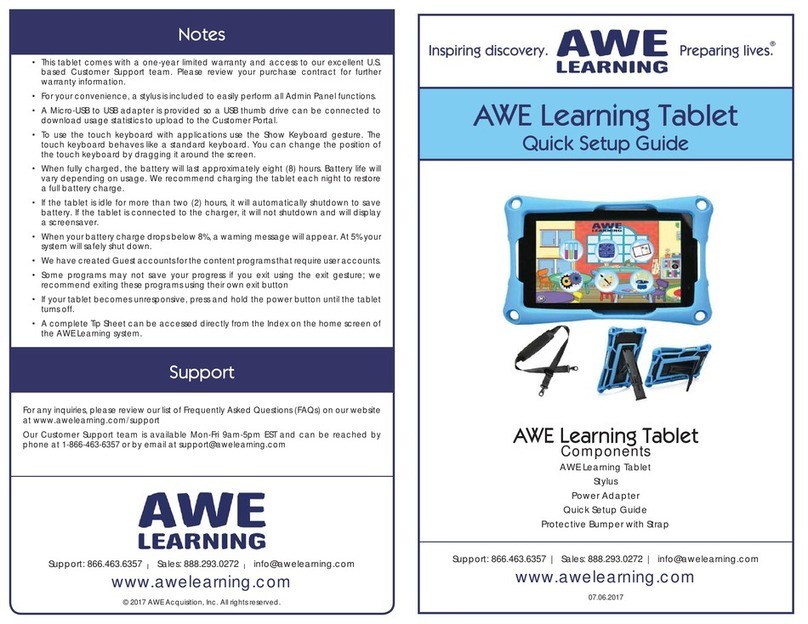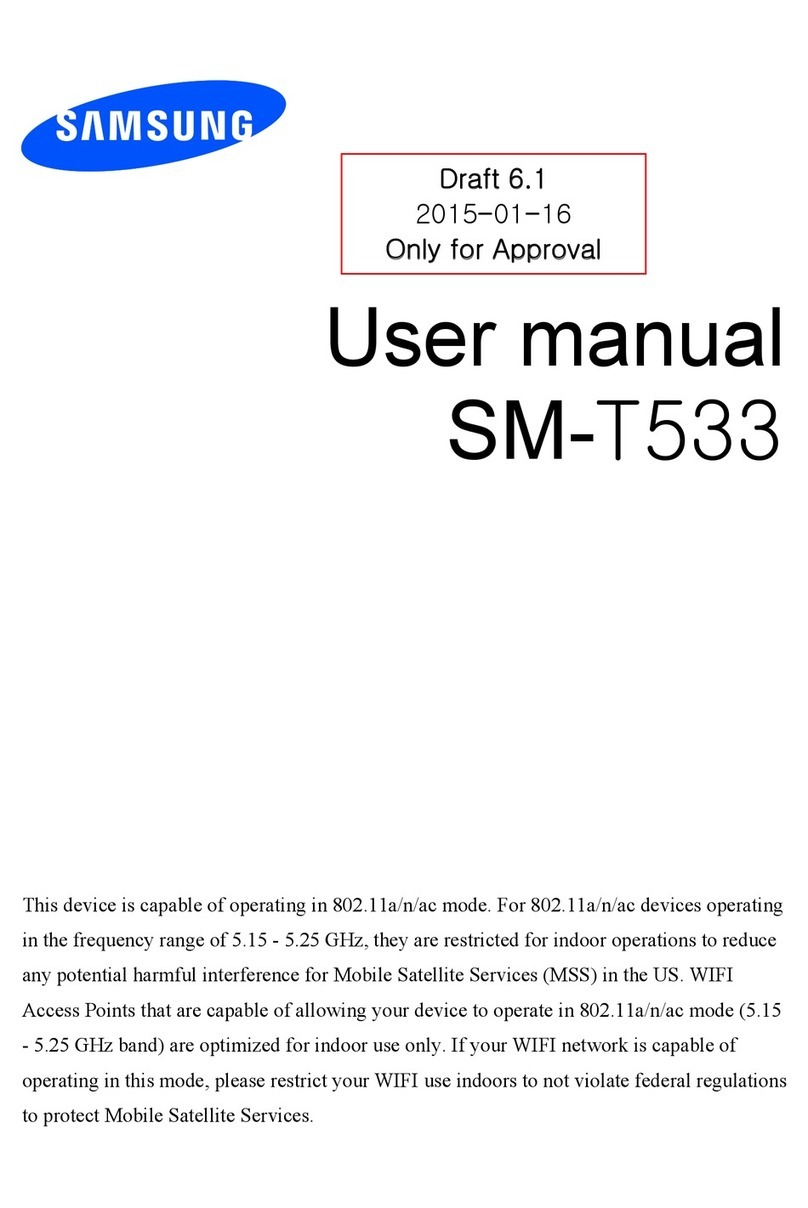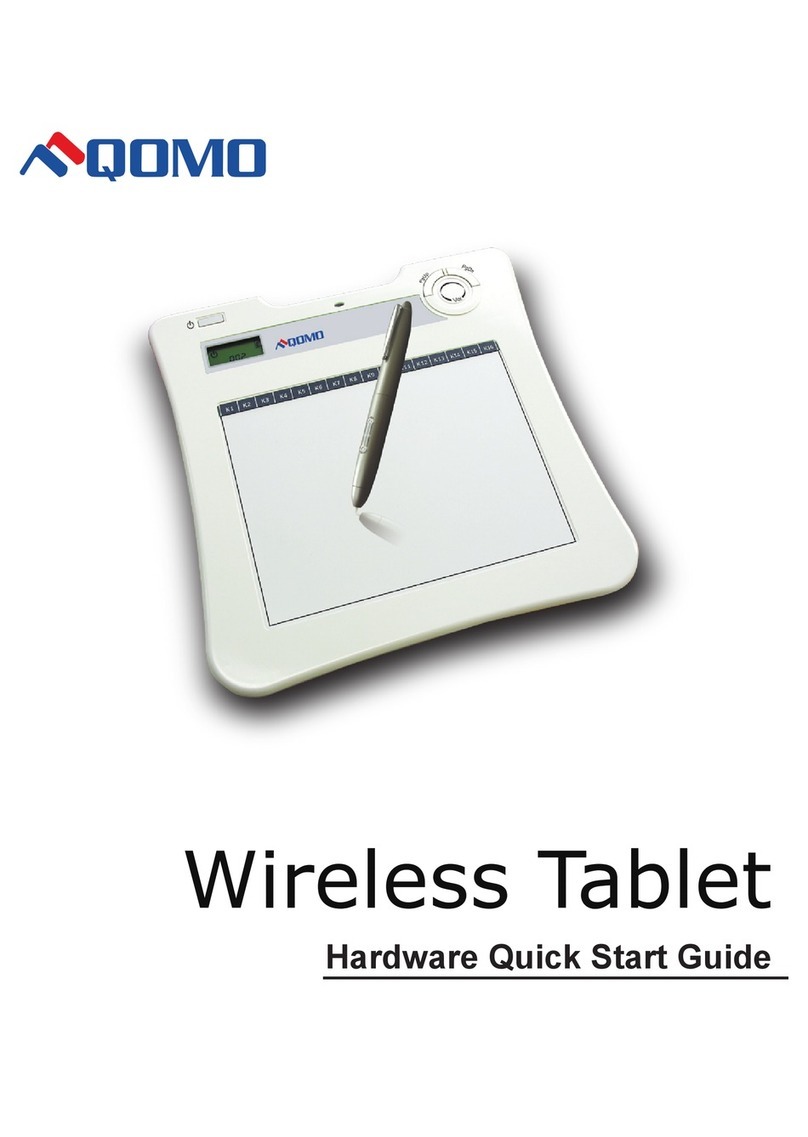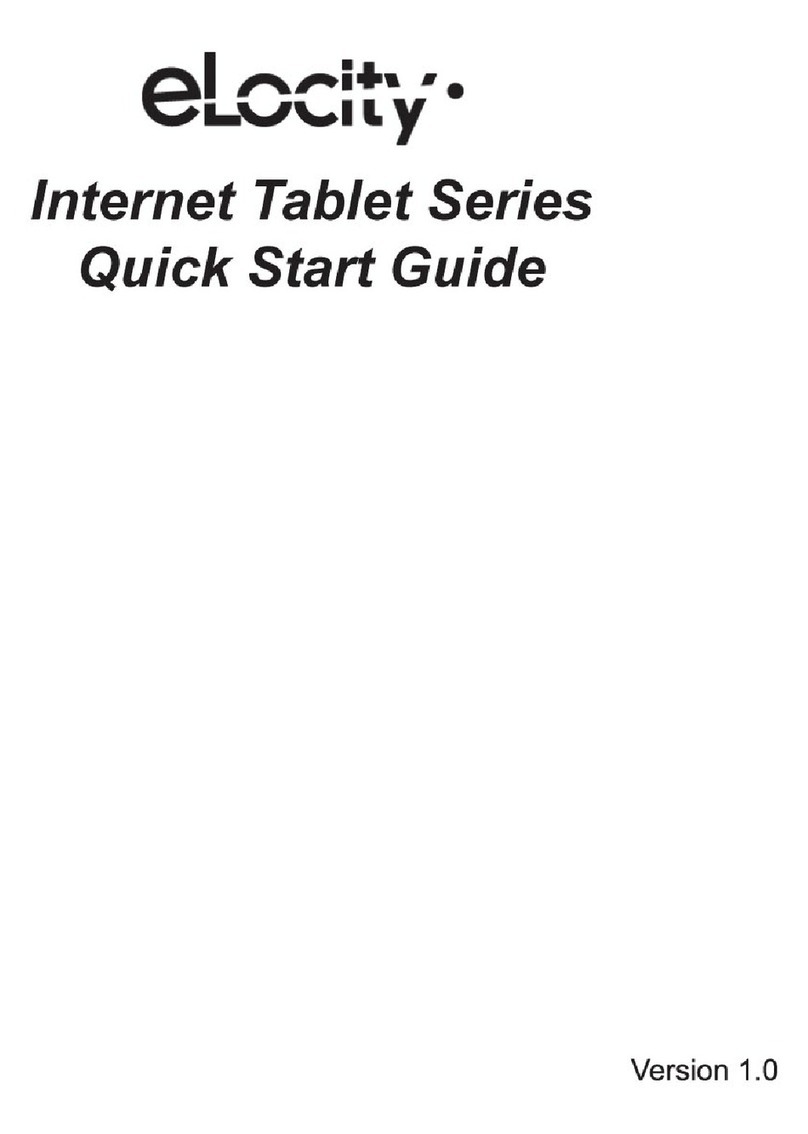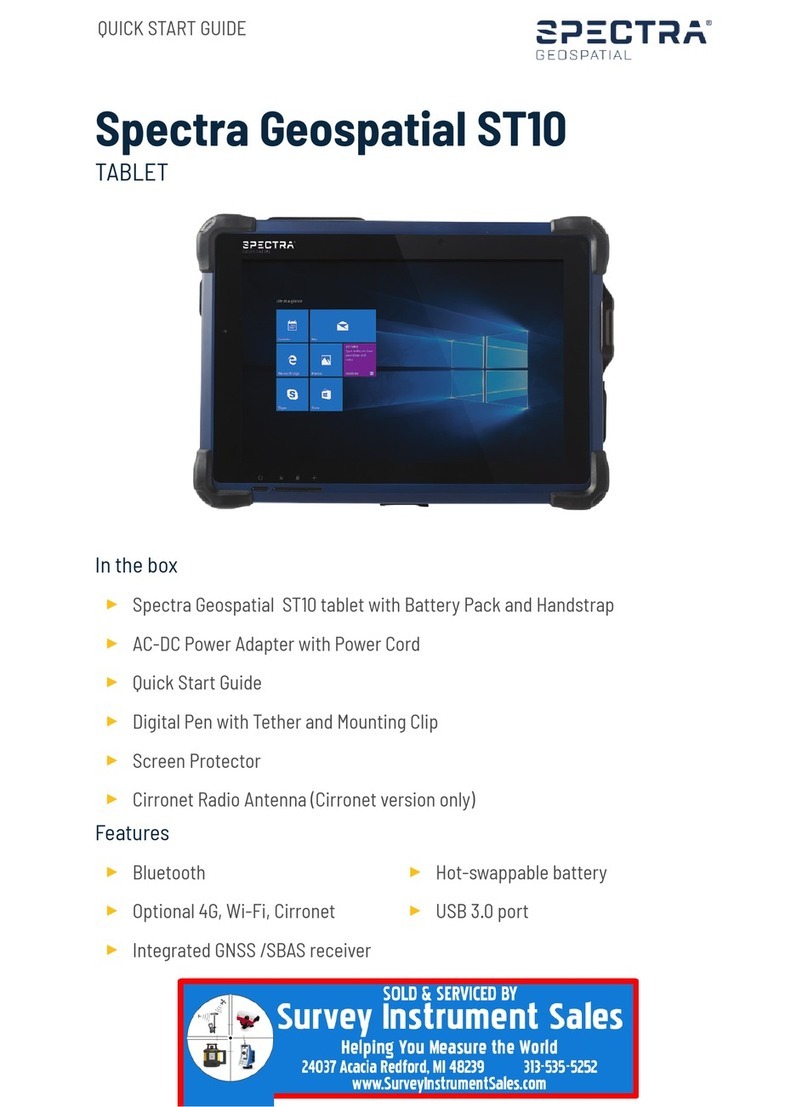ChessBaron Aristotle User manual

Operating Instructions
For the Aristotle Hand Held Tablet Chess Computer
Featuring: Superb graphics, Two Chess Engines, Luxury Case, Rechargeable,
Play Online Matches. Chess Strategy and Analysis. Uses an award winning chess
engine which at it’s highest strength beats 95% of the worlds chess players plus
many Grandmasters.
©ChessBaron
9 Silverdale, Wembdon, Somerset TA6 7PT
Tel: 01278 426100
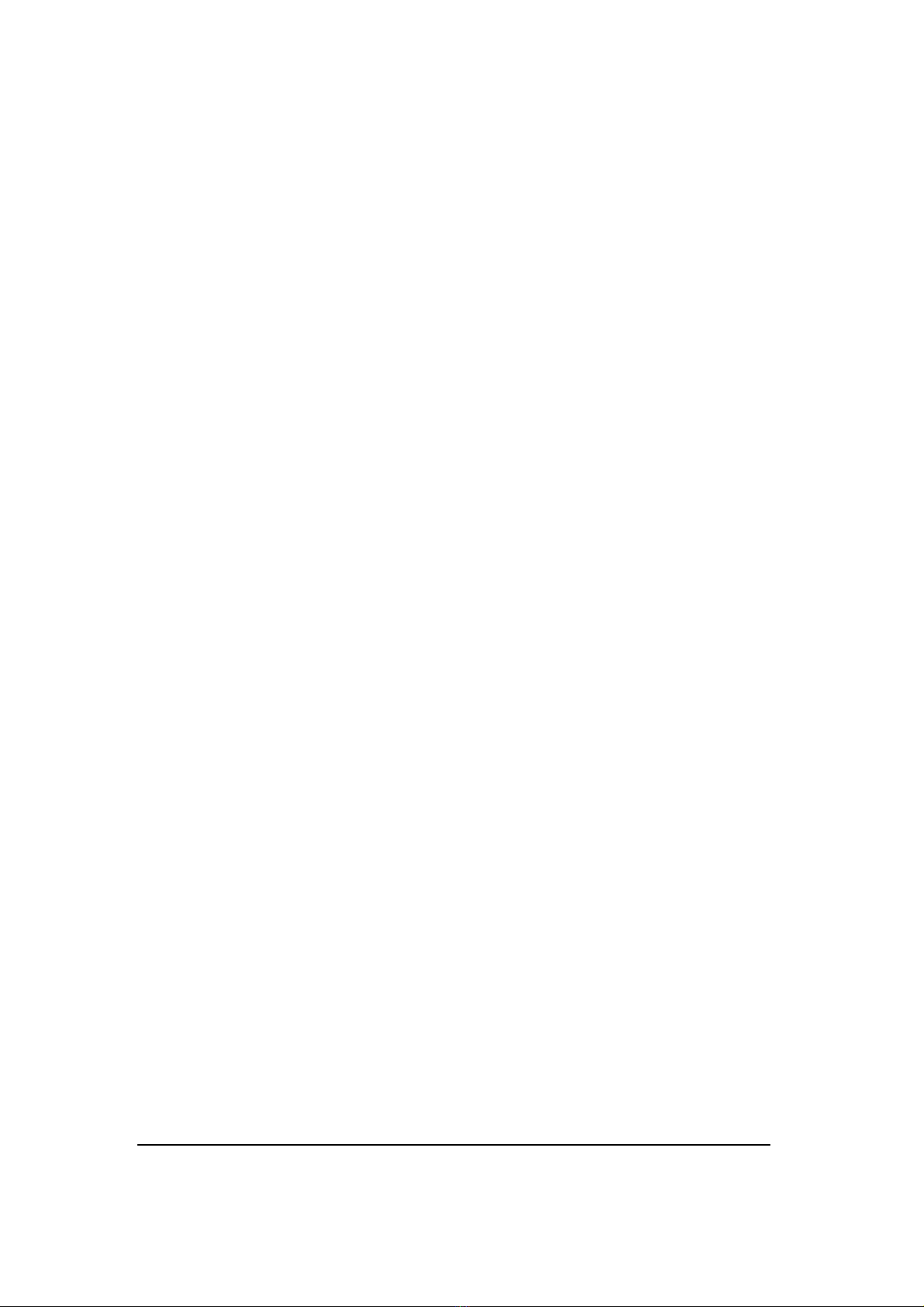
ChessBaron, 9 Silverdale, Wembdon, Somerset TA6 7PT
www.chessbaron.co.uk ~ email: mail@chessbaron.co.uk

Operating Instructions - Index
1. Initial Requirements incl. Battery Charging – Read this first
2. Turning Aristotle on and off
3. Quick start – Just play Chess
Skip the detail – just get to use Aristotle
4. Fundamental Behaviour of the Aristotle
Get to know your way around the machine
5. Change Aristotle’s wallpaper
6. Use the default chess programs – Genius or Shredder
Handling Genius, and Shredder
7. Connecting Aristotle’s WiFi
WiFi to connect with other chess players
8. Using chess.com to challenge other players
Live timed or un-timed games with others
9. Using ‘Analyze This’
A utility for analysing the best moves for any position
10. Charging Aristotle’s battery
ChessBaron, 9 Silverdale, Wembdon, Somerset TA6 7PT
www.chessbaron.co.uk ~ email: mail@chessbaron.co.uk
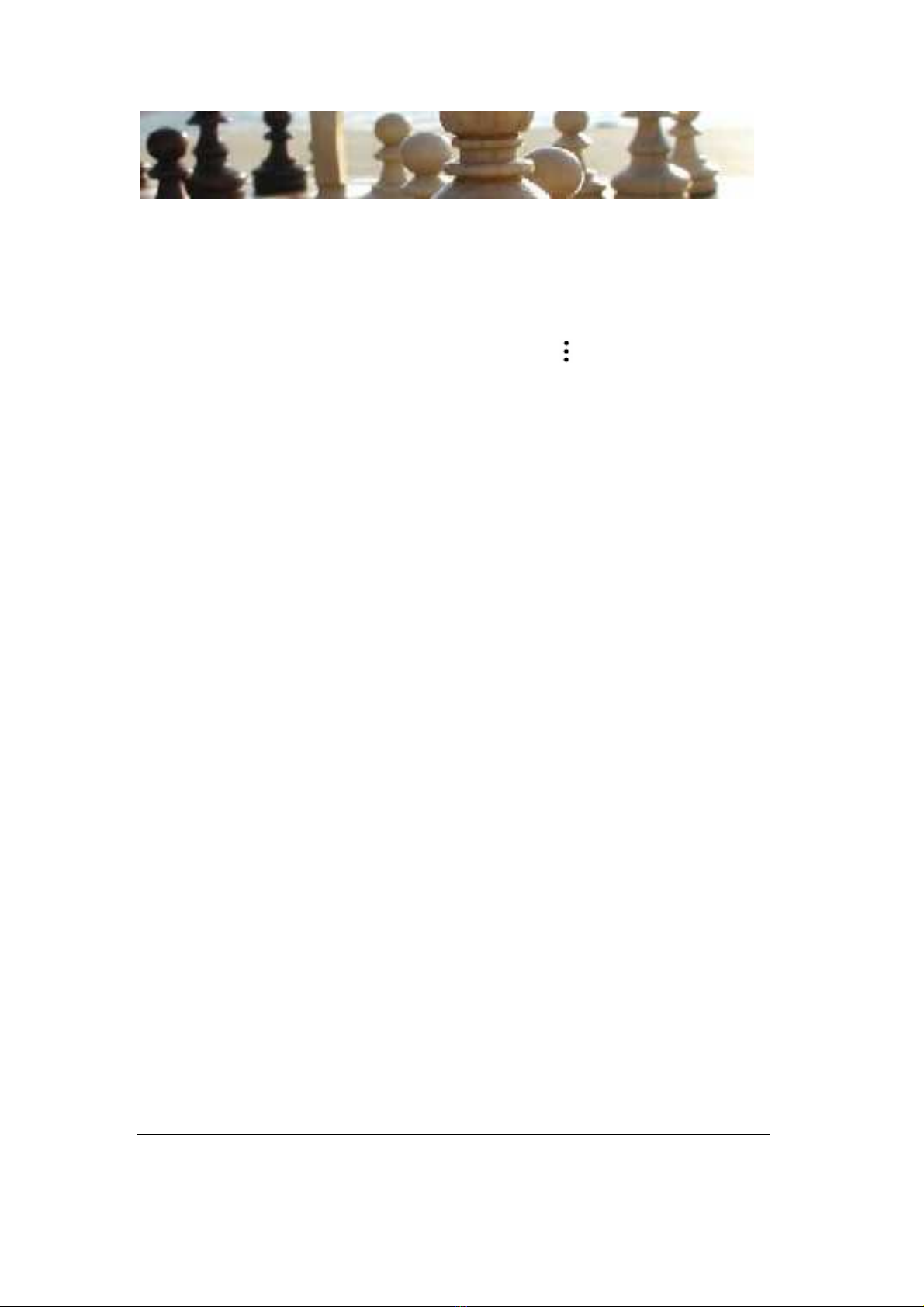
1. Initial Requirements
Please note that battery life will be much improved if the WiFi
setting is turned off. You can simply turn it on and off as
needed. (This symbol on the home screen Settings – Top
Option – WiFi - Turn Off or On)
Charge the Aristotle prior to first use. The charger needs a firm
push. It appears to go half way in, but then push it until it’s
almost fully in. The screen will briefly show the image of a
battery when it’s charging.
If after charging the battery just shows an 80% charge – this is
normal – it’s the Android system under-reporting the battery
level. The duration of the battery is 4 hours or so if the WiFi is
not active.
For the best battery life and long service – it’s generally best to
use the battery until almost discharged, then to recharge fully,
rather than using the machine whilst connected to the mains, or
continually recharging when the battery is only half
discharged.
ChessBaron, 9 Silverdale, Wembdon, Somerset TA6 7PT
www.chessbaron.co.uk ~ email: mail@chessbaron.co.uk

2. Turning Aristotle on and off
The On/Off button is at the top right on the edge of the
machine just next to the charging aperture. Press it firmly, and
the machine will spring to life assuming it has battery charge.
Holding the power button down for several seconds makes the
machine power off completely, or if already powered off,
starts the machine from boot mode.
Once the lock screen appears – slide the padlock towards the
other ‘open’ padlock icon with your finger. That takes you to
the home screen.
If by any chance there are no icons on the screen you are taken
to – just swipe the screen left or right until you reach the
required screen.
3. Quick start – Just play Chess
Push the on/of button on the top edge of the casing. Swipe the
padlock right towards the other padlock, find the home screen
with the icons on (you may have to swipe screens left or right
to find it), then choose either of the default chess programs:
Genius or Shredder. You’re playing the game!
ChessBaron, 9 Silverdale, Wembdon, Somerset TA6 7PT
www.chessbaron.co.uk ~ email: mail@chessbaron.co.uk

4. Fundamental Behaviour of the Aristotle
The screen is a touch-screen. You don’t need a stylus – just
your finger. The whole thing works by touching and swiping.
When the padlock screen appears, it shows the utilities you’ve
been using. You can go to the home screen by dragging the
padlock towards the other open padlock, or drag the padlock to
any of the other utilities to get right into them. Aristotle knows
you want to make the best use of your time!
If you don’t want those utilities showing on the home lock
screen – they can be disposed of easily enough by the use of
the little symbol on the bottom left of any screen. It’s the one
with two boxes overlapping each other. For each utility shown
– just touch it for 2 seconds, then touch the ‘Remove’ button
which is now presented. It won’t show up on the home lock
screen.
ChessBaron, 9 Silverdale, Wembdon, Somerset TA6 7PT
www.chessbaron.co.uk ~ email: mail@chessbaron.co.uk

Within the chess utilities – there are differing means of using
the settings for your game preferences. It’s generally a line
made up of 3 dots vertically ( ). But you may have to touch
the bottom right of the screen first – the Android Operating
System seems a little clunky here. You’ll then see the glyph
that consists of a vertical set of dots. You’ll then see a list of
the available options including the strength of the machine you
want to play at. Click around – you’ll soon become familiar
with it.
You’ll soon spot a little glyph made up of a few dots at the top
right, or bottom of every screen, and you’ll doubtless feel
inclined to touch it. This takes you to a screen showing all the
available utilities on the Aristotle. You won’t need anything in
this screen if you are content to just use this remarkable
machine as a chess computer.
One of the bottom left symbols is an arrow making an about-
turn. This is used to just go back to the previous screen within
any particular utility. It’s very useful for getting out of settings
screens, etc.
ChessBaron, 9 Silverdale, Wembdon, Somerset TA6 7PT
www.chessbaron.co.uk ~ email: mail@chessbaron.co.uk
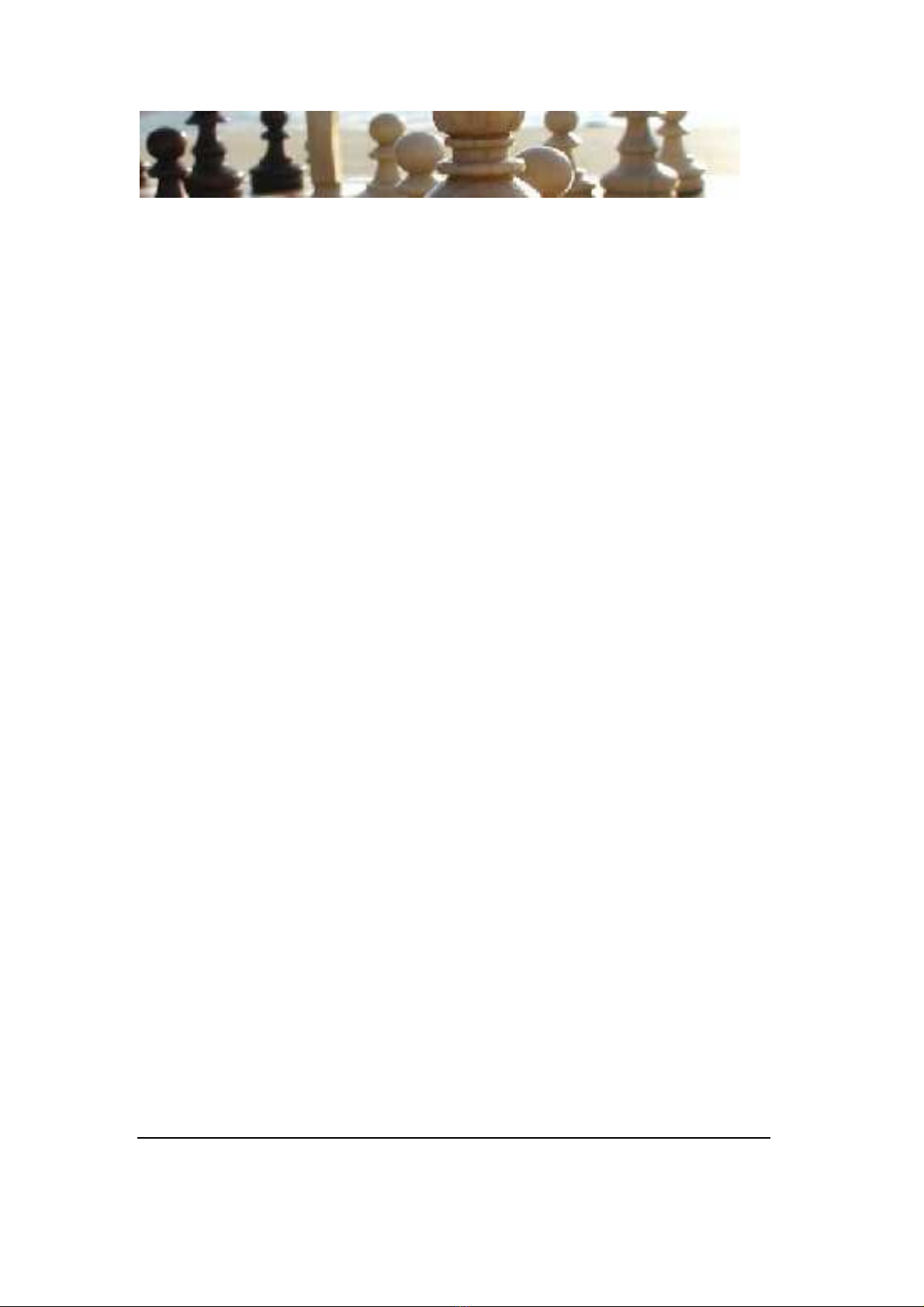
5. Change Aristotle’s wallpaper
We’ve chosen a nice chess theme – why would you prefer
anything else? But if you do – just touch the background for 2
seconds, and you’ll see options for other wallpaper.
To return to a chess theme is not quite so easy. But fear not –
just touch the apps glyph (made up of 6 dots) which is present
on every normal screen, either at the bottom of the screen, or
at the top right (it varies according to the Android version) –
and see the chess utility called “Chess Wallpaper”. You’ll find
more chess themes than you could ever need – including the
original one that came with the machine.
ChessBaron, 9 Silverdale, Wembdon, Somerset TA6 7PT
www.chessbaron.co.uk ~ email: mail@chessbaron.co.uk
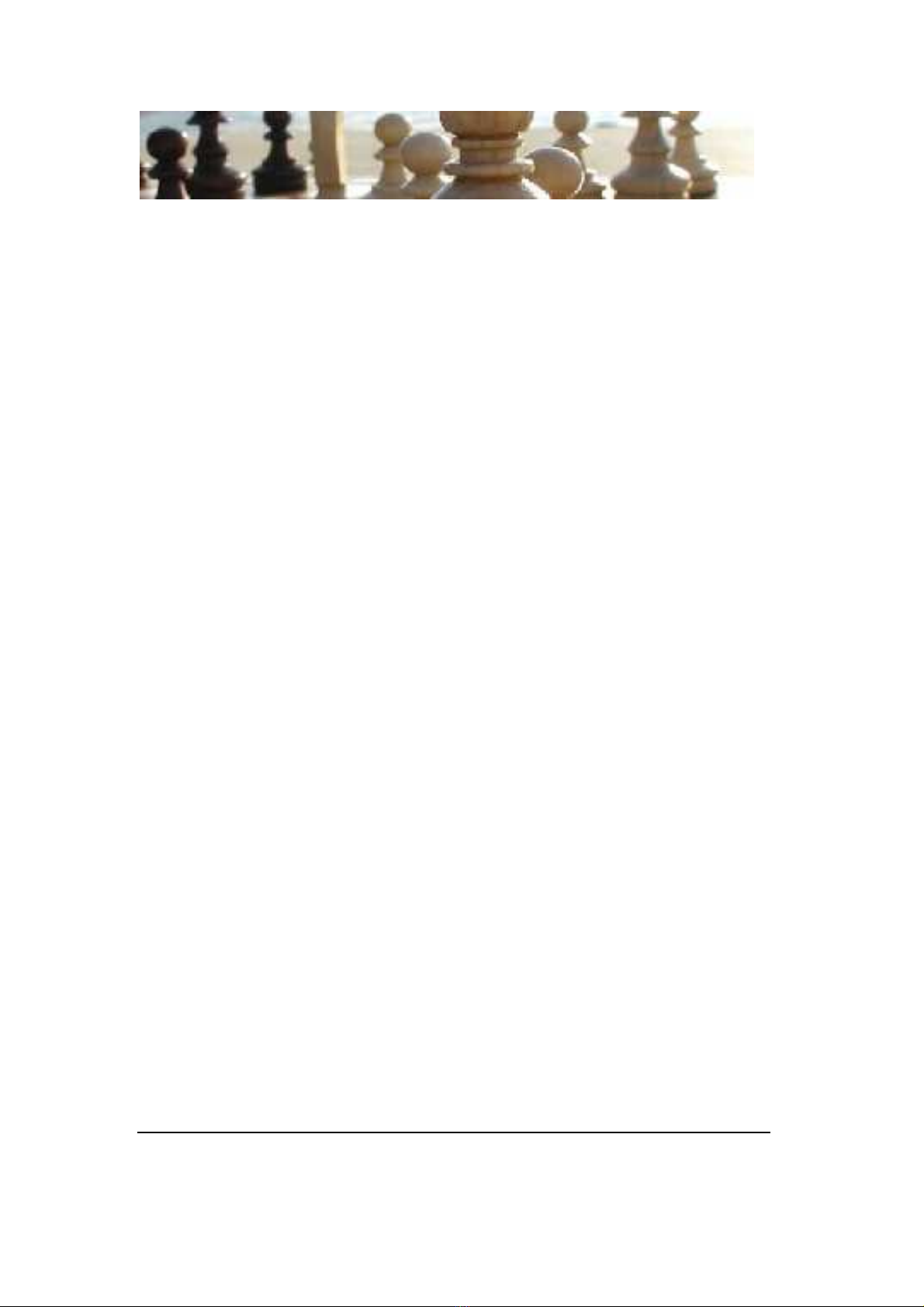
6. Use the default chess programs – Genius or Shredder
On the main home screen (swipe to the left or right to find the
screen if it’s not there when you turn on and get through the
home lock screen), you’ll see the main default chess program
called Chess Genius or one called Shredder. These are the
outstanding features of the Aristotle chess computer.
Touch the icon of choice and get right into the game. Just start
moving and the respective chess engine will respond using its
default strength setting.
Change the strength: Touch the symbol with three vertical
dots at the bottom of the screen. The Android operating system
is a little clunky with some of the utilities. You may have to
touch the bottom right (next to the wireless symbol) – then
you’ll see the little set of vertical dots that represent the
settings for the utility. NOTE: With Shredder, the three
vertical dots overlap the clock display, so it can be a little
difficult to get into the settings. This is a slight flaw with
Shredder. But if you touch the screen just to the left of the
date, you’ll be able to enter the settings for Shredder.
After entering the settings, you’ll see various things that can be
edited, including the strength of the engine.
ChessBaron, 9 Silverdale, Wembdon, Somerset TA6 7PT
www.chessbaron.co.uk ~ email: mail@chessbaron.co.uk

7. Connecting Aristotle’s WiFi
This is only needed if you plan on using the chess.com facility
to play with any of 1000’s of chess players throughout the
world. See Index Number 8 for more details on this.
Please note that battery life will be much improved if the WiFi
setting is turned off. You can simply turn it on and off as
needed. (This symbol on the home screen Settings – Top
Option – WiFi - Turn Off or On)
Turn the machine on. Drag the padlock to go to the main
screen. Use the bottom Home screen button if necessary to go
to the home screen.
Touch the main 3-dot sequence symbol at the bottom of the
screen. Then choose ‘Settings’.
Choose Wi-Fi which is at the top of the screen on the left.
Turn it to ‘On’. You’ll then see a list of available networks on
the right – one of which will be your WiFi network. Connect
the network. You’ll see the network at the screen bottom right.
You can now use the chess.com feature to connect with other
chess players.
ChessBaron, 9 Silverdale, Wembdon, Somerset TA6 7PT
www.chessbaron.co.uk ~ email: mail@chessbaron.co.uk

8. Using chess.com to challenge other players
The chess.com utility on the main home screen allows you to
play chess with other players that have also connected with
chess.com, which runs into thousands of serious players. This
is a superb facility of the Aristotle.
You’ll need to create an account with chess.com to be able to
do this. But once created, you won’t have to keep logging in.
Entry will be seamless each time. The only thing we advise is
not to keep the WiFi turned on, which drains the battery
quicker. Whenever you want use the chess.com feature, you
can first turn the WiFi on. (This symbol on the home screen
Settings – Top Option – WiFi - Turn Off or On)
Touch the icon for chess.com on the home screen. Choose
what you’d like to do – play a chess computer, or play a
human. Then choose how long you’d like the games to last –
or an open game with no timing. The invitation is sent out and
when accepted – the game automatically starts. It’s as easy as
that.
You can work through puzzles or work through strategy
improvements using the same utility made available through
Aristotle.
ChessBaron, 9 Silverdale, Wembdon, Somerset TA6 7PT
www.chessbaron.co.uk ~ email: mail@chessbaron.co.uk
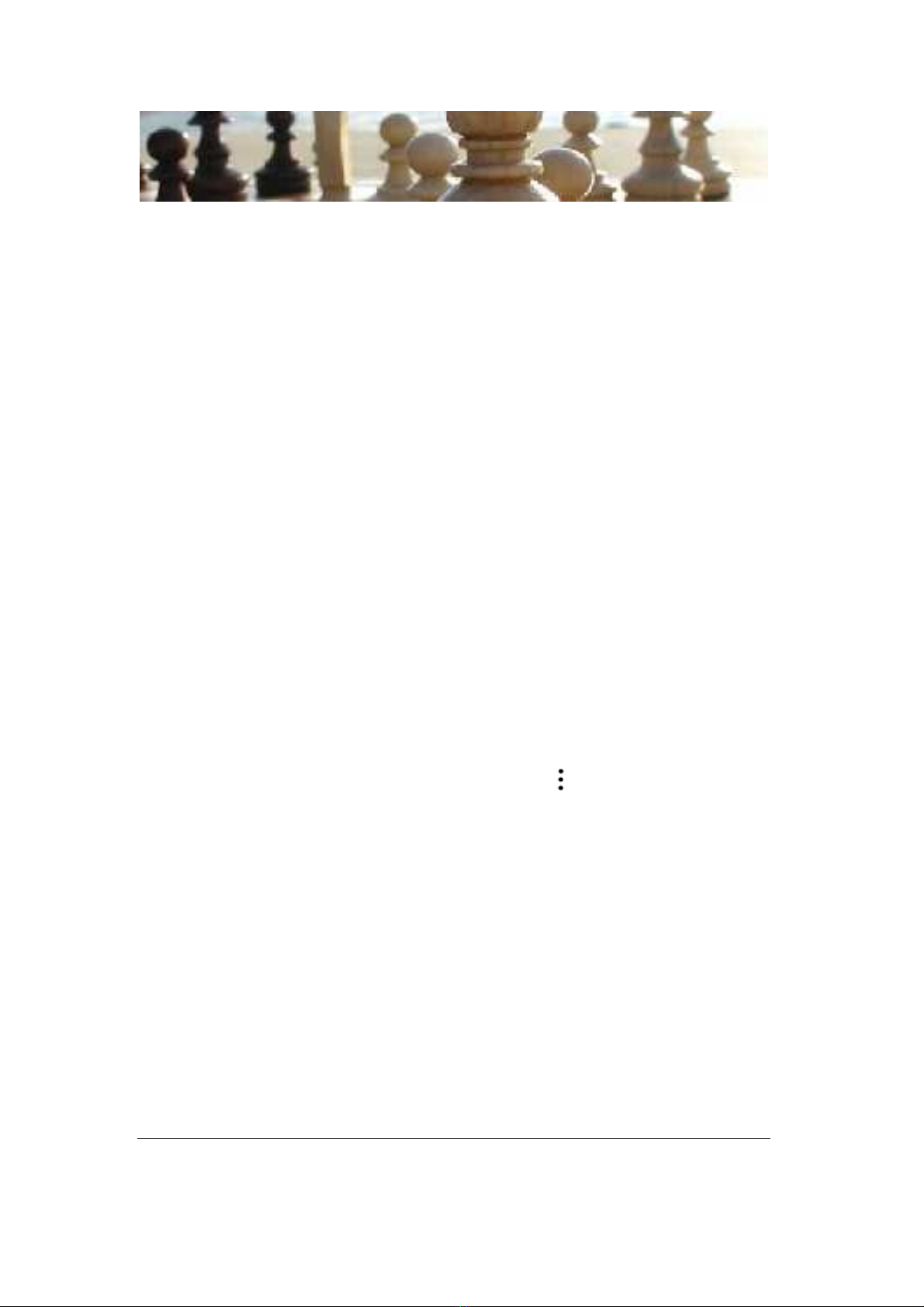
9. Using Analyze This
Analyze this is a superb utility for analysing your moves
through two strong chess engines. Some are using ONLY this
utility to improve their chess ability with good success. You
can start a game, and check each move through two engines –
to make sure it’s the optimum move. You can set up games,
positions, etc., and see what these two strong engines
recommend. You can also move backwards and forwards to be
able to see the moves again - thinking about why these moves
were suggested.
The idea behind this facility is for you to make the moves for
both black and white – according to recommendations made
(visually, on the board. The means of notifying can be changed
too). You could pit one engine against the other and thus see
how one engine performs under certain situations.
When entering the utility, the menu is on the top right of the
screen. You’ll see the three vertical dots ( ), which has some
menu items, and the ‘Board Actions’ and ‘Games’.
ChessBaron, 9 Silverdale, Wembdon, Somerset TA6 7PT
www.chessbaron.co.uk ~ email: mail@chessbaron.co.uk
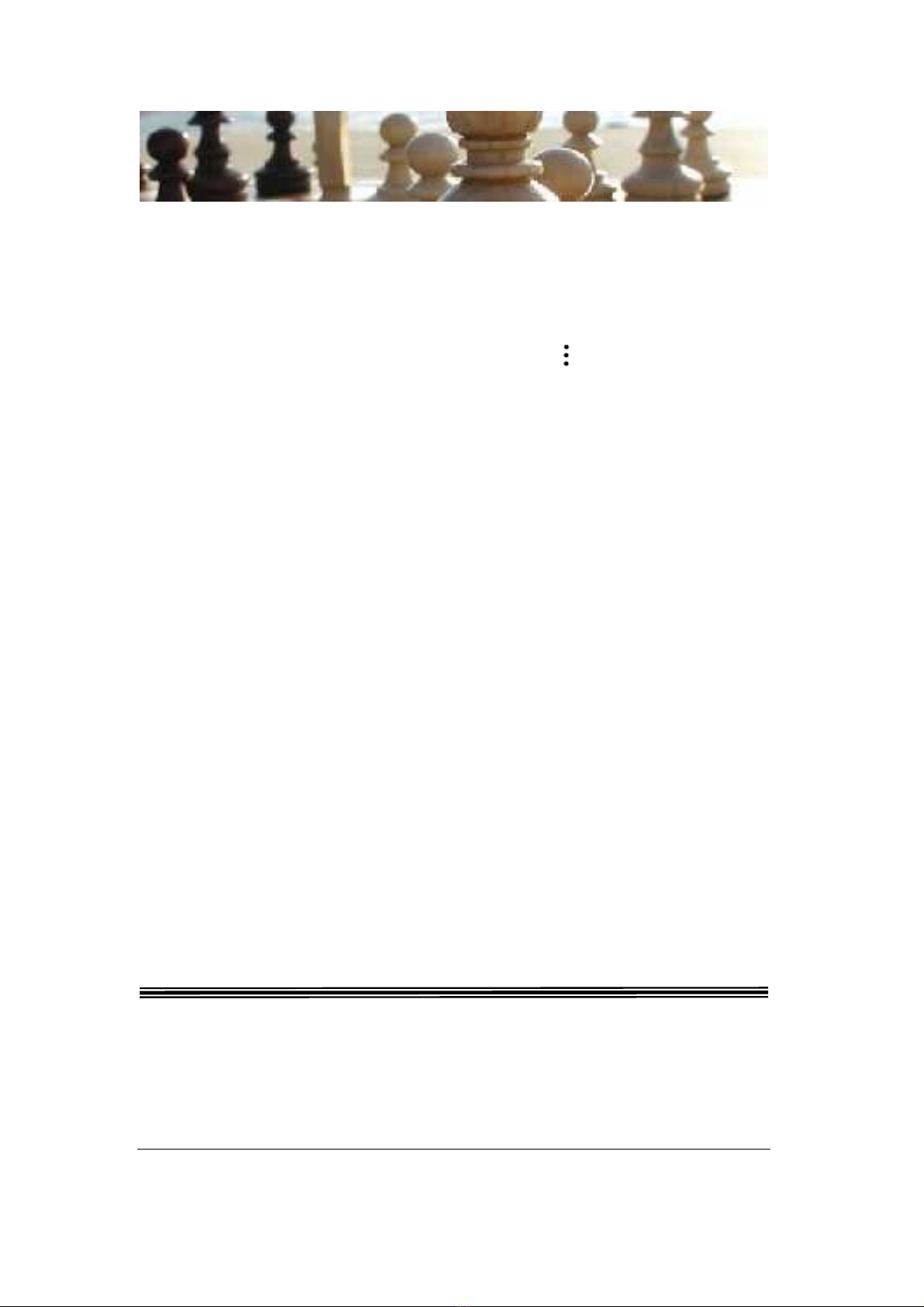
10. Charging Aristotle’s battery
Please note that battery life will be much improved if the WiFi
setting is turned off. You can simply turn it on and off as
needed. (This symbol on the home screen Settings – Top
Option – WiFi - Turn Off or On)
Simply connect the charger to the unit (there’s just one
aperture that fits), and leave it for two hours until fully
charged. The Aristotle shows the battery level on every screen
in the bottom right.
The charger needs a firm push. It appears to go half way in,
but then push it until it’s almost fully in. The screen will
briefly show the image of a battery when it’s charging.
If after charging the battery just shows an 80% charge – this is
normal – it’s the Android system under-reporting the battery
level. The duration of the battery is 4 hours or so if the WiFi is
turned off (depending on how hard you make the CPU work).
Occasionally you’ll need to charge up fully when the battery is
only half empty, or only partially charge up prior to a trip, etc.
But as a general practice, please fully charge when empty.
END OF OPERATING INSTRUCTION
ChessBaron, 9 Silverdale, Wembdon, Somerset TA6 7PT
www.chessbaron.co.uk ~ email: mail@chessbaron.co.uk