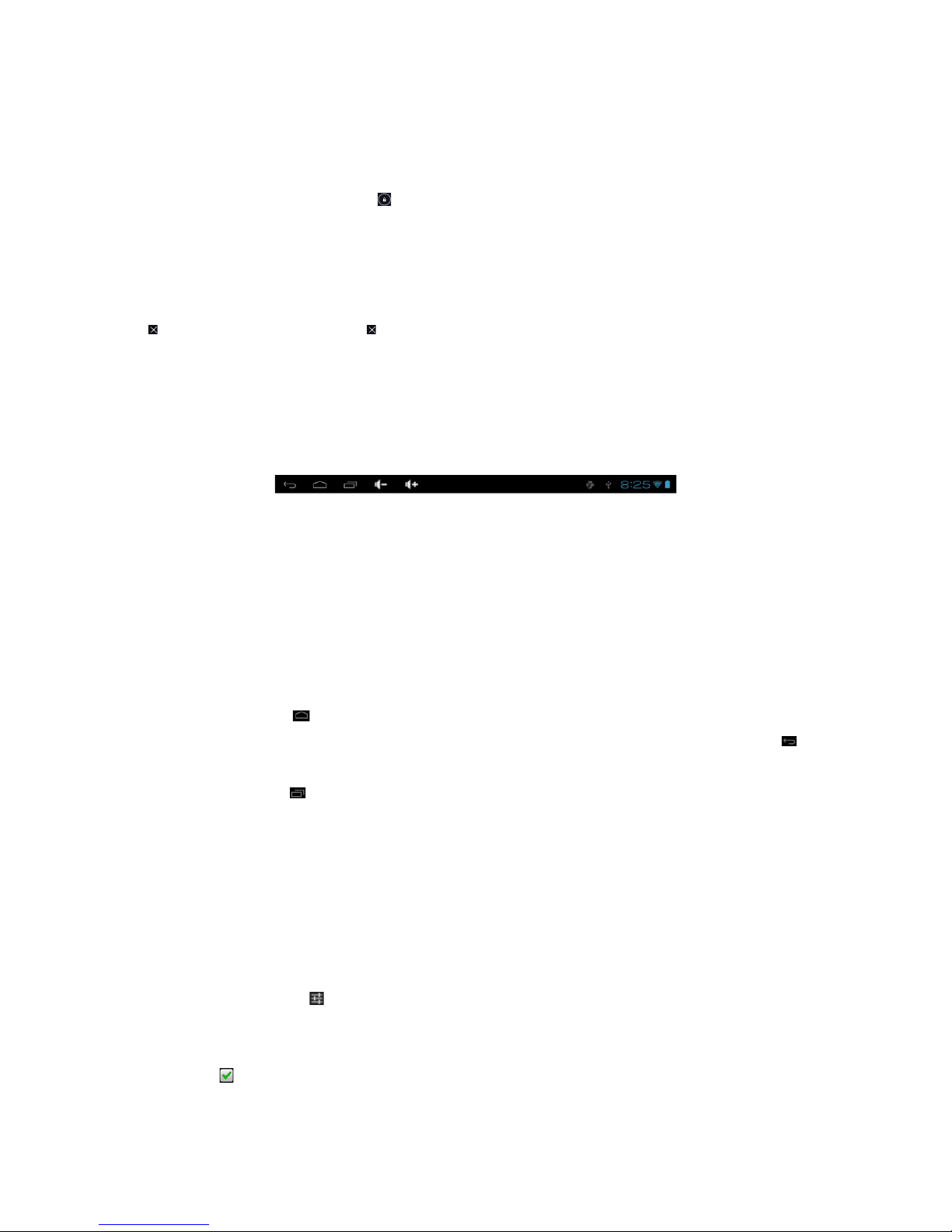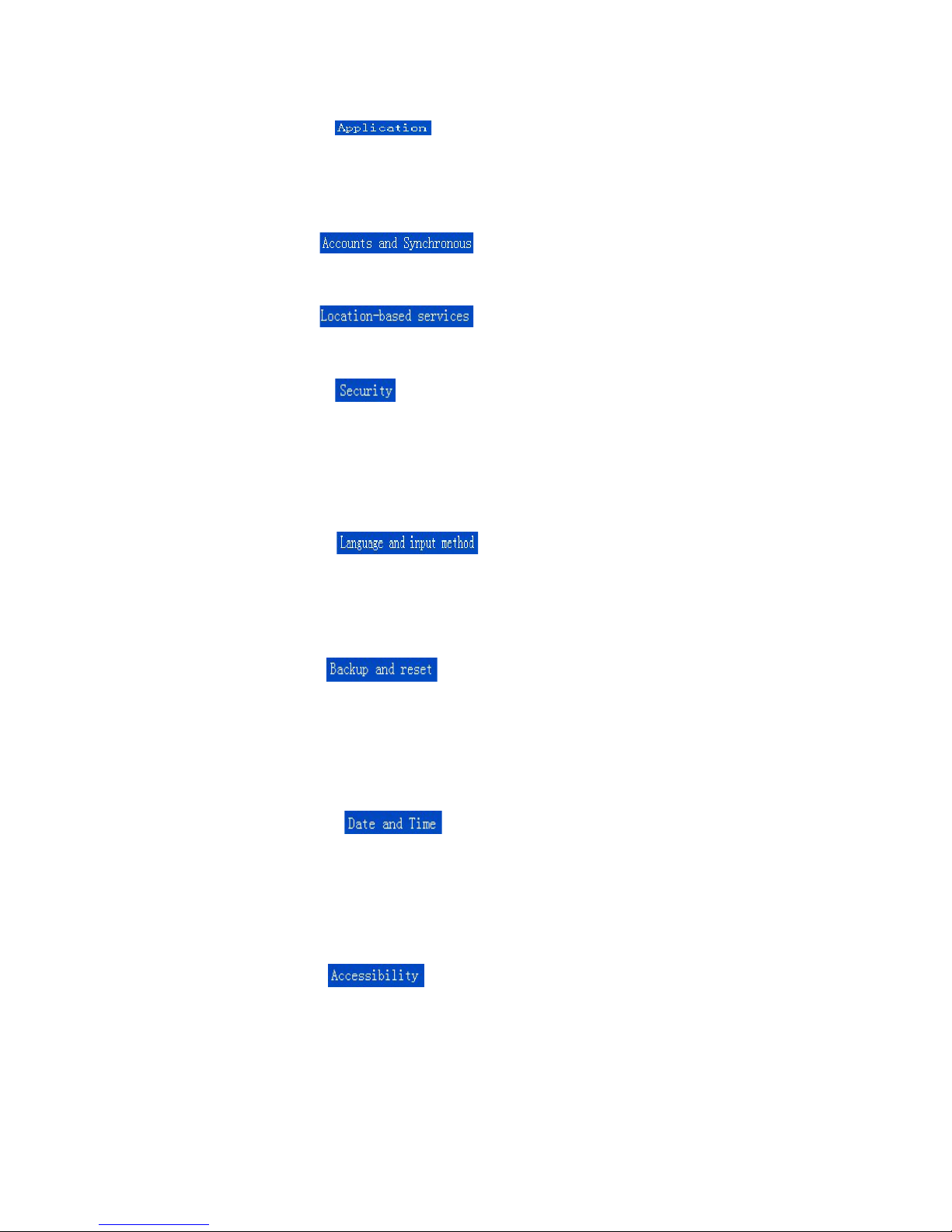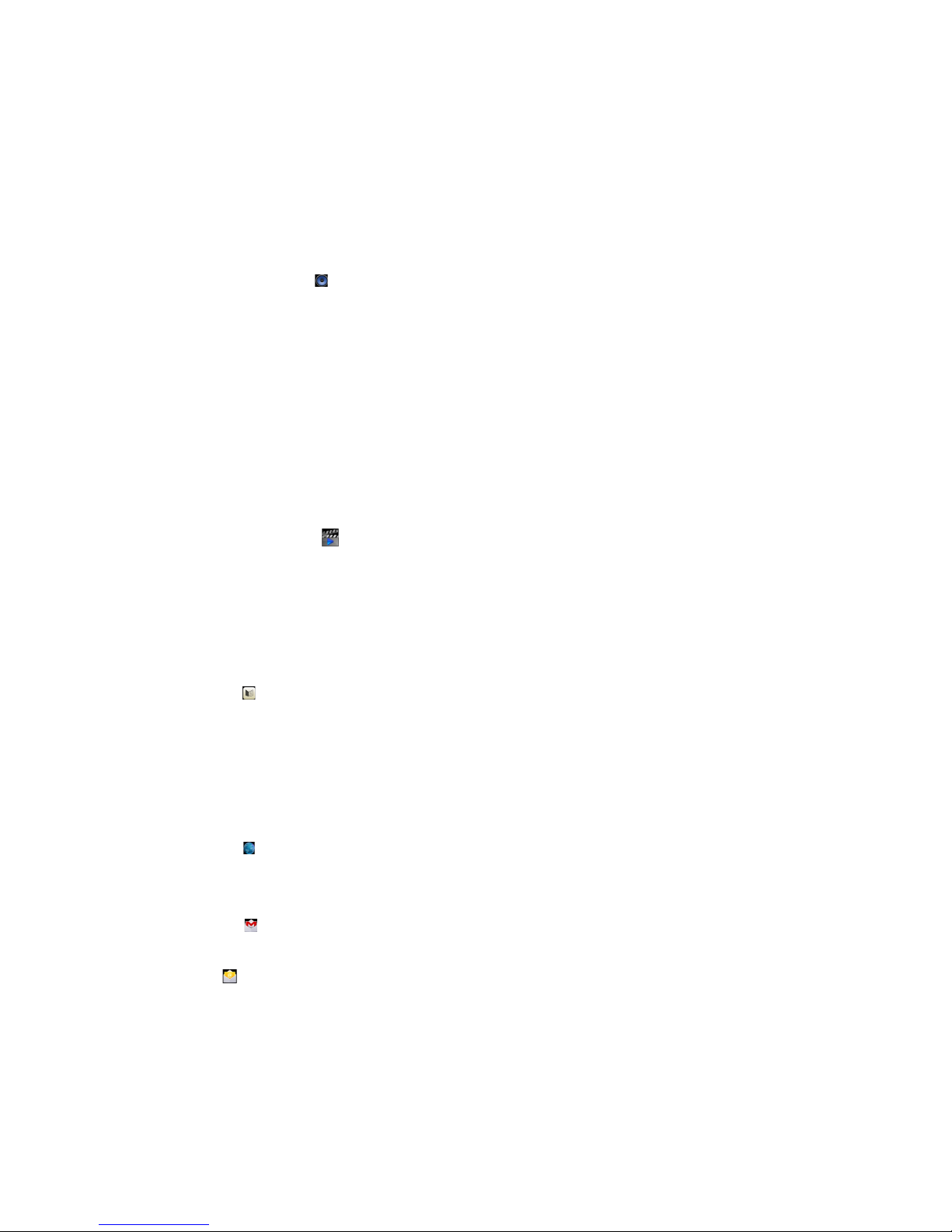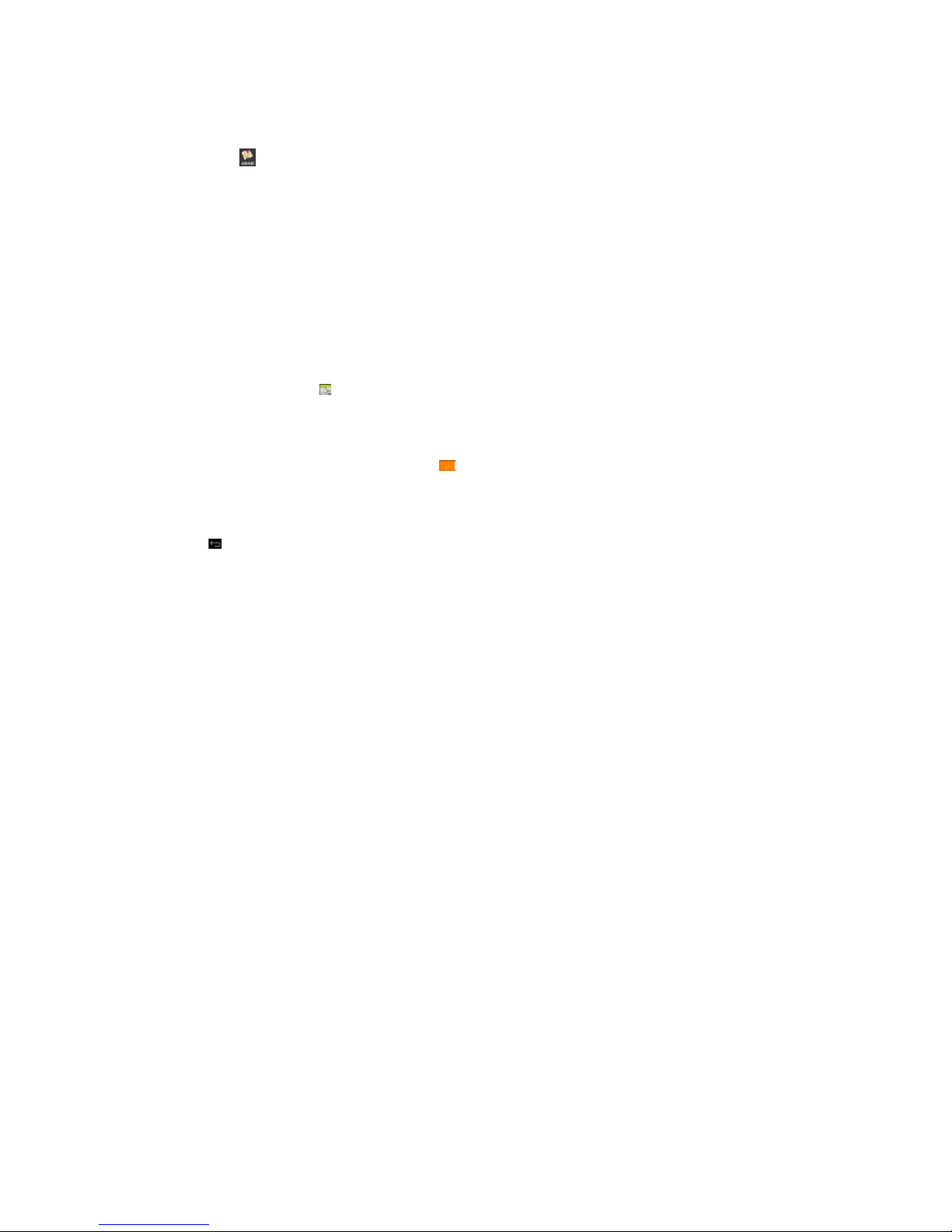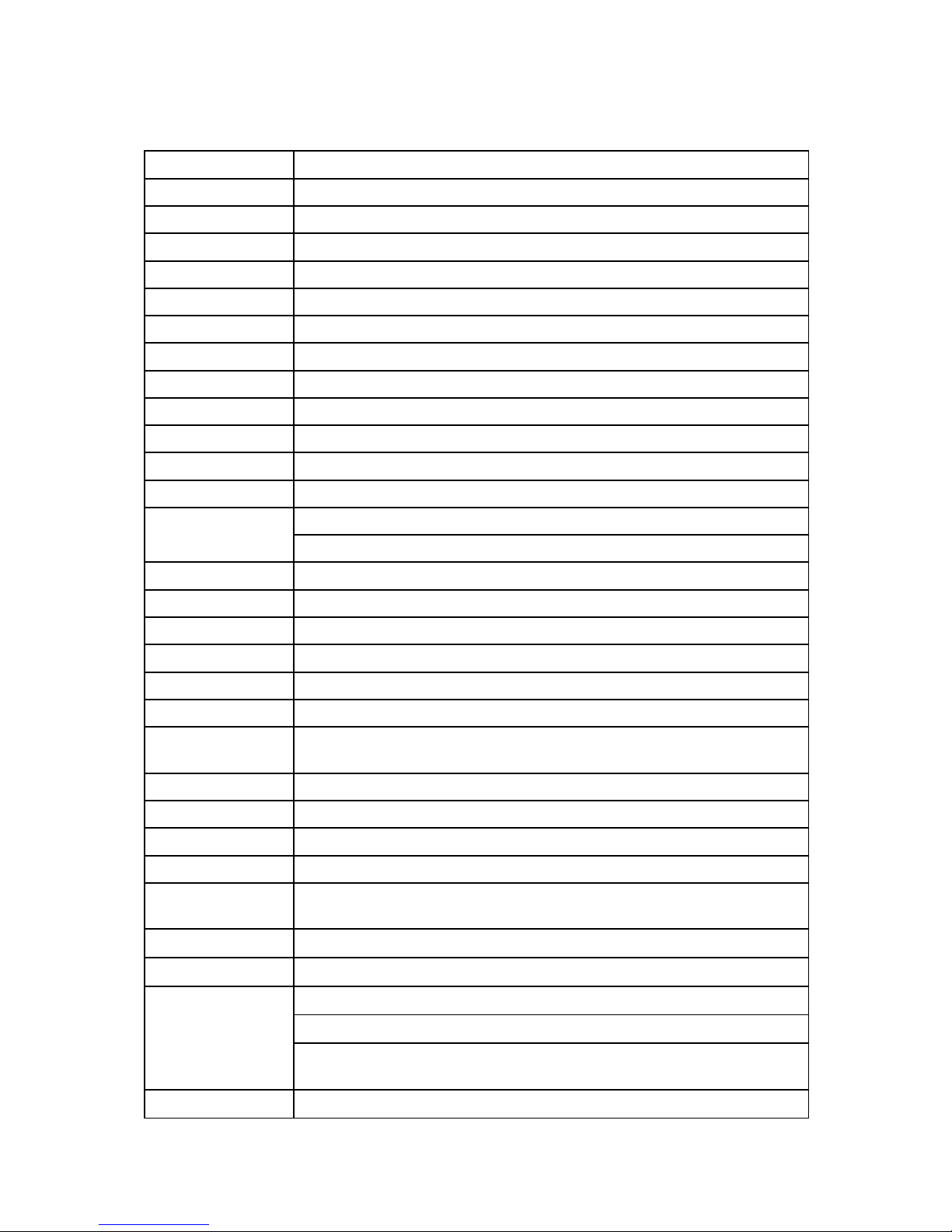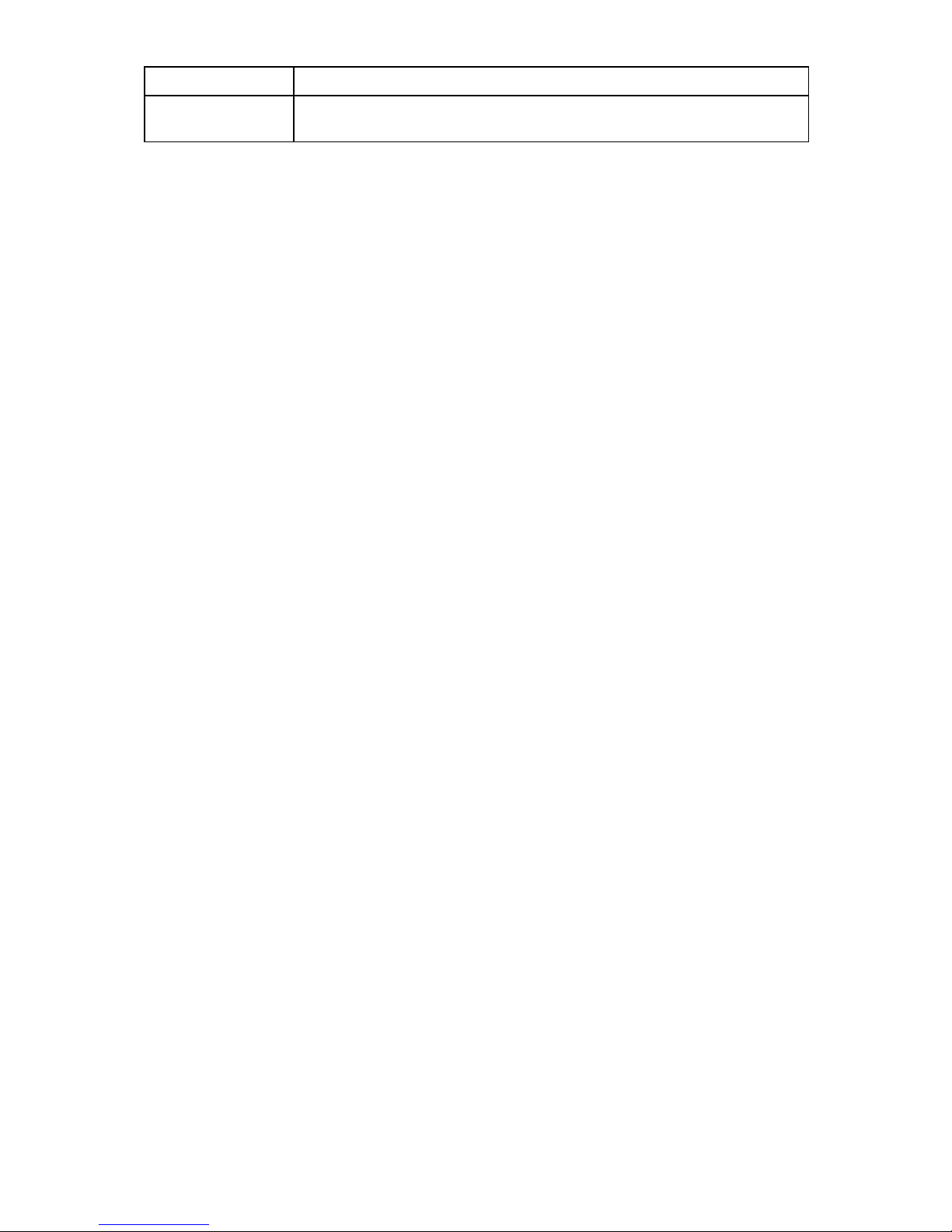2. Equipment operator interface
2.1. he main interface description
Boot into the main interface , the default is the screen lock
Hold down the unlock small icon “ ”, drag to right, Will automatically unlock access to the system
main interface
Management software icon in the main screen
To add a shortcut: Drag the icon to the main menu interface interface you can add a shortcut.
Delete a shortcut: Long press on the main interface software icon, op of the screen Will appear
“ ” , Drag the software icon to “ ” , afrer Symbol turns red, Loosen the touch screen, You can
delete the software shortcuts
Press and touch-screen pop up: Select Wallpaper sources window, Can replace your
desktop wallpaper
2.2. Description of Status Bar
he status bar at the bottom of the screen
From left to right are: ESC、HOME、asks window、Volume Up and Volume Down、USB connection
status、ime、the WiFi signal、Battery Information
2.3. Use the touch screen
he device is equipped with touch screen (capacitive ). Following description of the main touch
screen area, and describes how to use the touch screen are some tips
When you are on an interface screen, you can touch the upper left corner of the screen on the
main screen softkey “”, where you can return to the main screen
In different applications, by the upper – right corner of the touch screen to return softkey “ ” ,
You can return to the upper layer of its interface
Click the small icon “ ” , pop – up software running in the background.
Click the lower – right corner of the status bar, specific wifi, battery information, the USB
connection, and you can enter the settings
You can drag the page around to enter the Previous or Next in the page. If dragged to the widget,
you can enter into the selection of widgets. Hold finger down on the widget, then it can be moved
to the desktop
2.4. o switch input methods
In the input state Click “ ” Icon, where options to switch input methods should appear.
Click the "input method" into the select input method interface, Select the desired input method.
Some third-party software input methods need changes to settings in the language and
keyboard “ ” Selected to appear in the input method switch interface; if not canceled, it will
remain the default for this input method.
2