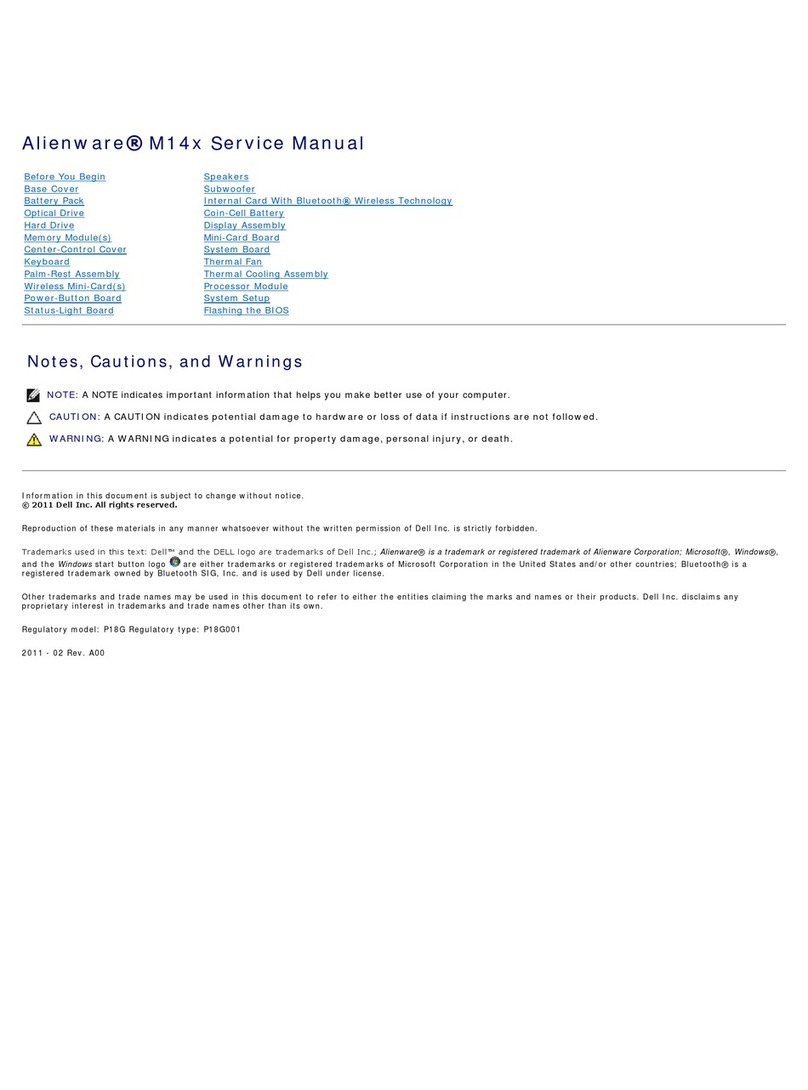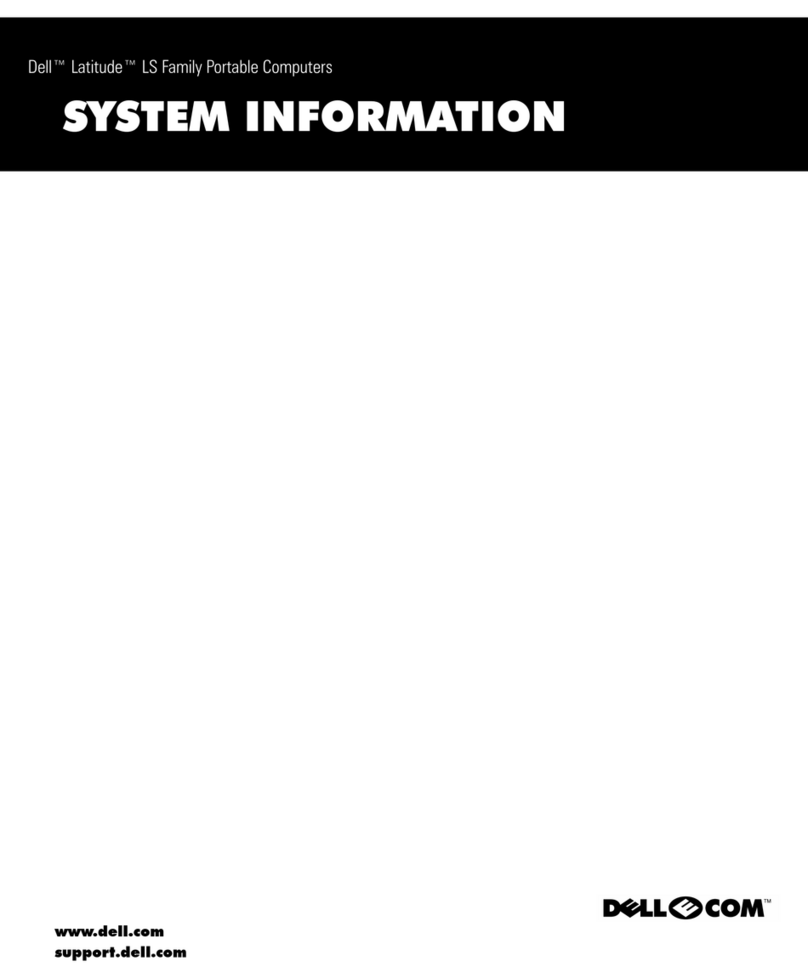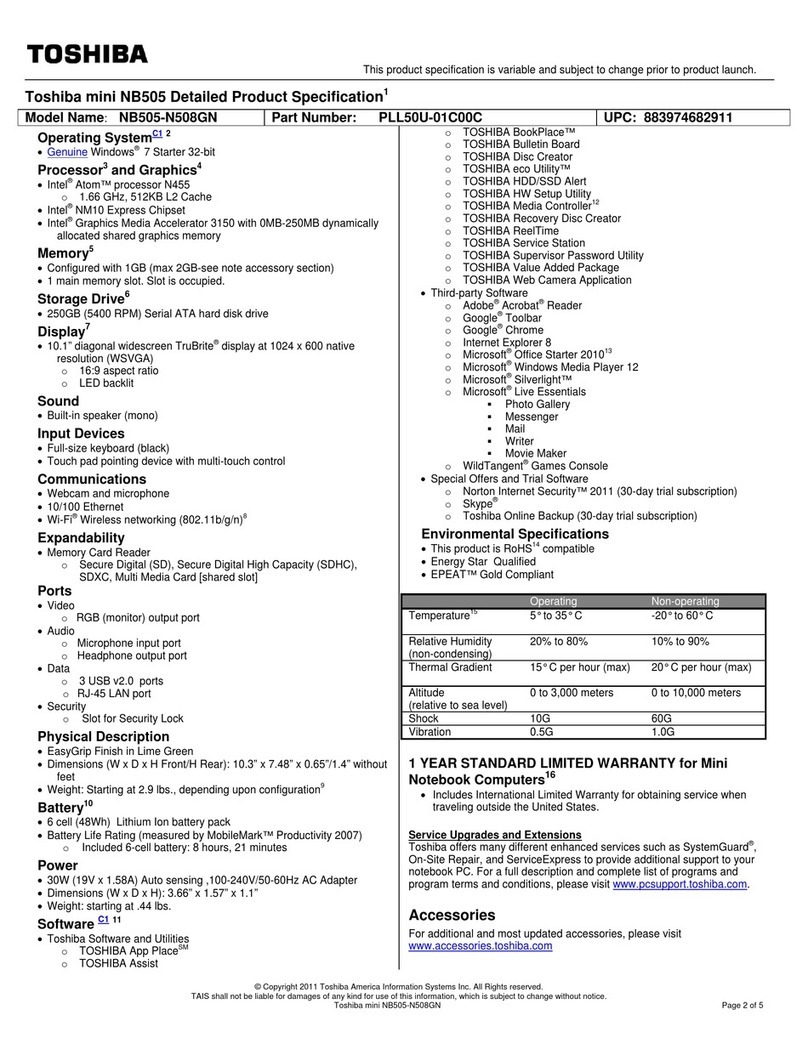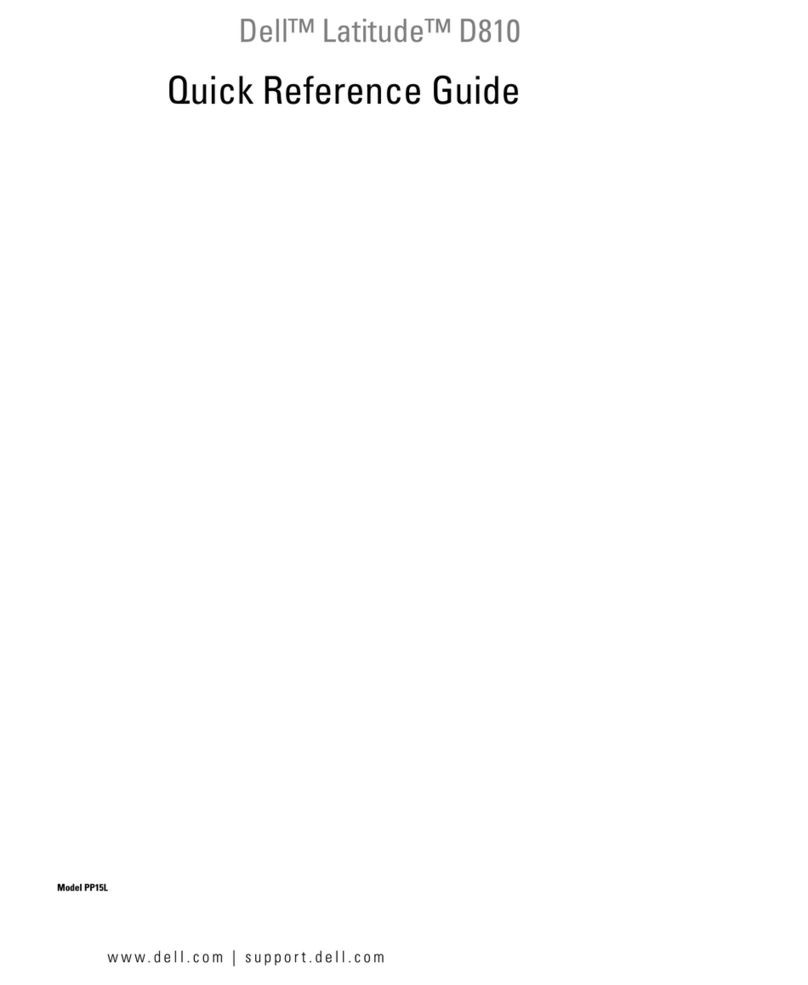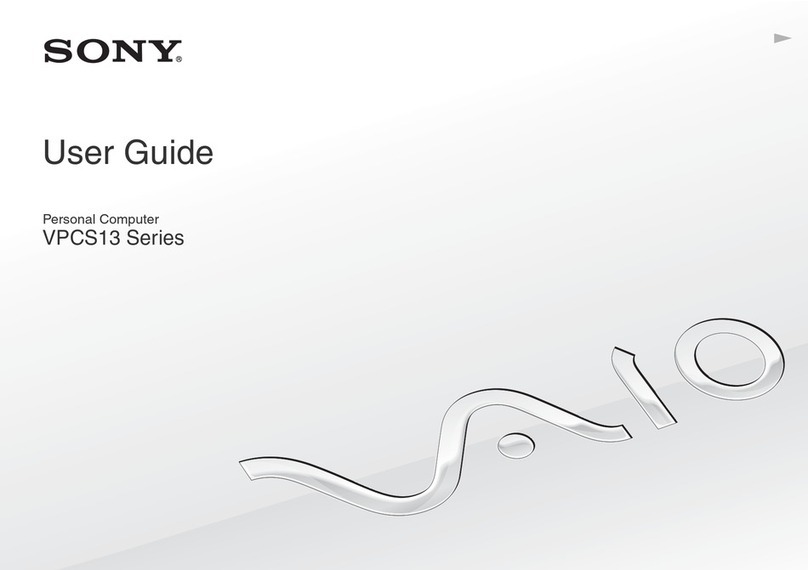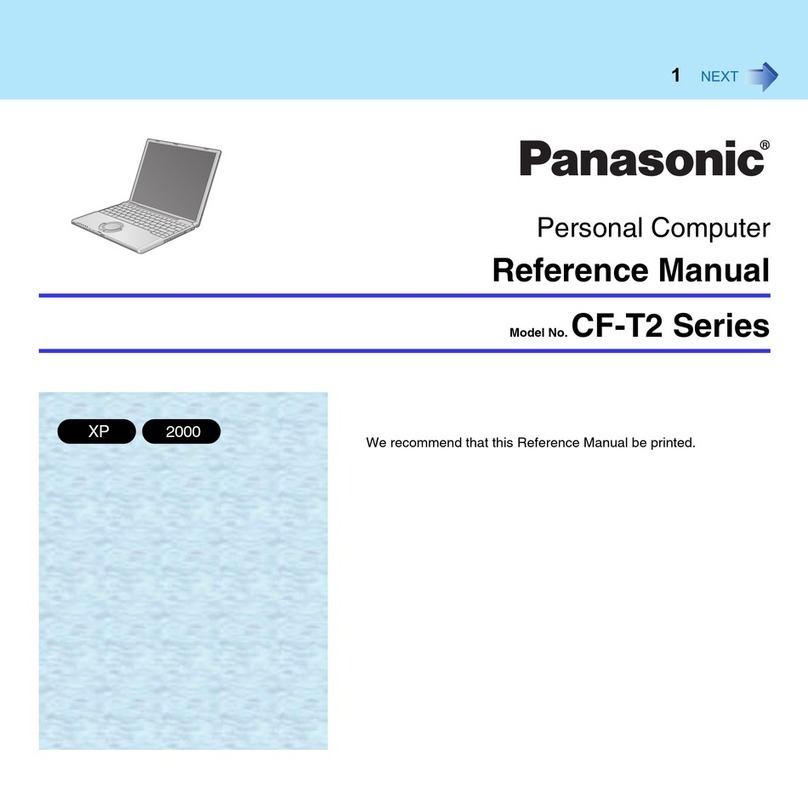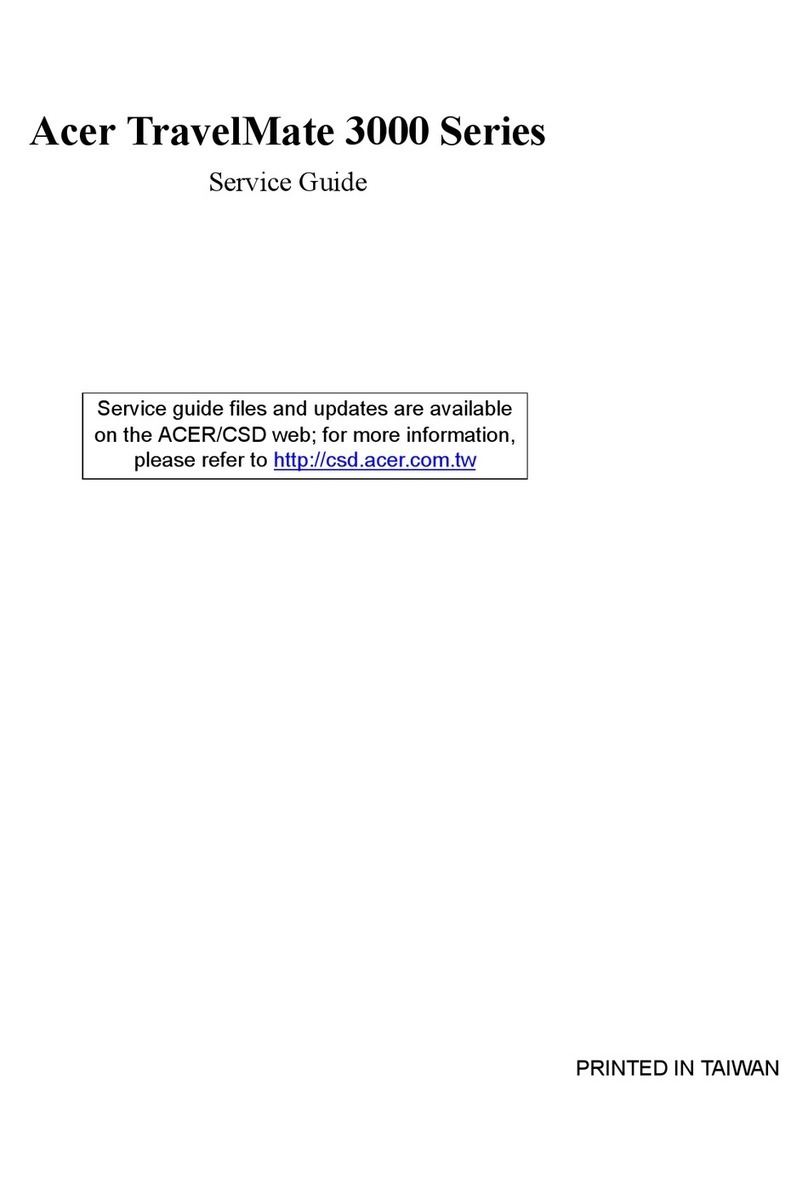chiliGREEN A15CR03 User manual

User Guide

The illustrations in this user’s manual are for reference only.
Actual product specications may vary with territories.
The information in this user’s manual is subject to change without
notice.
THE MANUFACTURER OR RESELLER SHALL NOT BE LIABLE
FOR ERRORS OR OMISSIONS CONTAINED IN THIS MANUAL
AND SHALL NOT BE LIABLE FOR ANY CONSEQUENTIAL
DAMAGES, WHICH MAY RESULT FROM THE PERFORMANCE
OR USE OF THIS MANUAL.
The information in this user’s manual is protected by copyright laws.
No part of this manual may be photocopied or reproduced in any
form without prior written authorization from the copyright owners.
Product names mentioned herein may be trademarks and/or
registered trademarks of their respective owners/companies.
The software described in this manual is delivered under a license
agreement. The software may be used or copied only in accordance
with the terms of the agreement.
This product incorporates copyright protection technology that is
protected by U.S. patents and other intellectual property rights.
Reverse engineering or disassembly is prohibited.
Notice

TABLE OF CONTENTS
Notice ...............................................................................................2
Preface .............................................................................................5
1.1 Regulations Information ..................................................5
1.2 Safety Instructions...........................................................7
1.3 Notes for this Manual ......................................................8
1.4 Release History ...............................................................9
Getting to know the basics .............................................................10
2.1 Product Specication ....................................................10
2.2 Preparing your Computer ..............................................13
2.3 Product Overview ..........................................................14
2.3.1 Top-Open View ...................................................14
2.3.2 Bottom Side View ................................................16
2.3.3 Right Side View ...................................................17
2.3.4 Left Side View .....................................................18
2.3.5 Front Side View ...................................................19
Getting Started ...............................................................................20
3.1 AC Adapter....................................................................20
3.2 Installing the battery pack .............................................21
3.3 Knowing the Keyboard ..................................................23
3.3.1 Windows 7/ XP for keyboard users .....................24
3.3.2 Windows 8 for keyboard users ............................26

3.4 Using the touchpad .......................................................28
3.4.1 Windows 7/ XP Touchpad Usage .......................29
3.4.2 Windows 8 Touchpad Usage ..............................32
BIOS SETUP ..................................................................................34
4.1 About BIOS Setup .........................................................34
4.1.1 When to Use BIOS Setup ?.................................34
4.1.2 How to Run BIOS Setup ?...................................34
4.2 BIOS Setup Menu .........................................................35
4.2.1 Info Menu ............................................................36
4.2.2 Main Menu...........................................................37
4.2.3 Advanced Menu ..................................................39
4.2.4 Security Menu .....................................................40
4.2.5 Boot Menu ...........................................................42
4.2.6 Exit Menu ............................................................43

5
English
1.1 Regulations Information
CAUTION: Any changes or modifications not expressly approved
by the guarantee of this device could void the user's au-
thority to operate the equipment.
Preface
• FCC-B Radio Frequency Interference Statement
This device complies with Part 15 of the FCC Rules. Operation
is subject to the following two conditions: (1) this device may
not cause harmful interference, and (2) this device must accept
any interference received, including interference that may cause
undesired operation. Any changes or modifications not expressly
approved by the party responsible for compliance could void the
authority to operate equipment.
This equipment has been tested and found to comply with the limits
for a Class B digital device, pursuant to Part 15 of the FCC Rules.
These limits are designed to provide reasonable protection against
harmful interference in a residential installation. This equipment
generates, uses and can radiate radio frequency energy and, if
not installed and used in accordance with the instructions, may
cause harmful interference to radio communications. However,
there is no guarantee that interference will not occur in a particular
installation. If this equipment does cause harmful interference to
radio or television reception, which can be determined by turning the
equipment o and on, the user is encouraged to try to correct the
interference by one or more of the following measures:
• Reorient or relocate the receiving antenna.
• Increase the separation between the equipment and receiver.
• Connect the equipment into an outlet on a circuit dierent from that
to which the receiver is connected.
• Consult the dealer or an experienced radio/TV technician for help.

6
English
• CE compliance
This device is classed as a technical information equipment (ITE) in
class B and is intended for use in living room and oce. The CE-mark
approves the conformity by the EU-guidelines:
- EMV-guideline 89/336/EWG electromagnetic tolerance
- LVD-guideline 73/23/EWG use of electric devices within certain
voltage-limits

7
English
The following safety precautions will increase the life of the
Computer. Follow all Precautions and instructions.
Do not place this device underneath heavy
loads or in an unstable position.
Do not expose this device to high levels of
direct sunlight, high-humidity or wet conditions.
Do not use or expose this device around
magnetic elds as magnetic interference may
aect the performance of the device.
Do not block the air vents to this device or
impede the airow in any way.
1.2 Safety Instructions
Do NOT expose to or use near liquid, rain, or
moisture.
Do NOT use the modem during electrical storms.
• The unit can be operated at an ambient temperature of max. 35°C (95°F).
Do not subject it to temperatures below 5°C (41°F) or above 35°C (95°F).
• CAUTION: RISK OF EXPLOSION IF BATTERY IS REPLACED BY
AN INCORRECT TYPE DISPOSE OF USED BATTERIES
ACCORDING TO THE INSTRUCTIONS.

8
English
CAUTION! Important information that must be followed for safe op-
eration.
1.3 Notes for this Manual
NOTE : Information for special situations.

9
English
1.4 Release History
Version Revision Note
1.0 First Released
Date
10.2012

10
English
Getting to know the basics
2.1 Product Specication
This User’s Manual provides instructions and illustrations on
how to operate this notebook. It is recommended to read this
manual carefully before using this notebook.
・Physical Characteristic
Dimension
Weight
・CPU
Support Processor
(Optional)
・Core Chips
Express Chipset
(Optional)
・Memory
DDRIII
・Power
AC Adapter 65 Watts, 2 Pin
Li-ion Battery
Battery
(depend upon the actually shipping product)
14": 343.57 × 236.6 × 34.5 mm (w/o rubber foot)
15.6": 382 × 255 × 35.9 mm (w/o rubber foot)
14": 1.91kg w/4cells ; 2.0kg w/6cells
15.6": 2.63kg w/4cells ; 2.73kg w/6cells
Intel® HM76 / Intel® HM75 / Intel® HM70
DDR3 1066/1333 MHz, RAM socket x2
Intel® Chief River Ivy Bridge
Intel® Huron River Sandy Bridge

11
English
・Storage
HDD 2.5” SATA HDD support
Card reader 4 in 1 Card Reader Card
・I/O Port
・Audio
Audio Codec
Speaker/MIC Build-in 2 speakers and internal MIC support
DC-in x 1
USB (Optional)
CRT x 1
RJ45 x 1
Phone jacks for x 2 (microphone/ headphone)
Card Reader x 1 (SD/MS/MMC/MS pro)
・Optical Device
ODD 12.7mm SATA ODD support
・Input
Keyboard Standard NB KB
Pointing Device PS2 Touch Pad with 2 buttons
HDMI x 1
USB2.0 x 2 + USB3.0 x 1 or USB2.0 x 3
Azalia standard support, D3 mode support

12
English
・Webcam
Webcam or HD webcam
(Optional)
Build-in Webcam module
CAUTION : MODEL IS DESIGNED TO USE WITH THE FOLLOWING
AC ADAPTER MODEL ONLY.
Manufacture: APD
Model: DA-65A19
Manufacture: Delta
Model: ADP-65JH AB
・Communication Port
LAN 10/100/1000 Mb/Sec
Wireless LAN IEEE802.11b/g/n support
Bluetooth (Optional) BT 3.0 & 4.0, USB interface support
・Display
VGA (Optional)
LCD 14.0" HD, 16:9 LED type, resolution 1366 x 768
15.6" HD, 16:9 LED type, resolution 1366 x 768
Integrated Graphic or Integrated HD Graphic

13
English
Turn your notebook computer upside down so the bottom is
facing up.
Insert the battery pack as shown into the battery compartment
until it clicks into place. Then slide the lock/unlock latches into
the lock position.
Plug the AC adapter cable into the DC power connector.
To open your notebook computer.
Press the power button to turn on your notebook computer.
1
2
3
4
2.2 Preparing your Computer
12
34

14
English
2.3.1 Top-Open View
The figure of top-open view and description shown below will
lead you to browse the main operating area of your notebook.
2.3 Product Overview
This section provides the description of basic aspects of the
notebook.
CAUTION: When you are not using the computer, keep the LCD
screen closed to protect it from dust.
NOTE: The product’s color, I/O port, indicator location, and speci-
cation will depend upon the actually shipping product.
3
810 9
7
1
2
4
5
6

15
English
Webcam (Optional)
LCD screen
Power Button
Keyboard
Touchpad
Power Status LED
Wireless Status LED
Battery Status LED
HDD Status LED
Left and right
touchpad buttons
Function DescriptionTop Side Components
The built-in Webcam allows picture
taking or video recording.
Displays of your notebook computer.
The keyboard provides keys with
comfortable travel.
Turns on the power of your notebook
computer.
Touch-sensitive pointing device which
functions like the mouse.
The left and right buttons function like
the left and right buttons on a standard
mouse.
The Battery indicator shows the Battery
status.
The Power indicator shows the Power status.
The Wireless indicator shows the
Wireless status.
The HDD indicator shows the HDD status.
Microphone Built-in microphone.
1
2
3
4
5
6
7
7
7
7
8
Internet Quick Launch
Button (Optional) The key provides quick launch internet.
Multi-Media Quick
Launch Button
(Optional)
The key provides quick launch media
player.
10
9

16
English
2.3.2 Bottom Side View
Refer to the following illustration to identify the components on
this side of the computer.
CAUTION: Do not put the computer on your LAP or other Parts of
the body to avoid injury from the heat.
Battery lock latch
Battery pack
Function Description
Top Side Components
Insert the battery into this compartment.
Slide to lock / unlock the battery
( Battery Release).
4-in-1 Card Reader SD/MMC/MS/MS Pro Memory Card.
1
2
3
1
2
3
NOTE : The product’s thermal vent will depend upon the actually
shipping product.

17
English
2.3.3 Right Side View
Refer to the following illustration to identify the components on
this side of the computer.
Headphone jack
Microphone jack
USB Ports
Optical drive
Function Description
Top Side Components
Connects a microphone into this jack.
Slot for inserting a disc.
Eject button
Connects an USB device.
(such as USB Zip drive, keyboard or
mouse) into this jack.
Connects amplied speakers or
headphones into this jack.
Ejects the CD/DVD disc.
1
2
3
4
5
2
13
4 5

18
English
HDMI Port
Connects an external monitor.
2.3.4 Left Side View
Refer to the following illustration to identify the components on
this side of the computer.
External monitor
connector Connects an external monitor.
USB Port
Vent Thermal Vent.
Connects an USB device (such as USB Zip
drive, keyboard or mouse) into this jack.
-Intelligent charging for external USB device in power o mode.
(Press power button in 5secs when power o, than the USB LED
indicator is brightness, the charging function is enable. Press
power button in 1sec, it can be disable the charging function.)
-Enhance USB power from 500mA to 1.5A
Function Description
Top Side Components
Power Connector
Connects the AC adapter into this
connector.
Network Jack
Connects network
.
1 2 3 4 5 6
6
5
4
3
2
1

19
English
2.3.5 Front Side View
Refer to the following illustration to identify the components on
this side of the computer.
Stereo speakers
4-in-1 Card Reader
Function Description
Top Side Components
Produce stereo sound.
SD/MMC/MS/MS Pro Memory Card.
2
1
2
1

20
English
Getting Started
3.1 AC Adapter
NOTE: The power adapter may become warm to hot when in use.
Be sure not to cover the adapter and keep it away from your
body.
Please be noted that it is strongly recommended to connect the
AC adapter and use the AC power while using this notebook for
the rst time. When the AC adapter is connected, the battery is
being charged immediately.
Note that the AC adapter included in the package is approved
for your notebook; using other adapter model may damage
either the notebook or other devices attached to it.
CAUTION: Do not use inferior extension cords as this may result
in damage to your notebook. The notebook comes with
its own AC adapter. Do not use a dierent adapter to
power the computer and other electrical devices.
Table of contents
Other chiliGREEN Laptop manuals