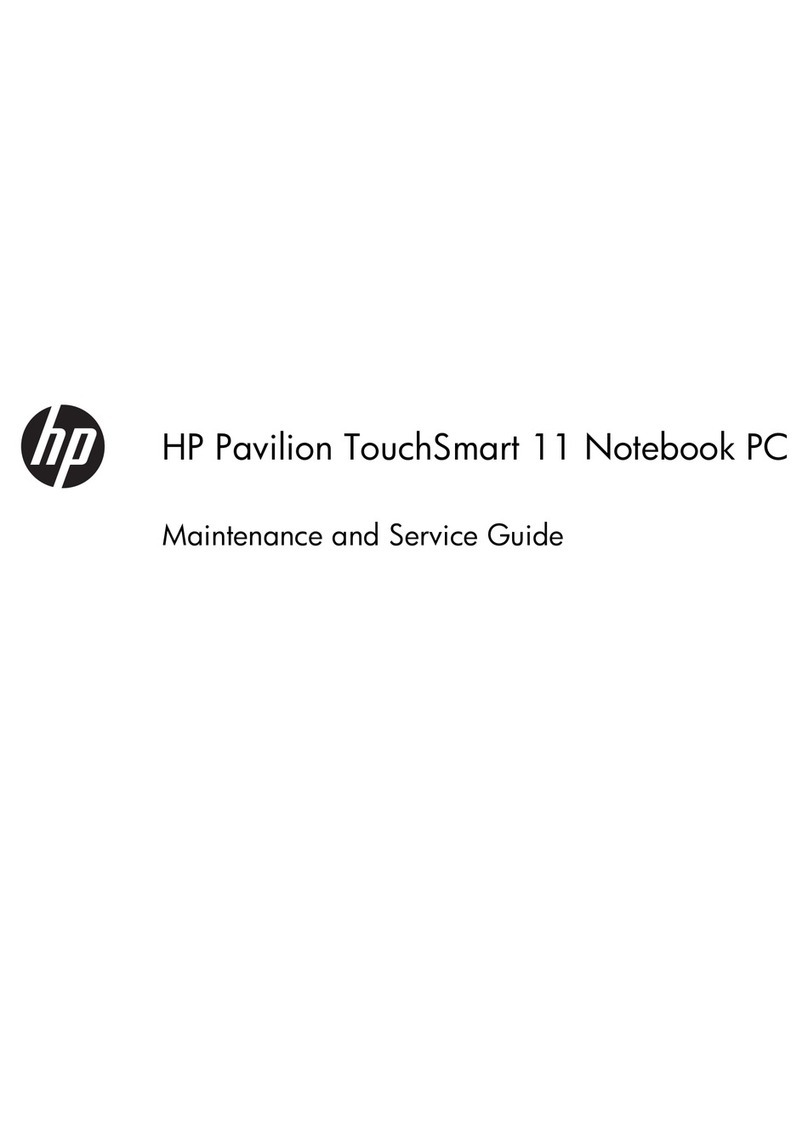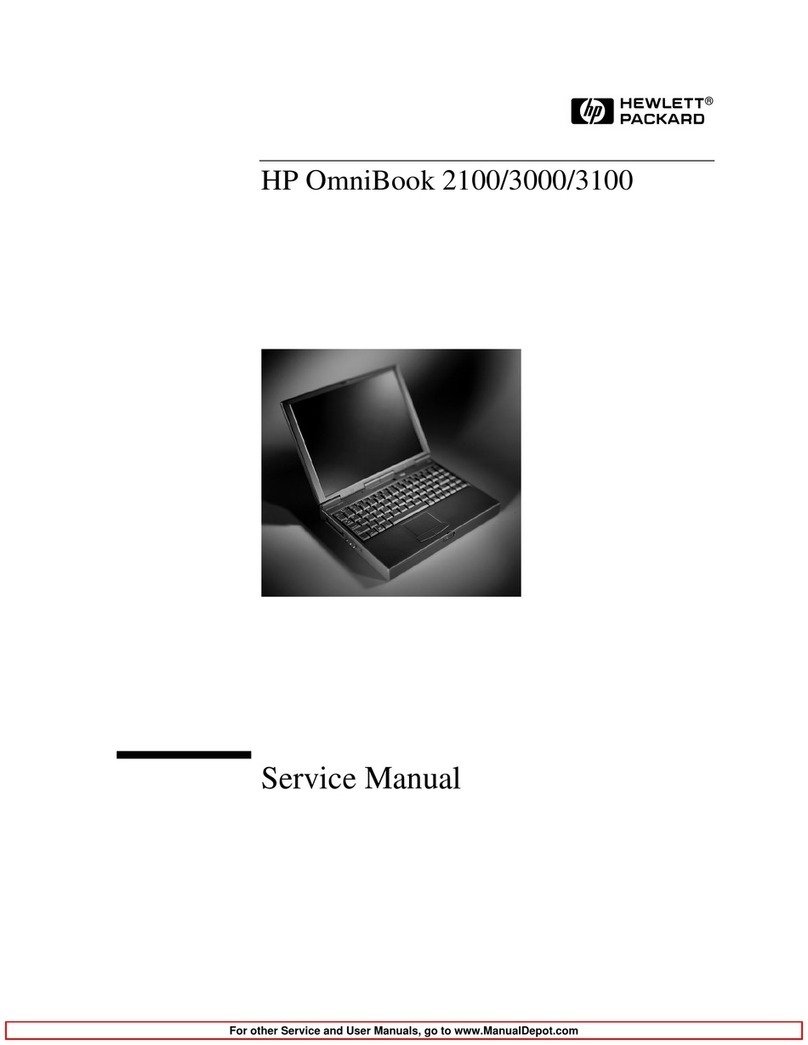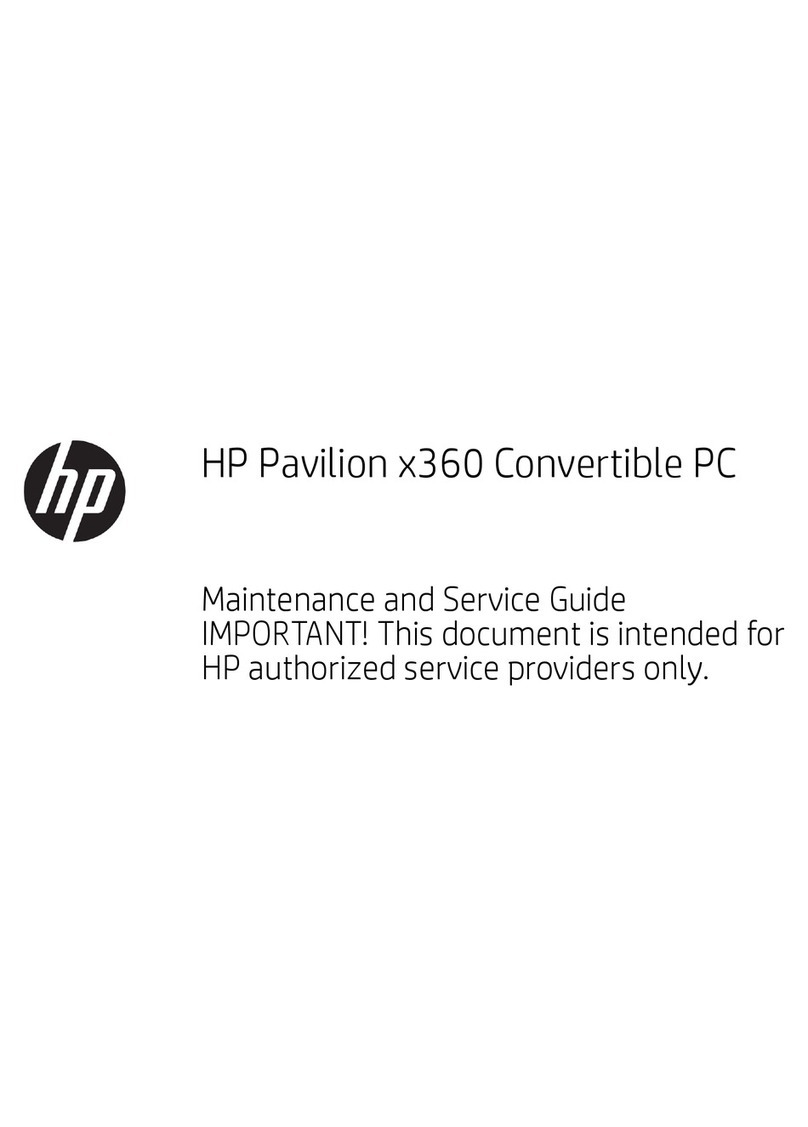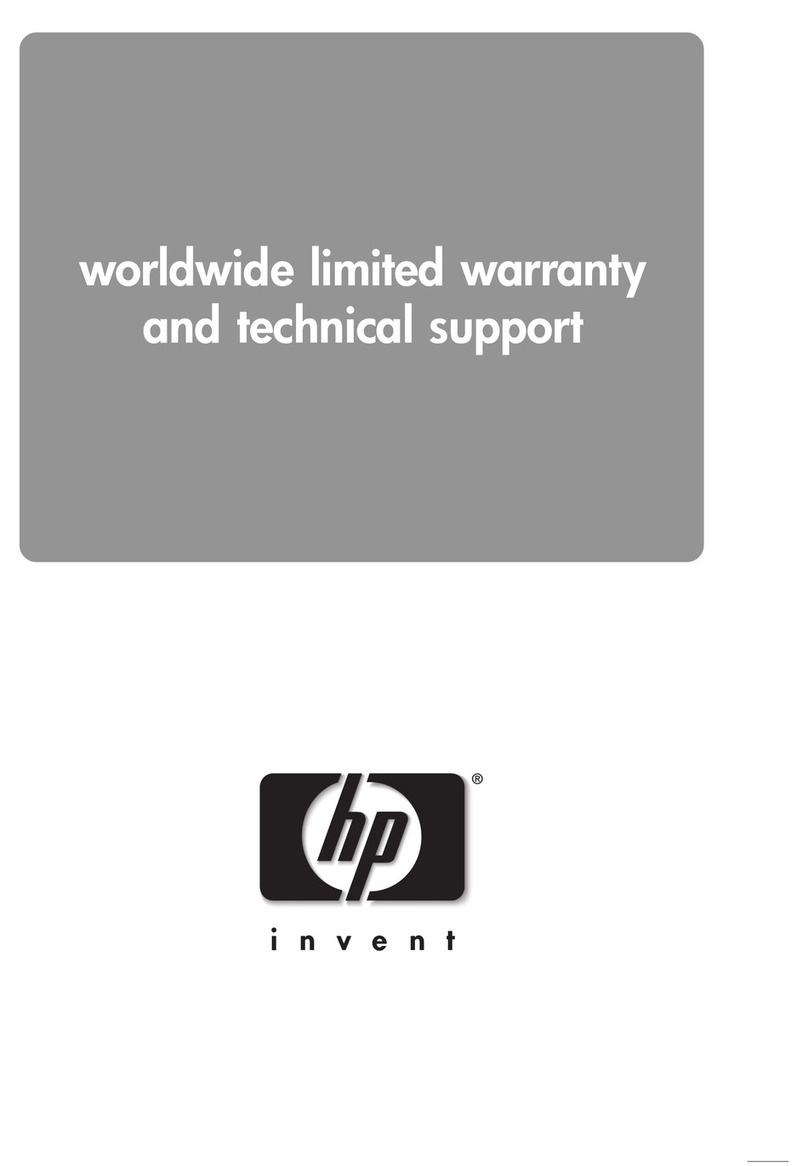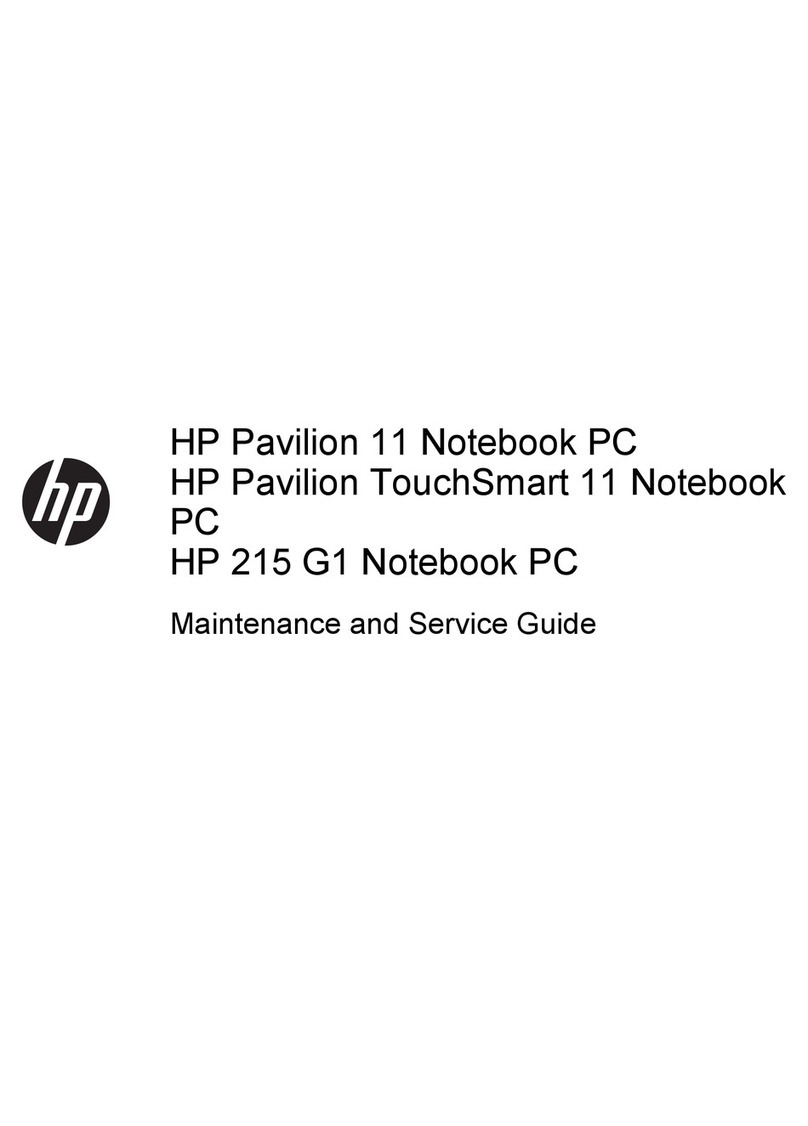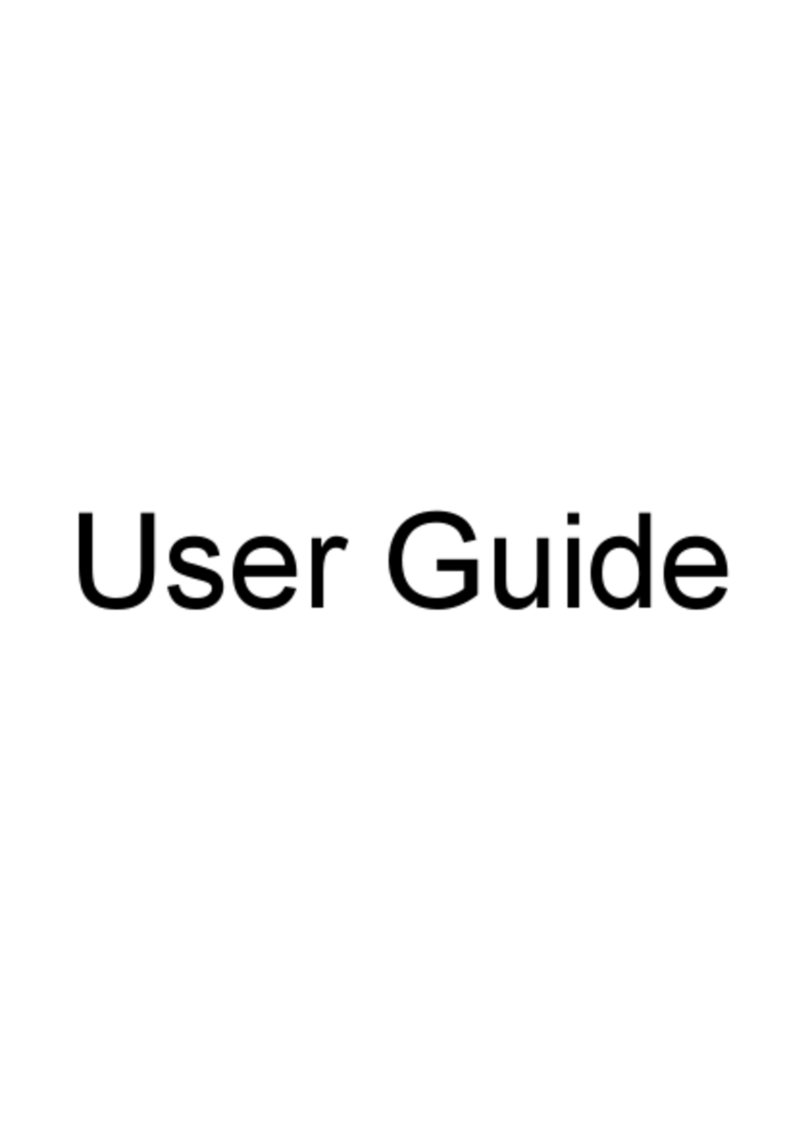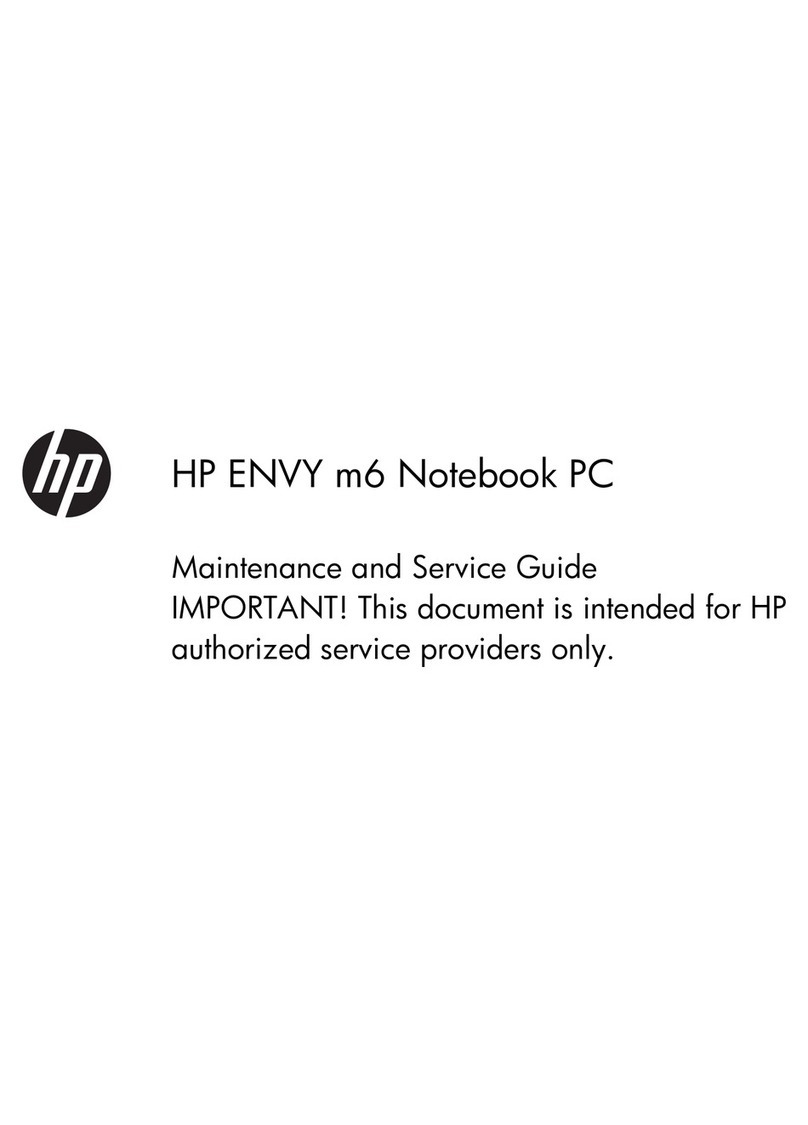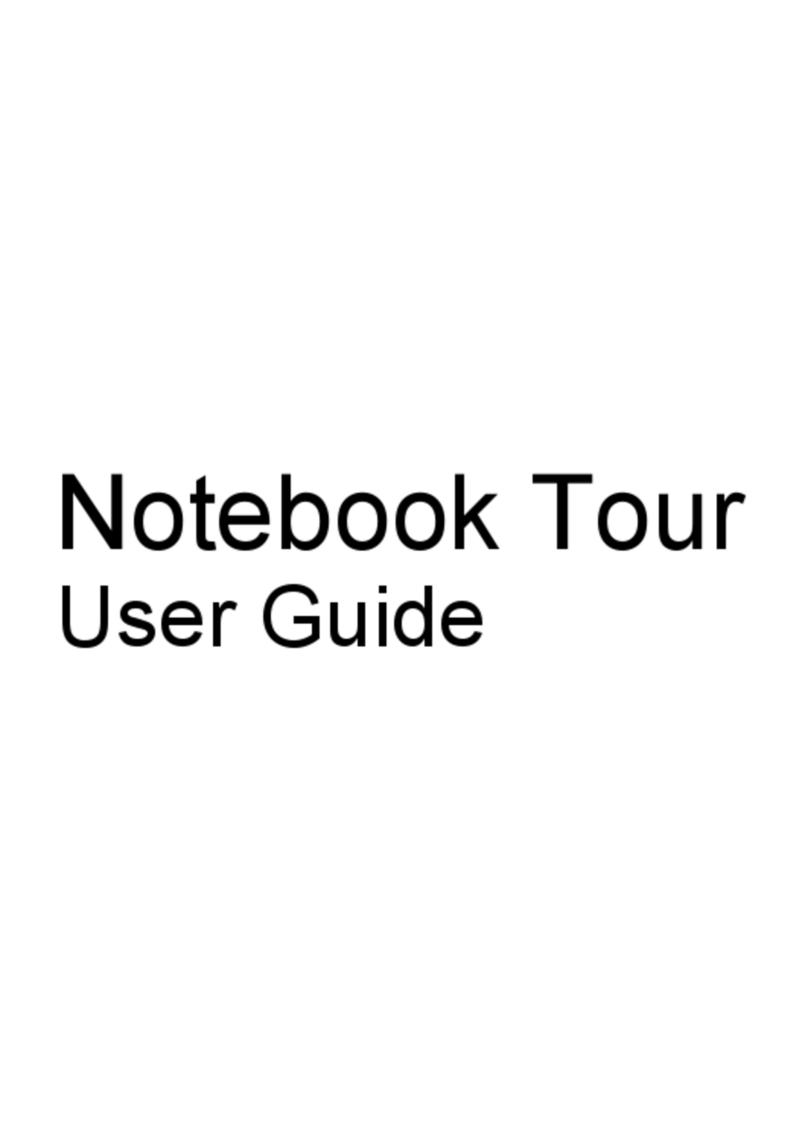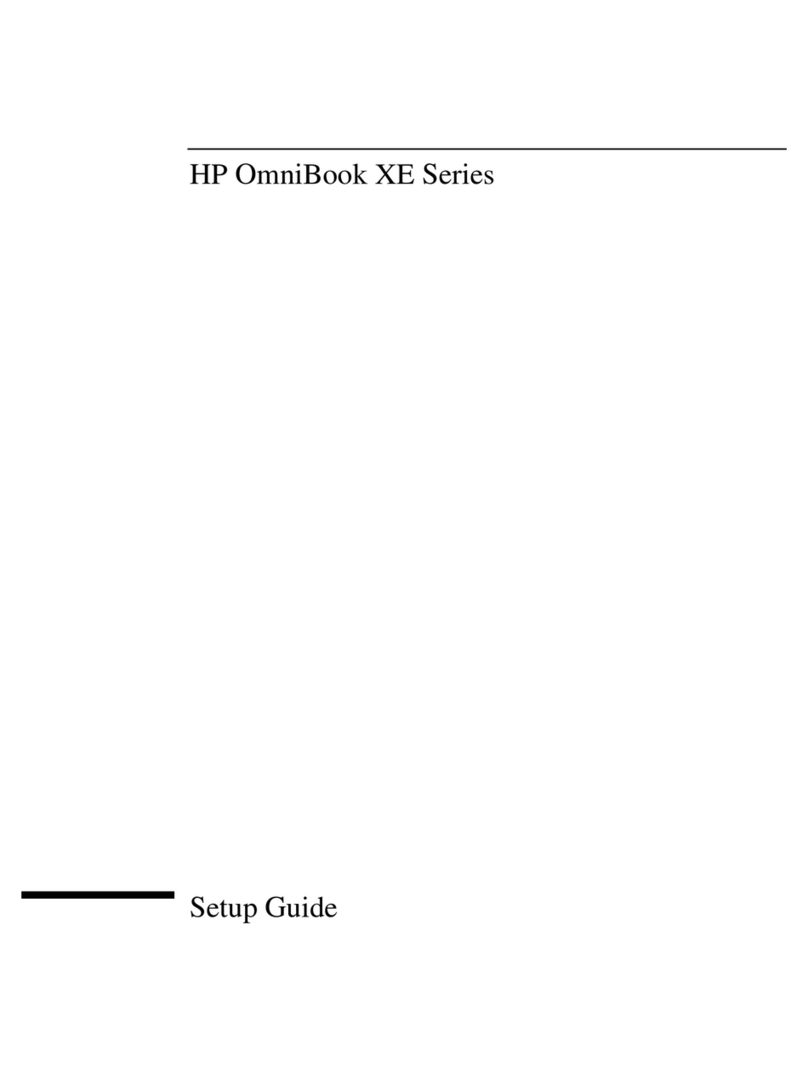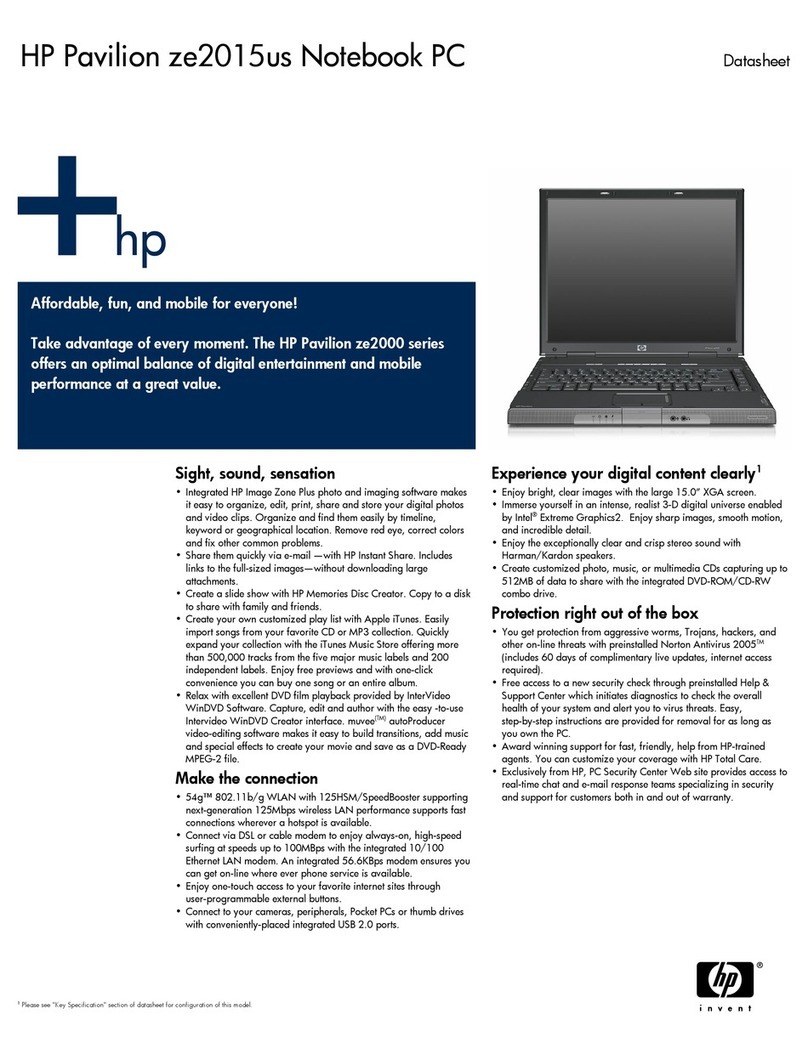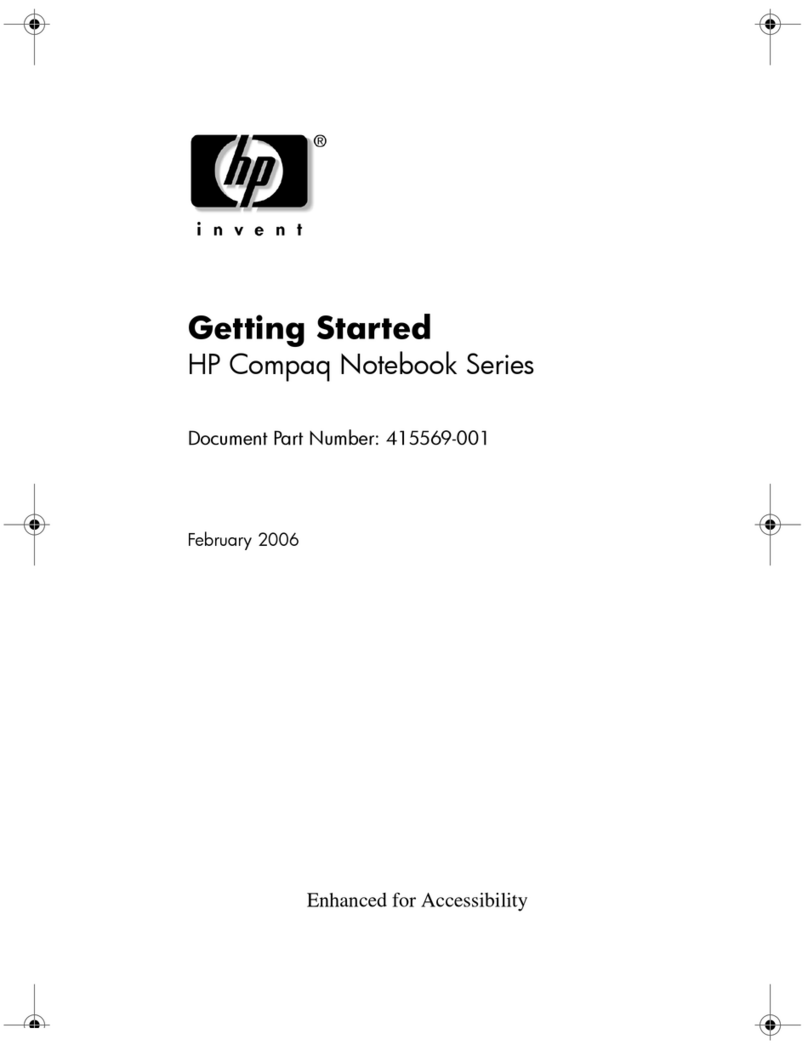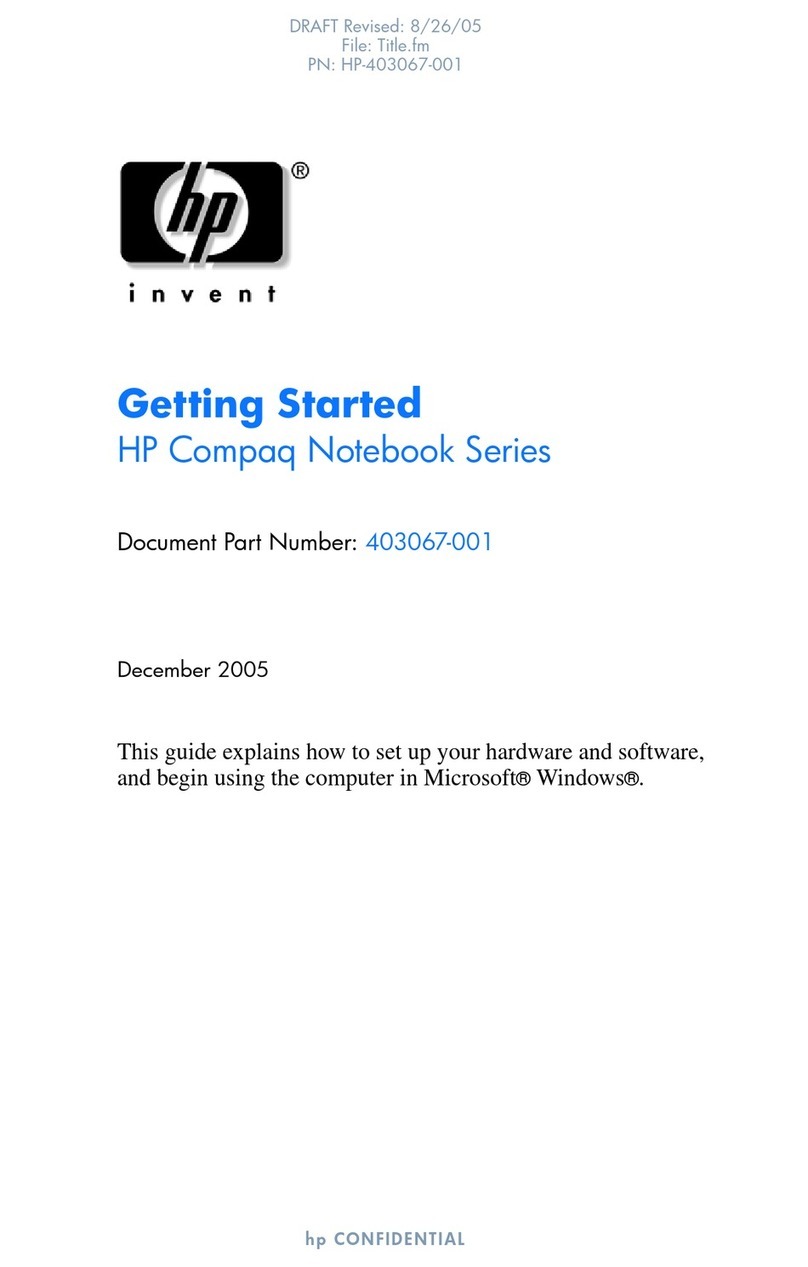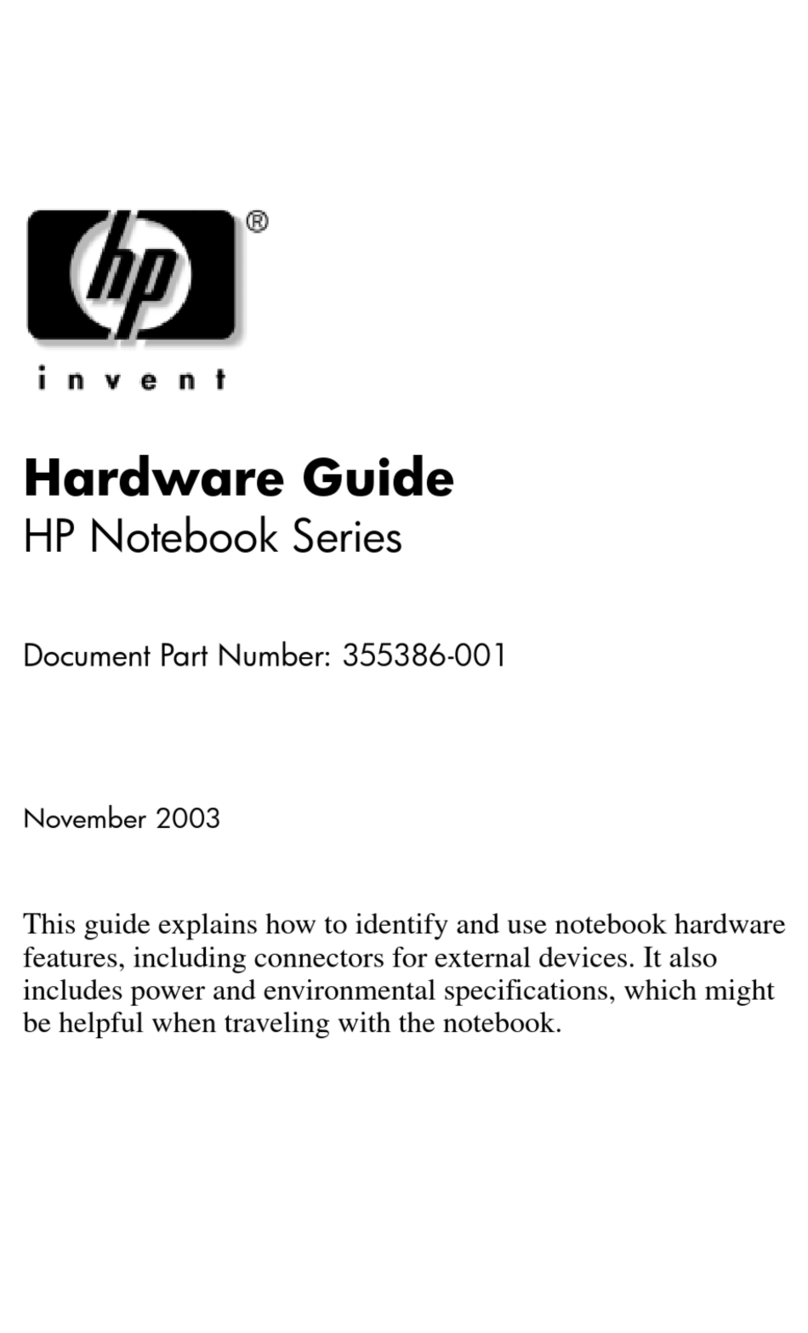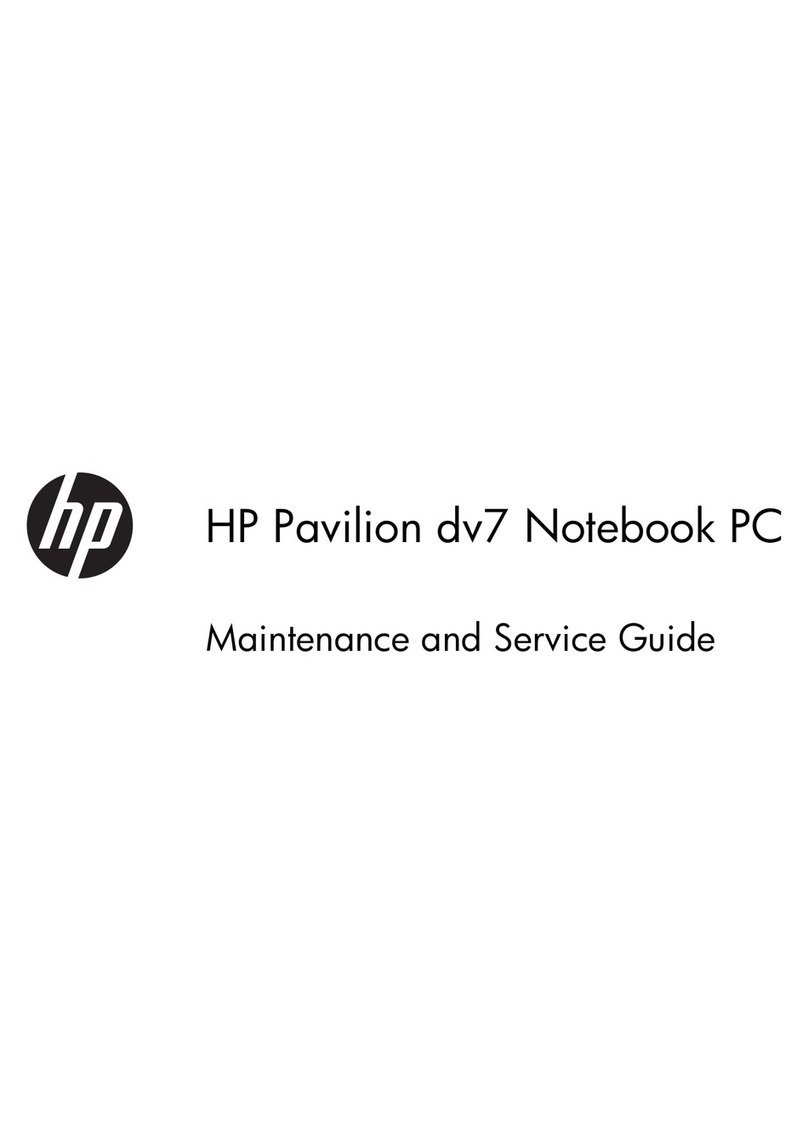Legal information
© Copyright 2021 HP Development Company,
L.P.
Bluetooth is a trademark owned by its proprietor
and used by HP Inc. under license. Google,
Chrome, and Chromebook are trademarks of
Google LLC. vPro is a trademark of Intel
Corporation or its subsidiaries in the U.S. and/or
other countries. SDHC, SDXC, and microSD are
trademarks or registered trademarks of SD-3C
LLC. Microsoft and Windows are either registered
trademarks or trademarks of Microsoft
Corporation in the United States and/or other
countries. Qualcomm and Qualcomm Atheros
are either registered trademarks or trademarks
of Qualcomm Corporation in the United States
and/or other countries. USB Type-C and USB-C
are registered trademarks of USB Implementers
Forum. DisplayPort™ and the DisplayPort™ logo
are trademarks owned by the Video Electronics
Standards Association (VESA®) in the United
States and other countries.
The information contained herein is subject
to change without notice. The only warranties
for HP products and services are set forth in
the express warranty statements accompanying
such products and services. Nothing herein
should be construed as constituting an
additional warranty. HP shall not be liable
for technical or editorial errors or omissions
contained herein.
First Edition: September 2021
Document Part Number: M90122-001
Product notice
This guide describes features that are common
to most models. Some features may not be
available on your computer.
To access the latest user guides, go to
http://www.hp.com/support, and follow the
instructions to nd your product. Then select
Manuals.
Software terms
By installing, copying, downloading, or otherwise
using any software product preinstalled on this
computer, you agree to be bound by the terms
of the HP End User License Agreement (EULA). If
you do not accept these license terms, your sole
remedy is to return the entire unused product
(hardware and software) within 14 days for a full
refund subject to the refund policy of your seller.
For any further information or to request a
full refund of the price of the computer, please
contact your seller.