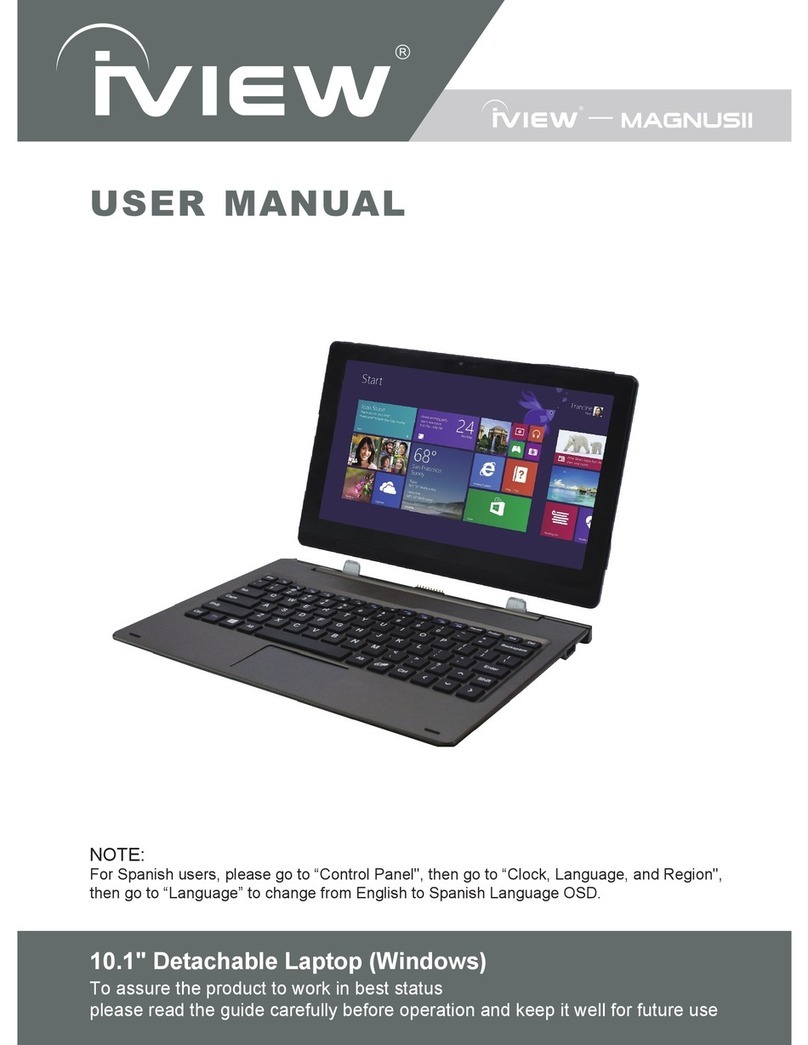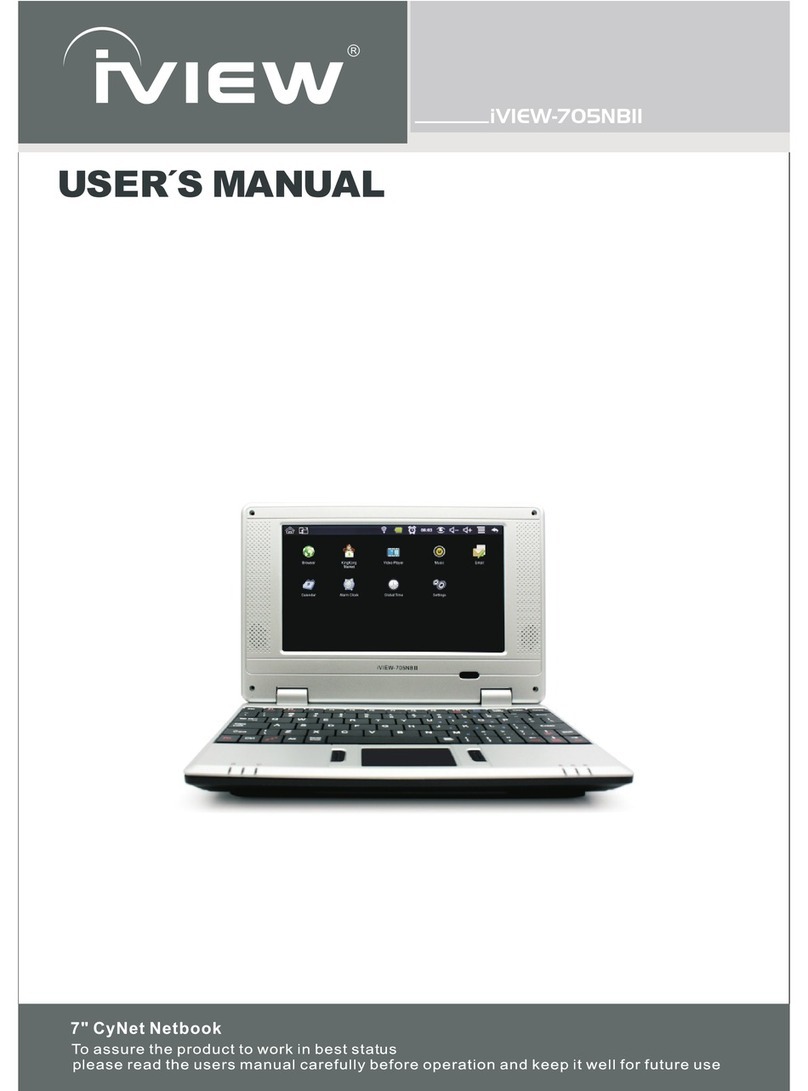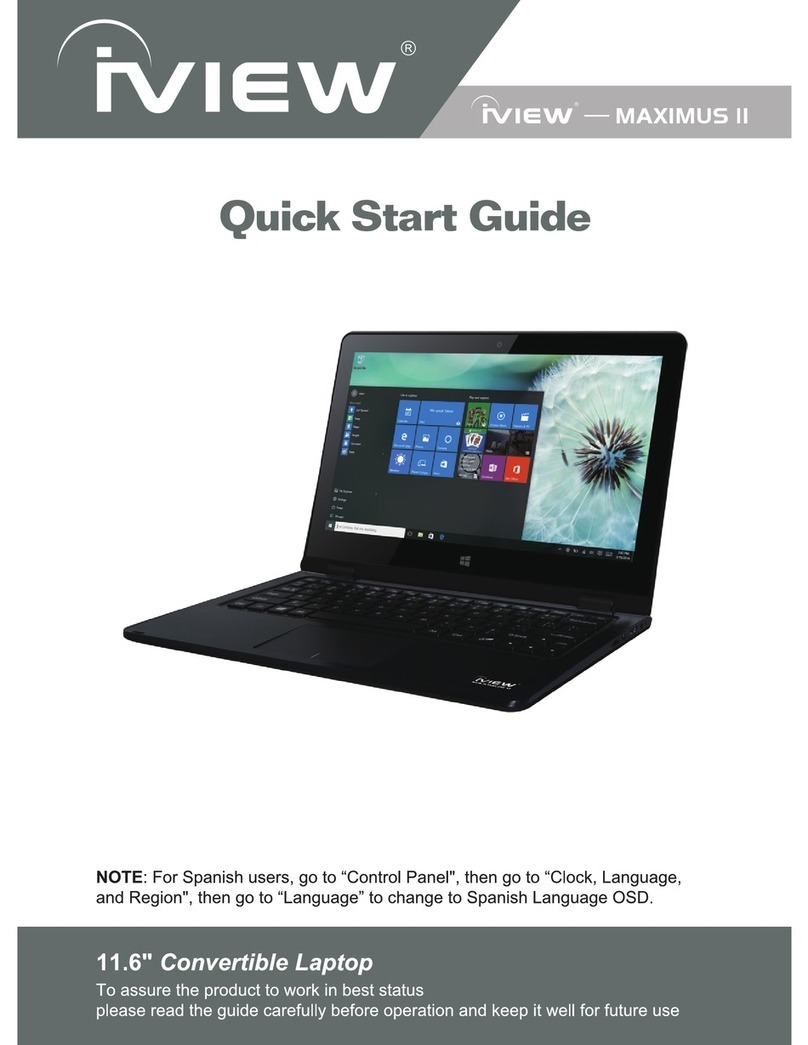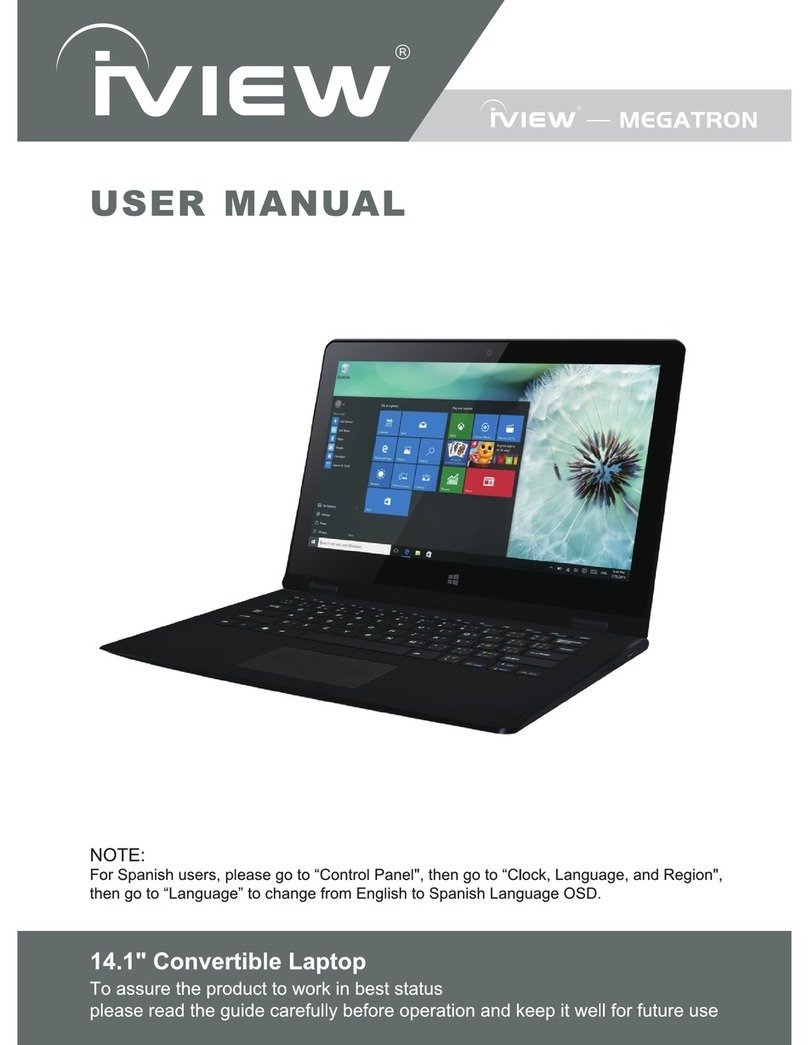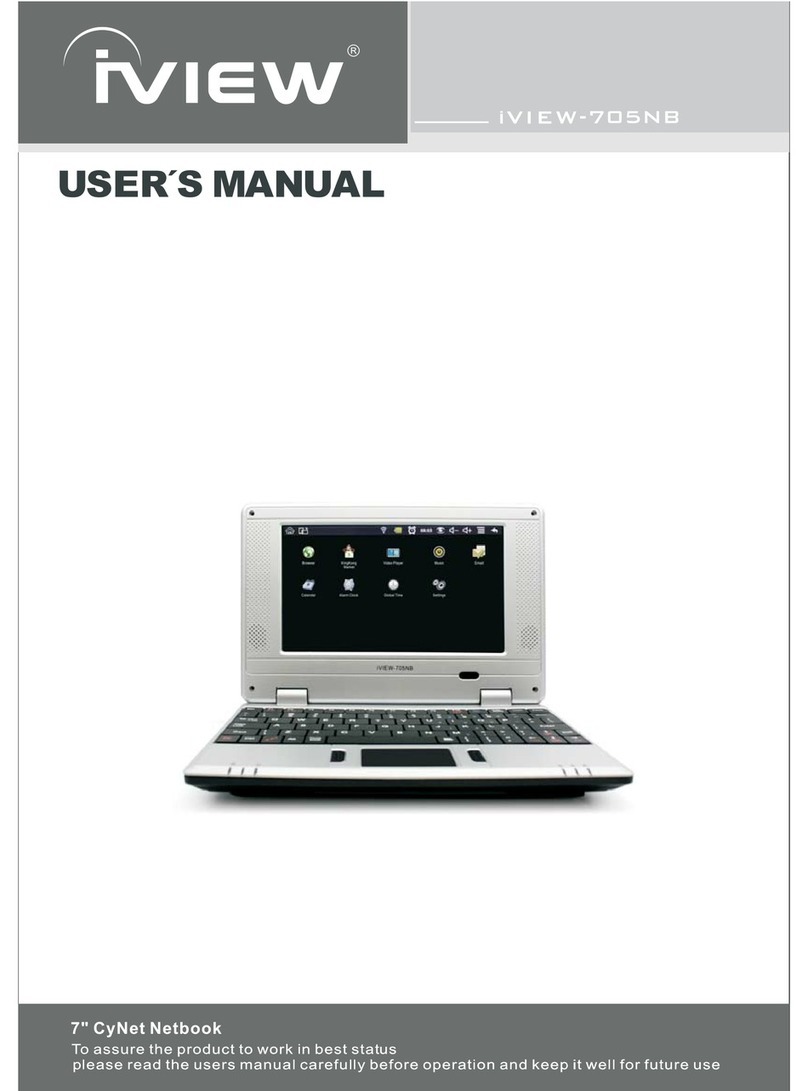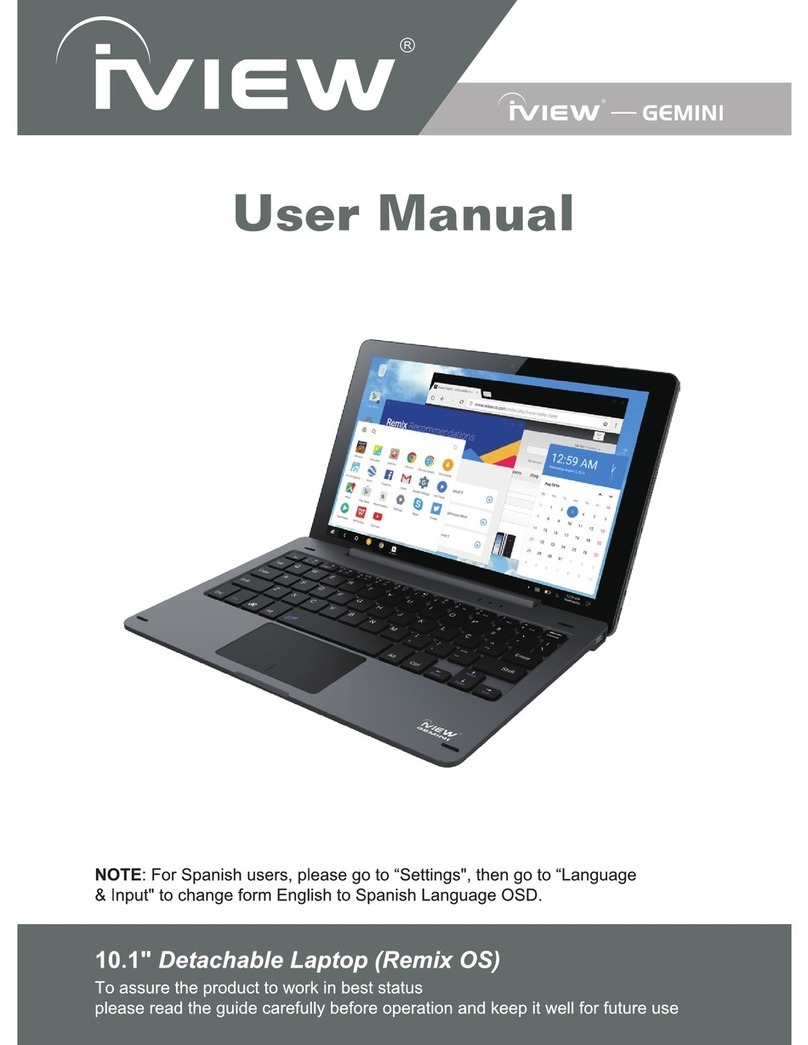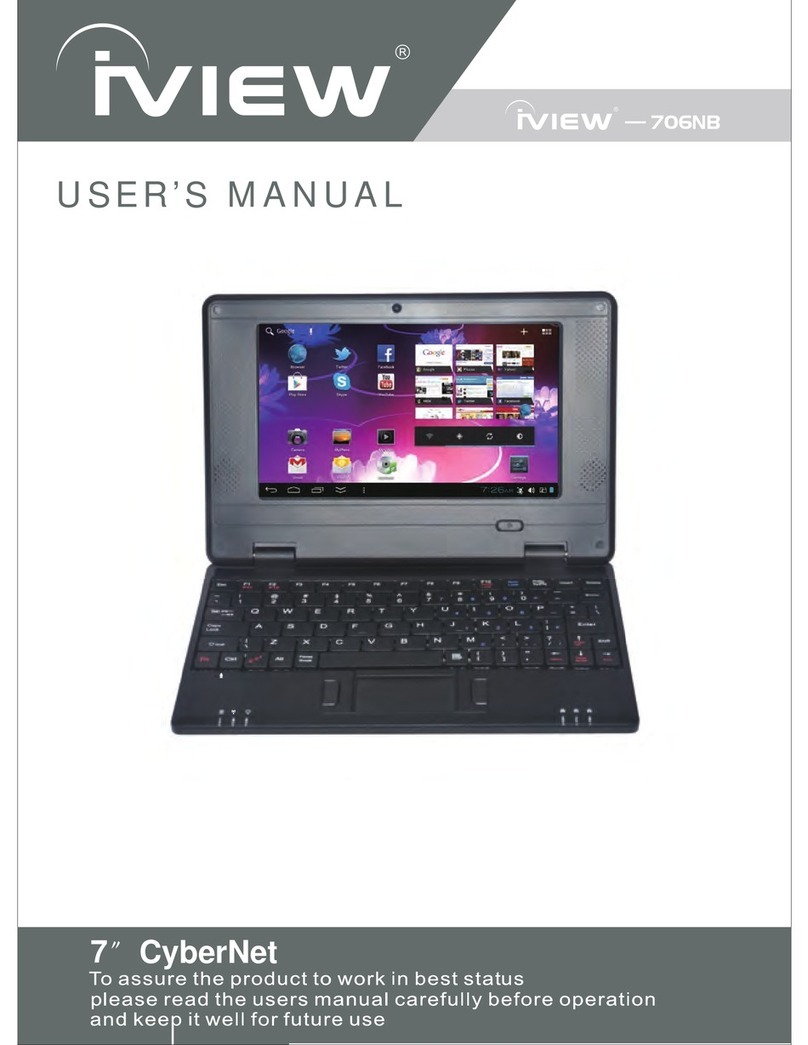Note:
• Do not dismantle this device.
• Take necessary precautions to avoid dropping.
• Store in a cool environment: avoid extreme temperatures, humidity,
and dust. Keep product away from strong magnets and long-term
exposure to the sun.
• Clean the device by gently wiping the product with a damp cloth; the
use of chemical cleaners is prohibited. Keep out of water.
• Store in a cool environment: avoid extreme temperatures, humidity,
and dust. Keep product away from strong magnets and long-term
exposure to the sun.
• When using headphones for long periods of time, be advised that
high volume may cause permanent damage to hearing.
• When using headphones, be mindful of your surroundings while
traveling.
• Only use permitted battery, charger and accessories. The use of any
other type of product could damage the device and may be
dangerous.
• Please dispose of device and accessories according to local
environmental regulations.
• Please follow the user's guide and backup your files. The company is
not responsible for any data loss that may occur due to product
damage.
For device specifications, see page
14.