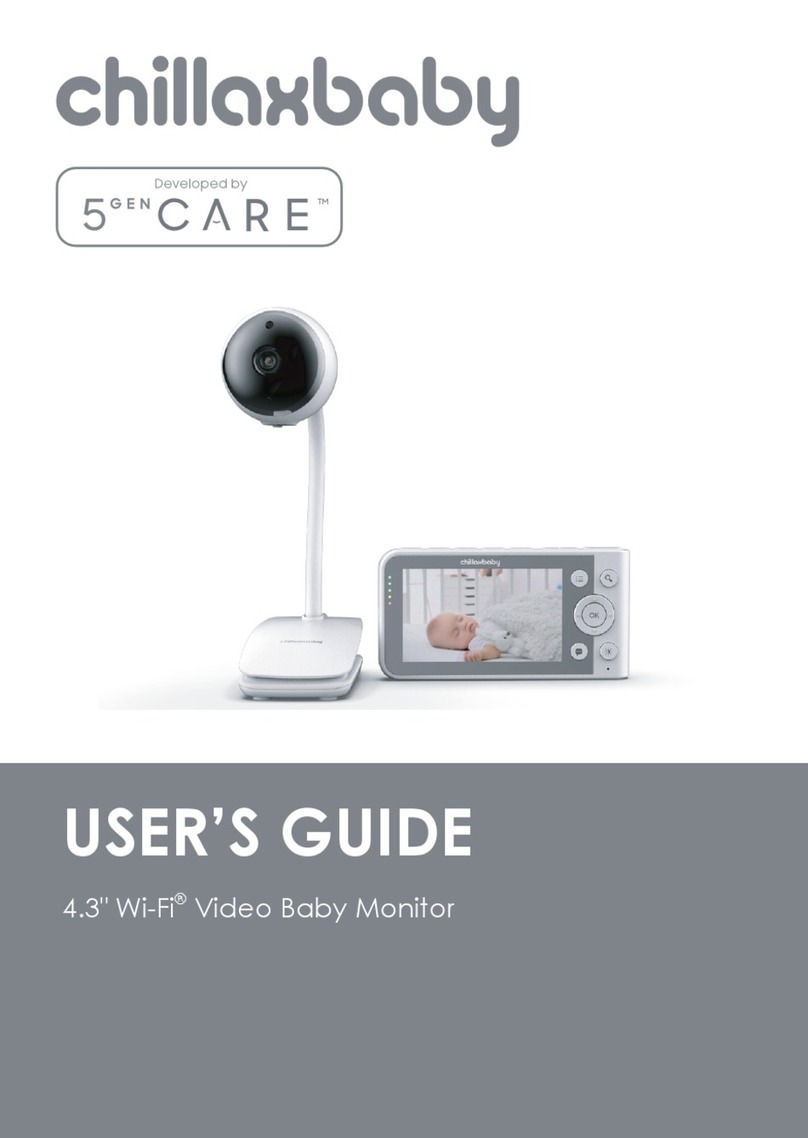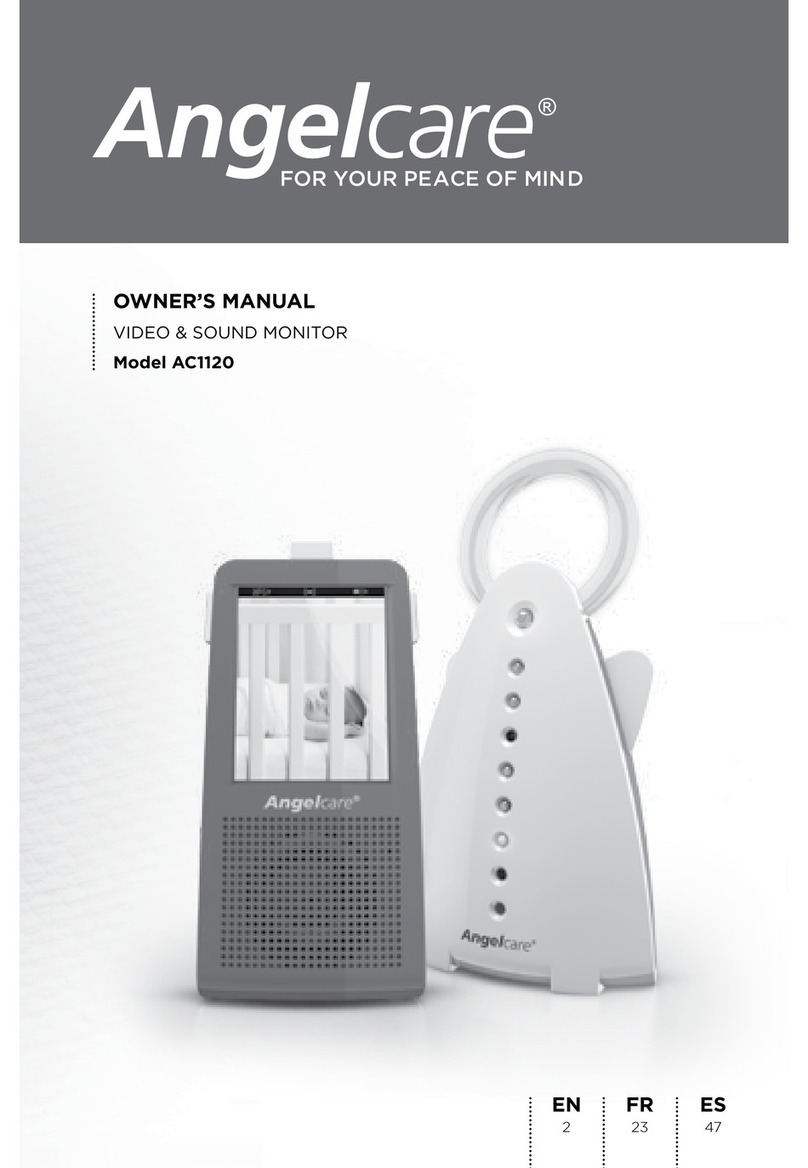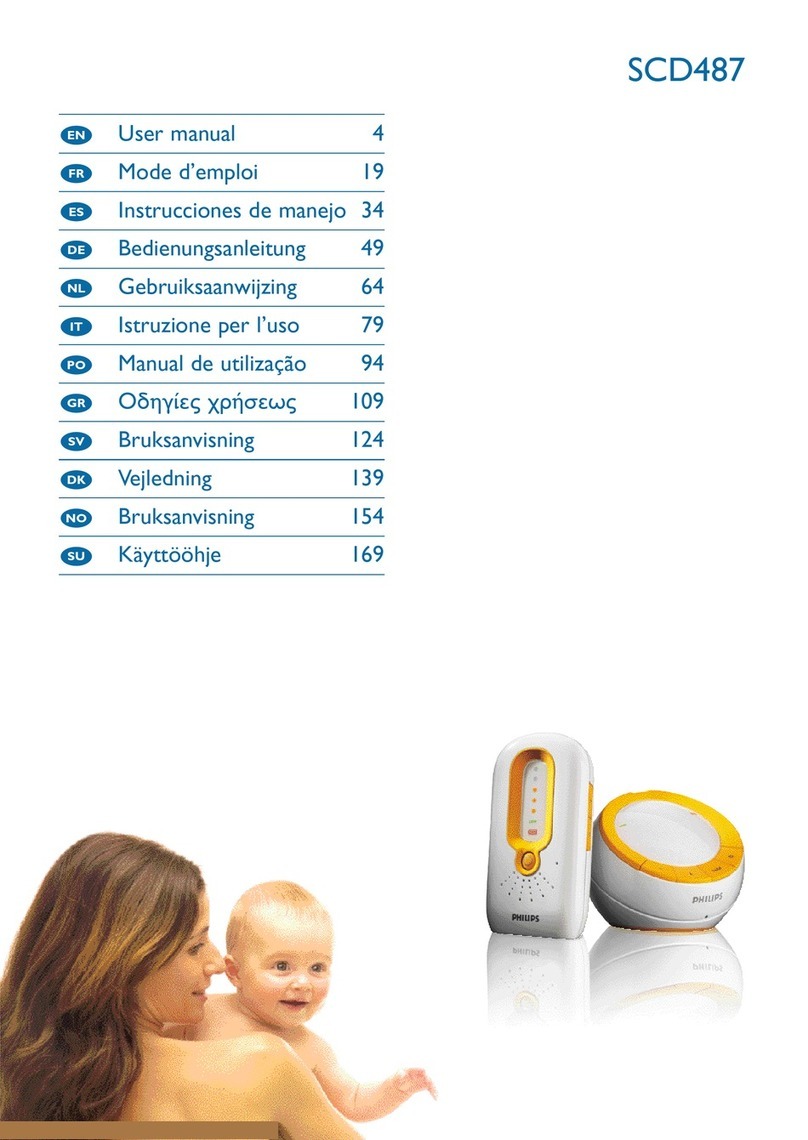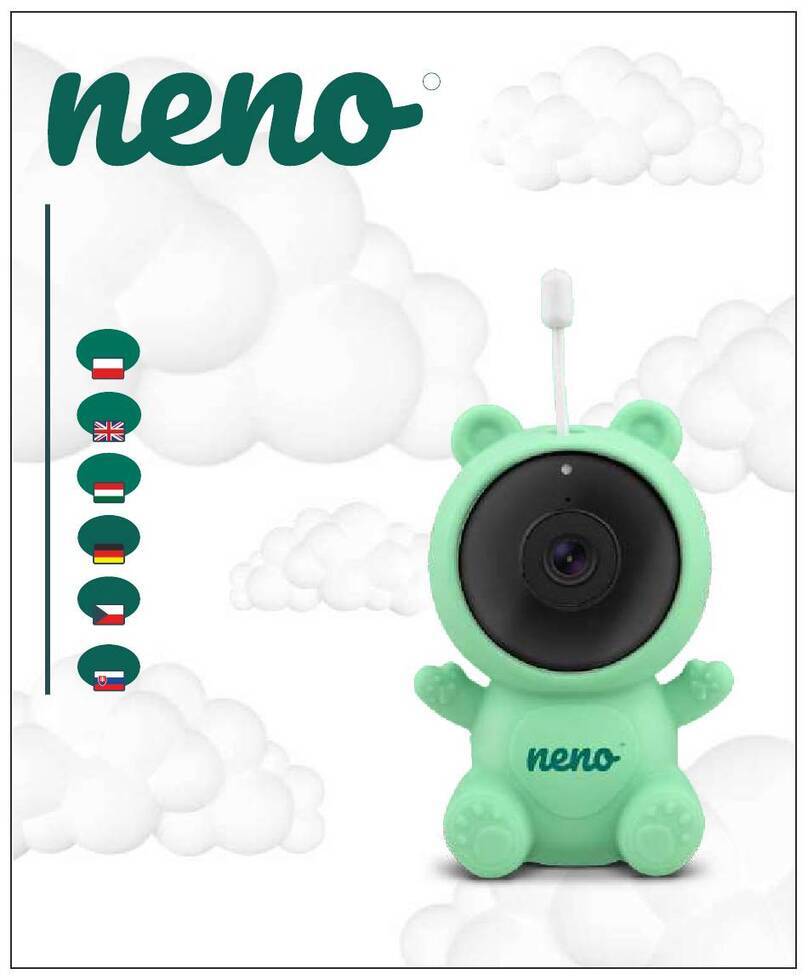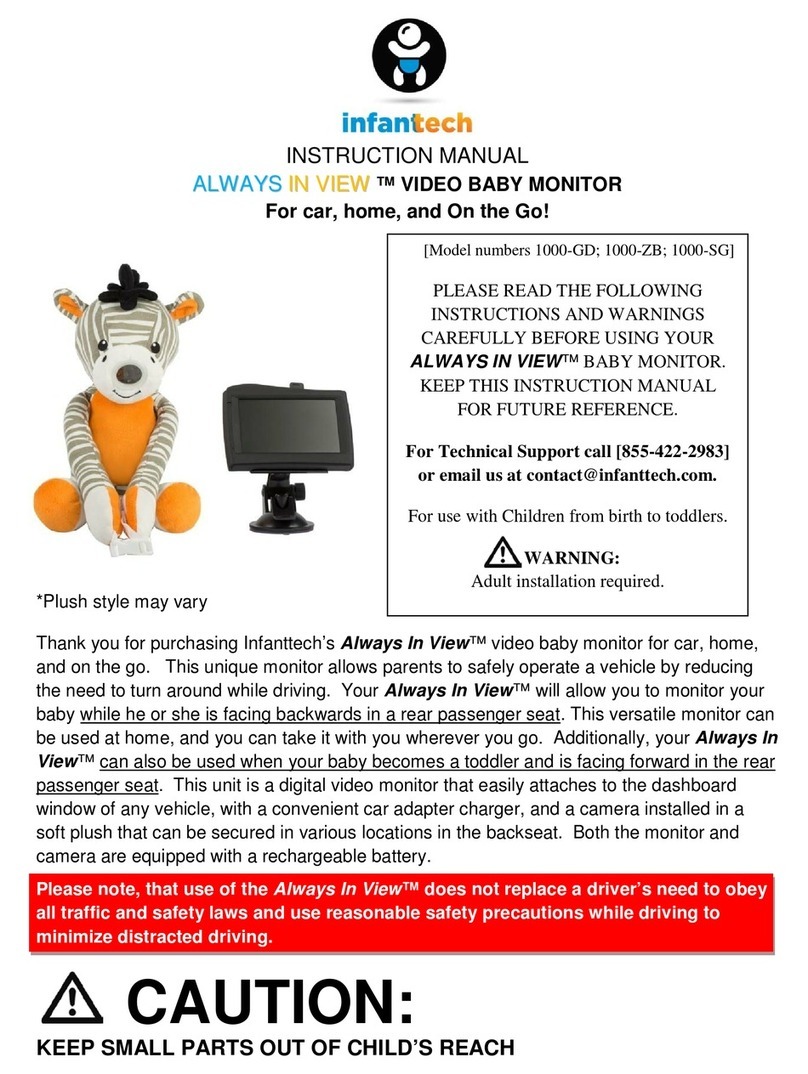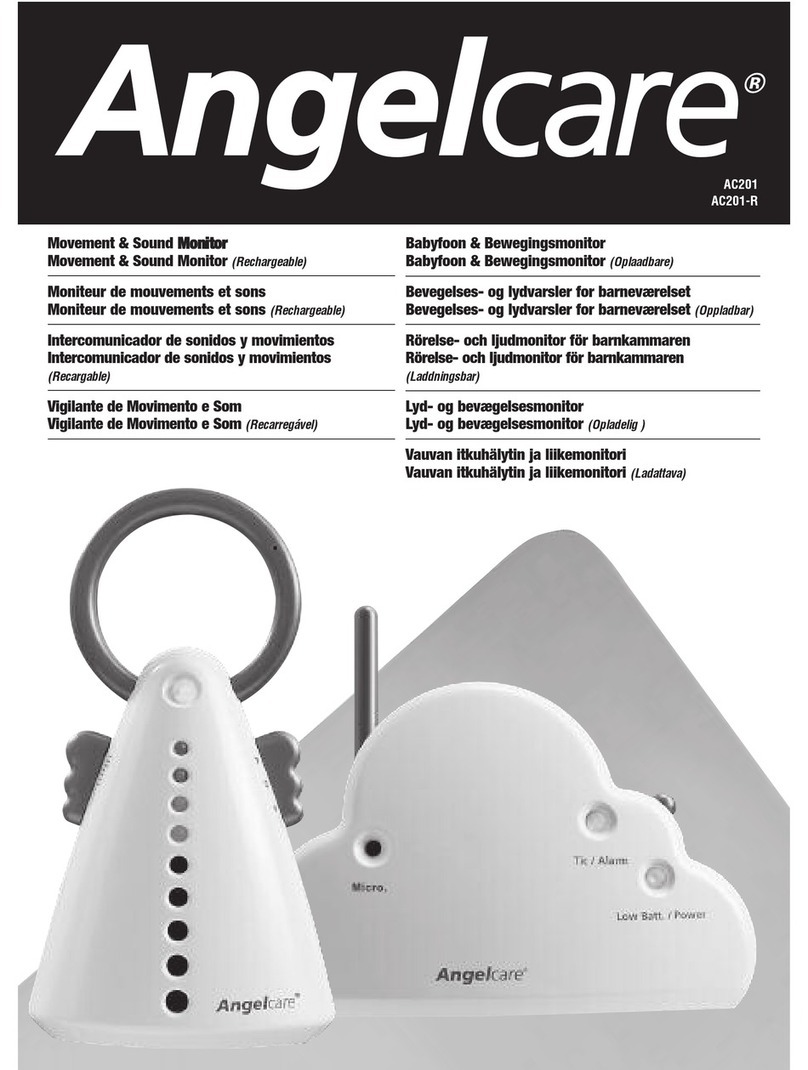ChillaxBaby GIRAFFE PRO User manual

Welcome...
to your new Chillax Wi-Fi®Video Baby
Monitor !
Thank you for purchasing the Wi-Fi® Video Baby Monitor. Now you can see
and hear your baby sleeping. Our Connected Baby Monitor let you see
your baby from the hand-held viewer, or from your smartphone. Watch
over and communicate with your baby from anywhere in the world.
Please keep your original dated sales receipt for your records. For warranty
service of your Chillax product, you will need to provide a copy of your
for warranty coverage.
For questions, warranty, support or service related to the product, please
contact us by:
Email: [email protected]
Or, visit us at http://chillaxcare.com
This User’s Guide has all the information you need to make the most out of
your product. Please read the Safety Instructions on pages 8-9 before you
install the unit.
Inside the Box
• 1 x Parent Unit
• 1 x Baby Unit (Camera)
• 2 x Power Adapters (Parent Unit and Baby Unit)
• 1 x User Guide
with power adapters.
• 1 x Multi-Purpose stand

Overview of Parent Unit
1
2
4101112
5
6
7
8
9
3
13
1. Display (LCD screen)
2. Parent Unit ON/OFF
Short press to switch on when unit
is off.
Long press to switch off when unit
is on.
Short press to turn LCD screen Off
when unit is on.
3. Audio Level LEDs (Green, Green,
Amber, Red, Red)
4. MENU button
Press to open / close the Menu
options.
5. Zoom button
Toggle to zoom in/out the image
in 1x and 2x ratios.
6. OK button
7. Navigation buttons
Move Up/Down/Right/Left menu
options.
8. Brightness button
Press to adjust the LCD brightness
level (up to 8 levels).
9. 2-Way Talk button
Press and hold to speak to your
baby.
10. Volume +/-
Adjust the speaker volume level
by pressing + or - buttons.
11. Diapering log button
Press and hold to record one
diaper change event.
12. Feeding log button
Press and hold to record one
feeding event.
13. Power Socket

Parent unit menu icons
Signal Level (5 Levels).
Night Vision Mode (Video also changes to Black/White).
Talk Mode On.
Indicates the screen off timer is set.
Set Screen Off Timer (Off, 5 mins, 30 mins, 60 mins).
Volume Level Control (8 Levels).
No Baby Unit detected.
Battery Level Indication (4 Levels).
Zoom Level Control (1X, 2X).
LCD Brightness Level Control (8 Levels).
Alarm Setting (6h, 4h, 2h, OFF)
On status bar, indicates alarm set, and when flashing, that
alarm time has been reached or missed.
Temperature scales select (°C/°F)
Readings display in BLUE, but turn RED if > 29 °C / 84 °F or
<14 °C / 57 °F.
Displays LL °C / °F if < 1 °C / 34 °F.
Displays HH °C / °F if >36 °C / 97 °F.
Camera Control (scan , view , add , del ).

Overview of Baby Unit
Important guidelines for installing your Digital Video Baby Monitor
• To use your Baby Unit and Parent Unit together, you must be able to
establish a radio link between them, and the range will be affected by
environmental conditions.
• Any large metal object, like a refrigerator, a mirror, a filing cabinet, a
metallic door or reinforced concrete, between the Baby Unit and Parent
Unit may block the radio signal.
• The signal strength may also be reduced by other solid structures, like walls,
or by radio or electrical equipment, such as TVs, computers, cordless or
mobile phones, uorescent lights or dimmer switches.
• Other 2.4GHz products, such as wireless networks (Wi-Fi®routers),
Bluetooth™ systems, microwave ovens or other Baby Monitors, may cause
interference with this product, so keep the Baby Monitor at least 5ft (1.5m)
away from these types of products, or switch them off if they appear to be
causing interference.
• If the signal is weak, try moving the Parent and/or the Baby Unit to different
positions in the rooms.
1
9
10
3
4
5
8
6
7
2
1. Light Sensor
2. Camera Lens
3. Microphone
4. Gooseneck
5. Room Temperature Sensor
6. Privacy Protection Knob
Slide to switch On/Off the privacy
protection mode.
7. Multi-purpose Stand
8. PAIR Button
9. Micro-SD Card Slot
Support micro-SD card up to
32MB memory.
10. Power Socket

6
Table of contents
1. Safety Instructions .......................................................................................... 8
2. Getting Started ............................................................................................ 10
2.1 Connecting the Power Supply for the Baby Unit ........................... 10
2.2 Multi-Purpose Stand........................................................................... 11
2.3 Connecting the Power Supply of the Parent Unit.......................... 13
2.4 Desktop Stand of the Parent Unit..................................................... 14
2.5 Registration (Pairing) .......................................................................... 14
3. Using the Baby Monitor ............................................................................... 15
3.1 SD Card Installation............................................................................ 15
3.2 Setting Up............................................................................................ 15
3.3 Night Vision Mode.............................................................................. 15
3.4 Privacy Protection.............................................................................. 15
3.5 2-Way Talk Mode ............................................................................... 15
3.6 Video ON/OFF .................................................................................... 16
3.7 Volume Control .................................................................................. 16
3.8 Feeding Event Log ............................................................................. 16
3.9 Diaper Change Event Log................................................................ 16
3.10 Temperature Display (HH °C / °F or LL °C / °F) ................................ 16
4. Parent Unit Menu Options........................................................................... 17
4.1 Alarm ................................................................................................... 17
4.2 Camera Control................................................................................. 17
4.2.1 Add (pair) a Camera........................................................... 17
4.2.2 View a Camera .................................................................... 18
4.2.3 Delete a Camera ................................................................. 18
4.2.4 Scan Camera........................................................................ 18
4.3 Temperature Unit................................................................................ 19
4.4 Video on Timer ................................................................................... 19
4.5 View Multiple Cameras on Screen .................................................. 19
Table of contents

7
ENGLISH
Table of contents
5. Wi-Fi®Internet Viewing ................................................................................ 20
5.1 Minimum System Requirements........................................................ 20
5.2 Getting Started - Connecting Devices............................................ 20
5.3 Setup ................................................................................................... 21
5.4 User Account and Camera Setup on Android™ Devices or
iPhone®/iPad®..................................................................................... 21
5.4.1 Power ON and Connect the Camera ............................... 21
5.4.2 Download ChillaxCare App................................................ 21
5.4.3 Sign Up with ChillaxCare on Your Smart Device............... 22
5.4.4 Add the Camera to Your Account .................................... 23
6. Disposal of the Device (environment)....................................................... 25
7. Cleaning ....................................................................................................... 25
8. Help ............................................................................................................... 26
9. Troubleshooting for Wi-Fi®Internet Viewing .............................................. 28
10. Standard Warranty ...................................................................................... 33
11. Technical Specications ............................................................................. 37

8Safety Instructions
1. Safety Instructions
WARNING:
Strangulation Hazard: Children have
STRANGLED in cords. Keep this cord out of
the reach of children (more than 3ft (1m)
away). Never use extension cords with AC
Adapters. Only use the Adapter provided.

9
Safety Instructions
ENGLISH
Wi-Fi®CAMERA UNIT SET UP & USE:
• Choose a location for the Baby Unit that will provide the best
view of your baby in his/her crib.
• Place the Baby Unit on a flat surface, such as a dresser,
bureau or shelf, or mount the Baby Unit on a wall securely
using the keyhole slots in the underside of the stand.
WARNING
This Baby Monitor is compliant with all relevant standards regarding
electromagnetic fields and is, when handled as described in the User’s
Guide, safe to use. Therefore, always read the instructions in this User’s
Guide carefully before using the device.
• Adult assembly is required. Keep small parts away from children when
assembling.
• This product is not a toy. Do not allow children to play with it.
• This Baby Monitor is not a substitute for responsible adult supervision.
• Keep this User’s Guide for future reference.
• Keep the cords out of reach of children.
• Do not cover the Baby Monitor with a towel or blanket.
• Test this monitor and all its functions so that you are familiar with it prior
to actual use.
• Do not use the Baby Monitor in damp areas or close to water.
• Do not install the Baby Monitor in extreme cold or heat, direct sunlight,
or close to a heat source.
• Only use the chargers and power adapters provided. Do not use other
chargers or power adapters as this may damage the device and
battery pack.
• Do not touch the plug contacts with sharp or metal objects.
• Connect the power adapters to easily accessible electrical sockets.
CAUTION
There is a risk of explosion if the battery is replaced by an incorrect type.
Dispose of used batteries according to their instructions.
Use only the rechargeable battery pack with rating: 3.8V 2000mAh.

10 Getting Started
2. Getting Started
2.1 Connecting the Power Supply for the Baby Unit
• Connecting the Power Supply for the Baby Unit.
• Insert the DC plug of the power adapter into the DC socket on the
back of the Baby Unit.
• Connect the other end of the power adapter to electrical outlet.
• The baby unit turns on and the power indicator lights in blue color.
NOTE
Only use the supplied power adapter (DC5V/1000mA).

11
Getting Started
ENGLISH
2.2 Multi-Purpose Stand
The unit comes with a stand which gives 3 mounting postures for optimal
viewing. it is desktop, wall and clip mountable. You need to probably
manage the power adaptor cord and camera head orientation according
to the mounting posture.
Desktop mount
Cord management
under the base
Wall mount
Cord management
under the base

12 Getting Started
Clip mount
The feature allows mounting the camera on xture like bookshelf, wall shelf
or crib end. The max allowable clipping thickness is 1/4” (or 25mm).
Secure the cord to your wall or xture using the cable management clips
(not included), to keep the cord away from kid’s or baby’s reach.
Recommended double adhesive cord
management clip (not included)
Cord management
under the base

13
Getting Started
ENGLISH
2.3 Connecting the Power Supply of the Parent Unit
A rechargeable battery (Lithium-ion battery 2000mAh) inside the Parent
Unit allows you to move it without losing the link and picture from the Baby
Unit. The battery provides up to 8 hours operation of the Parent Unit. We
recommend charging for at least 16 hours before rst use, and when the
Parent Unit indicates the battery is low.
• Connect the small plug of the power adapter to the parent unit and
the other end to the electrical outlet. Only use the enclosed adapter
(5VDC/1000mA).
• Press the button to turn the Parent unit on, the Parent unit and Baby
unit are automatically linked and ready to use.
NOTE
When the Baby and Parent Units are both turned on and within range,
the Parent Unit should show a color image from the Baby Unit camera,
but if the room is dark, the image will be in black and white, with an icon
showing, due to the infra-red illumination by the Baby Unit.

14 Getting Started
2.4 Desktop Stand of the Parent Unit
• The parent unit comes with a desktop stand attached to the back of
the parent unit.
• To place the parent unit on a desk, simply pull out the stand, as shown.
NOTE
2.5 Registration (Pairing)
The Baby Monitor is pre-registered to your Parent Unit. You do not need to
register it again unless the Baby Unit loses its link with the Parent Unit.
To re-register your Baby Unit, or register a new Baby Unit, follow the
procedures below:
• Press the button and the menu bar will pop up.
• Press the LEFT/ RIGHT buttons until is highlighted, and the scan ,
view , add , del menus will pop up.
• Press the UP / DOWN buttons to select add and press the OK
• Camera will pop up.
• Press the UP / DOWN button to select the desired Camera and
press the OK button to start searching for a camera unit.
Note: If a camera is currently paired with the Parent Unit, its camera
location (with a * against it) cannot be selected for a new registration.
• Press and hold the PAIR button on the underside of the Baby Unit until
PAIR OK appears on the
screen. The video from the camera will then appear.
NOTE
A camera can only be registered to one Parent Unit at any one time.

15
Using the Baby Monitor
ENGLISH
3. Using the Baby Monitor
3.1 SD Card Installation
As an option, the Unit provides video recording on up to 32GB microSD
card (NOT PROVIDED) when image motion is detected. Insert the microSD
card into the SD slot as shown.
3.2 Setting Up
Place the Baby Unit in a convenient location (e.g., on a table) and point
the camera lens towards the area you want to monitor.
image shown on the Parent Unit.
NOTE
Do not place the Baby Unit within the baby’s reach! If there is interference
with the picture or sound, try moving the units to different locations, and
ensure they are not close to other electrical equipment.
3.3 Night Vision Mode
The Baby Unit has 8 high-intensity infrared LEDs for picking up clear images
in the dark. When the built-in photo sensor on the top of the Unit detects
a low level of ambient light, the LEDs will automatically activate and the
screen on the Parent Unit will display in black and white. The icon will be
displayed at the top of the screen.
3.4 Privacy Protection
* To enable privacy protection mode, slide the knob to position such that
the device will be disconnected from the Wi-Fi®network.
* To disable the privacy protection mode, slide the knob to the position to
restore the Wi-Fi®network connection.
Note: The privacy protection setting is disabled by default.
3.5 2-Way Talk Mode
* Press and hold the 2-Way Talk button on the Parent Unit to talk to your
baby through the Baby Unit’s loudspeaker.
* The icon will be displayed at the top of the LCD screen.
* Release the button to stop the talk back.

16 Using the Baby Monitor
3.6 Video ON/OFF
Press button once to turn the LCD screen on or off at standby mode,
whilst still leaving the audio monitor on.
3.7 Volume Control
Press the Volume buttons + or - to adjust the parent unit volume level. The
icon will pop up and you can select the desired volume from level 0~8.
(The default volume level setting is level 5, and level 0 is OFF.)
3.8 Feeding Event Log
Press and hold on the button to log one feeding event before you are
free to edit the detail. You then enter the mobile app – Chillax Care to
input the feeding detail, such as fed by breast feeding, bottle feeding or
solid food, the baby in-take quantity or duration.
3.9 Diapering Event Log
Press and hold on the button to log one diaper change event before
you are free to edit the detail. You then enter the mobile app – Chillax
Care to input the diaper change detail, such as change due to pee, poo
or mixed, then follow the App instruction to detail the information.
3.10 Temperature Display (HH °C / °F or LL °C / °F)
The temperature reading from the temperature sensor at the back of the
Baby Unit will be displayed at the top of the LCD screen. The readings will
turn RED if the temperature goes above 29°C / 84°F or below 14°C / 57°F.
The reading will change to HH °C / °F if the temperature goes above
36°C / 97°F. The reading will change to LL °C / °F if the temperature goes
below 1°C / 34°F.

17
Parent Unit Menu Options
ENGLISH
4. Parent Unit Menu Options
4.1 Alarm
• Press the button and the menu bar will pop up.
• Press the LEFT / RIGHT buttons until is highlighted.
• Press the UP / DOWN buttons to select the alarm time (6h, 4h, 2h).
(The default setting is Alarm OFF.)
• If an alarm time is selected, the Parent Unit will beep for about 45
seconds after every 6-, 4- or 2-hour period.
4.2 Camera Control
4.2.1 Add (pair) a Camera
• Press the button and the menu bar will pop up.
• Press the LEFT / RIGHT buttons until is highlighted, and the scan
, view , add , del menus will pop up.
• Press the UP / DOWN buttons to select and press the OK
• Camera will pop up. Press the UP / DOWN
buttons to select the open camera number (without * marked) and
press the OK button to start searching for a camera unit.
Note: If a camera is currently paired with the Parent Unit, its
camera location (with a * against it) cannot be selected for a new
registration.
• Press and hold the PAIR button on the underside of the Baby Unit until
PAIR OK appears on the
screen. The video from the new added camera will then appear.
NOTE
A camera can only be registered to one Parent Unit at any one time.

18 Parent Unit Menu Options
4.2.2 View a Camera
• Press the button and the menu bar will pop up.
• Press the LEFT / RIGHT buttons until is highlighted, and the scan
, view , add , del menus will pop up.
• Press the UP / DOWN buttons to select view and press the OK
• Camera will pop up. Press the UP / DOWN
buttons to select the desired Camera and press the OK button to view
the picture from that camera.
NOTE
Only camera locations with a * can be selected.
TIP
You can also press the OK button repeatedly to view feed from available
cameras.
4.2.3 Delete a Camera
• Press the button and the menu bar will pop up.
• Press the LEFT / RIGHT buttons until is highlighted, and the scan
, view , add , del menus will pop up.
• Press the UP / DOWN buttons to select , and press the OK
• Camera will pop up, press the UP / DOWN
buttons to select the desired Camera and press the OK button.
• Press the UP / DOWN buttons to select , then press the OK
NOTE
You are not allowed to delete the camera if there is only one registered
camera in the system.
4.2.4 Scan Camera
This function is only available when you have more than 1 Baby Unit
(Camera).
• Press the button and the menu bar will pop up.

19
Parent Unit Menu Options
ENGLISH
• Press the LEFT / RIGHT buttons until is highlighted, and the scan
, view , add , del menus will pop up.
• Press the UP / DOWN buttons to select and press the OK
• The screen will then display images from different registered cameras
sequentially in loop, changing about every 12 seconds.
TIP
You can also press the OK button repeatedly to select available camera
video feed or enter scan mode.
4.3 Temperature Unit
• Press the button and the menu bar will pop up.
• Press the LEFT / RIGHT buttons until is highlighted.
• Press OK, then UP / DOWN buttons to select °C or °F.
4.4 Video on Timer
• Press the button and the menu bar will pop up.
• Press the LEFT / RIGHT buttons until is highlighted.
• Press the UP / DOWN buttons to select auto video off after 5 mins,
30 mins or 60 mins (if operating on batteries only).
NOTE
The audio will remain, and you can press any key to switch the video back
on.

20 Wi-Fi® Internet Viewing
5. Wi-Fi®Internet Viewing
5.1 Minimum System Requirements
Web Portal
- Android™ System, Version 7.0 or above
- iPhone®/iPad®iOS, Version 10.0 or above
- High Speed (Wi-Fi®) Internet
At least 0.6 Mbps upload bandwidth per camera (you can test your
internet speed here: http://www.speedtest.net)
5.2 Getting Started - Connecting Devices
How does it work?
Access your
Camera locally
Wi-Fi RouterWi-Fi
Camera
5 Gen Care
Service
View your Camera
from any compatibl
e
device remotely
When a user tries to access the Camera, our 5GenCare server
authenticates the user’s identity and permits access to the Camera.
This manual suits for next models
6
Table of contents
Other ChillaxBaby Baby Monitor manuals