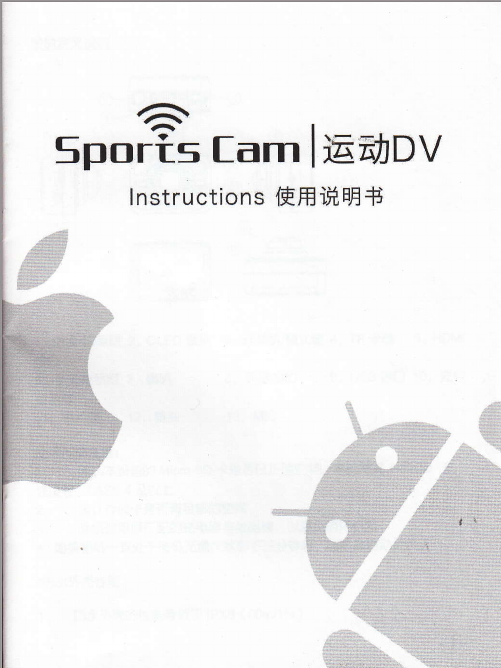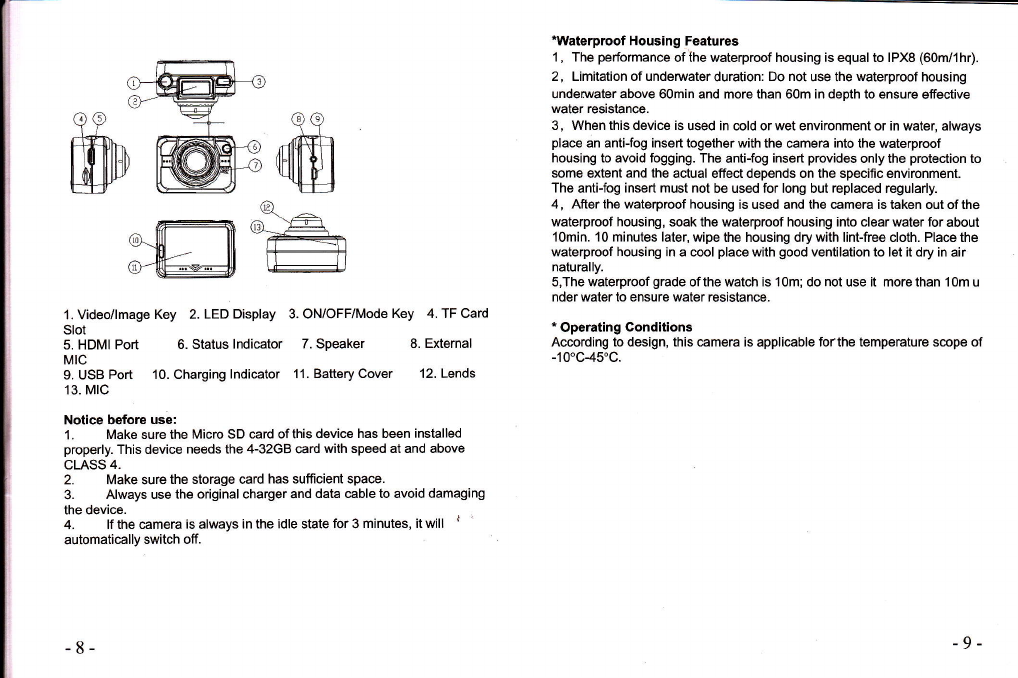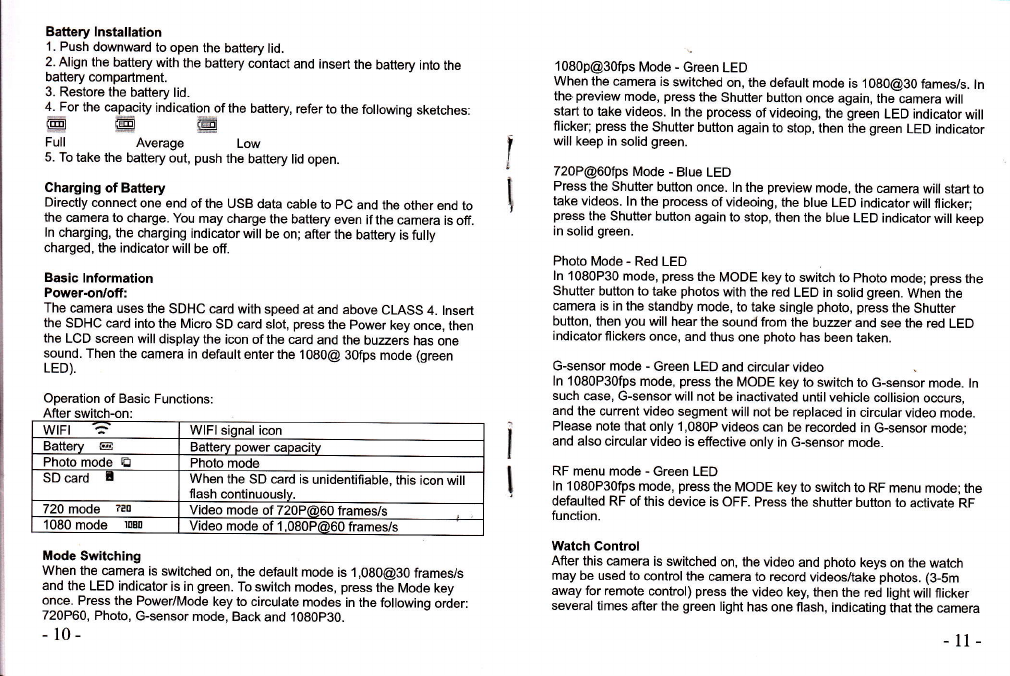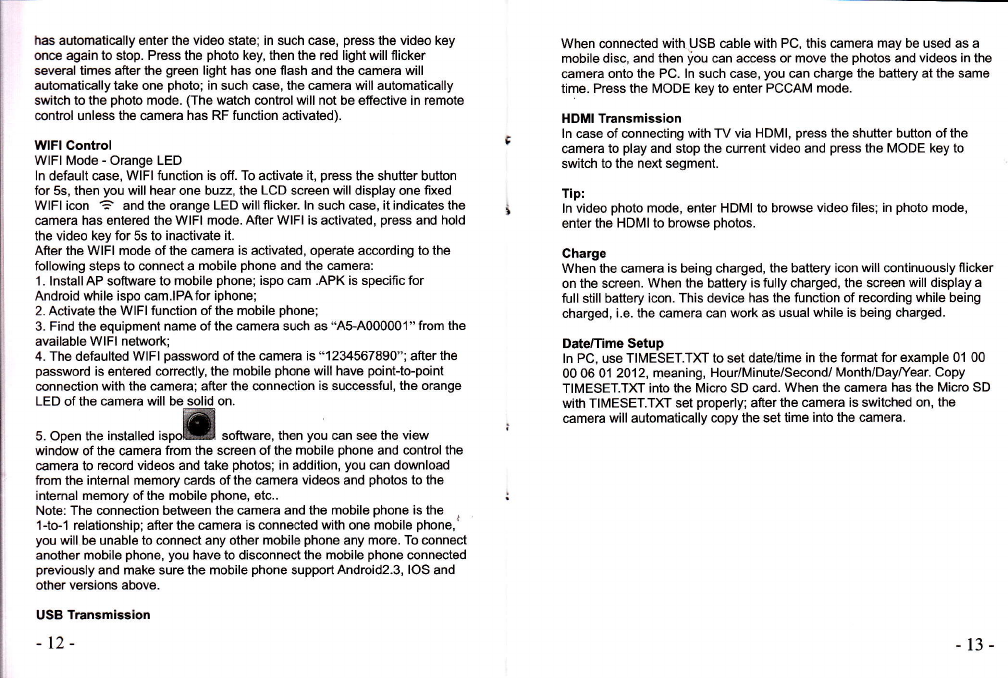has automatically enter the video state; in such case, press the video key
once again to stop. Press the photo key, then the red light will flicker
several times after the green light has one flash and the camera will
automaticallytake one photo; in such case, the camera will automatically
switch to the photo mode. (The watch control will not be effective in remote
control unless the camera has RF function activated).
WFI Control
WlFl Mode - Orange LED
ln default case, WlFl function is off. To activate it, press the shutter button
for 5s, then you will hear one buzz, the LCD screen will display one fixed
WlFl icon ? and the orange LED willflicker. ln such case, it indicates the
camera has entered the WlFl mode. After WlFl is activated, press and hold
the video key for 5s to inactivate it-
After the WlFl mode of the camera is activated, operate according to the
following steps to connect a mobile phone and the camera:
'1. lnstall AP software to mobile phone; ispo cam .APK is speciflc for
Android while ispo cam.lPAfor iphone;
2. Activate the WlFl function of the mobile phone;
3. Find the equipment name of the camera such as "A5-A000001" from the
available WlFl network;
4. The defaulted WlFl password of the camera is "1234567890"; after the
password is entered correctly, the mobile phone will have point-to-point
connection with the camera; after the connection is successful, the orange
LED of the camera will be solid on.
5. open the instatteo ispoffi software, then you can see the view
window of the camera from the screen of the mobile phone and control the
camera to record videos and take photos; in addition, you can download
from the intemal memory cards of the camera videos and photos to the
intemal memory of the mobile phone, etc..
Note: The connection between the camera and the mobile phone is the
1-to-1 relationship; after the camera is connected with one mobile phone,l
you will be unable to connect any other mobile phone any more. To connect
another mobile phone, you have to disconnect the mobile phone connected
previously and make sure the mobile phone support Android2.3, IOS and
other versions above.
USB Transmission
-12-
When connected with USB cable with PC, this camera may be used as a
mobile disc, and then iou can access or move the photos and videos in the
camera onto the PC. In such case, you can charge the battery at the same
time. Press the MODE key to enter PCCAM mode.
HDMI Transmission
ln case of connecting with TV via HDMI, press the shutter button of the
camera to play and stop the cunent video and press the MODE key to
switch to the next segment.
Tip:
ln video photo mode, enter HDMI to browse video files; in photo mode,
enter the HDMI to browse photos.
Charge
When the camera is being charged, the battery icon will continuously flicker
on the screen. When the battery is fully charged, the screen will display a
full still battery icon. This device has the function of recording while being
charged, i.e. the camera can work as usual while is being charged.
Date/Time Setup
ln PC, use TIMESET.TXT to set date/time in the format for example 01 00
00 06 01 2012, meaning, Hour/Minute/Second/ Month/Day^fear. Copy
TIMESET.TXT into the Micro SD card. When the camera has the Micro SD
with TIMESET.TXT set properly; after the camera is switched on, the
camera will automatically copy the set time into the camera.
t3-