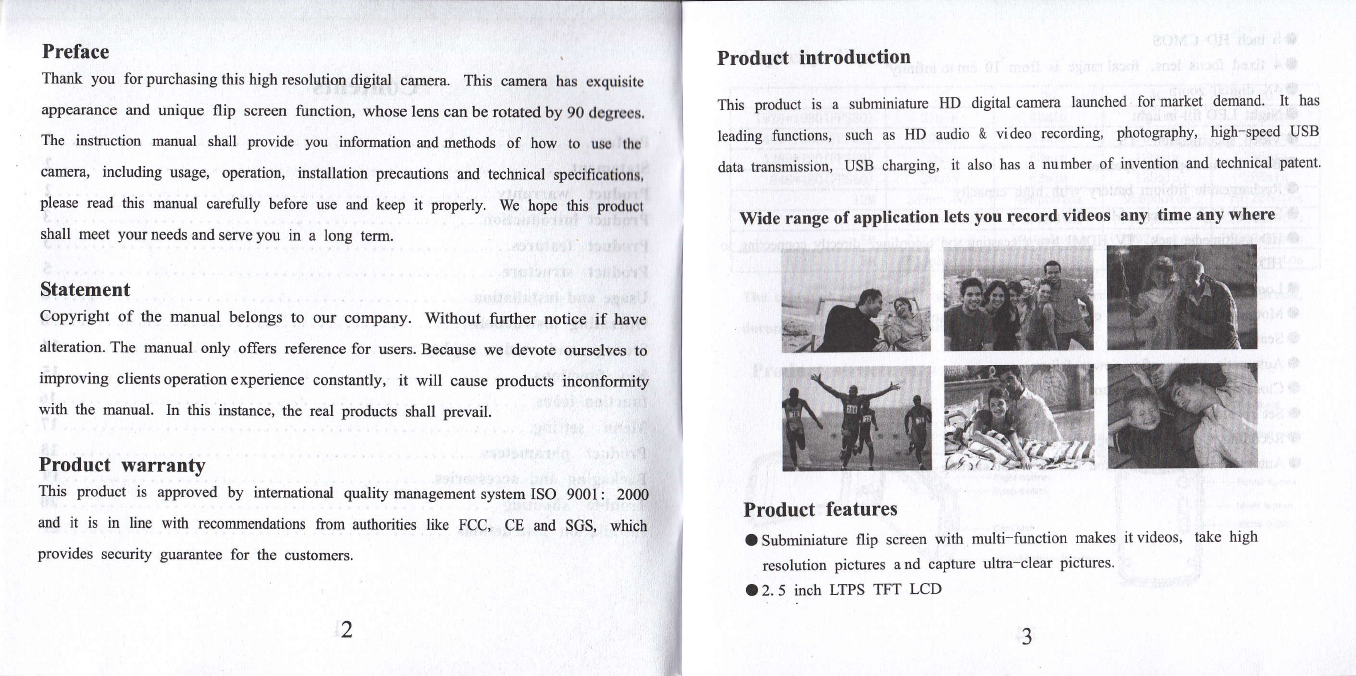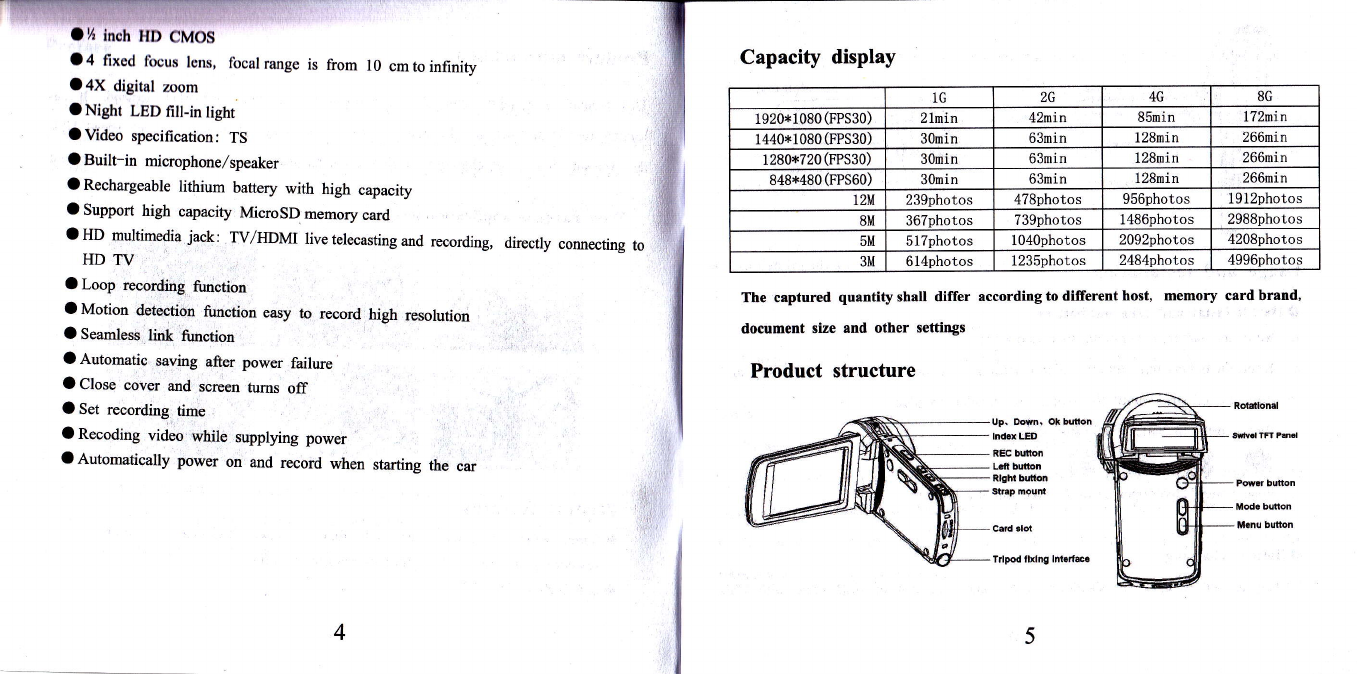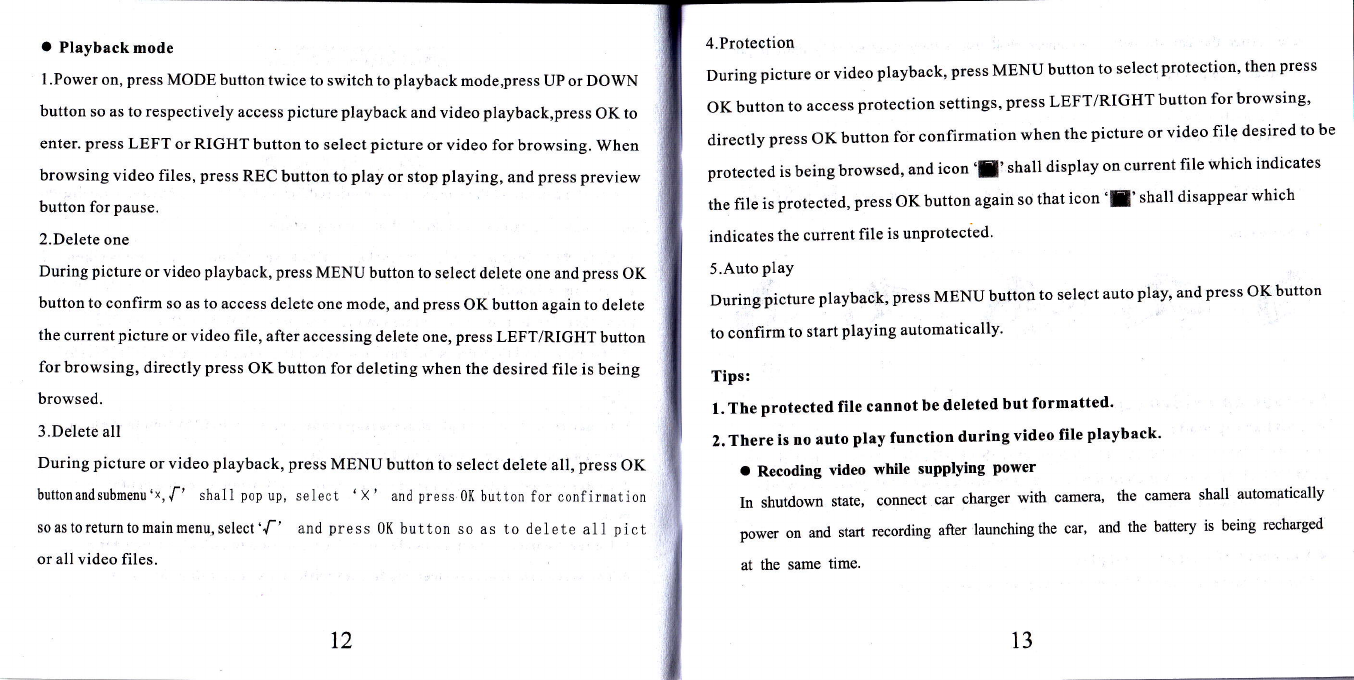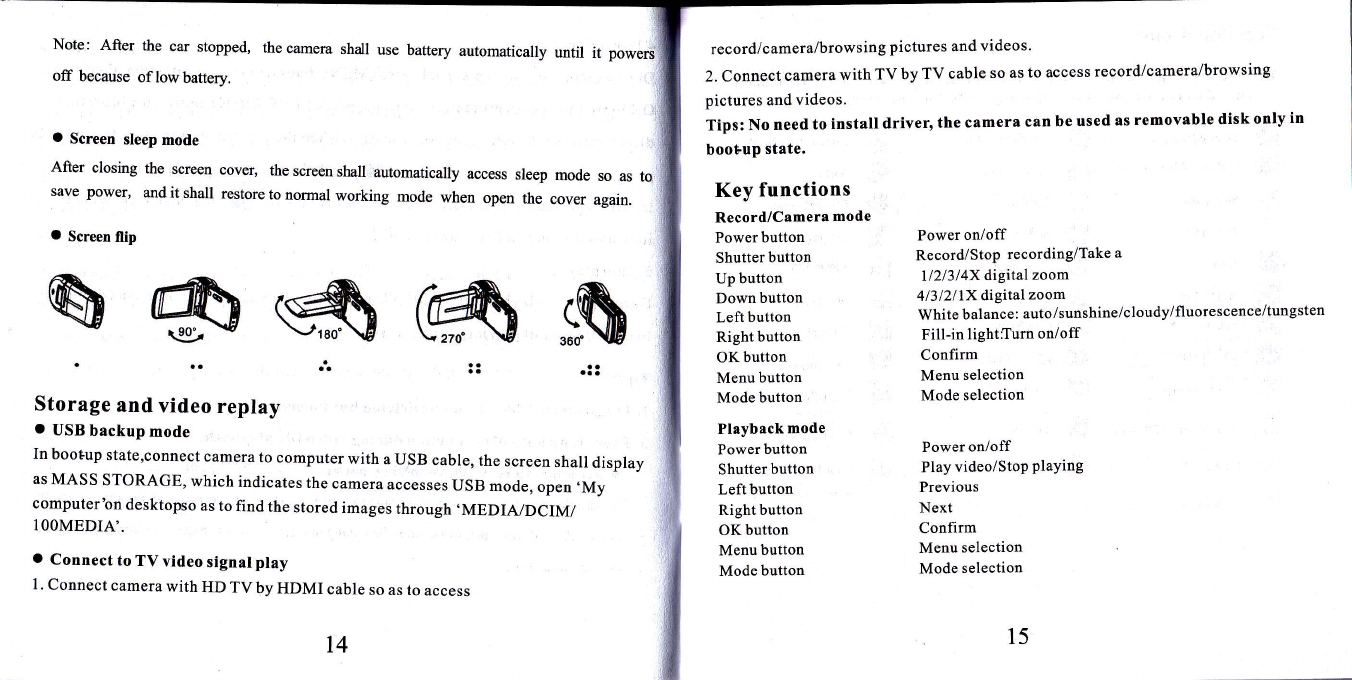O Playback mode
l.Power on, press MODE button twice to switch to playback mode,press UP or DOWN
button so as to respectively access picture playback and video playback,press OK to
enter. press LEFT or RIGHT button to select picture or video for browsing. When
browsing video files, press REC button to play or stop playing, and press preview
button for pause.
2.Delete one
During picture or video playback, press MENU button to select delete one and press OK
button to confirm so as to access delete one mode, and press OK button again to delete
the current picture or video file, after accessing delete one, press LEFT/RIGHT button
for browsing, directly press OK button for deleting when the desired file is being
browsed.
3.Delete all
During picture or video playback, press MENU button to select delete all, press OK
butronandsubmenx'x,f' shall pop up, select 'X' and press 0I( burton for conlirnation
soastoreturntomainmenu,select',f' and press 0K button so as to delete all pict
or all video files.
4.Protection
Duringpictureorvideoplayback,pressMENUbuttontoselectprotection,thenpress
oKbuttontoaccessprotectionsettings,pressLEFT/RIGHTbuttonforbrowsing'
directly press oK button for confirmation when the picture or video file desired to be
plotected is being browsed, and icon .f , shall display on current file which indicates
the file is protected, press OK button again so that icon 'f ' shall disappear which
indicates the current file is unprotected'
5.Auto plaY
During picture playback, press MENU button to select auto play' and press OK button
to confirm to start playing automatically'
Tips:
1. The protected flle cannot be deleted but formatted'
2. There is no auto play function during video file playback'
o Recoding video while supplying power
Inshutdownstate,connectcarchargerwithcamera,thecamerashallautomatically
poweronandstartrecordingafterlaunchingthecar,andthebatteryisbeingrecharged
at the same time.
T2 13