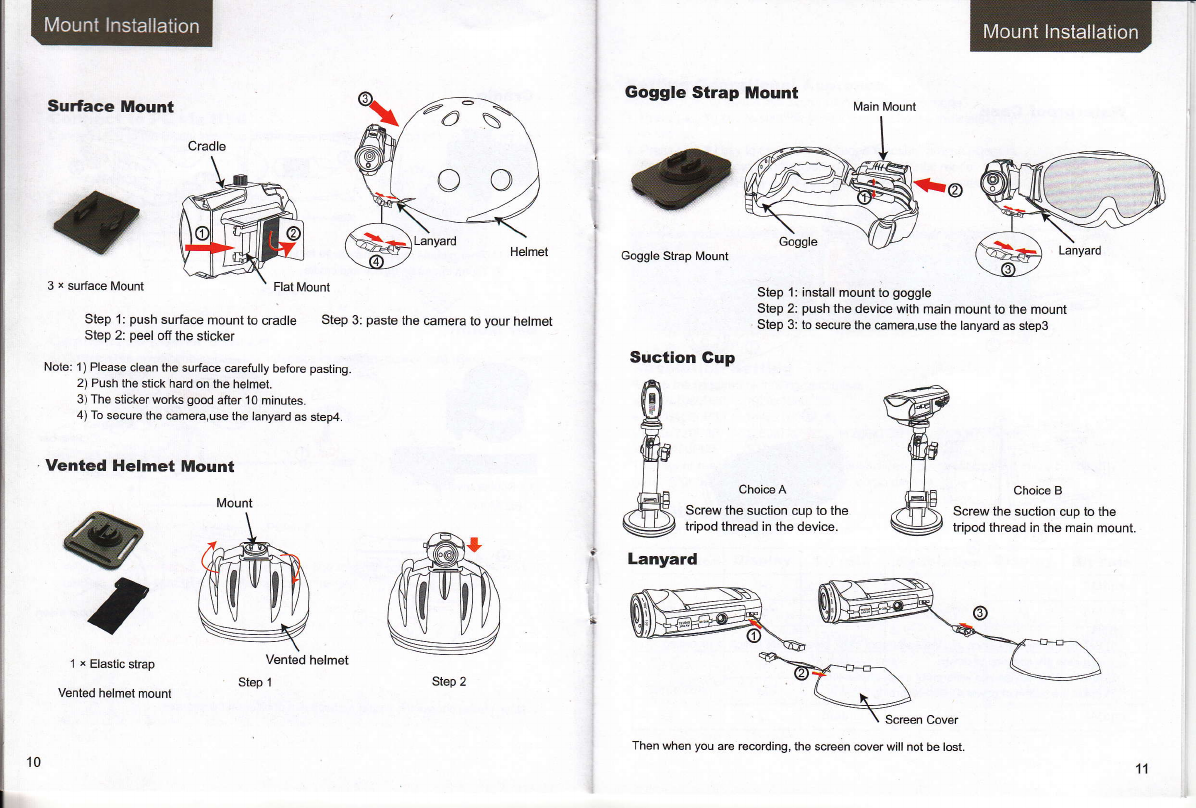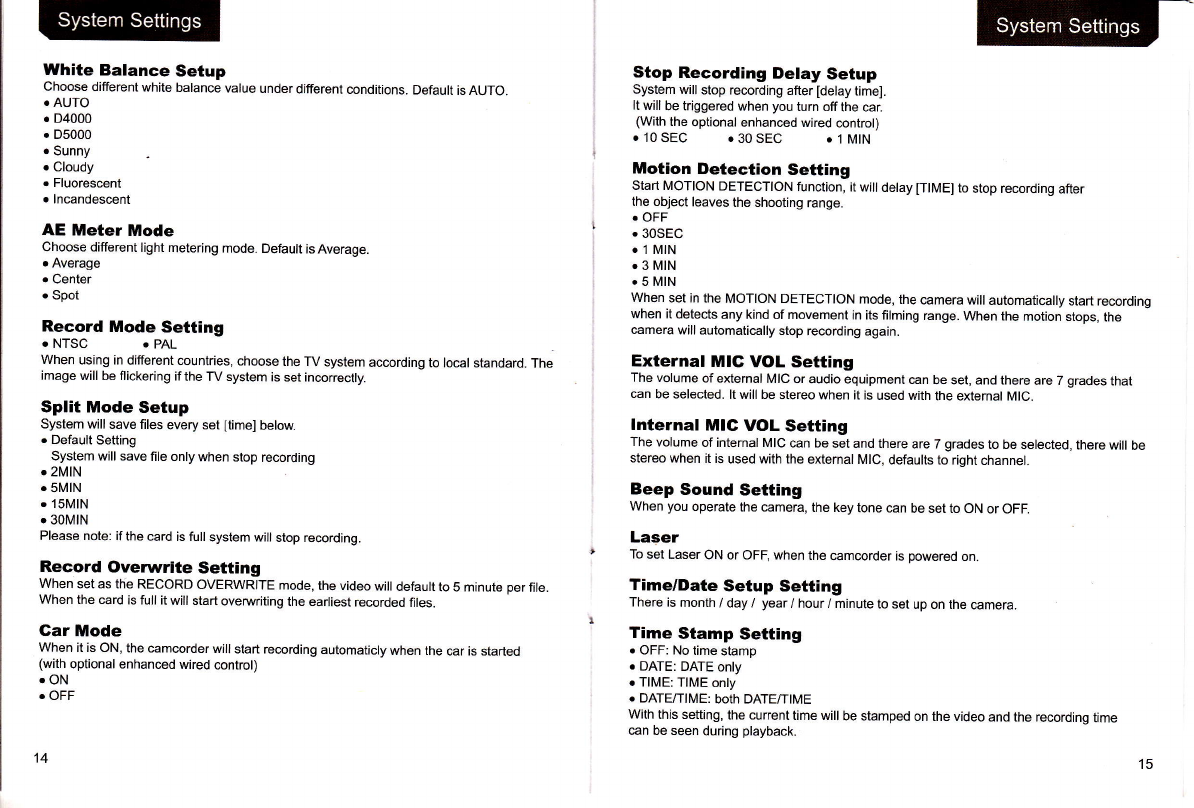Recording !nstructions
l.Press [O] key and hold for 2 seconds to power up the camera.
2. Adjust the lens to the proper angle.
a) Face a blank surface and press [Sl to turn on the lasers ( The lasers will disappear in
15 seconds). The laser can be turned on or off at any time with the laser light button.
b) Check whether the laser light is horizontally aligned. lf not, rotate the lens until it is in
the horizontal state. (Refer.to picturel)
WARNING: DO NOT DIRECT THE LASER LIGHT INTO ANYBODY,S EYES
The indi€tor light glows green lo indicate standby mode-
3. Start / stop recording
a) Slide the recording switch foruard. The recording indicator ( .ed ) turns on and flashes
while camera beeps (These audio beeps can be tumed off in the menu), and camera is
recording . (Refer to picture2)
b) To stop recording, slide the switch backwards, the camera beeps and the indicator light
turns green indicating standby mode. (Refer to picture3)
- With the LCD screen constantly on the battery will only last for approximately 30 minutes.
By pressing the LCD button the screen will turn off and then the battery will last for 2-3
hours. By pressing the LCD button for 2 seconds the camera will completely tu.n off.
* The LCD screen will shut off automatically 30 seconds after the camera starts recording,
and the LCD screen will also shut off automatically 60 seconds when in standby mode if
no keys pressed. lt allows more time lo the user for luning the camera. But the LCD
won't shut of during Playback mode.
Start / stop Recording Via Wired Remote
Press [O] key ( hold for 2 seconds ) to power up the camera.
1. Connect wired remote to the DIGITAL interface ofcamera (Refer to picture 1)
2: Press IRECI key on the wired remote to start recording, recording indicator ( red ) turns
on and flashes when it is recording.
3. During recording, press IREC] key on wired remote again to stop, and recording indicator
turns offwhen camera stops recording.
Picturel
Start / stop recording automatically by power-on wired remote
1. Connect one end of power-on wired remote to the DIGITAL interface on the camera.
(Refer to picture 1 )
2: Connect the other end of power-on wired remote to a 5V power source. (Refer to picture 2)
Picture2
As long as the DCsV input is detected by camera it will start recording automatically.
During recording, it DCsV is stopped being detected by camera, then it will stop recording
automatically.
Note: 1. You must have a well charged battery inserted in to the camera for the aulo
5v input auto @ord function to work cotrectly.
2. ln standby mode or rffirding modeyou @n enter into real-time preview
images after opening the lcd.
3. ln standby mode or re@rding mode you can enter into real-time preview by
@necting the camera to other display devi@s.
4. ln recording mode you can @nnect an external mic to enhance audio
re@rding . and external mic and internal mic audio recording @n be mixed.
Picture3