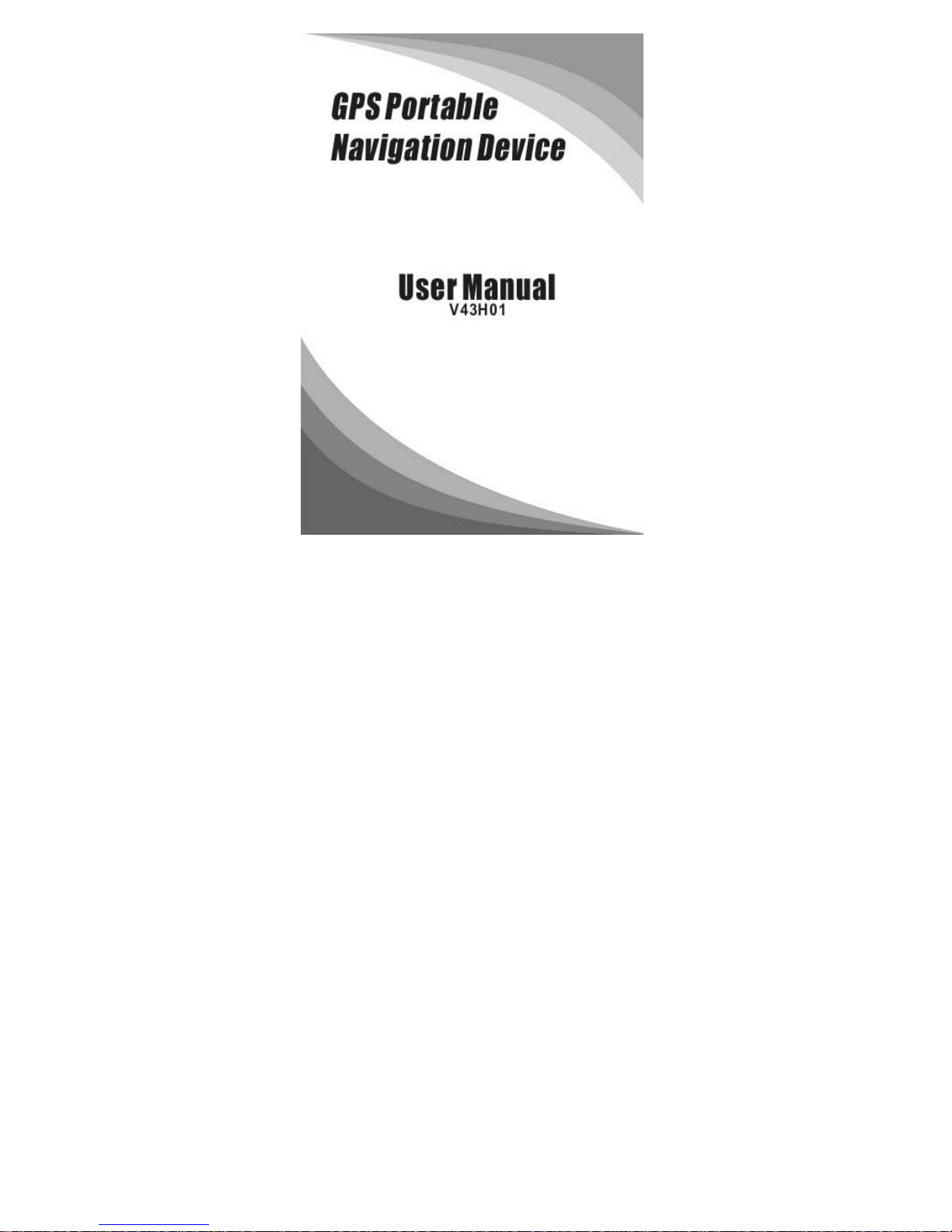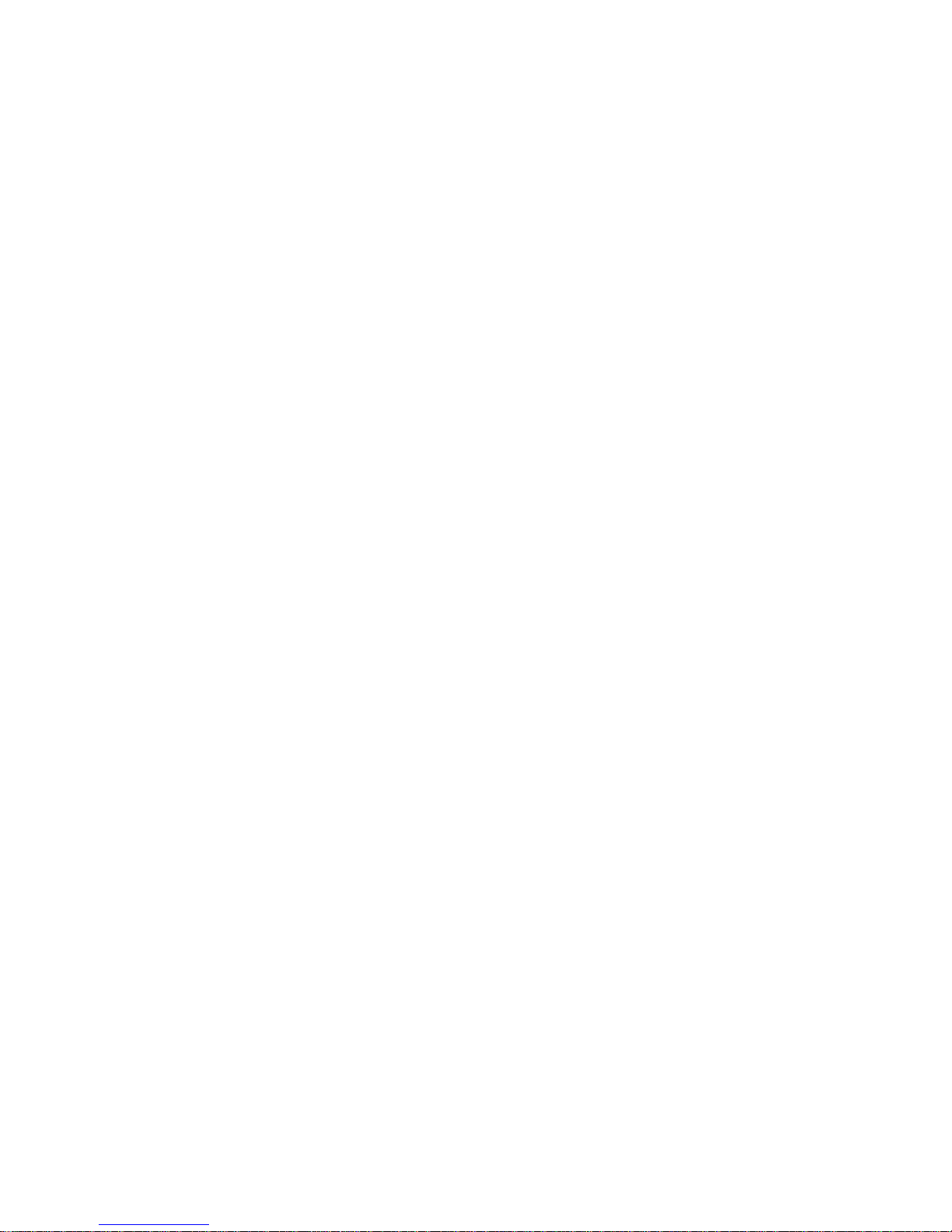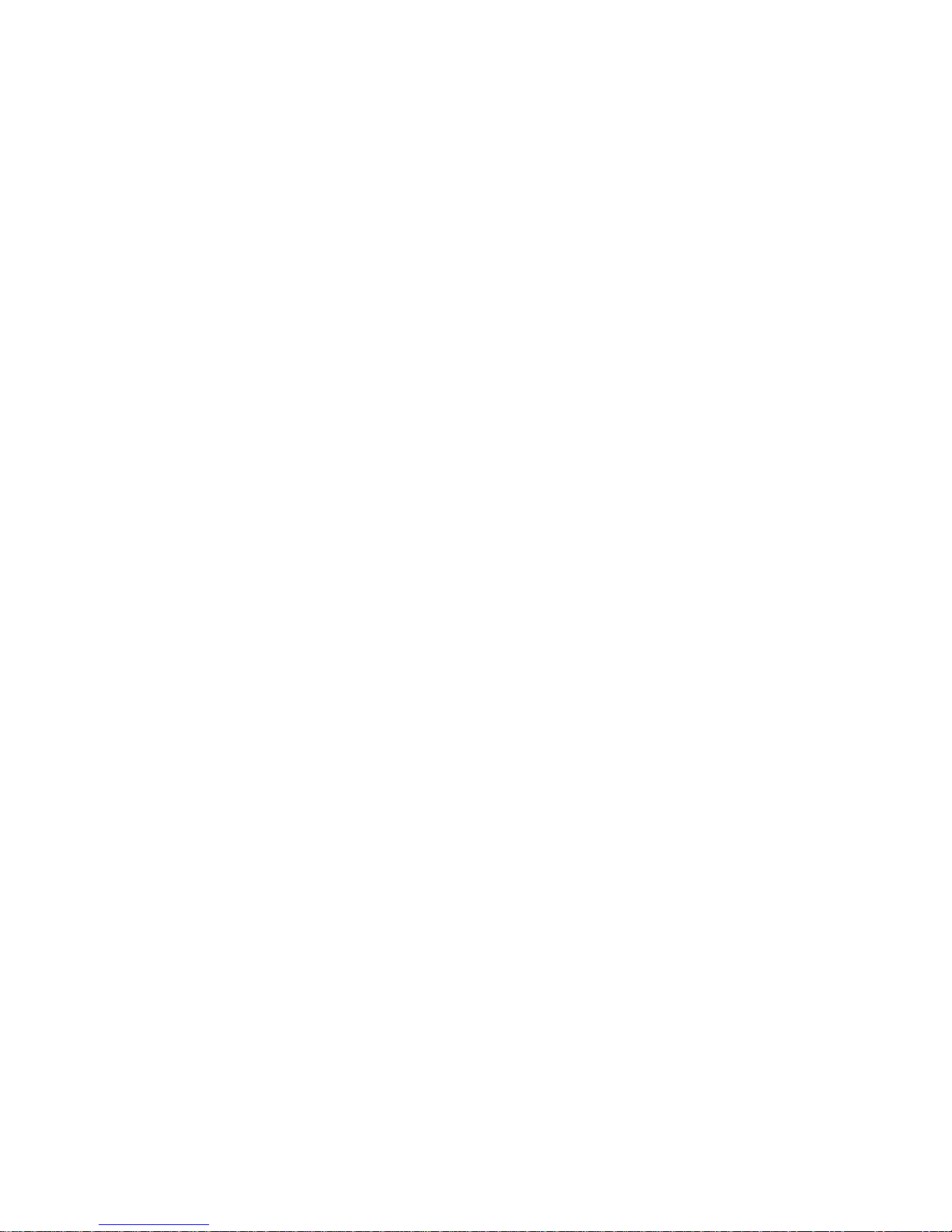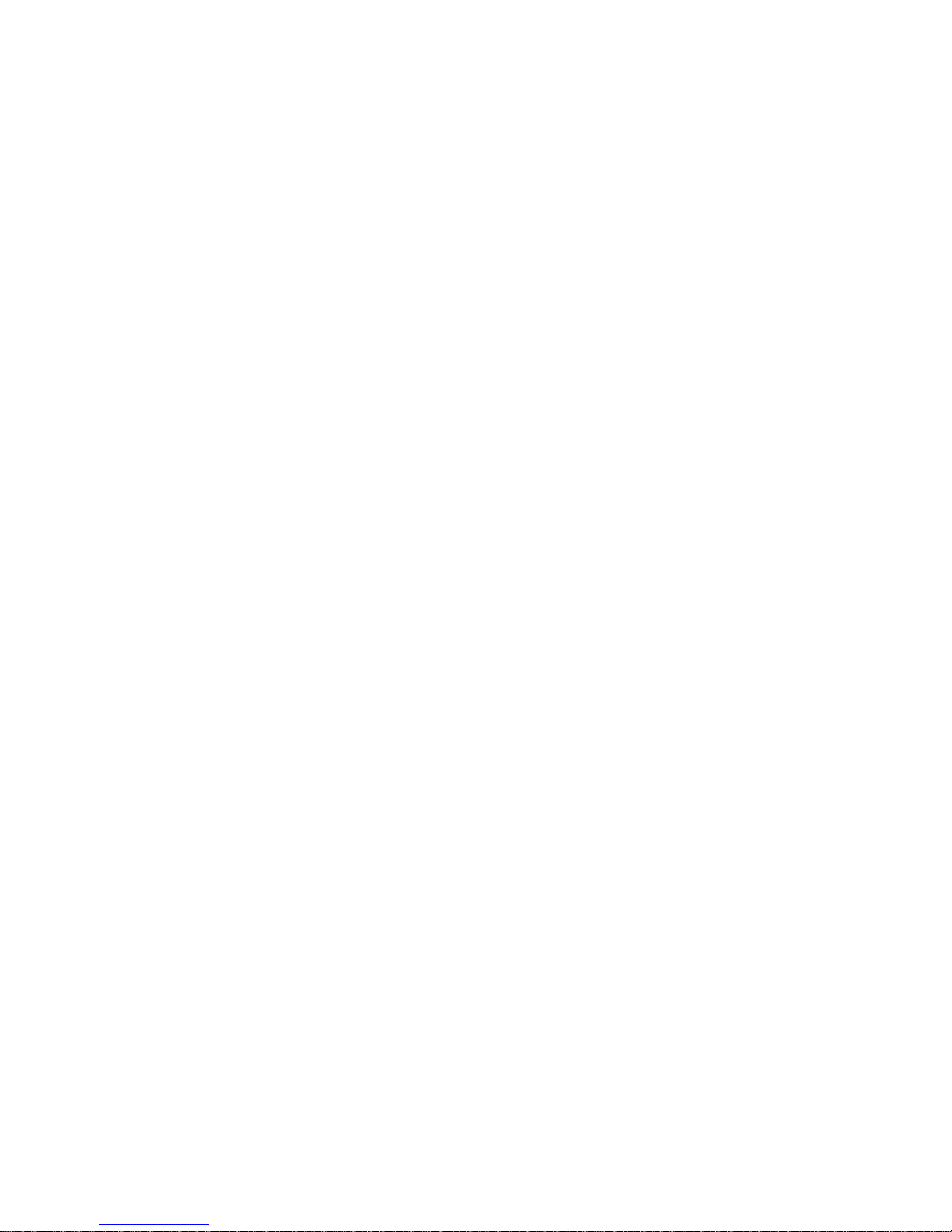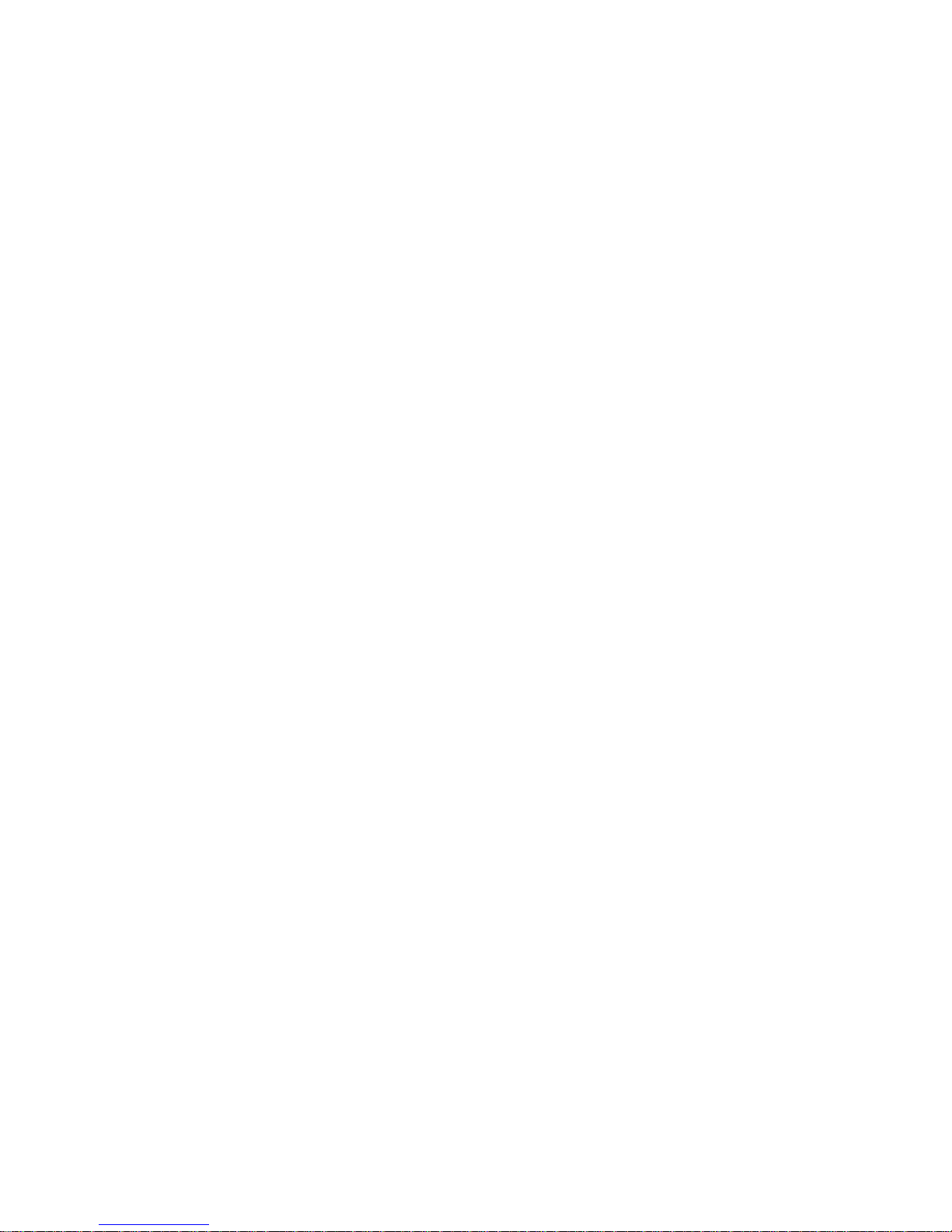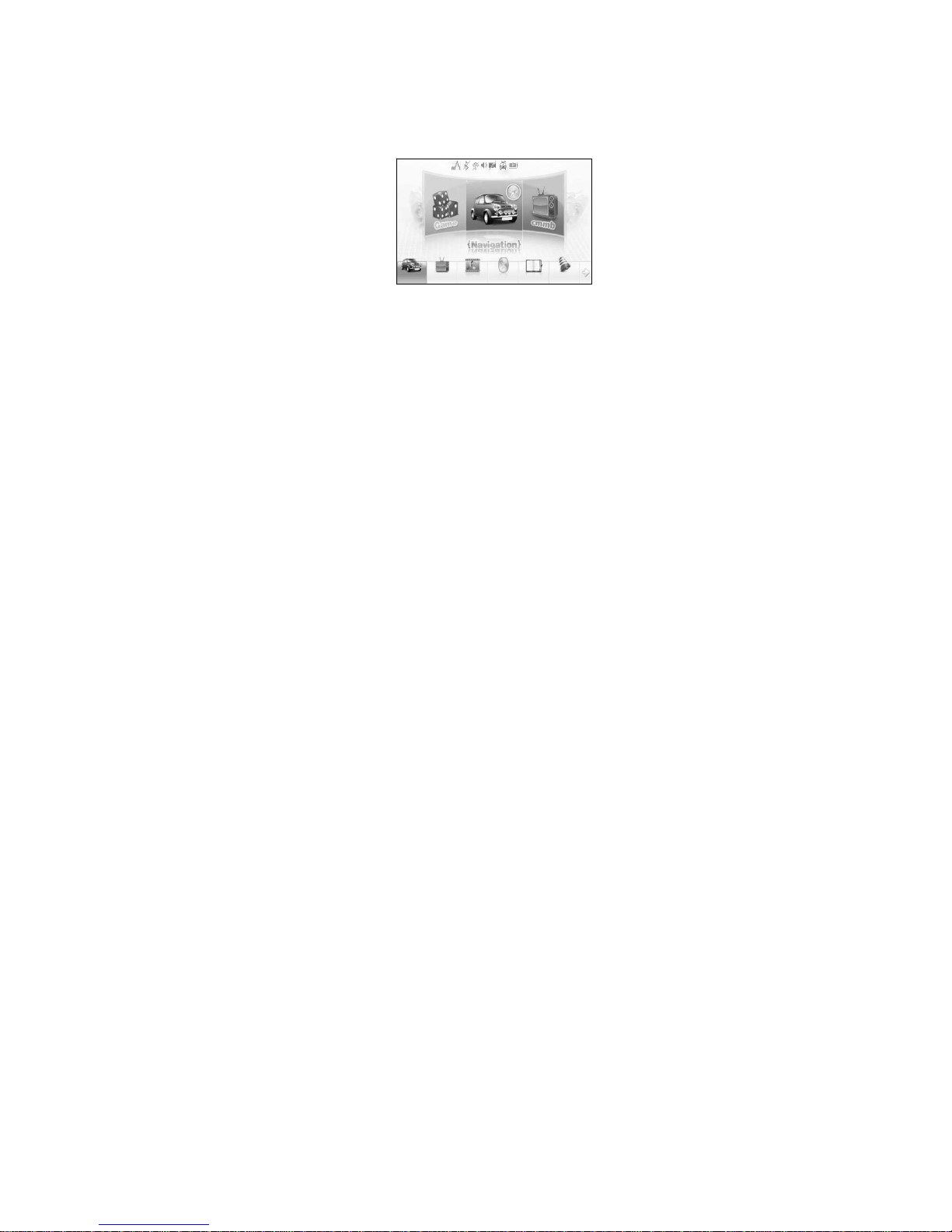5
GeneraltipsforGPS application
The following content is tips for GPS device application and operation.
Please read it before starting use of the GPS device, so that you may make
a better use of the GPS device.
While the GPS device is working, it receives sig al from satellites for
positioning. The signal from satellite may not be received, or be weakened in
room, nearby some big buildings, or under overhead bridges.
When the GPS device is receiving satellite signals, you will get signals
from different satellites when you are in different places, this is called
"Satellite Path", a "Satellite Path" only covers a range of 300 KM. If a"Satellite
Path" is defined at place A, then turn off the device and move to another place
beyond 300 KM away from A, the device is under another "Satellite Path", At
this moment, the device needs to search for satellite signal again. To track the
new "Satellite Path", this will take quite a long time. To save time for this
searching, you may click "GPS Reset" button in menu of "GPS Testing" to
clear the previous “Satellite Path".
It will be difficult and taking more time to catch positioning sig al from
satellite during high speed driving. It is suggested to search the positioning
signal by stoping your car for a better and safer effect.
While charging the device, please only use the travel charger or car charger
equipped by the manufacturer in its original package. Other chargers may
cause damage to this device, and this damage is not covered by our warranty.