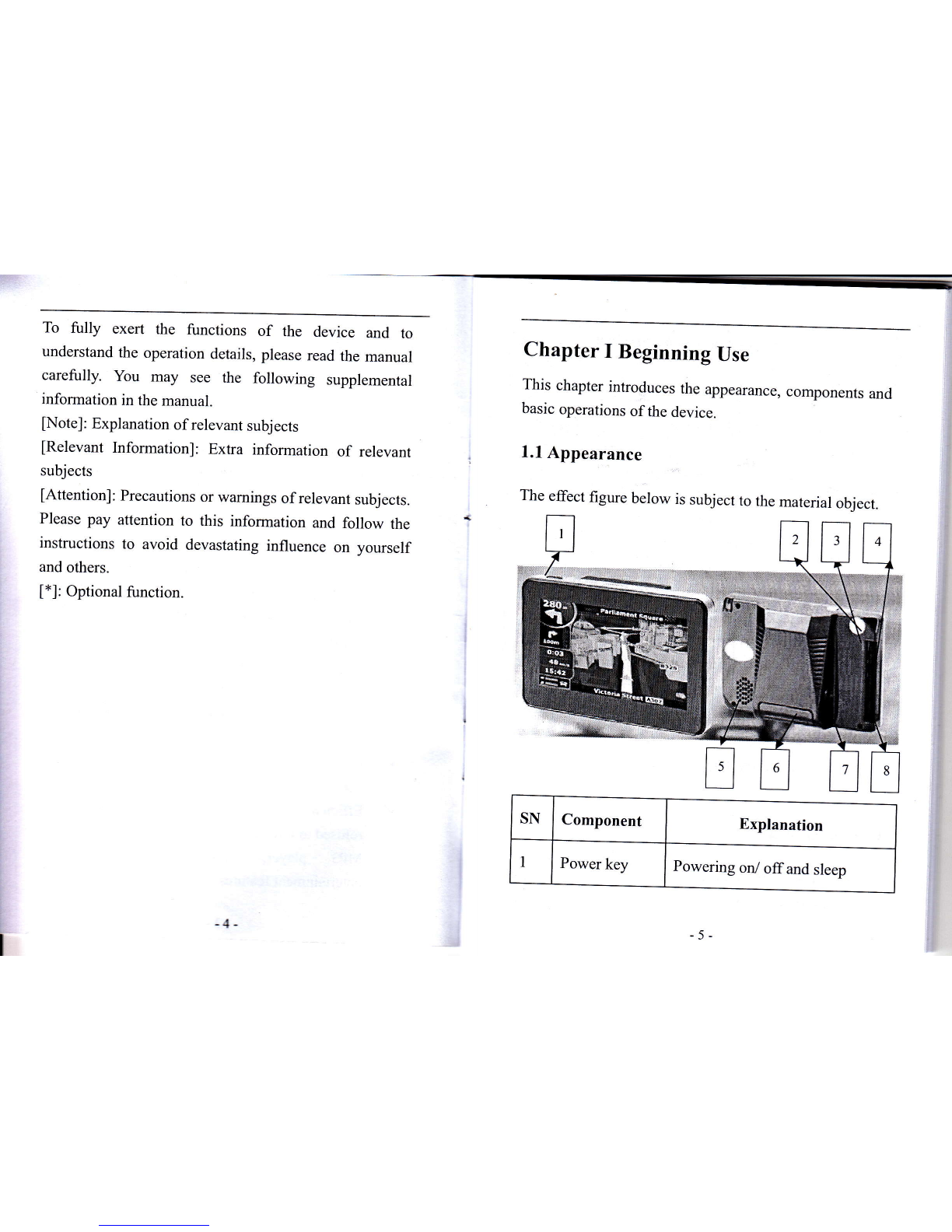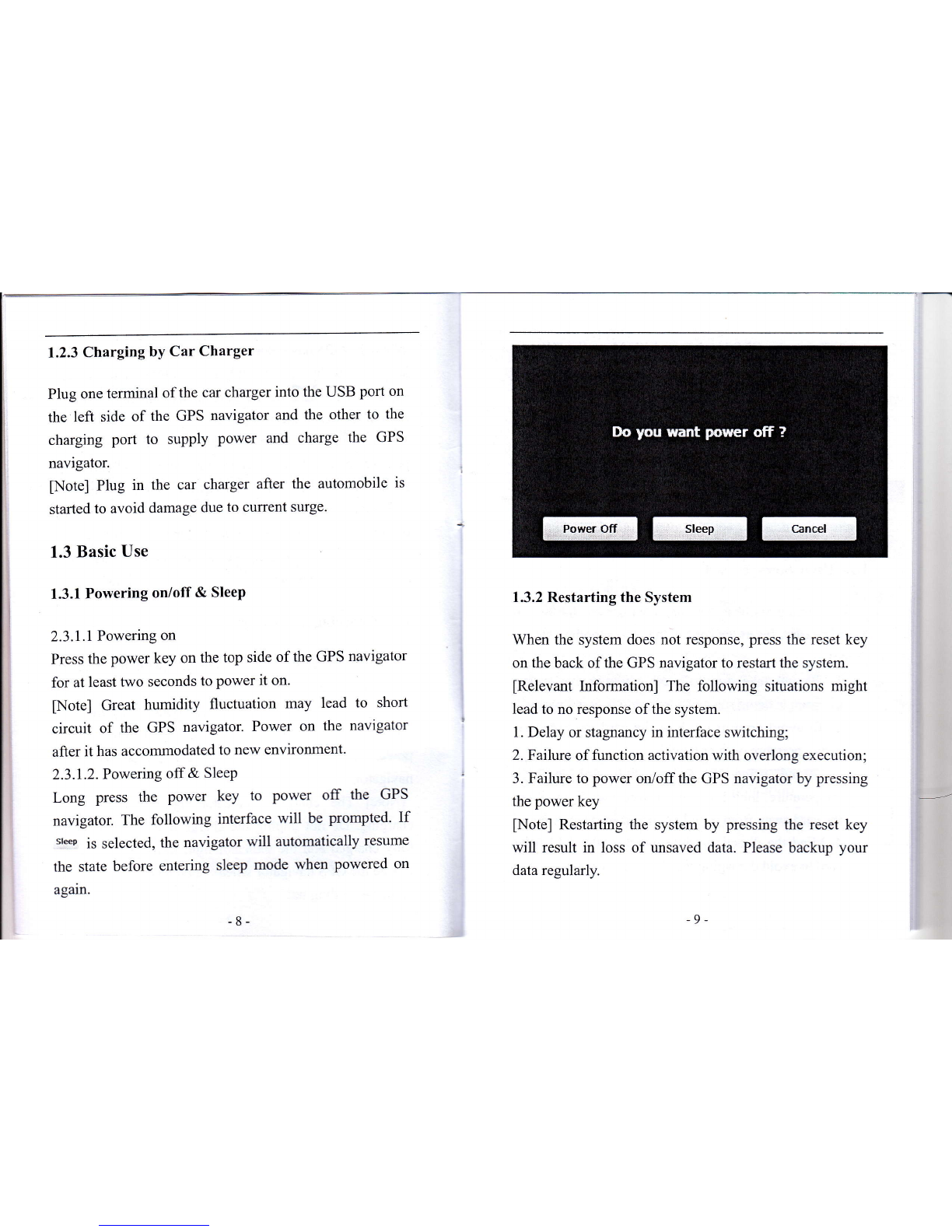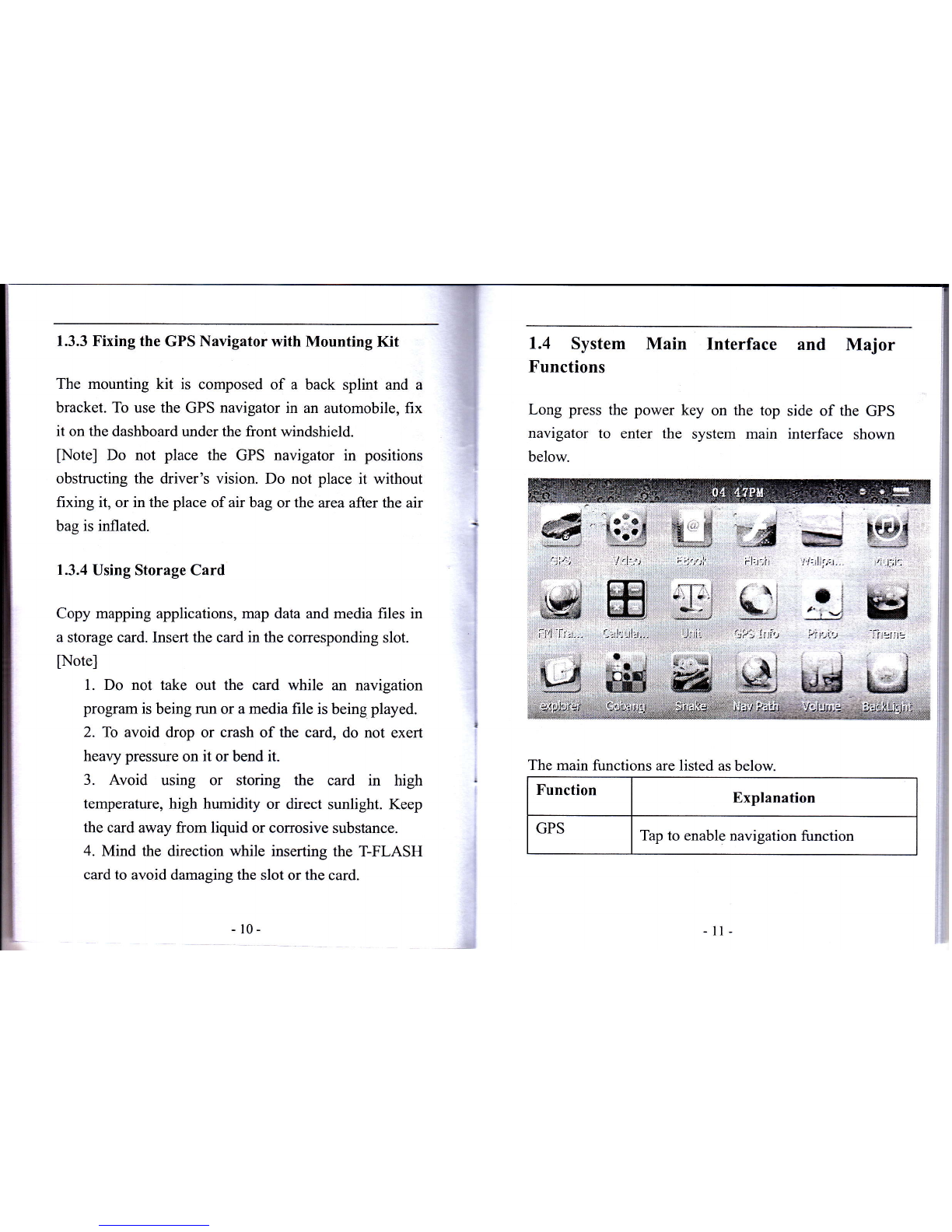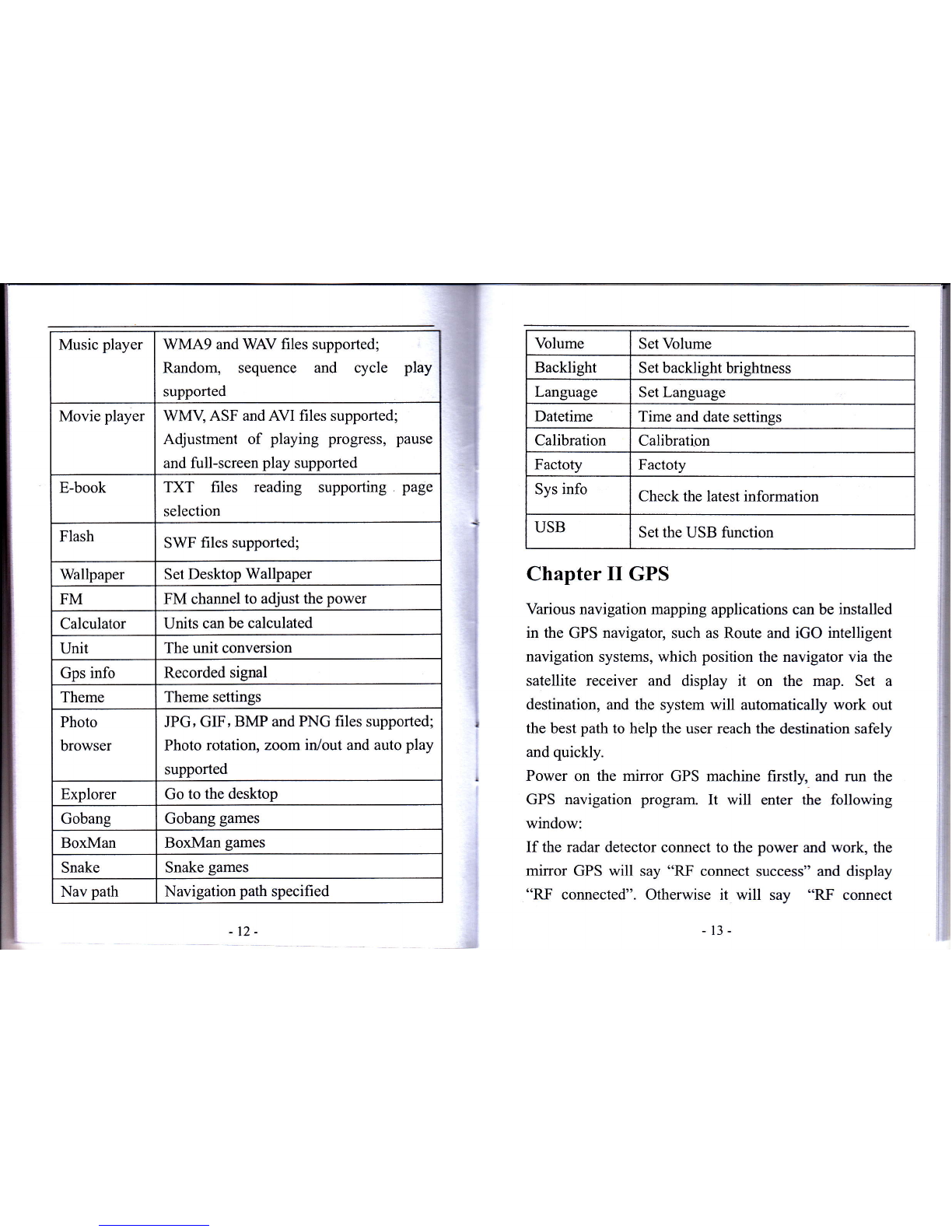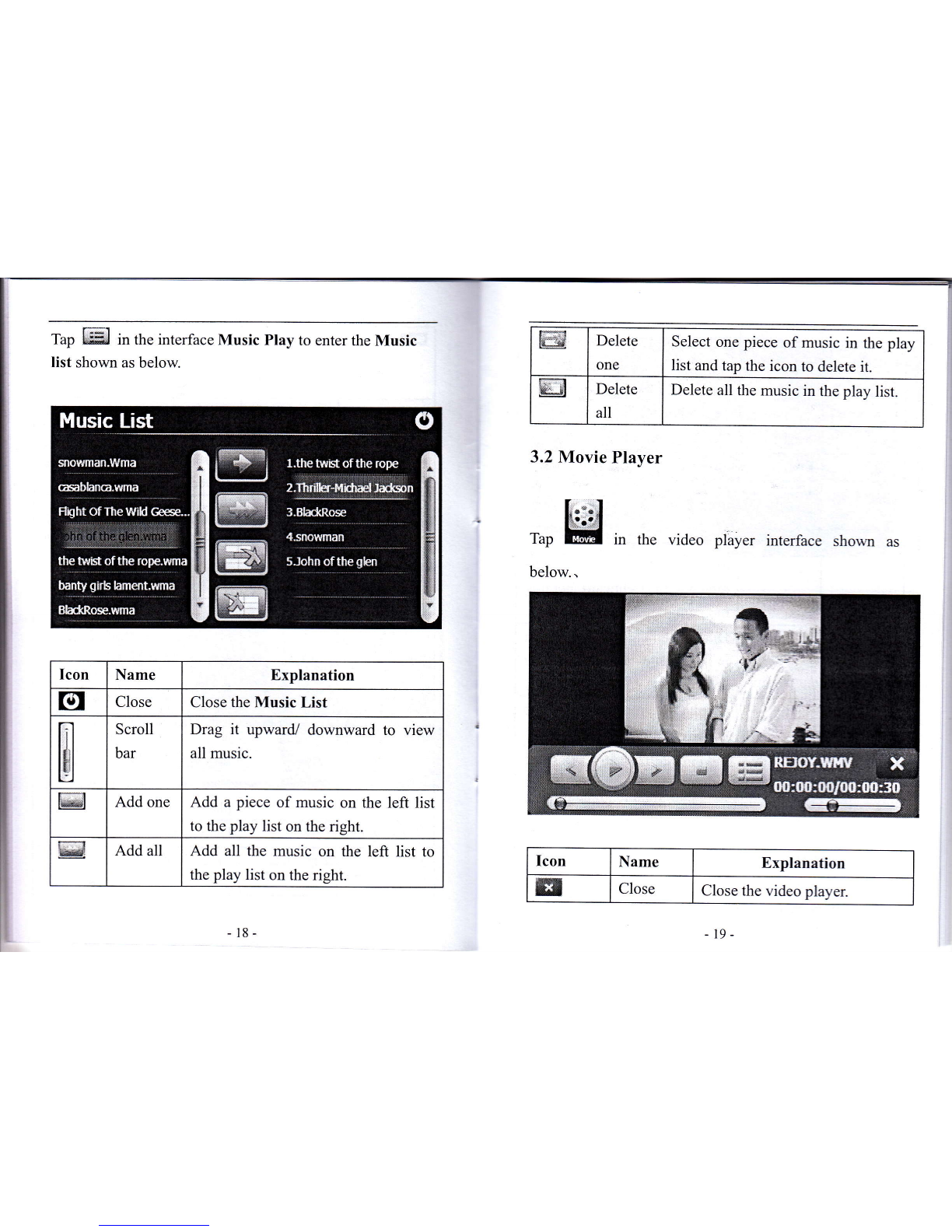2MINI USB
port
Communicating with PC via
MINI USB cable and used as the
charging port
3Earphone jack Connected with the stereophone
4Video jack Camera in (optional)
5Speaker Playing sounds
6Detected
window Speed Radar detect window
7Power jack t2Y
8SD card slot Support up to 32GB
1.2 Power Supply & Charging
Charge the GPS navigator fully with the charger before
first use.
1.2.1 Power Supply
The device can be powered by the built-in battery or
external power supply.
When the GPS navigator is unconnected to the charger, it
is powered by the Li-polymer battery. The battery
capacity icon Eil in the system main interface shows
current residual baltery capacity.
When the GPS navigator is connected to the charger, it is
powered by external power and the battery is charged.
[Attention] The GPS navigator adopts inrernal
non-removable Li-polymer battery. To avoid battery
rupture, explosion, release of hazardous substance or
burn, do not unpack, pierce, strike on or discard the
battery in fire or water.
1.2.2 Charging by Charger
The GPS navigator must be charged with the charger
before first use.
Plug the USB terminal of the charger into the USB port
on the left side of the GpS navigator and the other to the
power socket to supply power and charge the GpS
navigator.
[Note] The charging indicator light is red during
charging. Do not unplug the charge until the battery is
fully charged and the indicator light tums green. please
charge the GPS navigator when the battery is low or used
up in succeeding use.
-6- -7 -