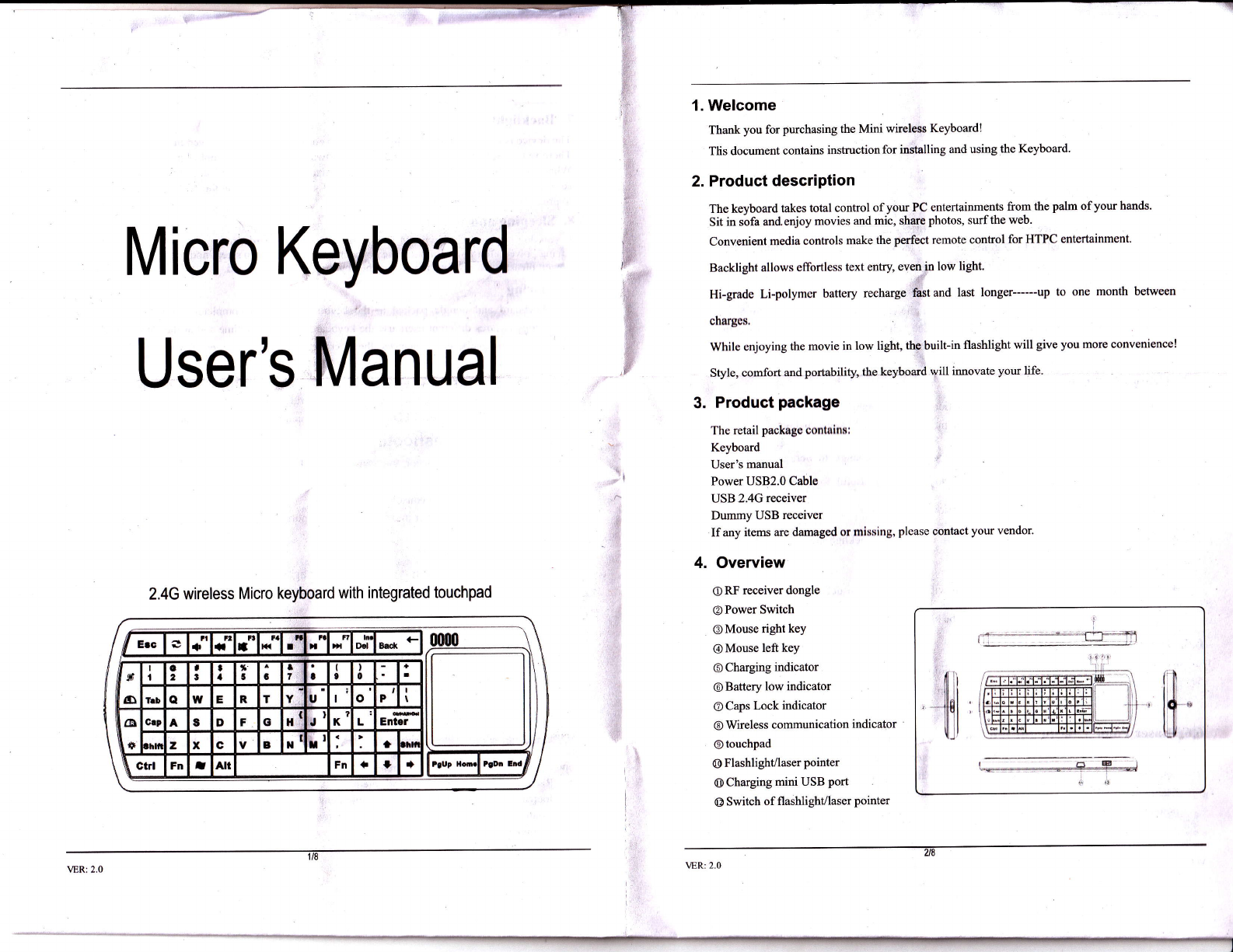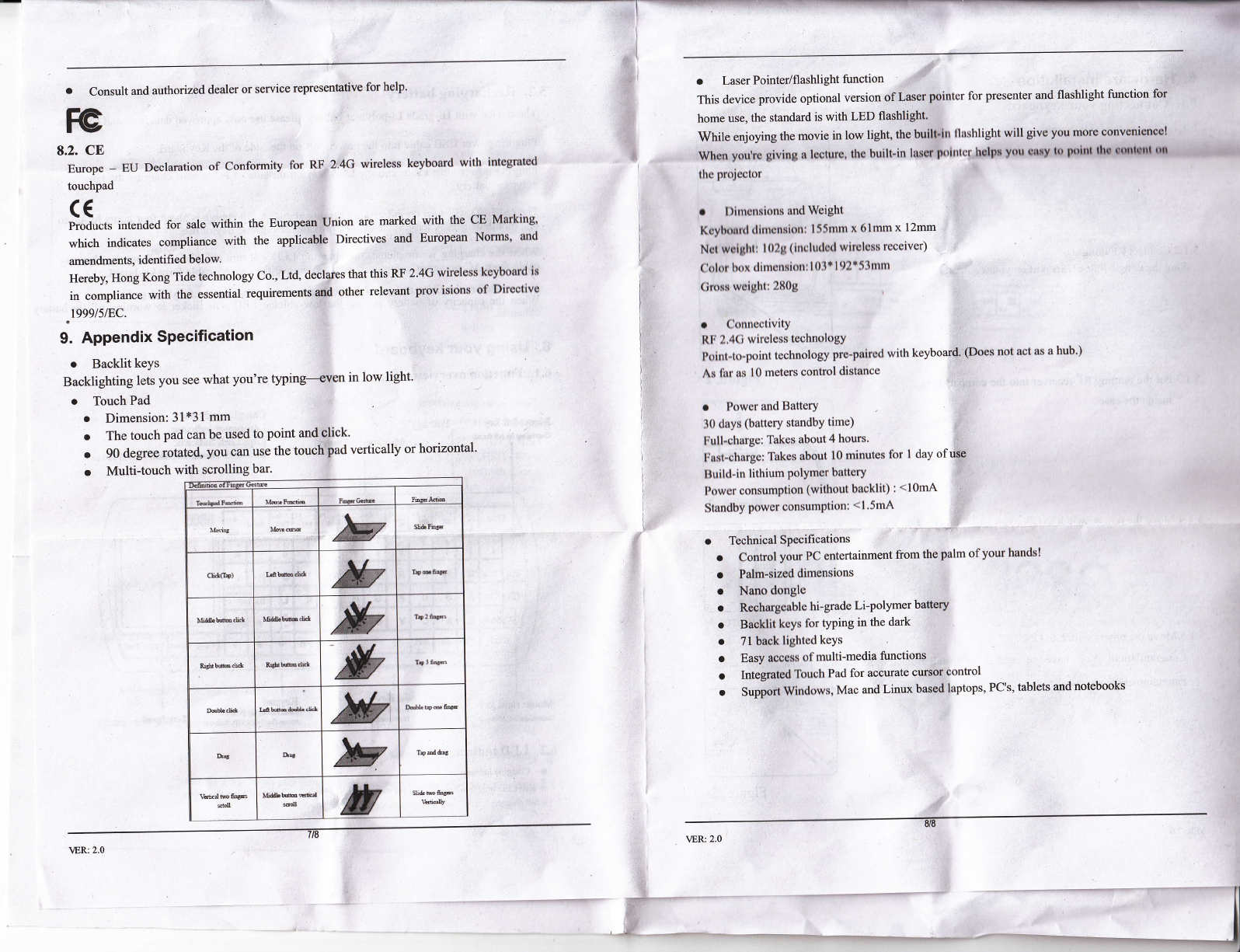. Battery low indicator
E n"a r"a will glint when the battery in low voltage, mears the battery need to be
recharged.
o Caps Lock indicator
t Wnen tne I-gD is in green, it is in Capital status'
o Wireless communication indicator
(!)Wren turn on the device, the yeilow LED will bright for 5 seconds'
press the pairing key, yellow LED glints, indicating the keyboard is in pairing status, yellow
LED turn offwhen successfully pairing.
6.3. Porver On /Off
Push the power switch t::llto the "ON" position, the yellow LED (f)will bright for S
seconds, the backlight will bright as well. when the yellow LED turi off, you can use the
keyasaQwERlYkeyboard,usethetouchpadtocontrolthecursorasamouse.Ifyou
don,t use the keyboard, please push the power swjtch to "oFF" position to save the energy'
6.4. Using ttFn" keY
o Hold down the "Fn" key to enable the function labeled in orange'
o There are two special functional key on the mouse left and right key as below:
a press t urd tn , the direction of the touchpad will change to vertical as 1gl ,
ifyou'reusingtheKeyboardasapresenter,it'sveryusefulfbryouropcratingthe
ln
keyboard with one hand. the original direction is LrJ
a press ? urrd Fn , Backlighting will tum on or off. Backlighting ul6wsolfortlcss
text entry, even in low light.
a pressd- and Fn , the speed of touchpad will be double than default, Press*'
and A again, the speed oftouchpad will be back to default'
6.5. Using media control key
The media control key provide you g'ood feeling and convenience when you'rc wltching liltn
, through PC, adjust the volume, speed and so onjust stay in Sofa, no need lcavo your scilt t() go
to your PC.
6.6. LaserPointer/flashlight function
This device provide optional version of Laser pointer for presenter and flashlight funotion for
homeuse,thestandardiswithLEDflashlight,ifindarkcnvironment'youcanusctheLED
flashlight to get light. And ifyou want to use this devicc as a prosentcr, you catr ohoose laser
pointer before buy from the vendor.
6.7. Backlight
Thedeviceiswithbacklight,backlightingmakescomfortableintyping,eveninlowlight.
There,retwowaystocontrolthebacklit-bysoftwarcandbymanualcontrolmode.
When the connection is successful, backlight auto tum on, and will auto tum off after 5
seconds to save power and increase battery life. If you want to tum on the backlight, just need
to press "Fn"+ "right rnouse keY"
6.8. Sleeping and waking uP
Ifyou don't operate the keyboard forr:ne- minute, tho keyboard would go to slcep mode for
rrii"g p"*"., ,fter thirty m'inutes, the keyboard would go to deep sleep mode lbr more saving
po*"i i,l"ut. pr"r, ury-k"y to *akeup the keyboard except touchpad'
6.9. Pairing
The keyboard and dongle packed in the keyboard is paired completely in factory' The
technology ensures different users use the keyboard tln the same time and at the same place,
however, if in special circumstances, the interferencc situation happened, you can change
channels to avoid interference according to the following operation:
l,rcss thc IAllucoNNECr 3 key for 25, the communication indicator I will blink
.n 25 and off 15, indicating the ieyboari enter pairing st.ttus, if tho dongle and keyboard
rnatclr successfully, the yellow LED will tum off, you can uso thc keyboard and touchpad'
7. Tips and tfoubleshooting
Ifthere,s a problem should occur, you can quickly solve it foll0wing one ofthe way showed
as below:
. Restart your conrpttler or otlnsolc
o Plug the USll nrini-r'eccivor into u tlillcrcnt USB port'
. Rostnrt your kcYhtlrrrtl
. Rochargo tho koYboard
. Press the connect button C lbr 25 to pair again'
8. lmportant Notes
ll.l. FCC statement
'l'his ccluiprncnt has becn tcstctl ilntl lbund to comply with thc lirnits lirr a c'lass B digital
tlcvico, ptirsuant to Part l5 ol'thc I"C(l Ilulcs, These limits aro dcsigncd to providr': rotsonuhlo
plotcction 0guinst harmful interl'orcrrsc in a rcsidential installation. 'l'his ctluipntcnt Scncrlltefr'
,,*.r, un,l can radiatc raclio lioqucncy oncrgy and, ifnot inshlllctl rtntl used in rtccorrllrrcc wiih
tho instruotions, nray oousc hannlul intcrl'crence to radio colnltrullicttliontt' llowsvor' thcts ir
no guarantcc that intorlbrcnos will not oocur in a particular instullution' ll'this ctlttiptllcttl dtten
oausc harmful intorf'crcncc to radio or television leccption, whioh can bo rl:tr:rrnirtod by
tumingtheequipmentoffandon,theuserisencouragedtotrytocorrecttheinterferenceby
one or more of the following lncllsurcs:
. Reorient or rclor:ato tho rcociving untcnntl'
o Increase thc scparation bctwcen thc cquipmcnt atttl rcceivcr'
rConnectthecquipmcntintoanoutletonacircuitdifferentfromthattowhichthereceiver
'is connected.
\ER:2.0