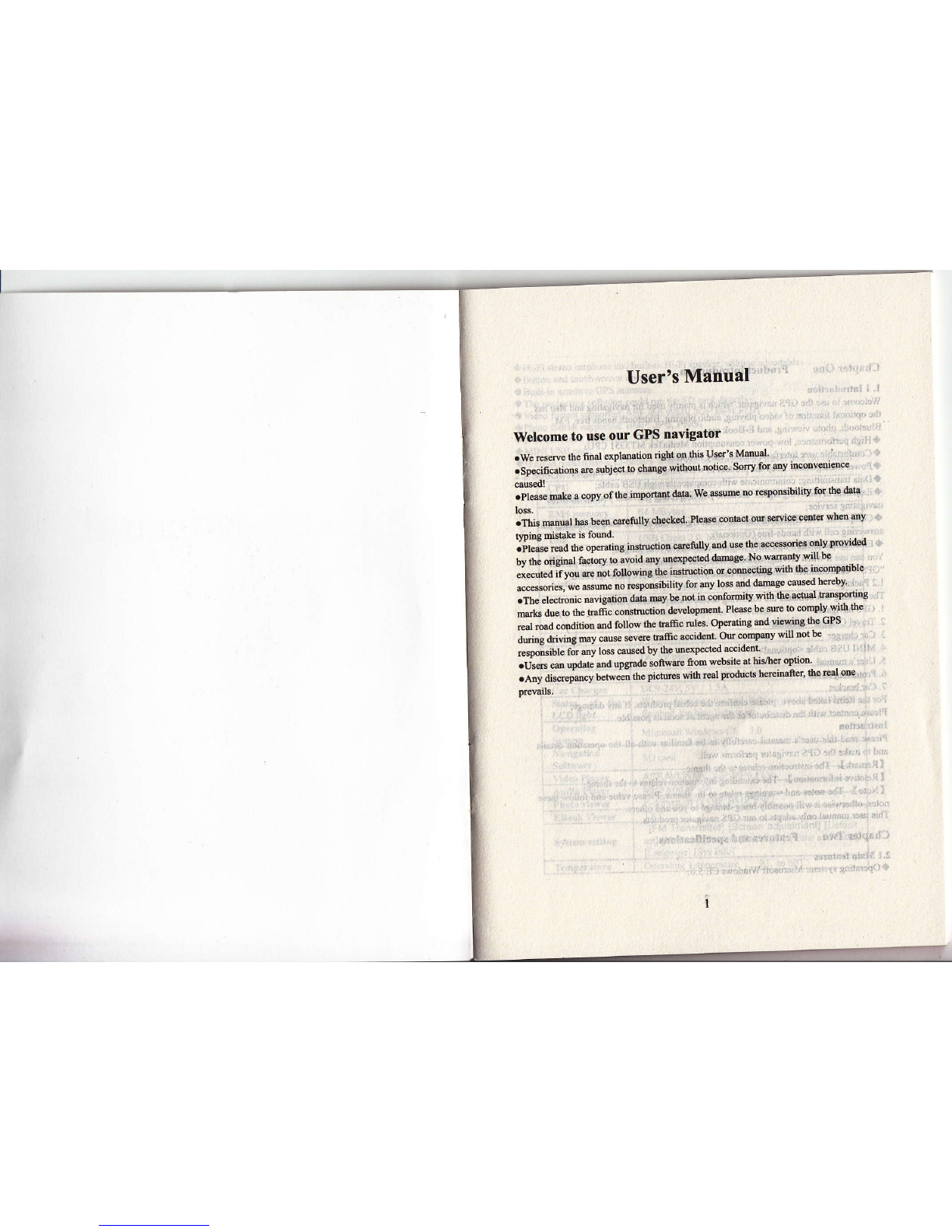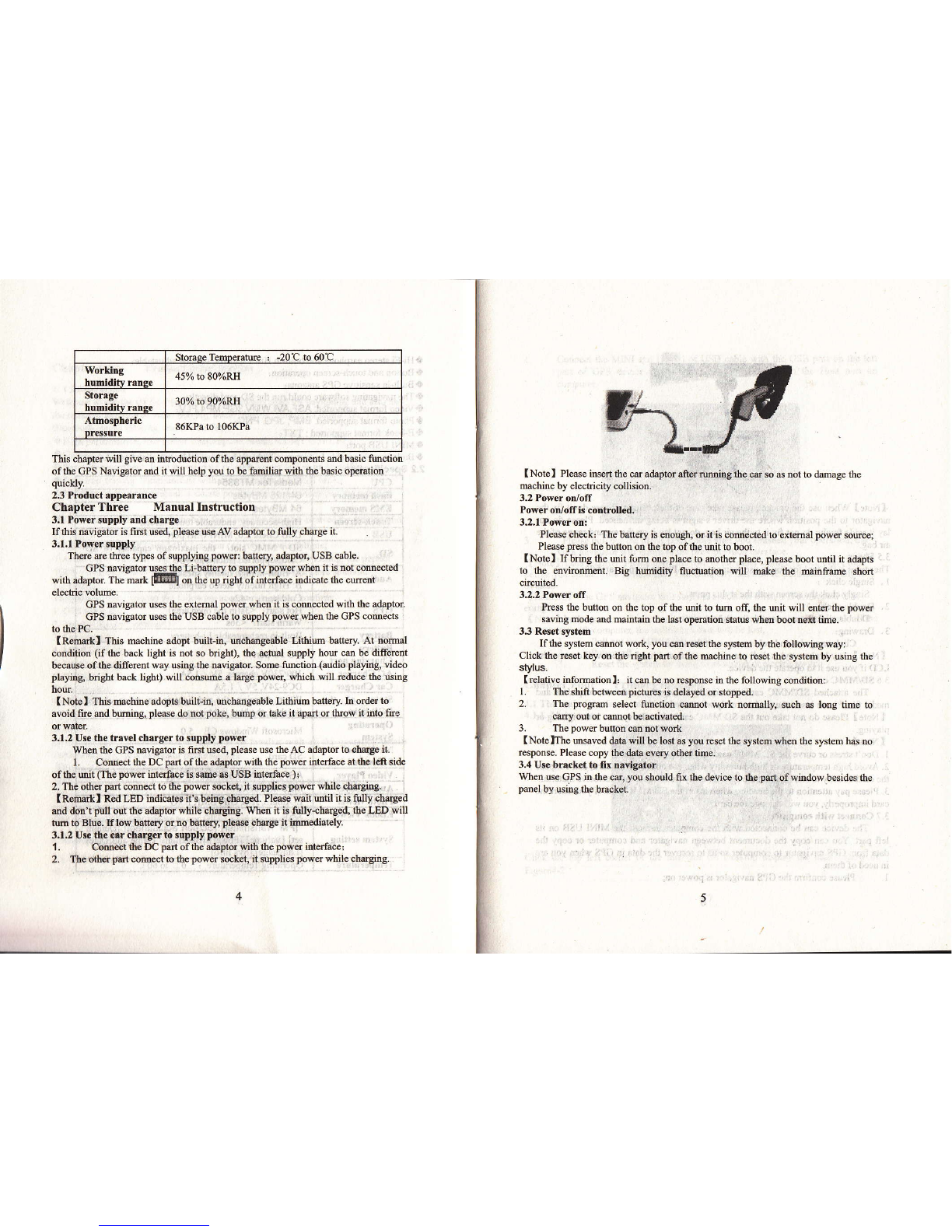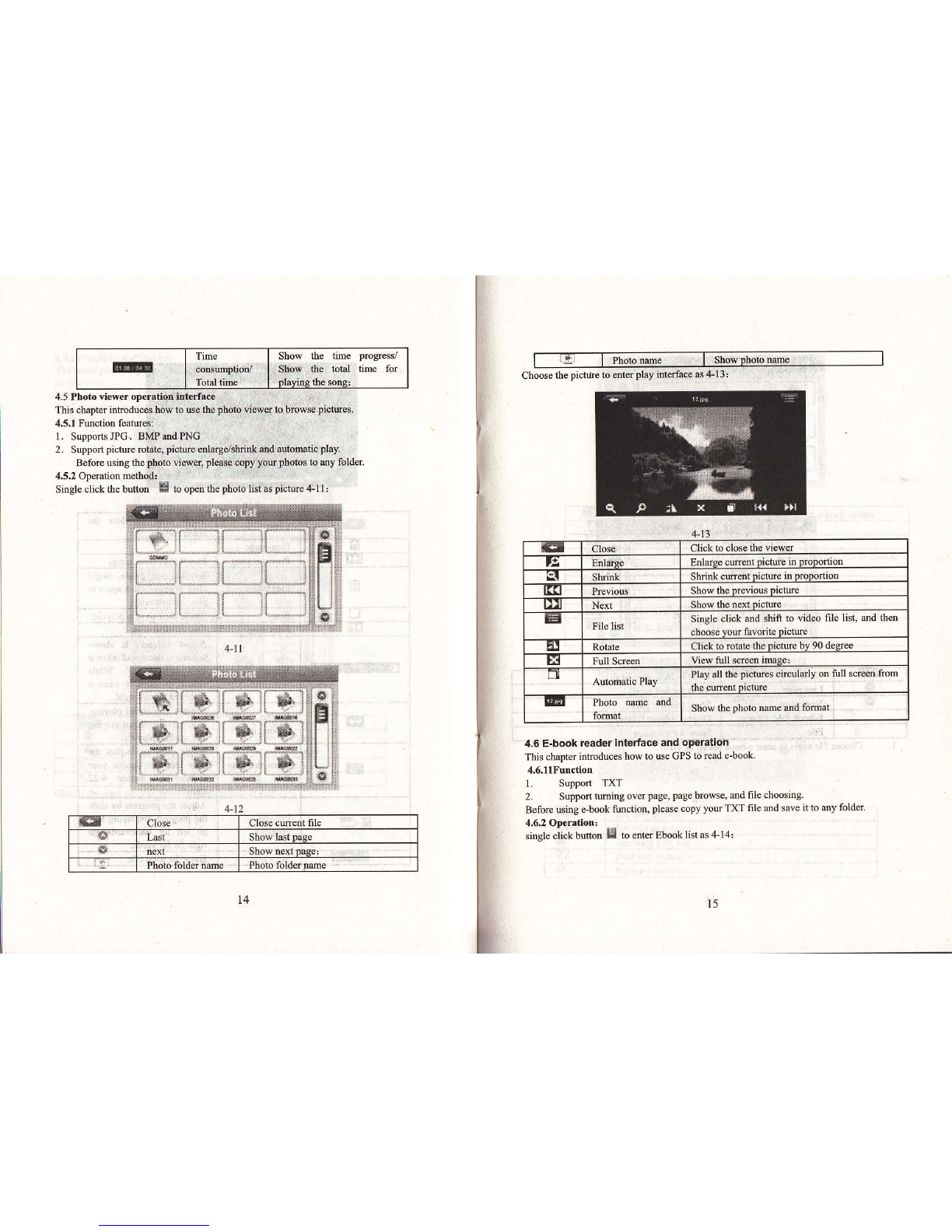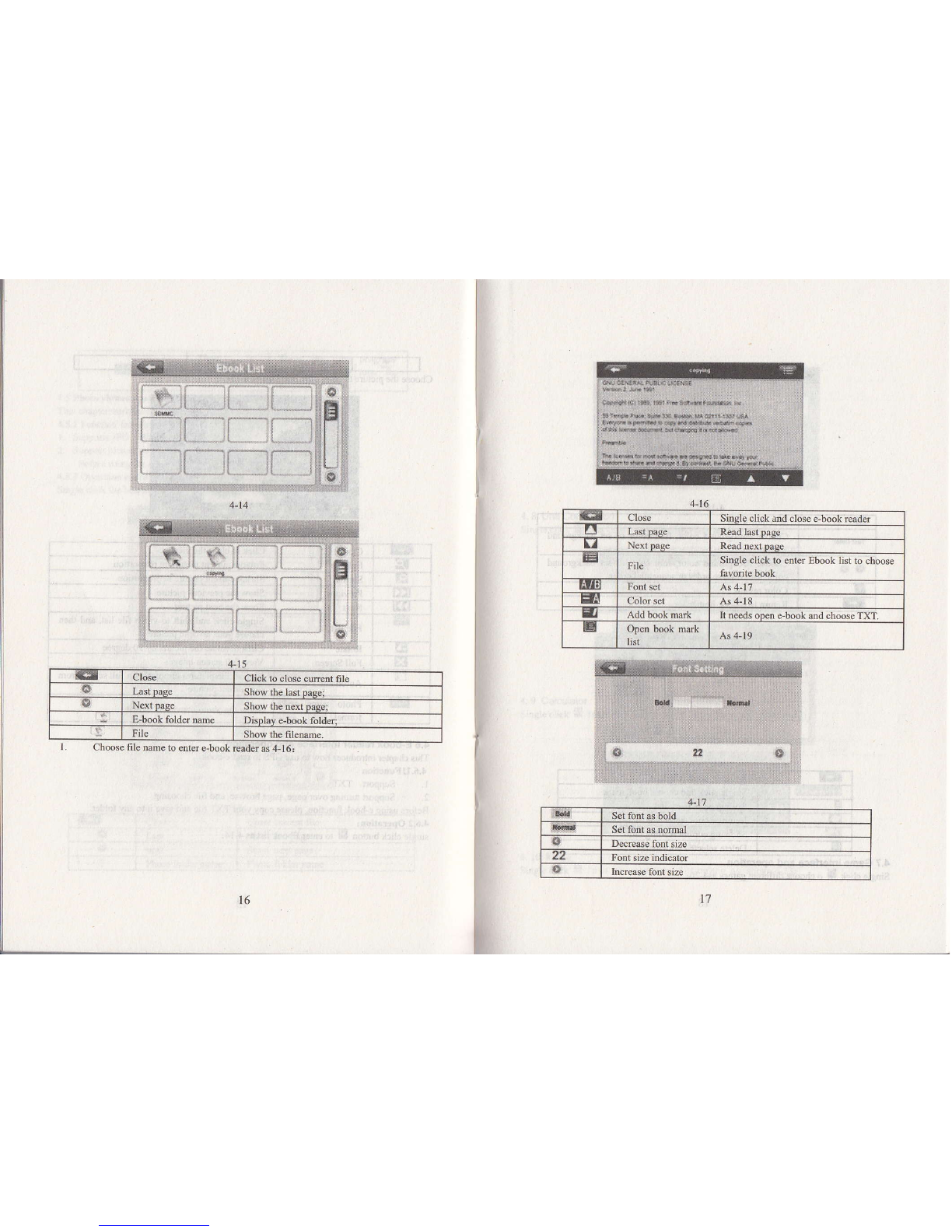e Tem.erahr. , -2O C to 60'C
Workitrg 45% to 807oRH
Storage 30% to 9ool"RH
Atmospheric 86KPato l06KPa
This chapter will give an inhoduction ofthe appeent components md basic fmr
ofthe GPS Navigator and it will help you to be familid with the basic operatiotr
quicHy.
2.3 Product appearance
Chapter Thr€e Manual Instruction
J.1 Power supply atrd charge
If this navigator is fimt usd please use AV adaptor to fully charge it.
3.1,1 Powcrsupply
Thae ae three t,?es of supplyitrg powei battery, adaptor, USB oable.
CPS mvigator uses lhe Llbaftry lo supply powe! when it is Dot comecled
wrth adapror Tle"mk 1@1 o, tn. up .igtt o'dirt!.fu". ,odicate rh" cm*t
elecric volwe.
GPS mvigator uses the extemal power whetr it is comected with the adaptor
GPS navigator uses the USB cable to supply powq whetr the GPS comects
ro Ge PC.
(Rffikl This mehine adopt builtin, unchmgeable Lithim battery At nomd
condition (ifthe back light is not so bright), the achut supply hou cm be difrerent
because of the difqent way usitrg lhe m\igator Sore fuoction (audio playitrg. video
plafng, bdght back light) will cosme a large powa, which will redwe the using
hou.
[Note I 'Ihis mchine adopts built-in, uchilgeable Lithium battery In ordtr to
avoid fre dd bming, ple6e do not poke, bmp or take it apart or thsw it into fre
3.1.2 Use the havel chargcr to supply power
Whetr the GPS navigator is first used, please use the AC adaphr to charge it.
l. Com@t the DC pd of ttr€ adaptd with the power i4ttrface at the left side
of the uit (The powtr iateface is sme as USB intaface ) r
2. The other pafi comect b ihe power socket, it supplies powo while charging.
IReiffikI Red LED indicates it's being ohaged. Please sait util it is fully charged
md dm't pull out the adaptor while chargitrg. whetr it is firlly-chtrged, the LED will
m to Bluo. [f los baftry or no baftery, plese charge it imediately.
3,1.2 Use the clr c,tr.rger to s[pply power
1, Codec{fte DC pd ofthe adaptor with the porier interfacel
2. The oth6 ptrt comect to the pwff s@ket, it $pplies pows whilE chargitrg.
[Notel Please insefr lhe cil adaptor after ].Witrg fie cd so as not to alamage the
mchine by electicity collisiotr.
3.2 Power on/off
Powcr on/olI is controlled.
3.2.1 Power on:
Please check: The baftery is @ough, or it is comected b eitmal powo sowce;
Please press the button on the top ofthe mit to boot.
(Notel Ifbring the uit fom orc pl&e to mothtr place, please boot until it adapts
to the mviromeDt. Big hmidity fluctuation will make the minfrme short
circuited-
3.2.2 Power off
Pr€ss the buton on the top ofthe unit b tum off, the uit will etrtd the powd
saving mode ed mintain the last opaation shtus when boot next time.
3,3 Reset system
If the system cmot work, you cm resetthe system by the following way:
Click the reset key on tlrc ilght pafr of the mhine to reset the systm by using the
stylus.
( relative info@tion l: it cm be no reslmnse in the following conditio!:
I . The shift betwem pich{es is delayed or stopped.
2. The prcgrm select function cmot work no@Ily, such as long time to
caxry out or camot be activated:
3. Thepowerbuttoncannotwork
(Notellhe maved dab will be lost d you reset the system when the systm has no
response. Pl€ase copy flre data every other time.
3.4 Use bracket to fix n{vigator
When us GPS in the ctr, you should fix the device to the pafi of window besides the
panel by usitrg the bmcket.