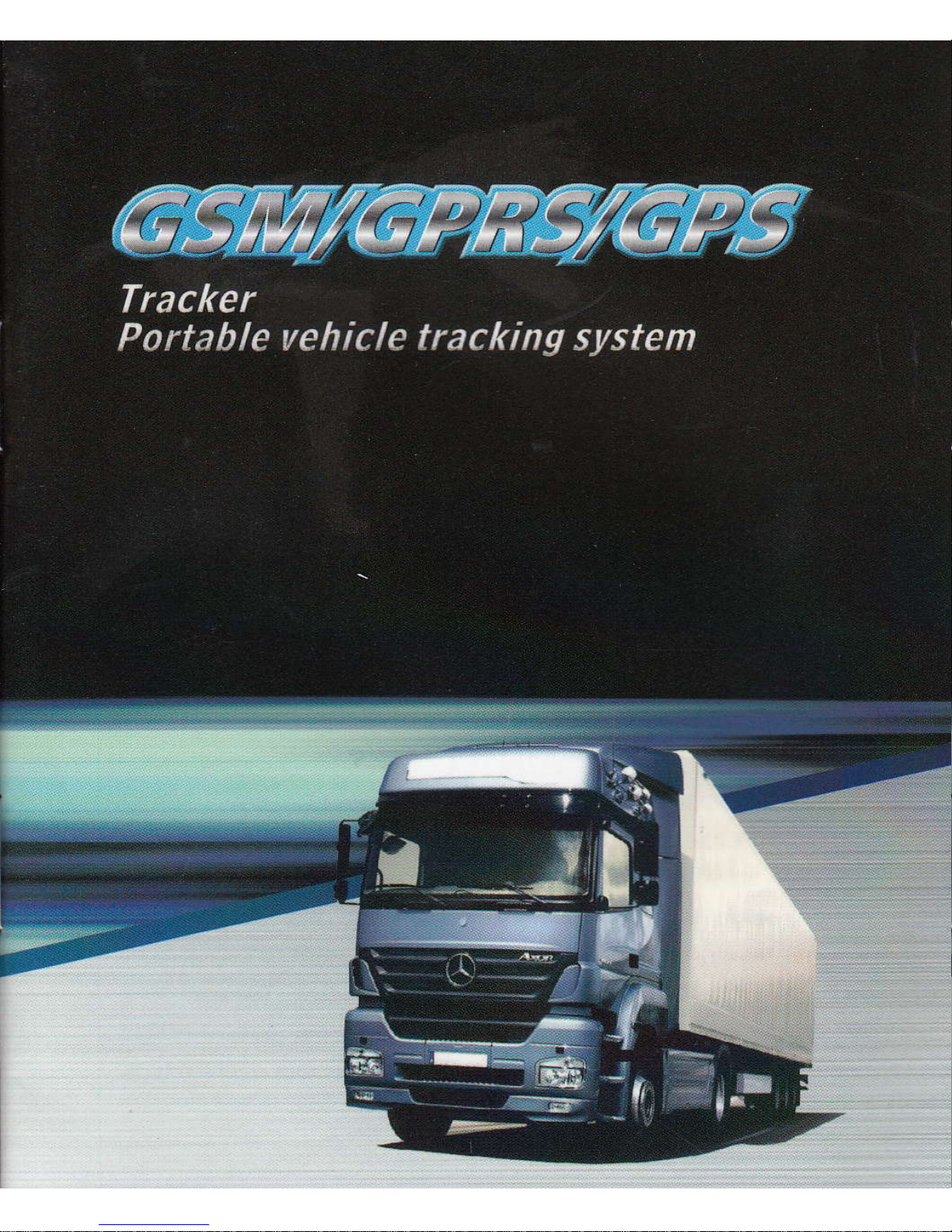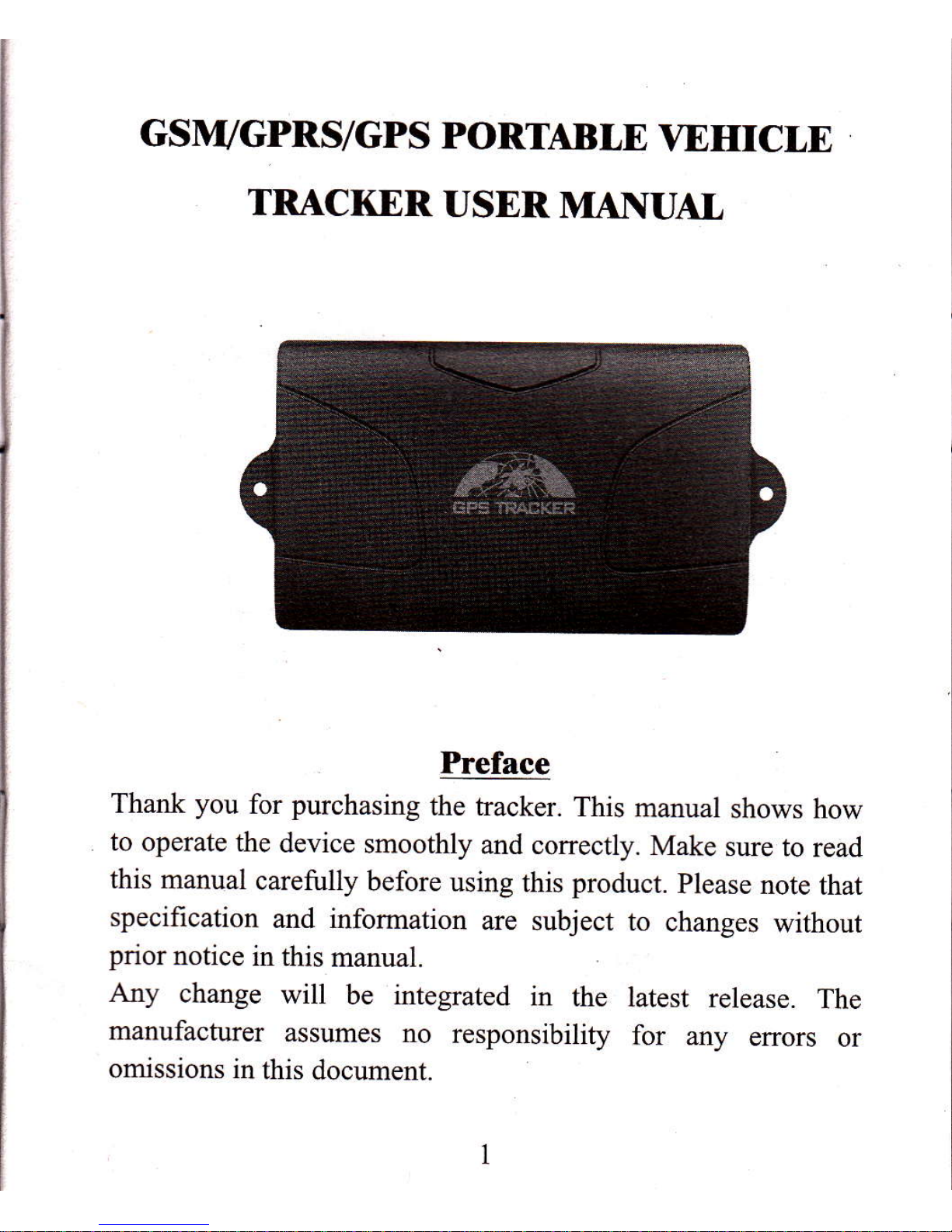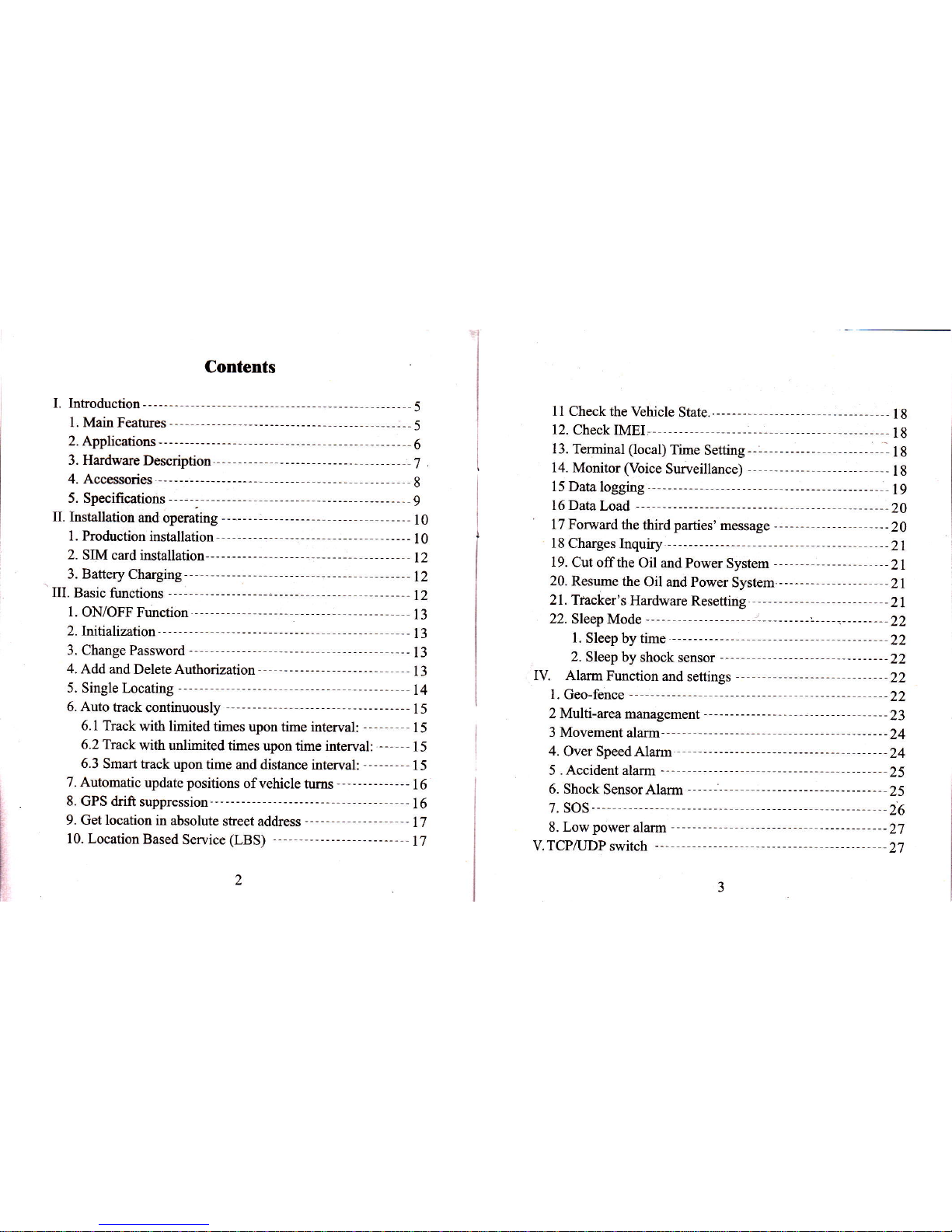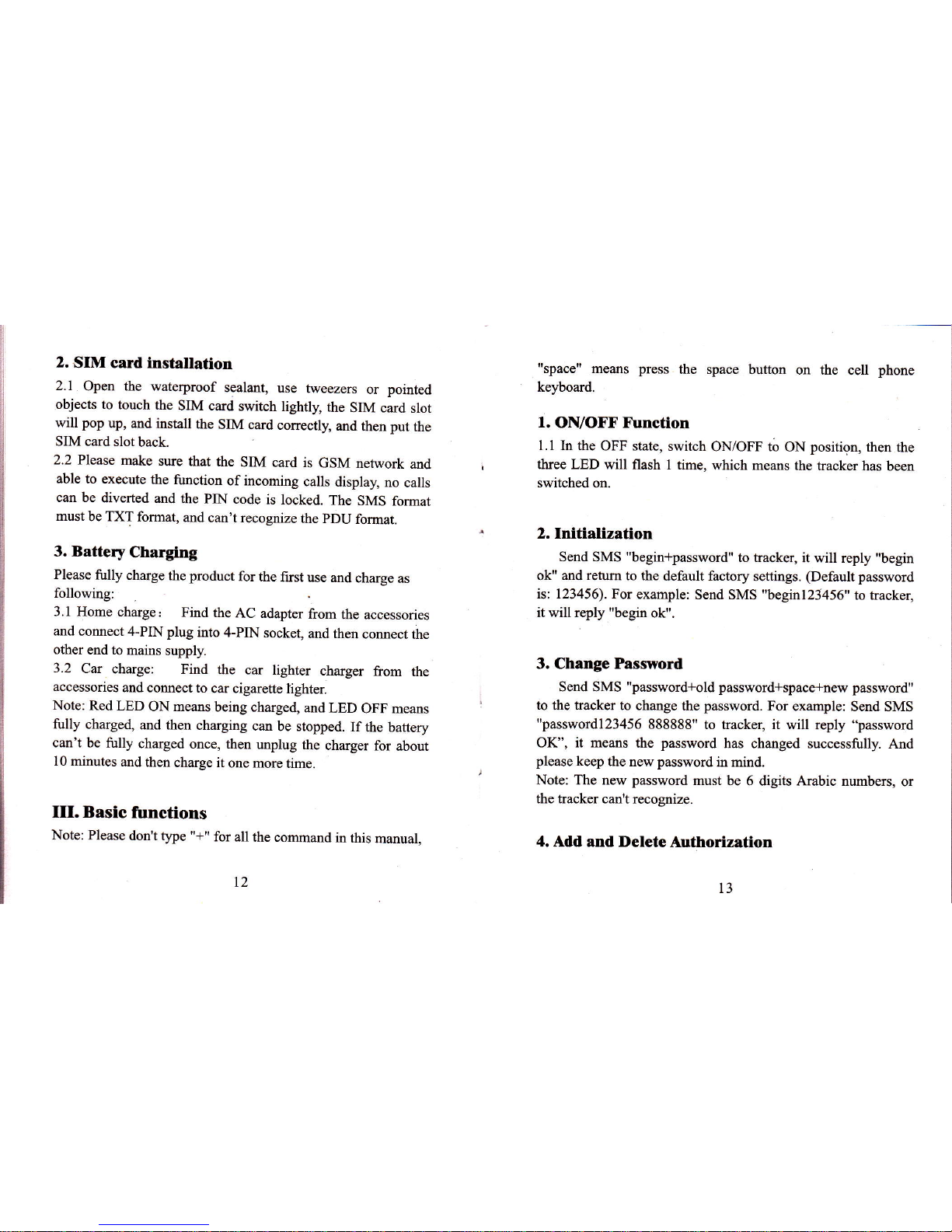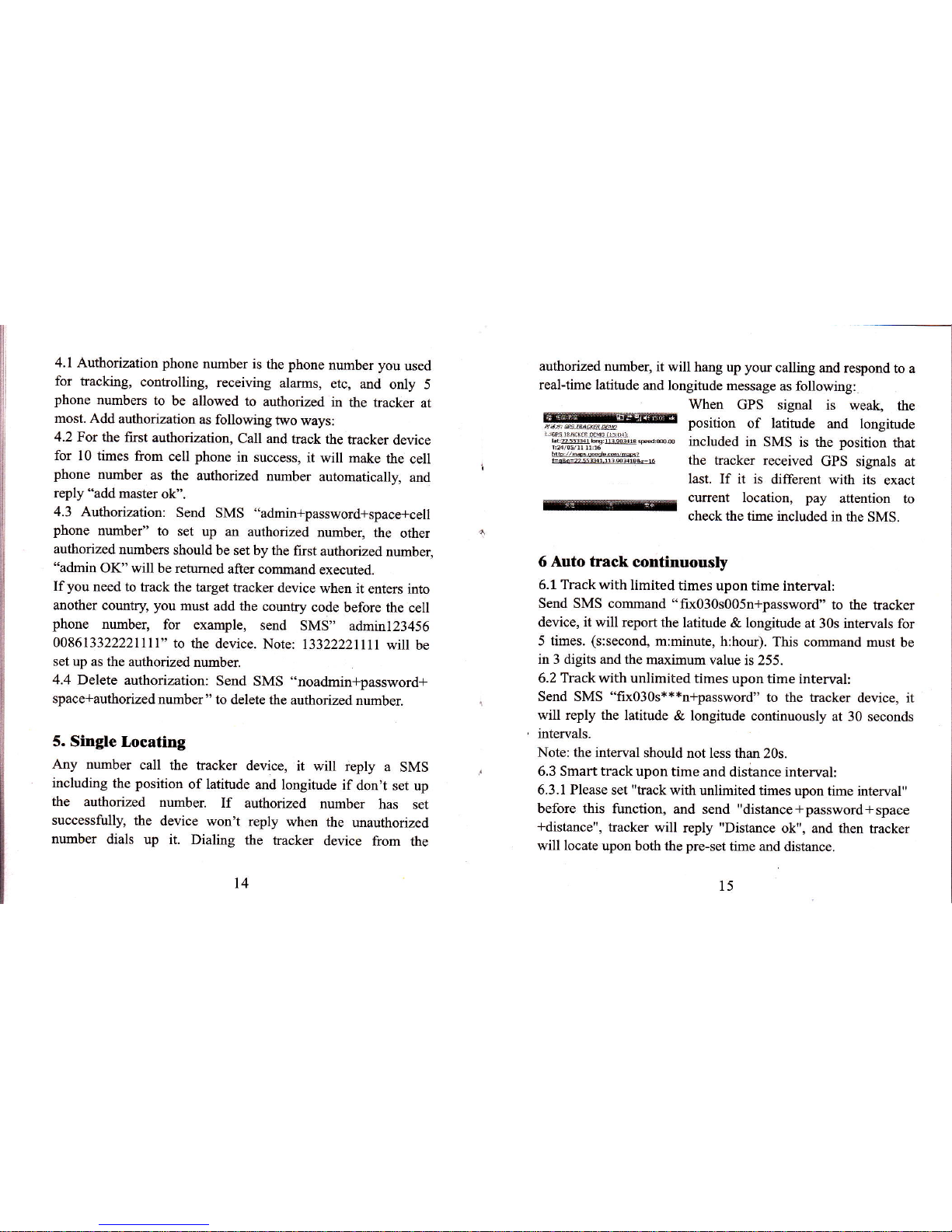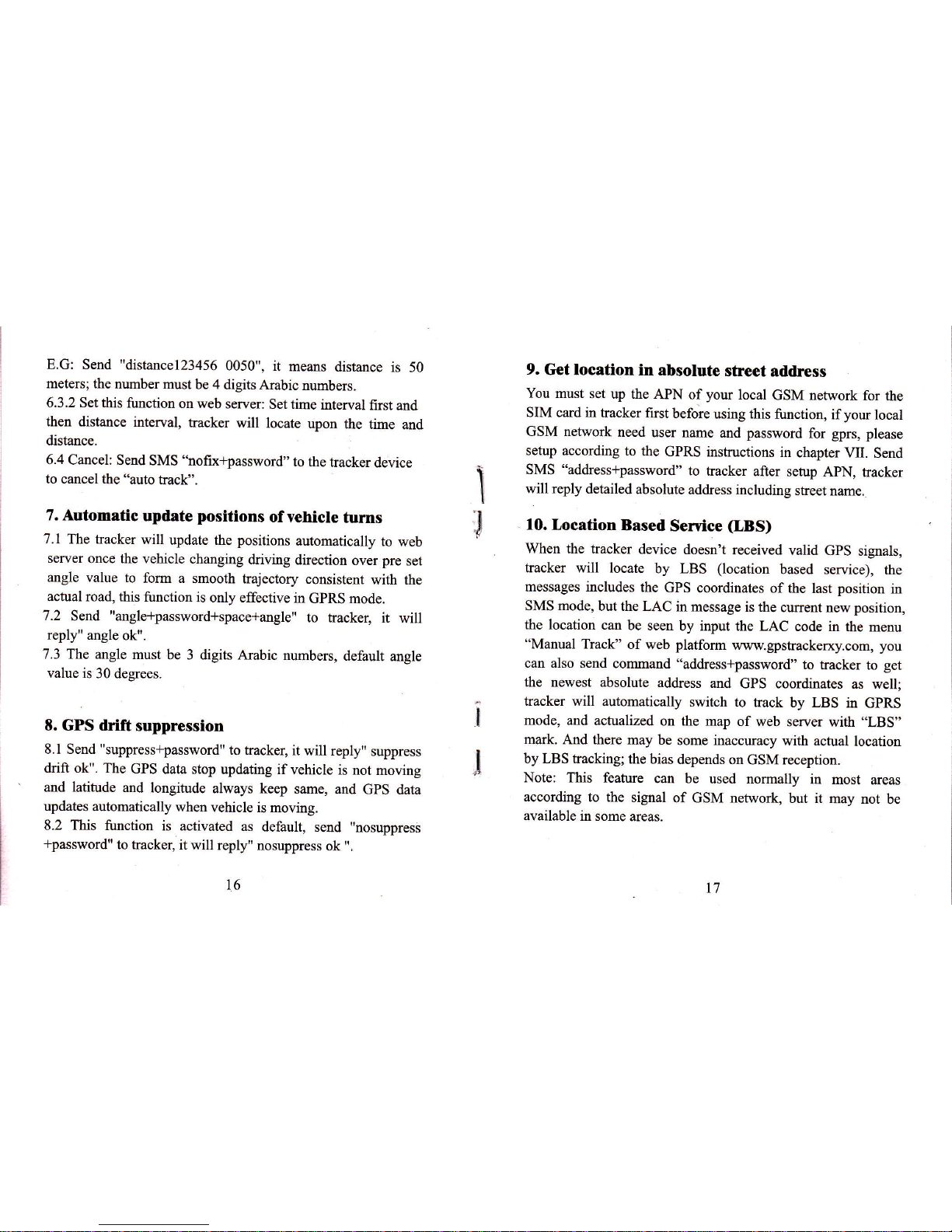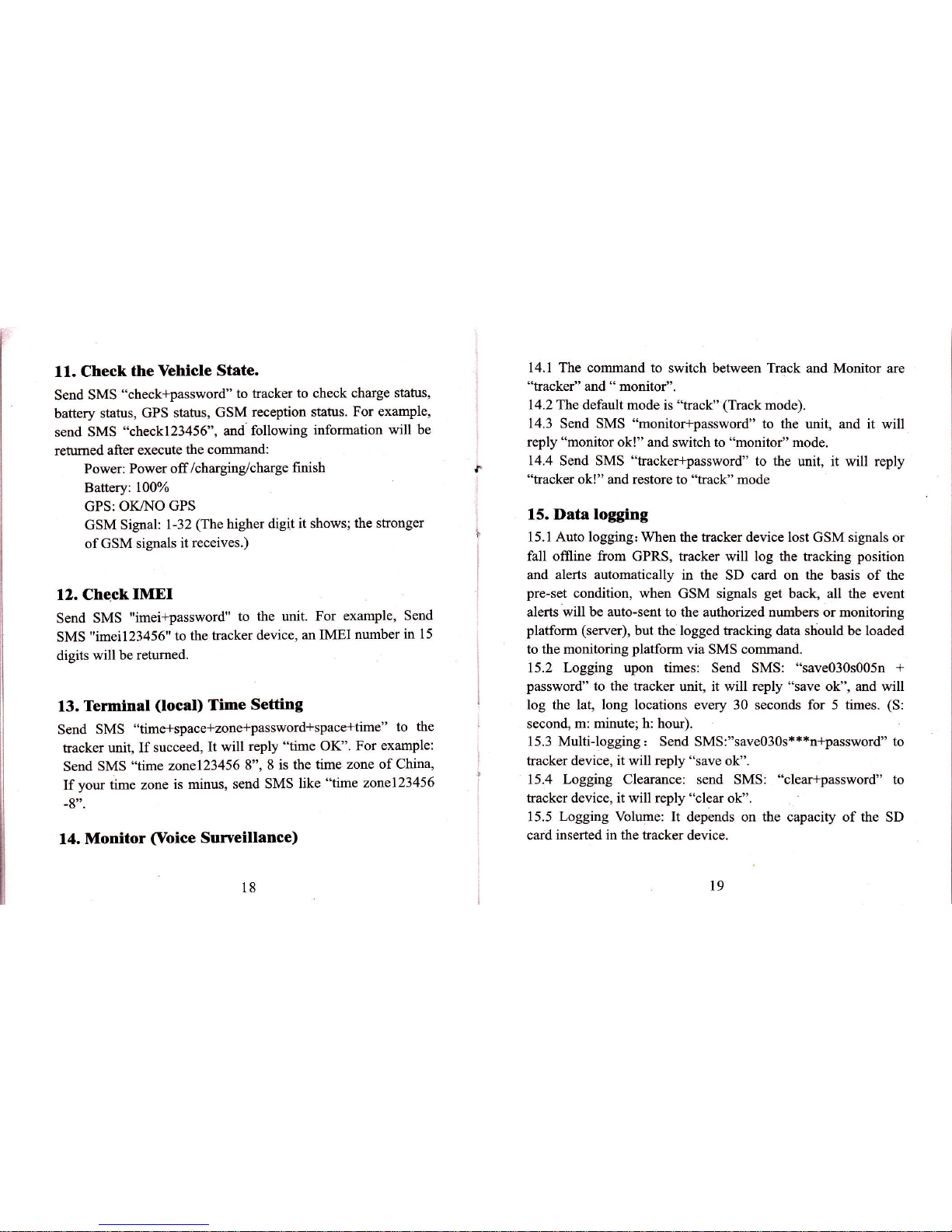4. I Authorization phone number is the phone number you used
for tracking, controlling, receiving alarms, etc, and only 5
phone numbers to be allowed to authorized in the tracker at
most. Add authorization as following two ways:
4.2 For the first authorization, Call and track the tracker device
for l0 times from cell phone in success, it will make the cell
phone number as the authorized number automatically, and
reply "add master ok".
4.3 Authorization: Send SMS "admin+password+space*cell
phone number" to set up an authorized number, the other
authorized numbers should be set by the first authorized number,
"admin OK'will be retumed after command executed.
Ifyou need to track the target tracker device when it enters into
another country, you must add the country code before the cell
phone number, for example, send SMS" adminl23456
008613322221111" to the device. Note: t3322221ttt wltl be
set up as the authorized number.
4.4 Delete authorization: Send SMS "noadmin*password*
space+authorized number" to delete the authorized number.
5. Single Locating
Any number call the tracker device, it will reply a SMS
including the position of latitude and longitude if don,t set up
the authorized number. If authorized number has set
successfully, the device won't reply when the unauthorized
number dials up it. Dialing the tracker device from the
authorized number, it will hang up your calling and respond to a
real-time latitude and longitude message as following:
When GPS signal is weak, the
ffi%mrellM position of latitude and longitude
i,.:+:i{rqrj:fi;t*.a,-- included in SMS is the position that
Effi=tiffiidi.=* the ttackff received GPS signals at
last. If it is different with its exact
rc current location, pay attention to
checkthe time included in the SMS.
6 Auto track contlnuously
6.1 Trackwith limited times upon time interval:
Send SMS command "fix030s005n+password" to ttre tracker
device, it will report the latitude & longitude at 30s intervals for
5 times. (s:second, m:minute, h:hour). This command must be
in 3 digits and the maximum value is 255.
6.2 Track with unlimited times upon time interval:
Send SMS 'tfix030s***n+password" to the tracker device, it
will reply the latitude & longitude continuously at 30 seconds
intervals.
Note: the interval should not less than 20s.
6.3 Smart track upon time and distance interval:
6.3.1 Please set "track with unlimited times upon time interval"
before this function, and send "distance*password*spaoe
+distance", tracker will reply "Distance ok", and then tracker
will locate upon both the pre-set time and distance.
14 15