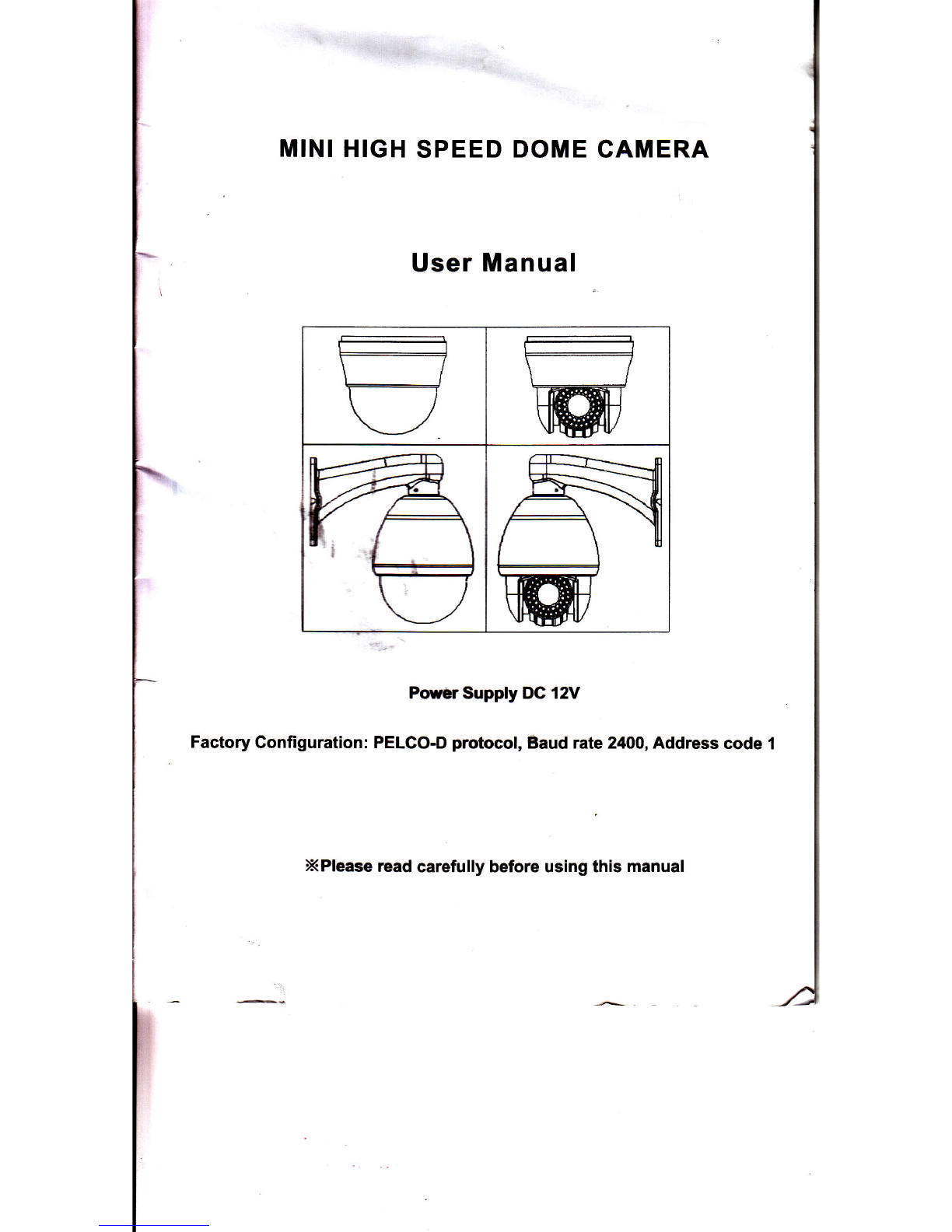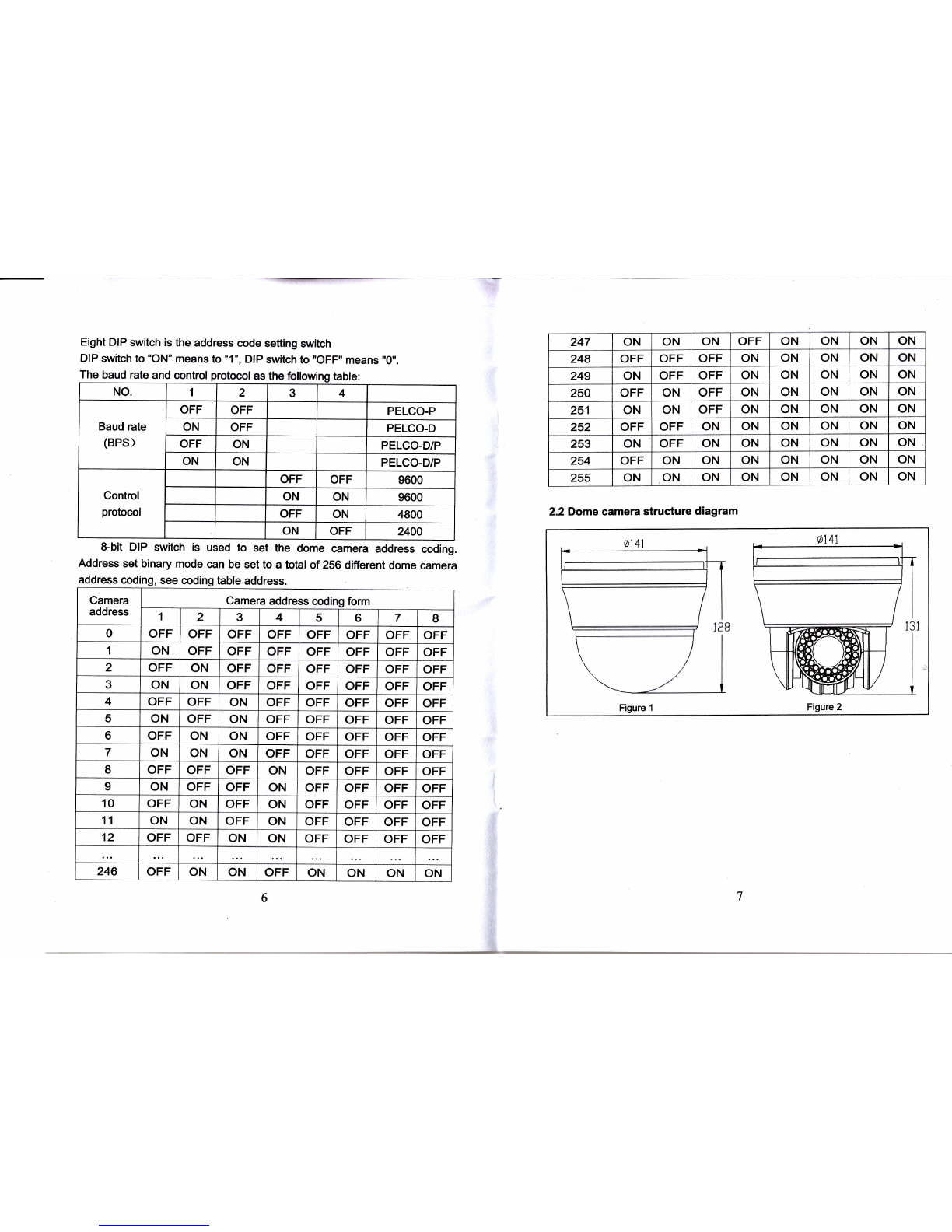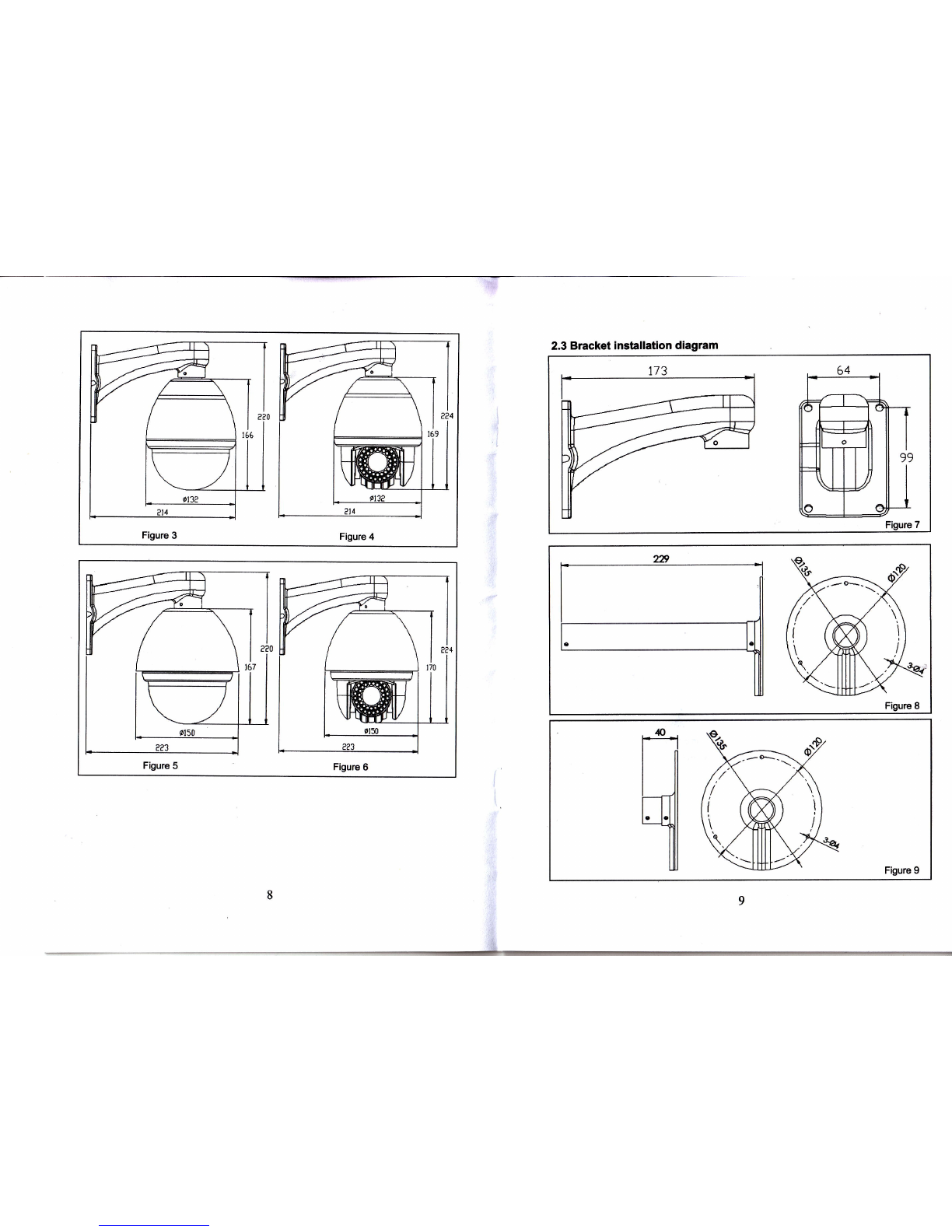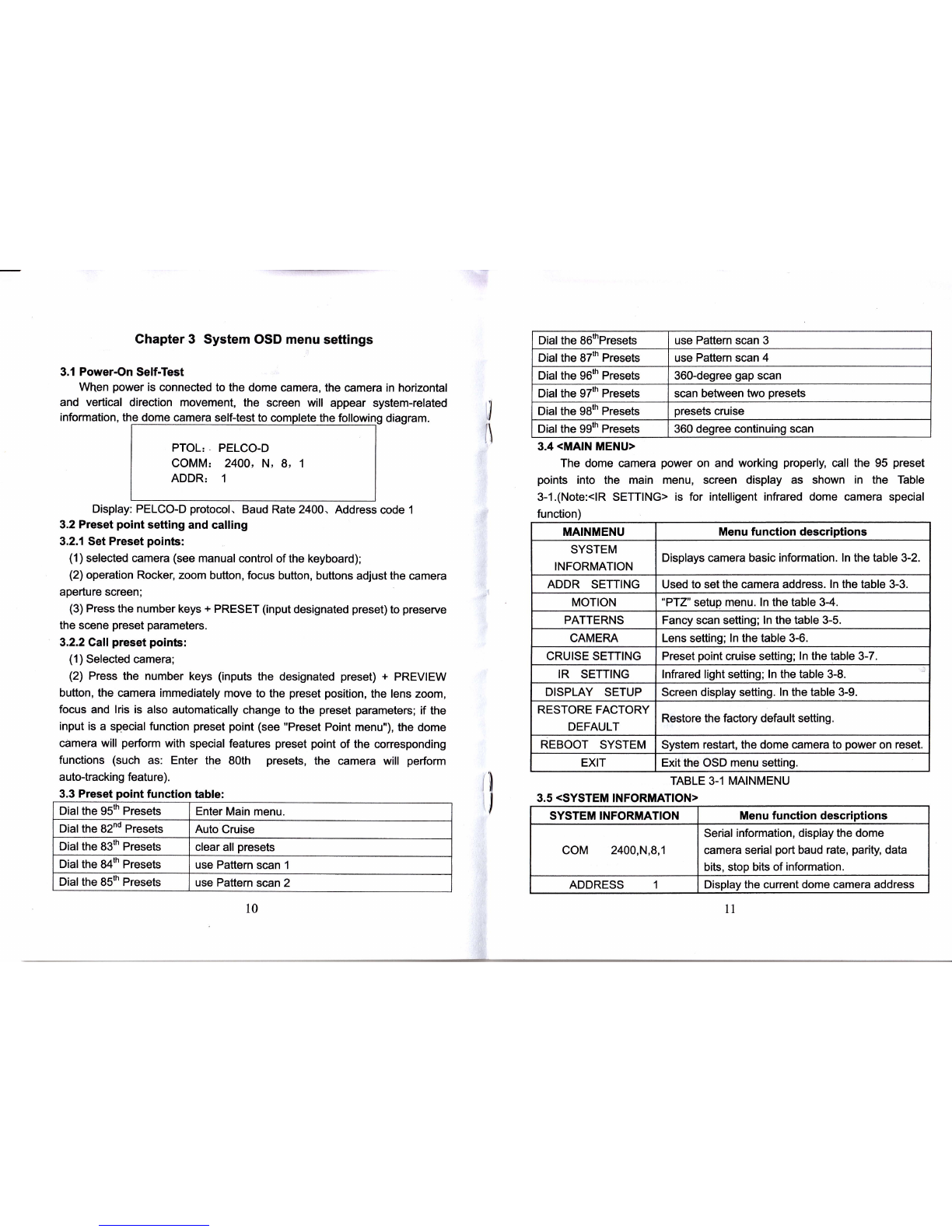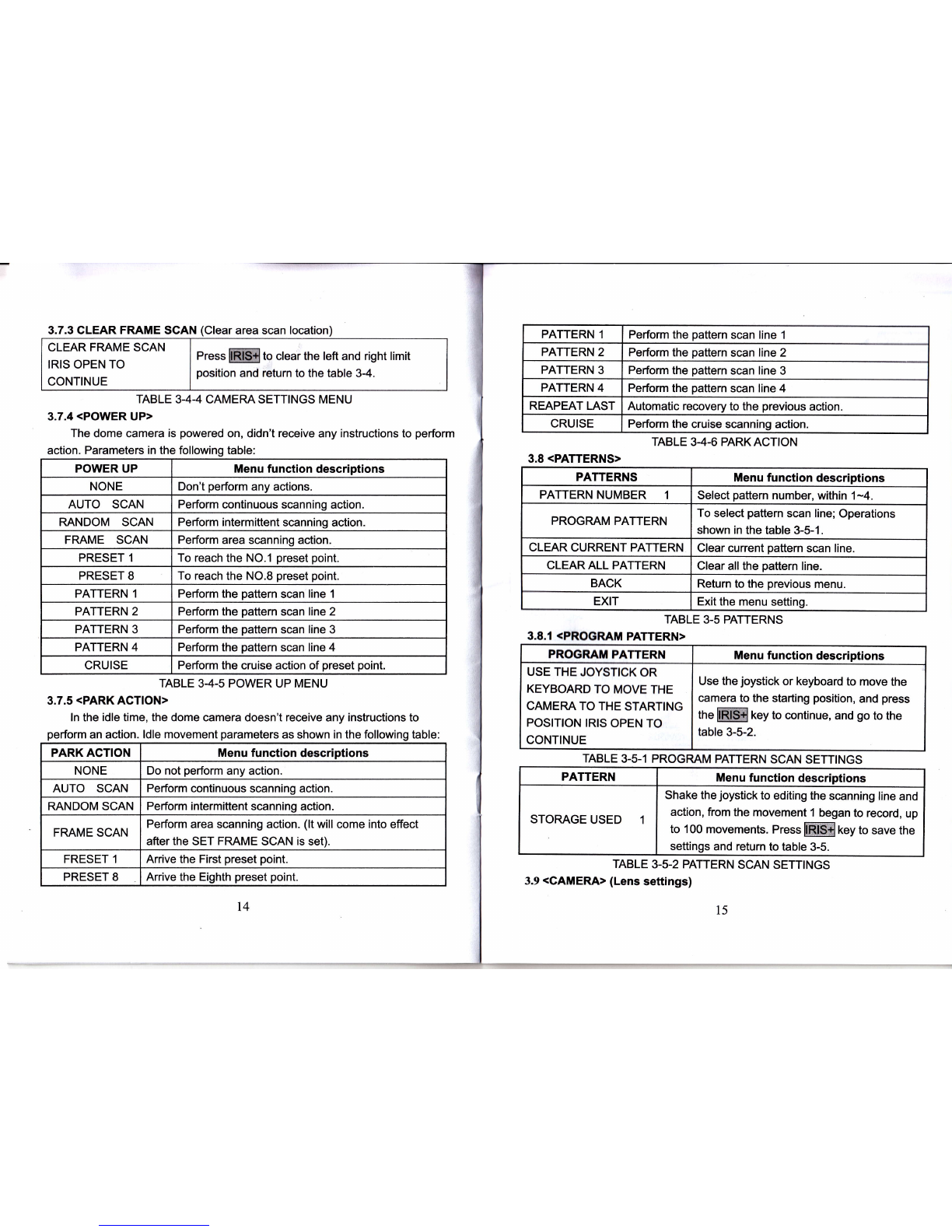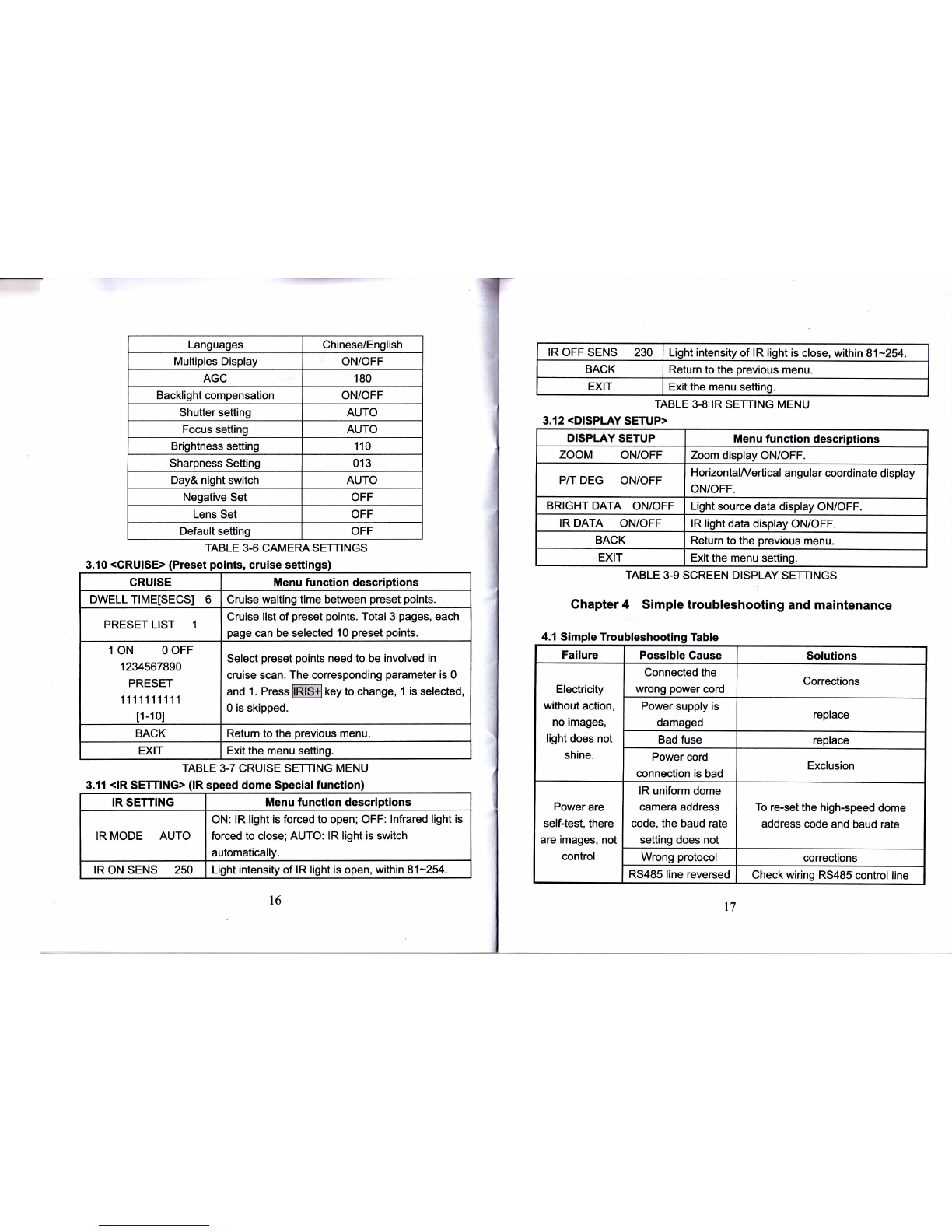Users can control the keyboard or through the ball machine to adjust the
focus of the distance matrix of the host, receive the necessary panoramic
images, or is a fine view.
(2) Focus Control
system default auto-focus, zoom, the camera lens will be the center of the
screen features auto-focus, to maintain a clear picture; in exceptional
circumstances, the user can manually focus, achieve the desired image
effect.
when in manual focus stiate, to restore the auto-focus, as long as the sway
bar can be restored remotely auto-focus. There is also a dedicated control
commands can be issued or to call an arbitrary way of restoring a preset bit
auto-focus.
The camera lens in the following situations will not autofocus on the
camera objectives:
a. Target is not to screen center;
b. Targets the same time in the far and near the place;
c. Target light objects, such as neon lighting, spo$ights and other
luminous objects;
d. Target with droplets or dust behind the glass;
e. Targets moving too fast;
f. Large area targets, such as walls;
g. Objectives are too dark or inherently ambiguous.
7. Aperture Control
users can control the keyboard to manuaily adjust the aperture slze to get
the required picture brightnese.
8. Auto Backlight Compenratlon
when the backlight compensatlon function is open, the camera lens in the
light background can be automatlcally targets the more the dark luminance
compensation. On the bright background light adjustment, to avoid the
background brightness caused by a mass of light throughout the picture,
goals and not identifiable because of the darkness to gain a clear image.
9. Auto White Balance
According to the changes in ambient light, automatic adjustment, the true
color reproduction.
10. Night vision function (color / monochrome conversion)
Cameras with night vision function, automatic color / monochrome
conversion mode, in accordance with changes in ambient light automatic
conversion CCD illumination. Such as: adequate lighting during the day
due to the use of general illumination to ensure colorful images. ln the night
illumination can be automatically changed to black and white images show
a clear interest.
11. Gruise
Can be pre-set cruise preset point, certain preset points, organized in the
order required to auto-cruise in the queue, only an external command can
be in an indoor speed ball set automatically according to preset points in
order to provide the time interval constant movement back and forth.
12. Pattern scannlng
Pattern scannlng machines to run the ballthrough the menu, the trajectory
is stored down by power-on action, free movement, alarm linkage, etc. to
callthe stored ecan llne.
13. Gontlnuour rcrn
Just an extemal command or through a power-on action, free movement,
alarm linkag€, etc. to call, can make the ball machine horizontal direction to
a certain speed the cycle of continuous scanning.
14. Batch Scannlng
Just an external command or through a power-on action, free movement,
alarm linkage, etc. to call, can make the horizontal direction the ball
' machine cycle of a certiain speed intermittent scan.
15. Area scan
Just an external command or through a power-on action, free movement,
alarm linkage, etc. to call, can make the ball machine horizontal direction to
a certain speed, within the limits set by the community and from scanning.
Chapter 2 EquiPment installation
2.1 DIP rwltch rottlng
Four DIP swltch ls the baud rate and the control protocol switch.
5
i