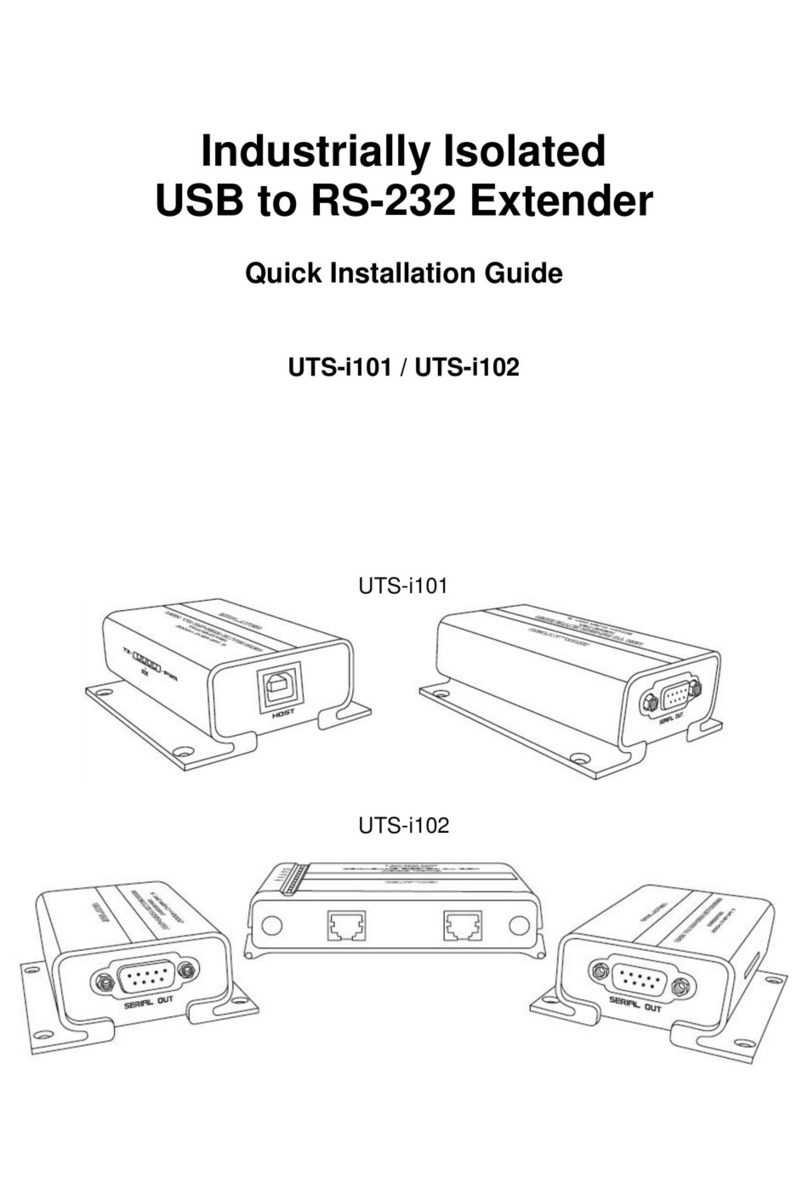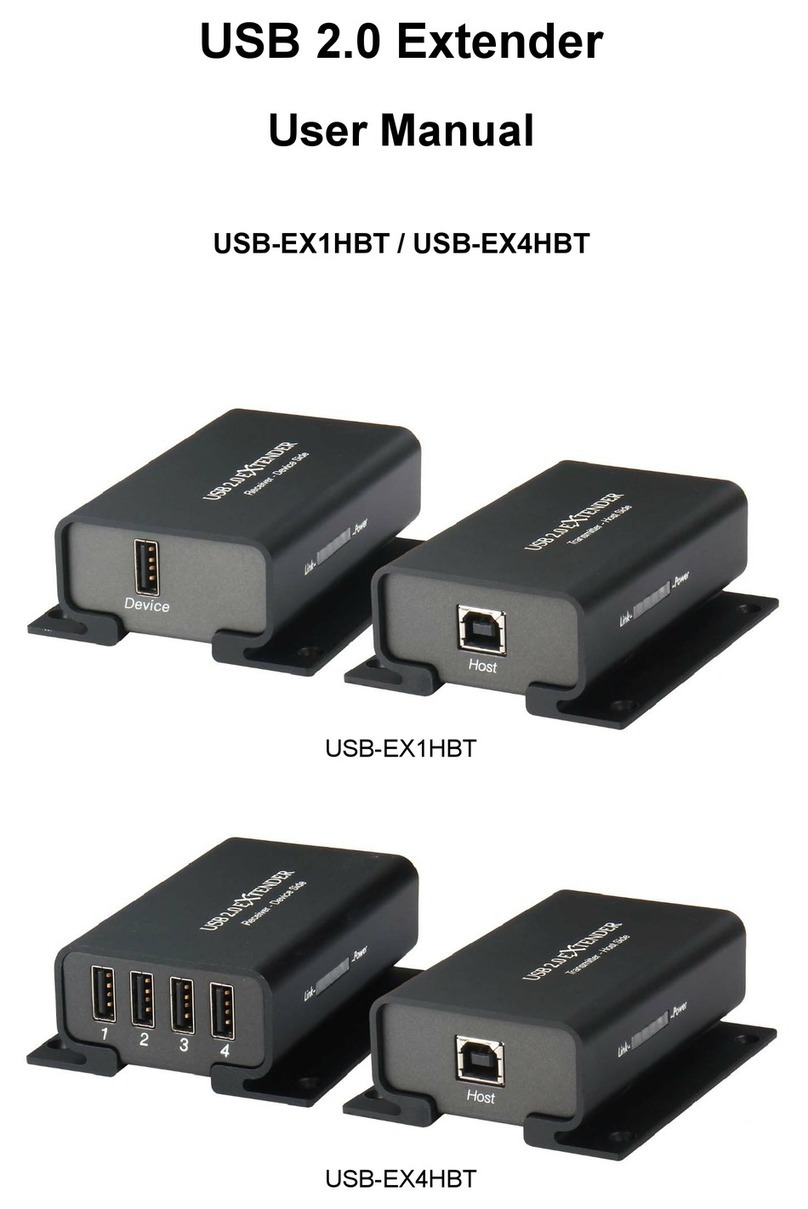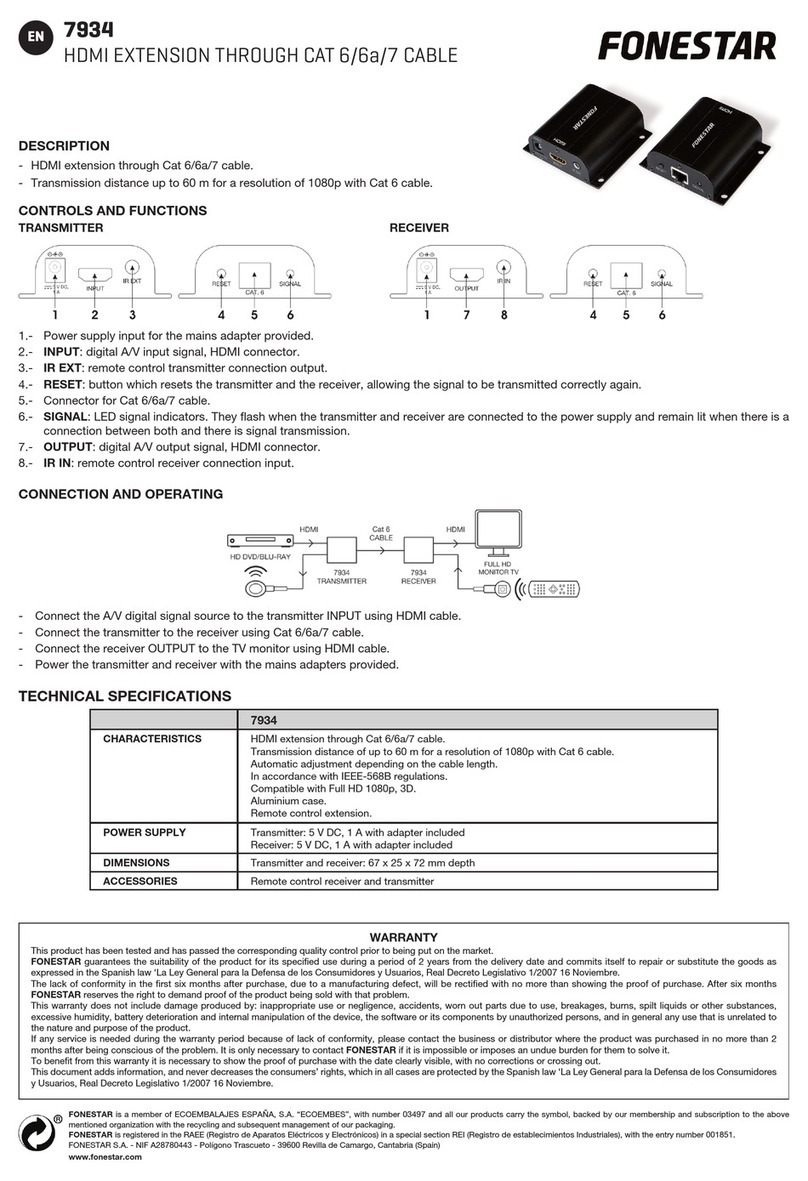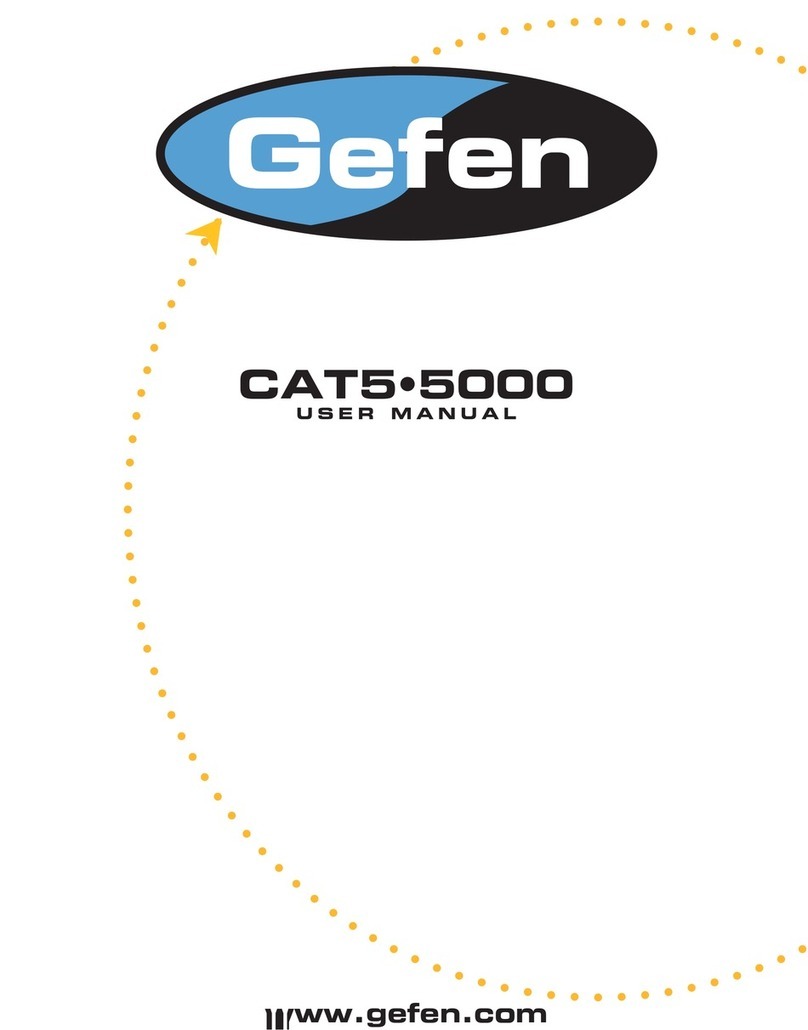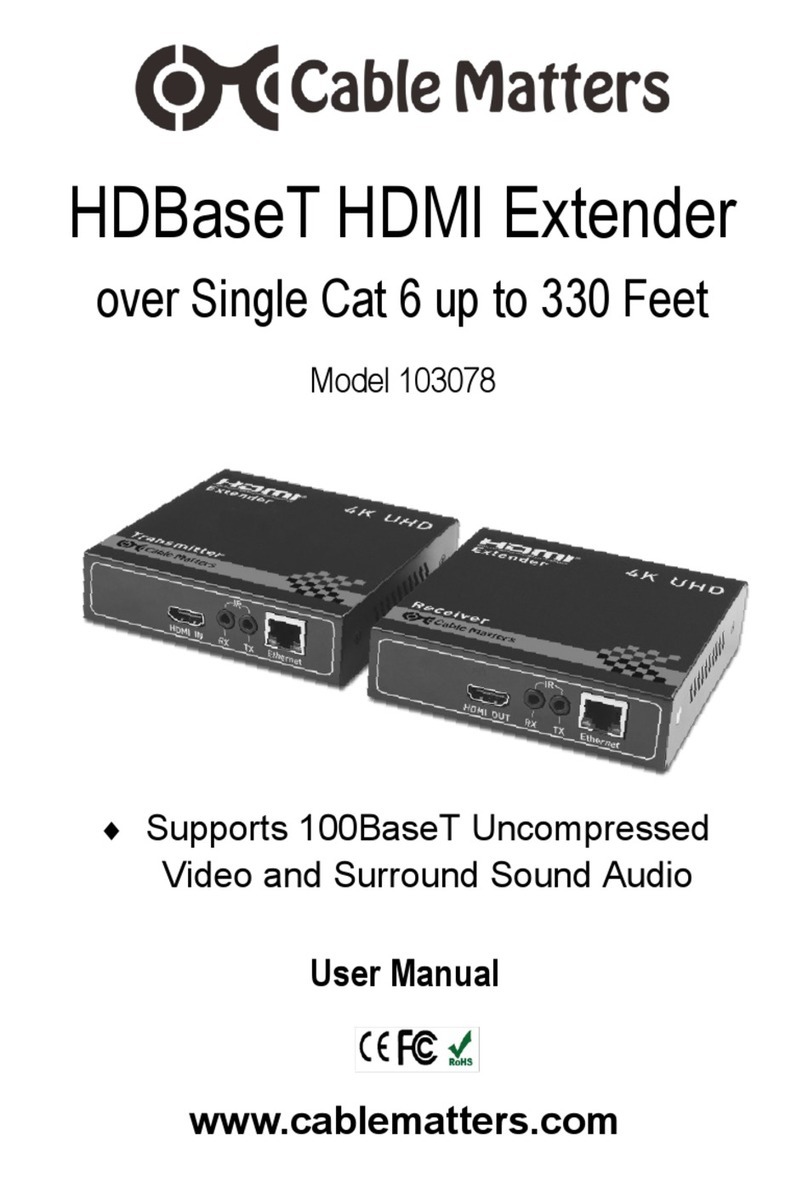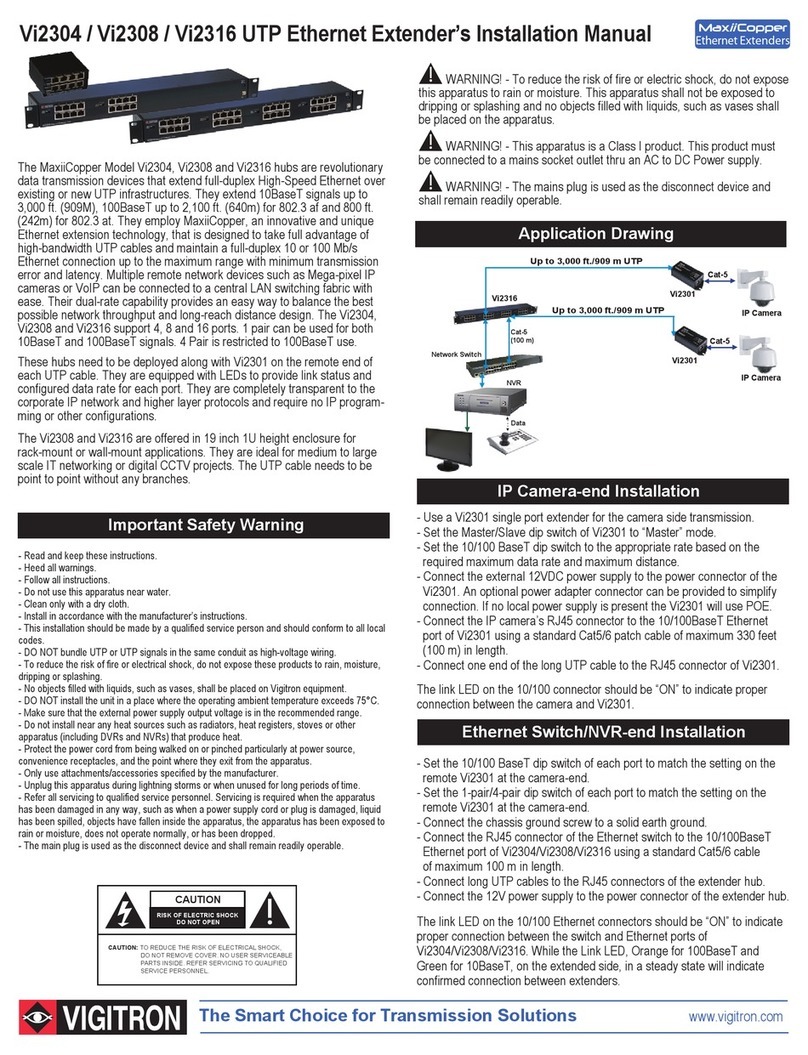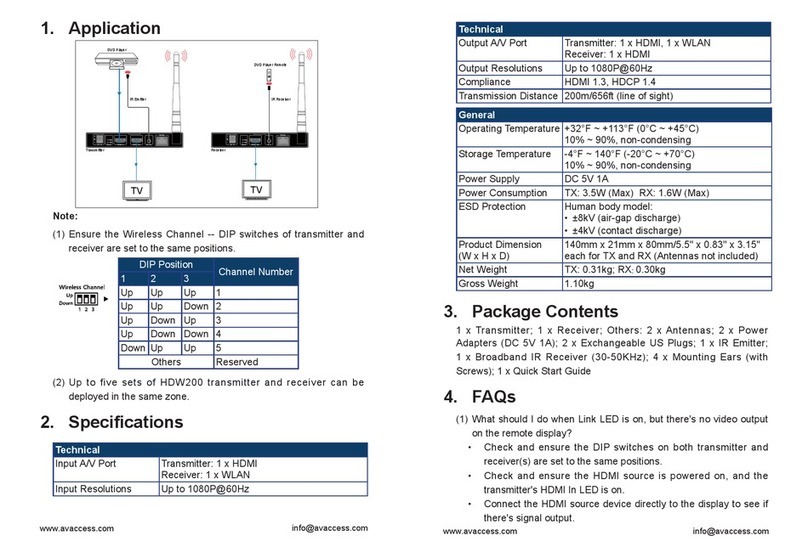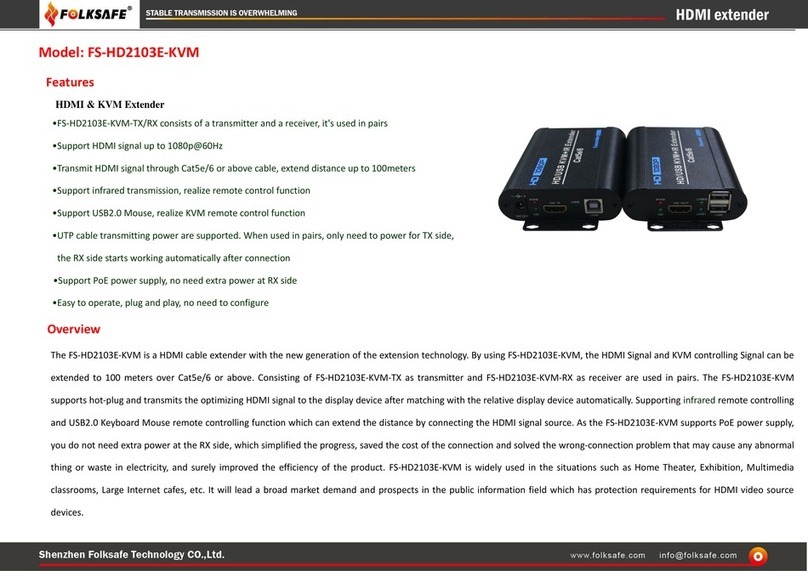Chipset Communication USB-SE1H User manual

USB 2.0 Extender
User Manual
USB-SE1A / USB-SE1H
USB-SE1A
USB-SE1H

1
Table of Contents
1.Introduction ..............................................................................................................................................................2
2.Features.....................................................................................................................................................................2
3.Specifications...........................................................................................................................................................2
4.Package Contents...................................................................................................................................................3
5.Physical Diagram ....................................................................................................................................................3
5.1 Transmitter (Local Unit)..................................................................................................................................3
5.2 Receiver (Remote Unit) .................................................................................................................................3
6. Connecting ...............................................................................................................................................................4
6.1 Typical Application..........................................................................................................................................4
6.2 Installing the Transmitter & Receiver...........................................................................................................5
6.3 Checking the Installation................................................................................................................................5
7.Category cable wiring............................................................................................................................................6
8. Troubleshooting......................................................................................................................................................6
Regulatory Compliance.............................................................................................................................................7
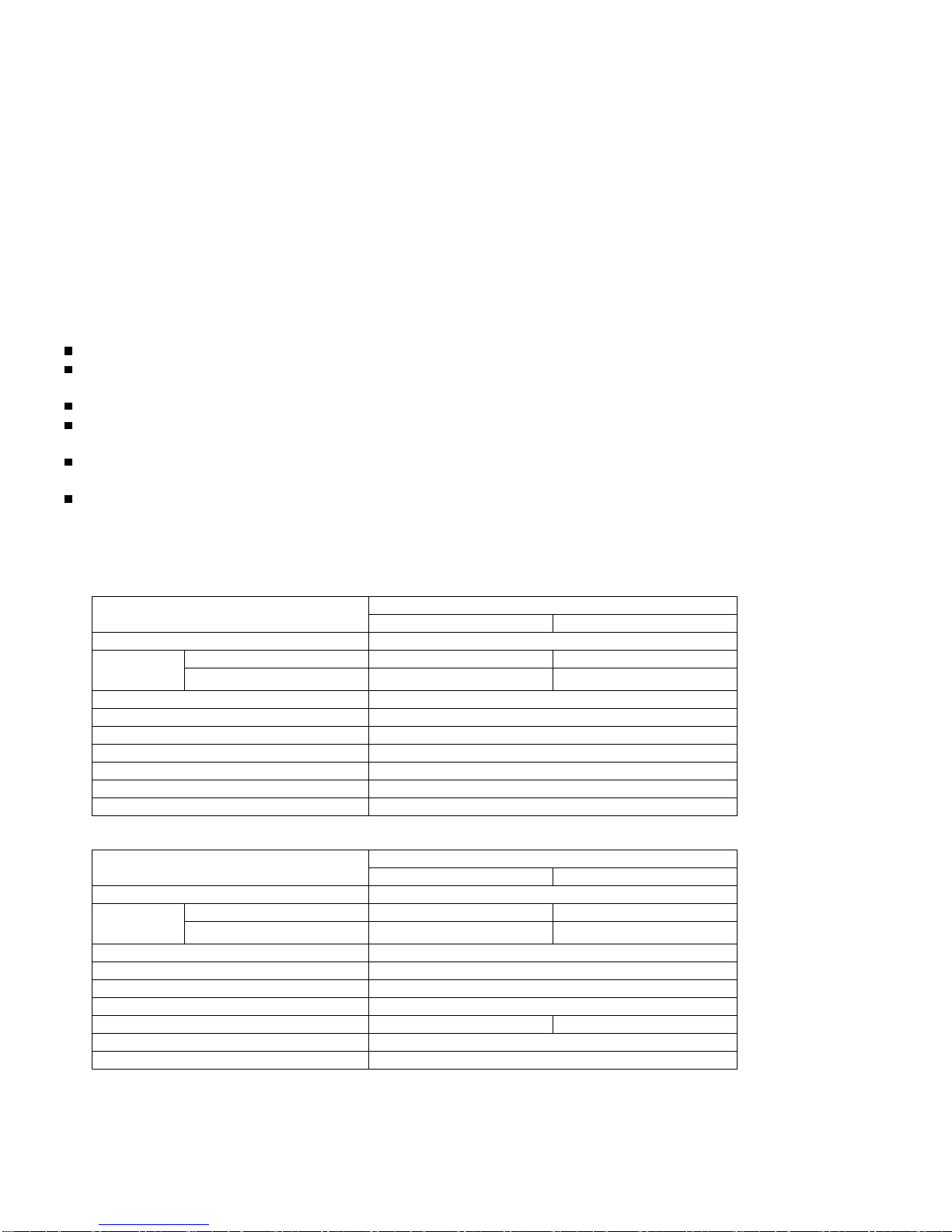
2
1. Introduction
The USB 2.0 high speed extender system is enabling USB 2.0 connectivity over Cat. 5 / 5e / 6 at data rates up to
480Mbps; extends true USB up to 100m ( 328ft ) over standard Cat. 5 cabling.
This unit is true plug and play requiring no additional software drivers, and is compatible with all major operating
systems like Windows, Mac and Linux.
It is ideal for remotely accessing laser printers, scanners, web cameras, external hard drives, CD/DVD burners, and
flash drives. It supports a wide variety of USB extension applications including security, industrial control, digital
signage, scientific data acquisition and much more due to the universal implementation of USB standards.
2. Features
True plug and play, no driver installation required.
Extends USB 2.0 high-speed and USB 1.1 (low-speed, full-speed) devices up to 100m (328ft) over Cat. 5 / 5e /
6 cable
Supports all USB device types: Control, Interrupt, Bulk and Isochronous at up to 480Mbps
Ideal for a wide variety of USB devices, printers, scanners, hard drives, audio devices, touch screens, web
cams, and game controllers.
Compatible with major computer OS such as Windows 2000 / XP / Vista / 7 / 8 / 8.1 / 10; Mac OS, Linux or
higher
Splendid and cambered shape’s Aluminum enclosure and wall mountable
3. Specifications
USB-SE1A
Model No. Transmitter Receiver
Chip ICRON
Upstream / Input USB B Female RJ-45 Female
Connector Output / Downstream RJ-45 Female USB Type A Female
Interconnection Cable Standard Cat. 5 / 5e / 6
Max. Cable Length 100m ( 328ft )
LED 3
USB Cable Length 0.6m ( USB A/M to B/M )
Power Supply 5VDC 1A
Housing Aluminum
Dimension ( L x W x H ) 90 x 73 x 31mm
USB-SE1H
Model No. Transmitter Receiver
Chip ICRON
Upstream / Input USB B Female RJ-45 Female
Connector Output / Downstream RJ-45 Female USB Type A Female x 4
Interconnection Cable Standard Cat. 5 / 5e / 6
Max. Cable Length 100m ( 328ft )
LED 3
USB Cable Length 0.6m ( USB A/M to B/M )
Power Supply 5VDC 1A 5VDC 2A
Housing Aluminum
Dimension ( L x W x H ) 90 x 73 x 31mm

3
4. Package Contents
Transmitter
Receiver
5VDC Power adapter x 2
USB 2.0 AM/BM Cable 0.6m
5. Physical Diagram
5.1 Transmitter (Local Unit)
Front view
Link
p
ort
(
RJ-45
)
Side view
Link LED
(
Oran
g
e
)
Power LED
(
Red
)
Activit
y
LED
(
Green
)
Rear view
Power
p
ort
(
DC5V
)
Host
p
ort
(
USB B female
)
5.2 Receiver (Remote Unit)
Front view
Link
p
ort
(
RJ-45
)
Power
p
ort
(
DC5V
)
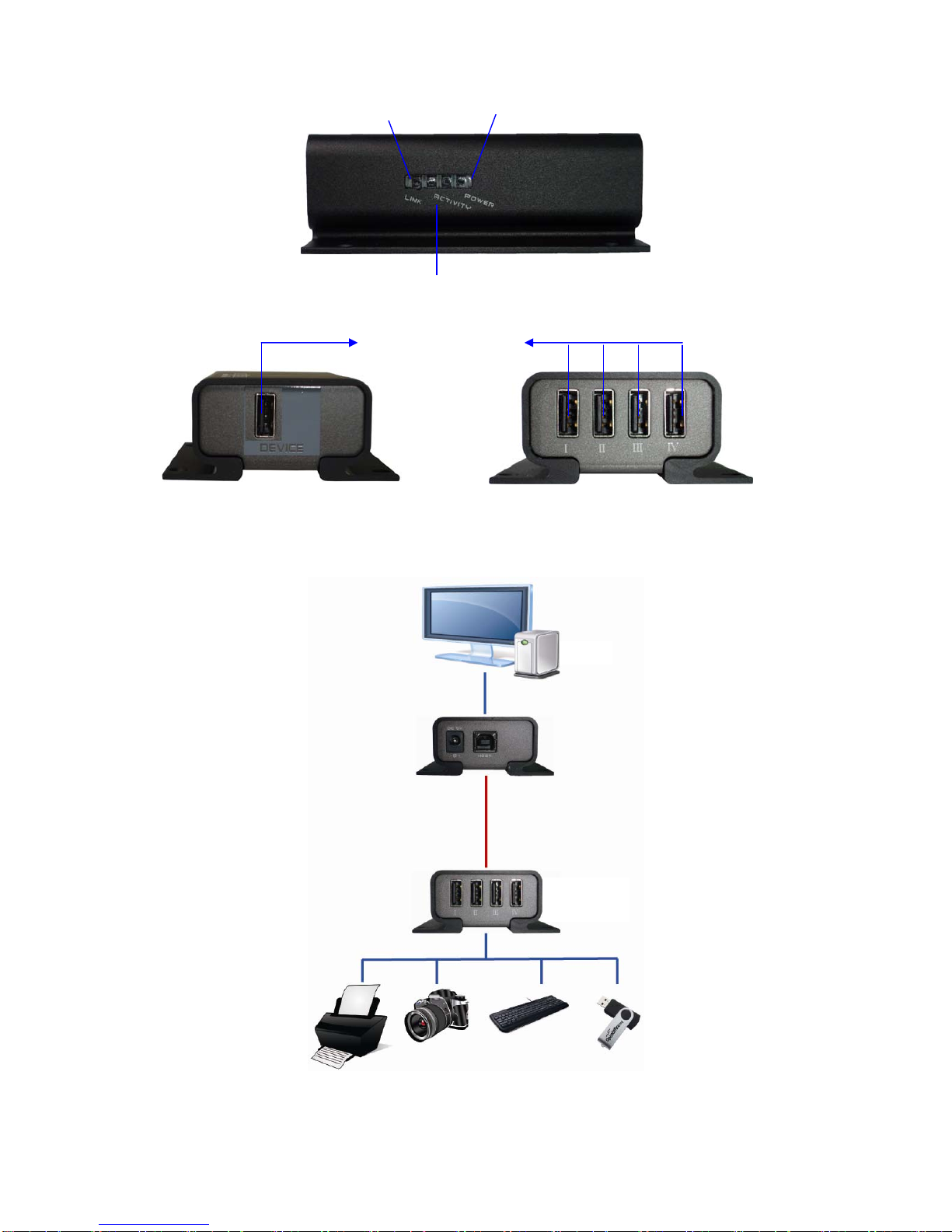
4
Side view
Power LED
(
Red
)
Link LED
(
Oran
g
e
)
Activit
y
LED
(
Green
)
Rear view Device
p
ort
(
USB A female
)
USB-SE1A Receive
r
USB-SE1H Receive
r
6. Connecting
6.1 Typical Application
PC
USB AM/BM Cable
USB-SE1H
Transmitter
Cat. 5 Cable 100m
USB-SE1H
Receiver
USB Cable
USB Devices
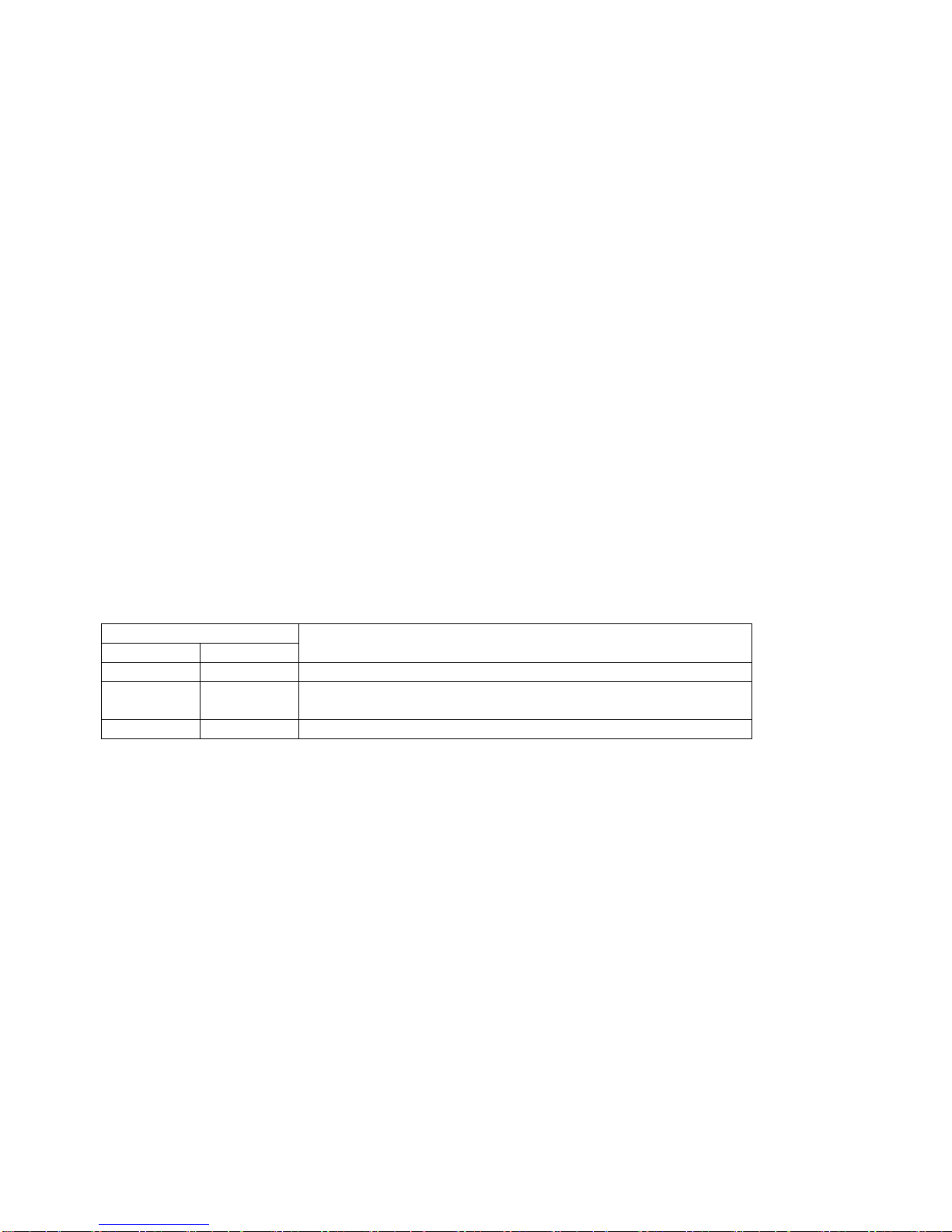
5
6.2 Installing the Transmitter & Receiver
6.2.1. Preparing for Installation
Follow these steps to prepare your site:
1. Determine where the host computer will be located and set up the computer.
2. Determine where you want to locate the remote USB device(s).
3. If you are using surface cabling, the extender supports a maximum distance or 100m ( 328ft ).
Or
4. If you are using premise cabling, make sure that Cat. 5 cabling is installed between the two locations, with
Cat. 5 information outlets located near both computer and USB devices. The total length of this cable,
including patch cords, must not be longer than 100m ( 328ft ).
6.2.2. Installing the Transmitter (Local Unit)
1. Plug the supplied USB cable into the transmitter and connect an available USB port of computer.
2. Plug the 5VDC power adapter into the transmitter, and AC plug into the power receptacle.
3. Plug one end of the Cat. 5 cable into the Link port (RJ-45) on the transmitter. (Please see Category
cable wiring)
4. Power LED indicator lights on.
6.2.3. Installing the Receiver (Remote Unit)
1. Plug the other end of the Cat. 5 cable into the Link port (RJ-45) on the receiver.
2. Plug the 5VDC power adapter into the receiver, and AC plug into the power receptacle. (If you are using 4
ports hub receiver, do plug 5VDC 2A power adapter)
3. Connect the USB devices through USB cable into the USB hub(s) of receiver.
4. Power LED indicator lights on
LED
Definition Color Status
Power Red The 5VDC power adapter is plugged in
Activity Green
Both transmitter and receiver are powered on and Cat. 5
cable is connected properly.
Link Orange The USB ports been plugged in & the LED lights on
6.3 Checking the Installation
1. Check the Activity (Green) and Link (Orange) LED indicators light on both transmitter and receiver.
2. For Windows users (2000, XP, Vista, 7, 8, 8.1, 10), open Device Manager to confirm the extender has been
installed correctly. Expand the Entry and check the USB controllers. If the extender is installed correctly, it should
be listed as a “Generic USB Hub.”
3. For Mac OS X users, open the System Profiler to confirm that the extender has been installed correctly. In the left
column under Hardware, select “USB” and check the right panel. If the extender has been installed correctly, you
should find it listed as a “Hub” under the USB High-Speed Bus/USB Bus.
4. If the extender is not detected correctly or fails to detect, go to the page of Troubleshooting.
NOTE:
The extender complies with USB 1.1 and USB 2.0 specifications governing the design of USB devices. However, we
do not guarantee that all USB devices are compatible with the extender, as there are a number of different factors
that may impact the operation of USB devices over extended distances.
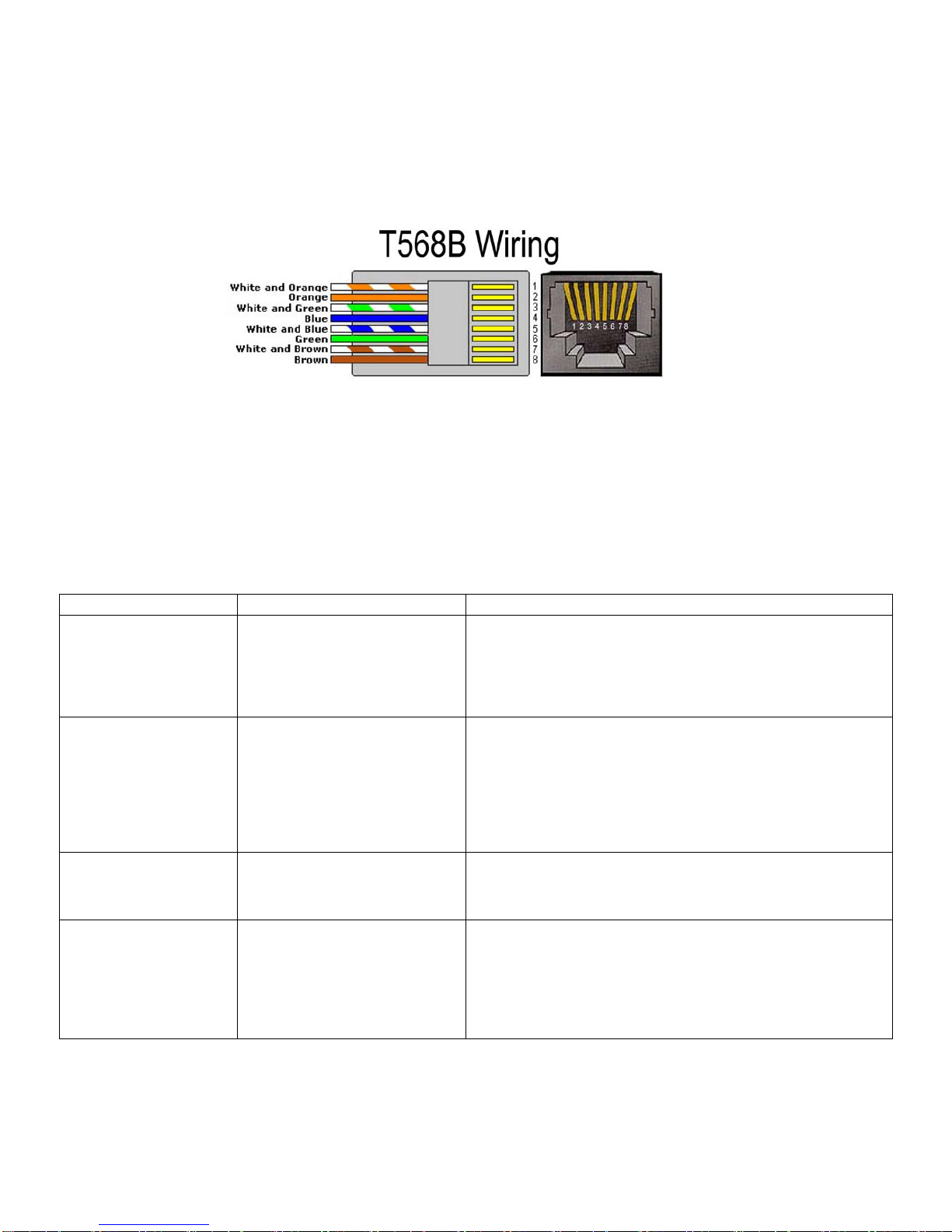
6
7. Categorycablewiring
Take precaution selecting the Cat. 5 wires before connecting; use a cable tester to check the wires are correctly
terminated. (Incorrect Termination may cause damage to the receiver unit). Recommend to use T568B wiring as
shown below
8. Troubleshooting
Table -1 provides troubleshooting tips. The solutions are arranged in the order in which they should be executed in
most situations. If you are unable to resolve the problem after following these instructions, contact your distributor for
further support.
Table -1 Troubleshooting tips
Problem Cause Solution
The USB device is
attached but not
functioning.
• The USB device requires
drivers that were not installed.
• The USB device does not
support USB hubs.
• The USB device might be
failed.
1. Install the required USB device driver on the computer
operating system before plug in the USB device to the
receiver. Access your USB device’s manufacturer’s Web site
for detail info.
2. In the Universal Serial Bus (USB) controllers section of
Device Manager, check if the USB device is listed.
The USB device is
attached but not
functioning.
• An over current condition has
occurred because the USB
device is drew more current than
it can be supplied per USB
specification (500mA).
Operating systems may pop up
to indicate an issue.
1. Unplug the power adapter from the receiver, wait
approximately 30 seconds; plug the power adapter into
receiver again.
2. If over current keeps occurring, either the USB device may
use more power than the USB specification, or the USB
device may be damaged.
3. Consult your USB device documentation and plug into your
USB device with the required power adapter.
Activity LED on
transmitter or receiver
blinks intermittently.
• The Cat. 5 cable connecting
the transmitter and receiver is
faulty.
1. Make sure the Cat. 5 cable is of proper quality.
2. Use a different Cat. 5 cable to connect transmitter and
receiver again.
Activity LED on
transmitter or receiver is
off.
• The receiver is not working
with power.
• The transmitter is not working
with power.
• The link cable is failed or
damaged.
• The extender is not working.
1. Confirm that the host PC is on and providing power to the
transmitter.
2. Make sure the supplied AC power adapters are properly
connected to the transmitter or receiver.
3. Make sure the Cat. 5 cabling between transmitter and
receiver is properly installed or replace the link cable.
4. Check that the power adapter is connected and working.

7
Regulatory Compliance
Disclaimer
Information in this document is subject to change without notice. The manufacturer does not make any representations or
warranties (implied or otherwise) regarding the accuracy and completeness of this document and shall in no event be liable for
any loss of profit or any other commercial damage, including but not limited to special, incidental, consequential, or other
damages.
No part of this document may be reproduced or transmitted in any form by any means, electronic or mechanical, including
photocopying, recording or information recording and retrieval systems without the express written permission of the
manufacturer.
All brand names and product names used in this document are trademarks, or registered trademarks of their respective holders.
This manual suits for next models
1
Table of contents
Other Chipset Communication Extender manuals