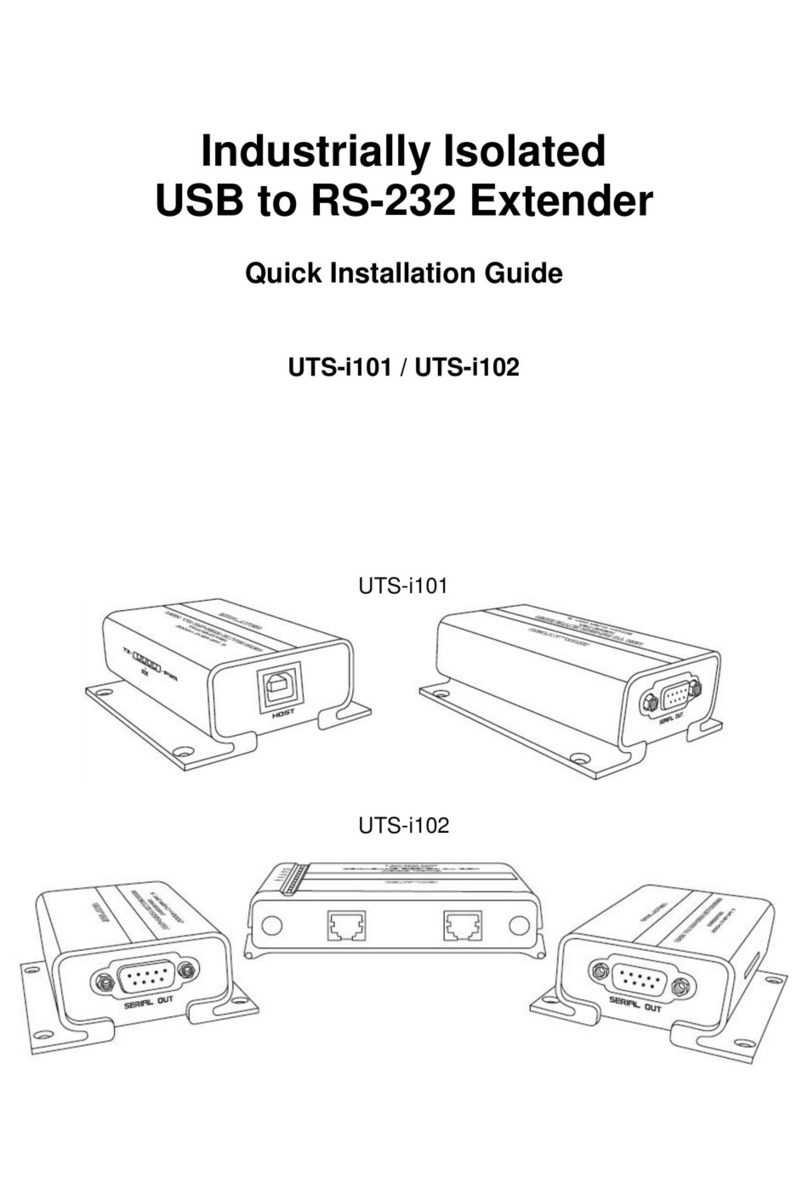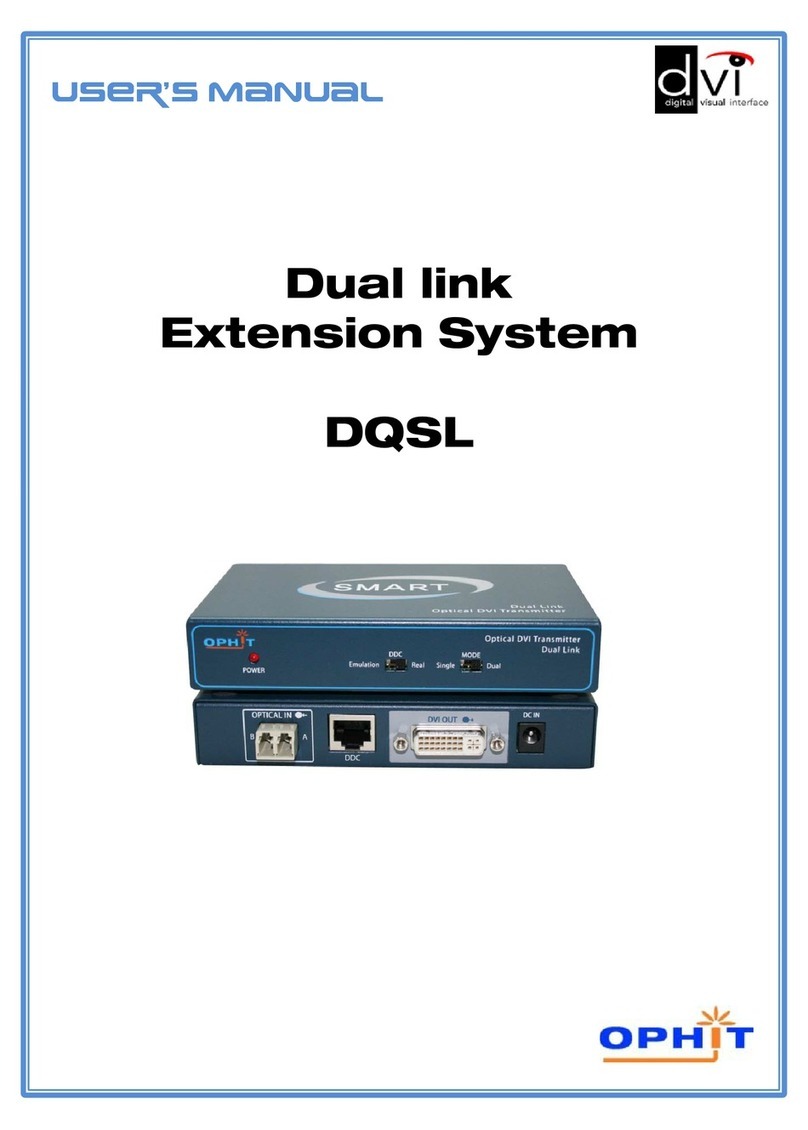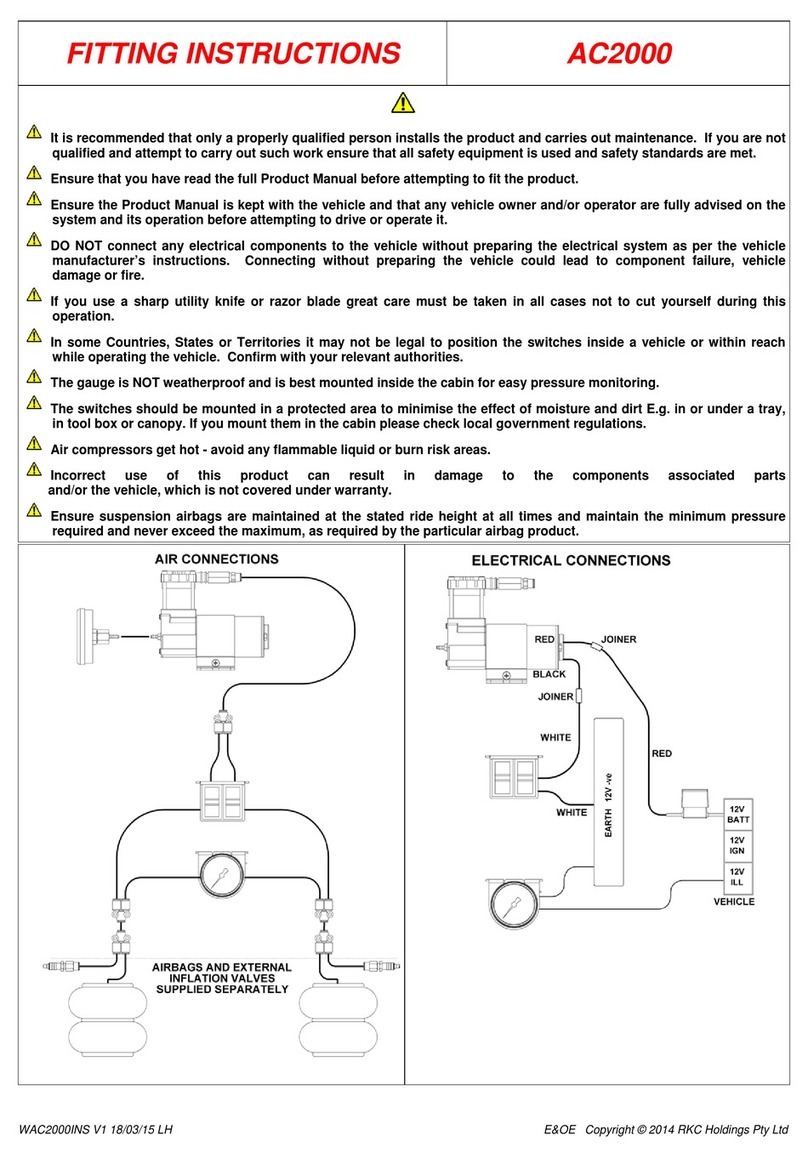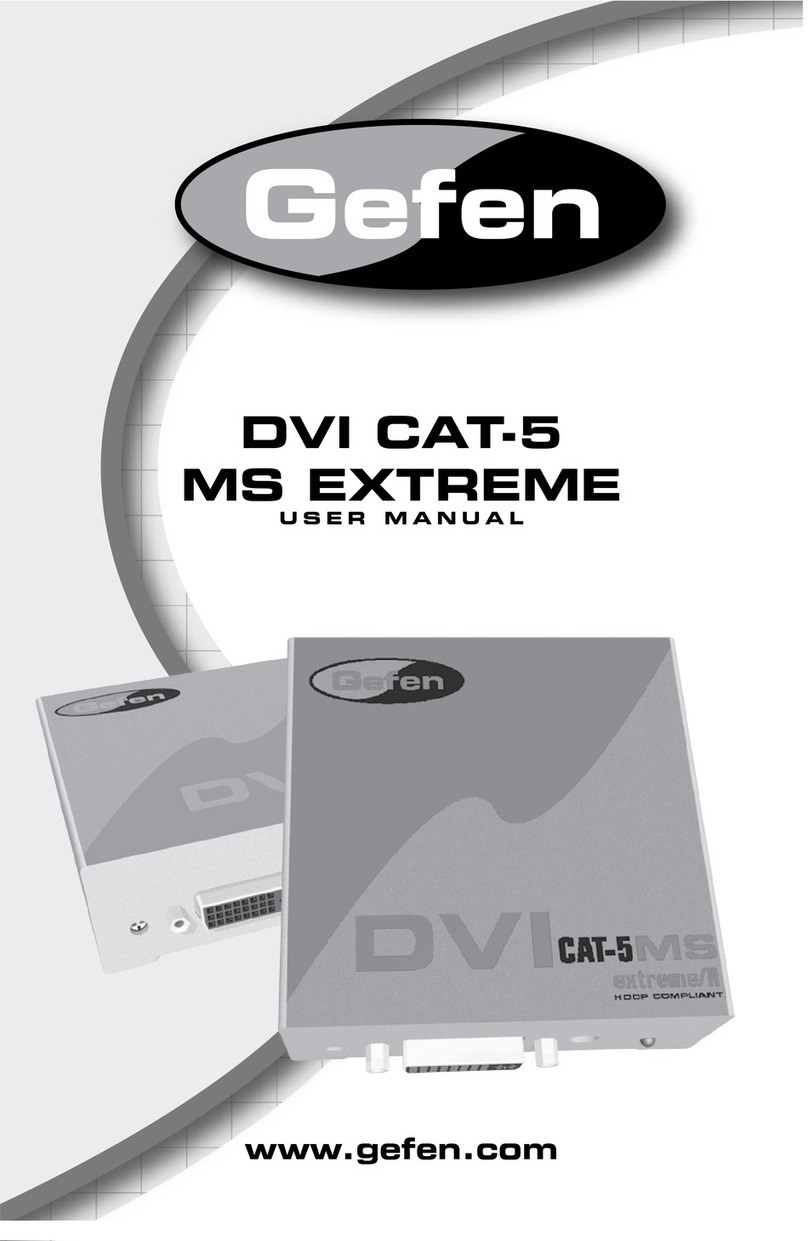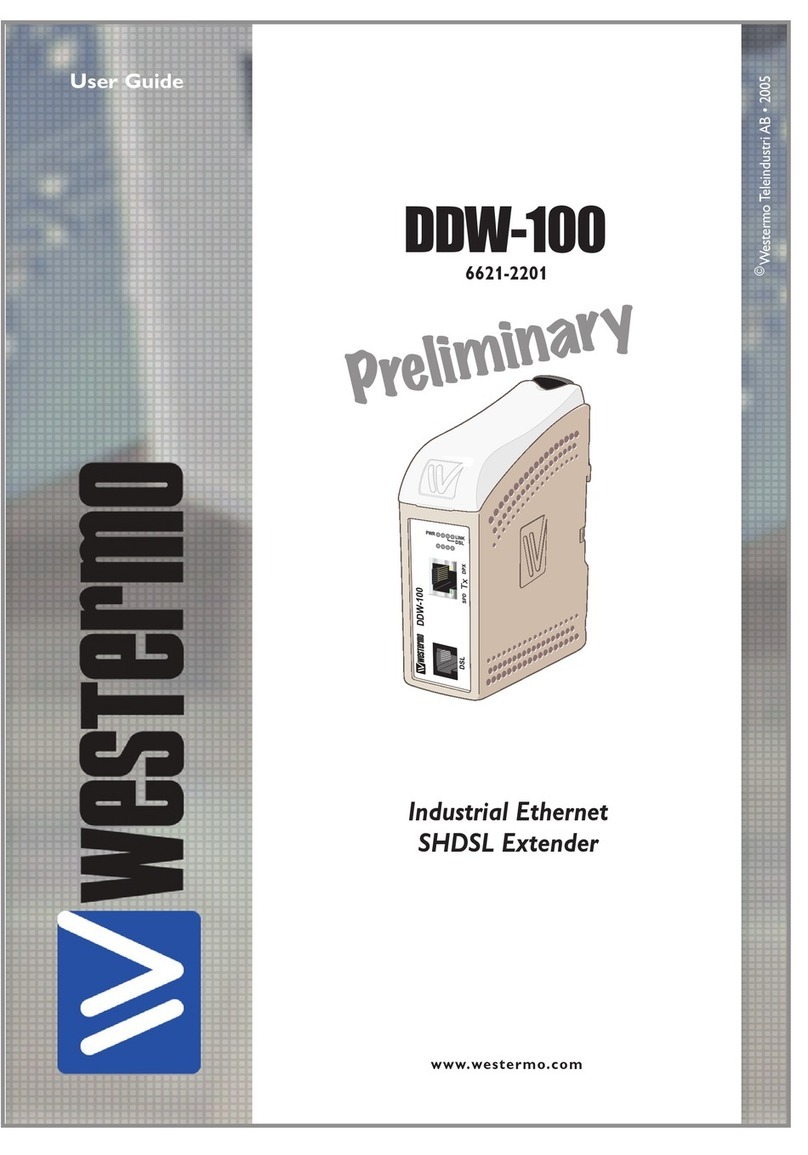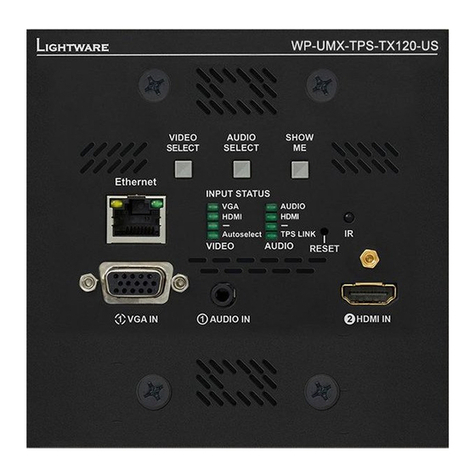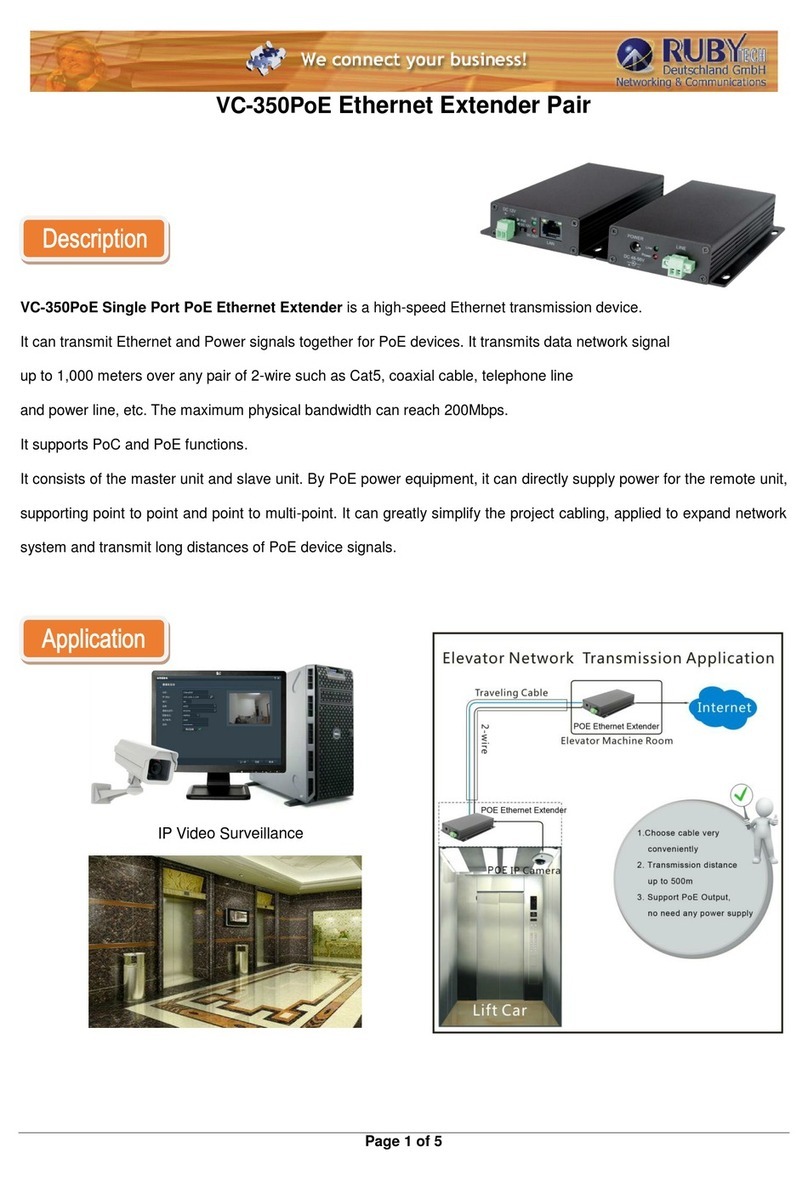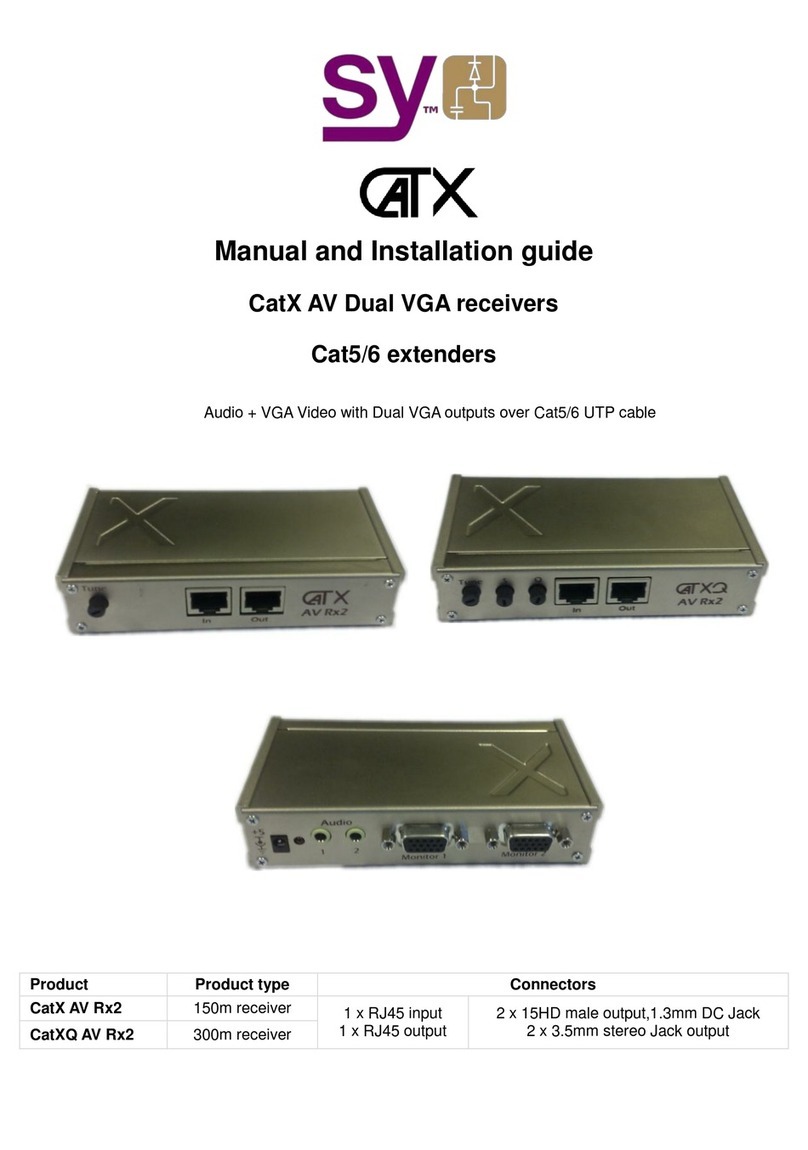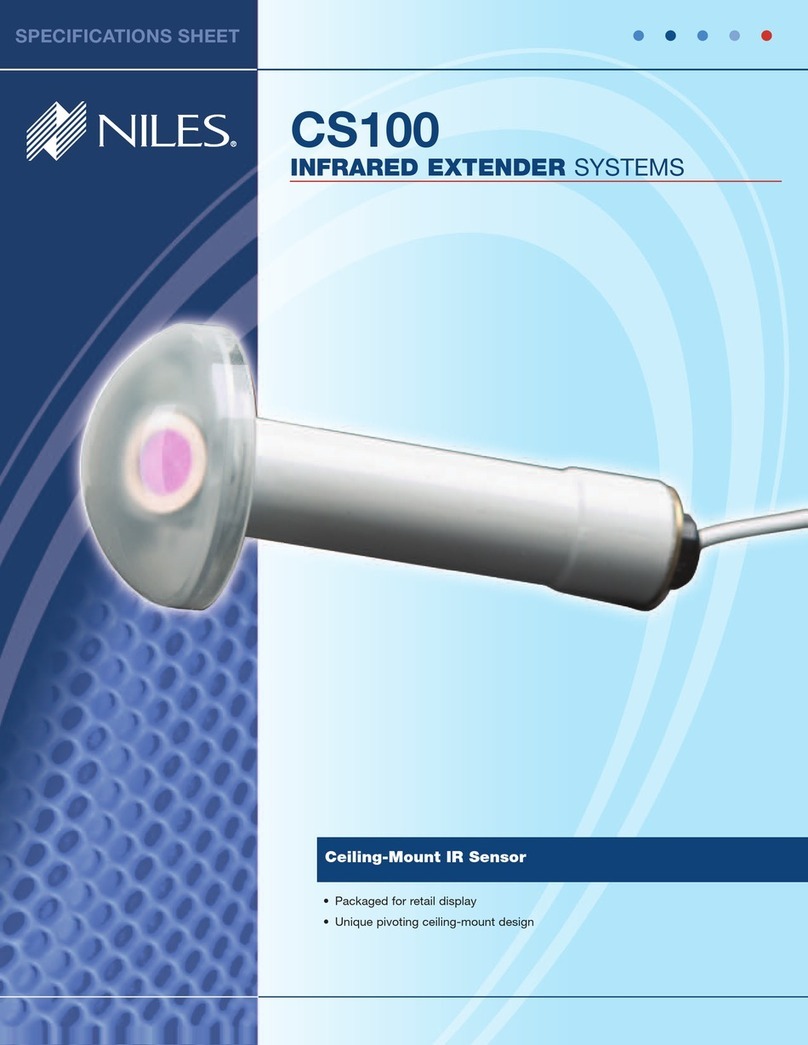Chipset Communication USB-EX1HBT User manual

USB 2.0 Extender
User Manual
USB-EX1HBT / USB-EX4HBT
USB-EX1HBT
USB-EX4HBT

1
1. Introduction
The USB 2.0 high speed extender system is enabling USB 2.0 connectivity over Cat.5e / 6 at data rates up to
480Mbps; extends true USB up to 100m ( 328ft ) over standard Cat.5 cabling.
This unit is true plug and play requiring no additional software drivers, and is compatible with all major operating
systems like Windows, Mac and Linux.
It is ideal for remotely accessing laser printers, scanners, web cameras, external hard drives, CD/DVD burners,
and flash drives. It supports a wide variety of USB extension applications including security, industrial control,
digital signage, scientific data acquisition and much more due to the universal implementation of USB standards.
2. Features
True plug and play, no driver installation required.
Extends USB 2.0 high-speed and USB 1.1 (low-speed, full-speed) devices up to 100m (328ft) over Cat. 5 /
5e / 6 cable
Supports all USB device types: Control, Interrupt, Bulk and Isochronous at up to 480Mbps
Ideal for a wide variety of USB devices, printers, scanners, hard drives, audio devices, touch screens, web
cams, and game controllers.
Compatible with major computer OS such as Windows 2000 / XP / Vista / 7 / 8 / 8.1 / 10 / 11; Mac OS, Linux
or higher
Splendid and cambered shape’s Aluminum enclosure and wall mountable
3. Specifications
Model No. USB-EX1HBT
Transmitte
r
Receive
r
Chip Valens
Connector Upstream / Output USB B Female RJ-45 Female
Input / Downstream RJ-45 Female USB Type A Female
Interconnection Cable Standard Cat 5e / 6
Max. Cable Length 100m ( 328ft )
LED 2
USB Cable Length 0.6m ( USB A/M to B/M )
Operating Temperature 0°C to 50°C
Power Supply Bus Powe
r
5VDC 1A
Housing
A
luminum
Dimension ( L x W x H ) 90 x 73 x 31mm
Model No. USB-EX4HBT
Transmitte
r
Receive
r
Chip Valens
Connector Upstream / Output USB B Female RJ-45 Female
Input / Downstream RJ-45 Female USB Type A Female x 4
Interconnection Cable Standard Cat 5e / 6
Max. Cable Length 100m ( 328ft )
LED 2
USB Cable Length 0.6m ( USB A/M to B/M )
Operating Temperature 0°C to 50°C
Power Supply Bus Powe
r
5VDC 2A
Housing
A
luminum
Dimension
(
L x W x H
)
90 x 73 x 31mm

2
4. Package Contents
Transmitter
Receiver
5VDC Power adapter
USB 2.0 AM/BM Cable 0.6m
Screws
5. Physical Diagram
5.1 Transmitter (Local Unit)
Front view
Side view
Rear view
Link port (RJ-45)
Power LED (Red)
Link LED
(
Oran
g
e
)
Host port (USB B female)

3
5.2 Receiver (Remote Unit)
Front view
Side view
Rear view
Link port (RJ-45) Power port (DC5V)
Power LED (Red)
Link LED (Orange)
Device
p
ort
(
USB A female
)
USB-EX1HBT Receiver USB-EX4HBT Receiver

4
6. Connecting
6.1 Typical Application
Transmitter
Receiver
AC Power Adapter
USB Devices
Cat.5e/6 Cable 100m
USB AM/BM Cable
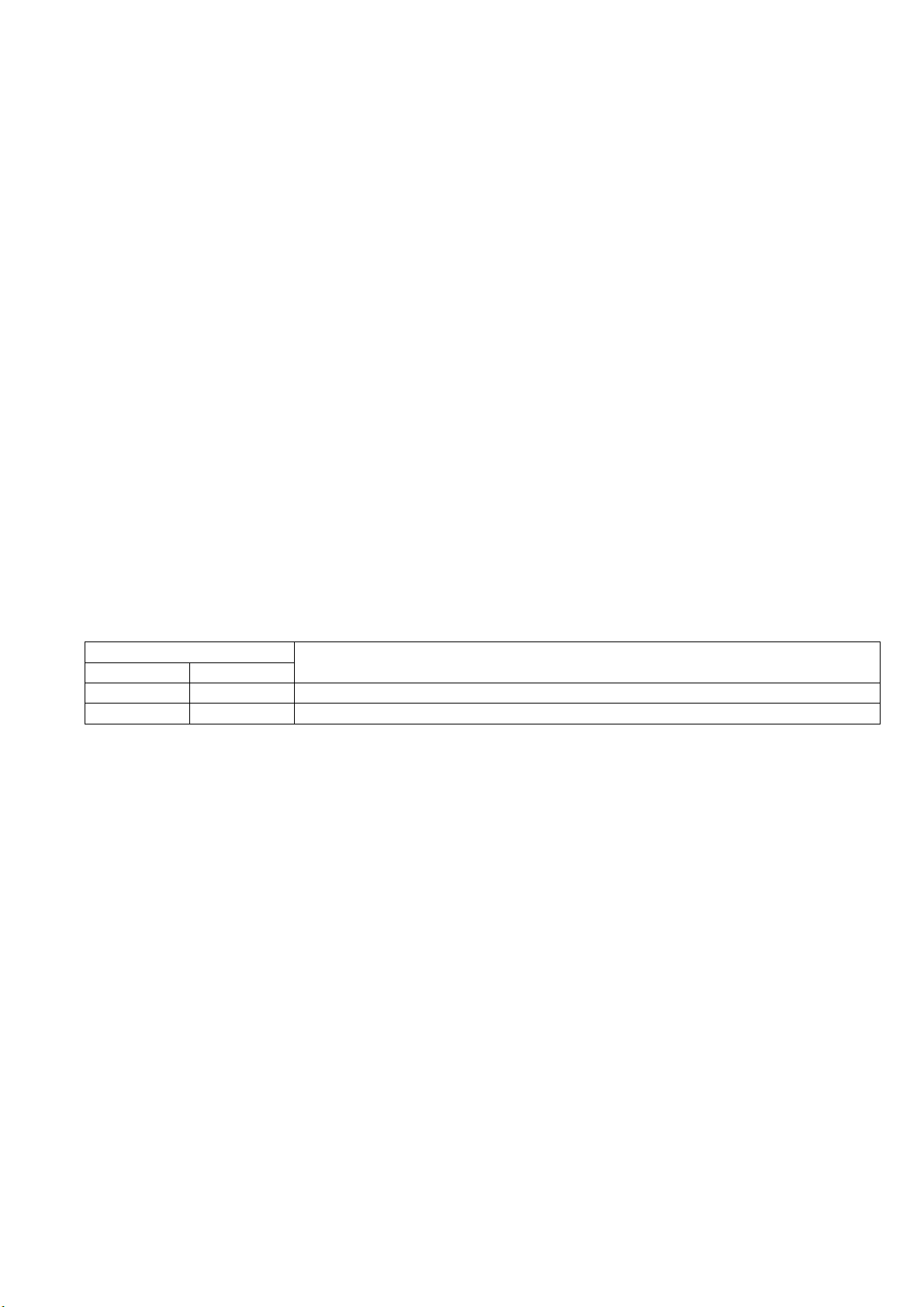
5
6.2 Installing the Transmitter & Receiver
6.2.1. Preparing for Installation
Follow these steps to prepare your site:
1. Determine where the host computer will be located and set up the computer.
2. Determine where you want to locate the remote USB device(s).
3. If you are using surface cabling, the extender supports a maximum distance or 100m ( 328ft ).
Or
4. If you are using premise cabling, make sure that Cat.5e cabling is installed between the two locations,
with Cat.5e information outlets located near both computer and USB devices. The total length of this
cable, including patch cords, must not be longer than 100m ( 328ft ).
6.2.2. Installing the Transmitter (Local Unit)
1. Plug the supplied USB cable into the transmitter and connect an available USB port of computer.
2. Plug one end of the Cat.5e cable into the Link port (RJ-45) on the transmitter. (Please see Category
cable wiring)
3. Power LED indicator lights on.
6.2.3. Installing the Receiver (Remote Unit)
1. Plug the other end of the Cat.5e cable into the Link port (RJ-45) on the receiver.
2. Plug the 5VDC power adapter into the receiver, and AC plug into the power receptacle. (If you are
using 4 ports hub receiver, do plug 5VDC 2A power adapter)
3. Connect the USB devices through USB cable into the USB hub(s) of receiver.
4. Power LED indicator lights on
LED Status
Definition Colo
r
Powe
r
Red The USB Port and 5VDC power adapte
r
is plugged in so the LED lights on
Link Orange The LAN cable is plugged in so the LED is blinking
6.3 Checking the Installation
1. Check the Link (Orange) LED indicators blinking both transmitter and receiver.
2. For Windows users (2000, XP, Vista, 7, 8, 8.1,10, 11), open Device Manager to confirm the extender has been
installed correctly. Expand the Entry and check the USB controllers. If the extender is installed correctly, it
should be listed as a “Generic USB Hub.”
3. For Mac OS X users, open the System Profiler to confirm that the extender has been installed correctly. In the
left column under Hardware, select “USB” and check the right panel. If the extender has been installed
correctly, you should find it listed as a “Hub” under the USB High-Speed Bus/USB Bus.
4. If the extender is not detected correctly or fails to detect, go to the page of Troubleshooting.
NOTE:
The extender complies with USB 1.1 and USB 2.0 specifications governing the design of USB devices. However,
we do not guarantee that all USB devices are compatible with the extender, as there are a number of different
factors that may impact the operation of USB devices over extended distances.
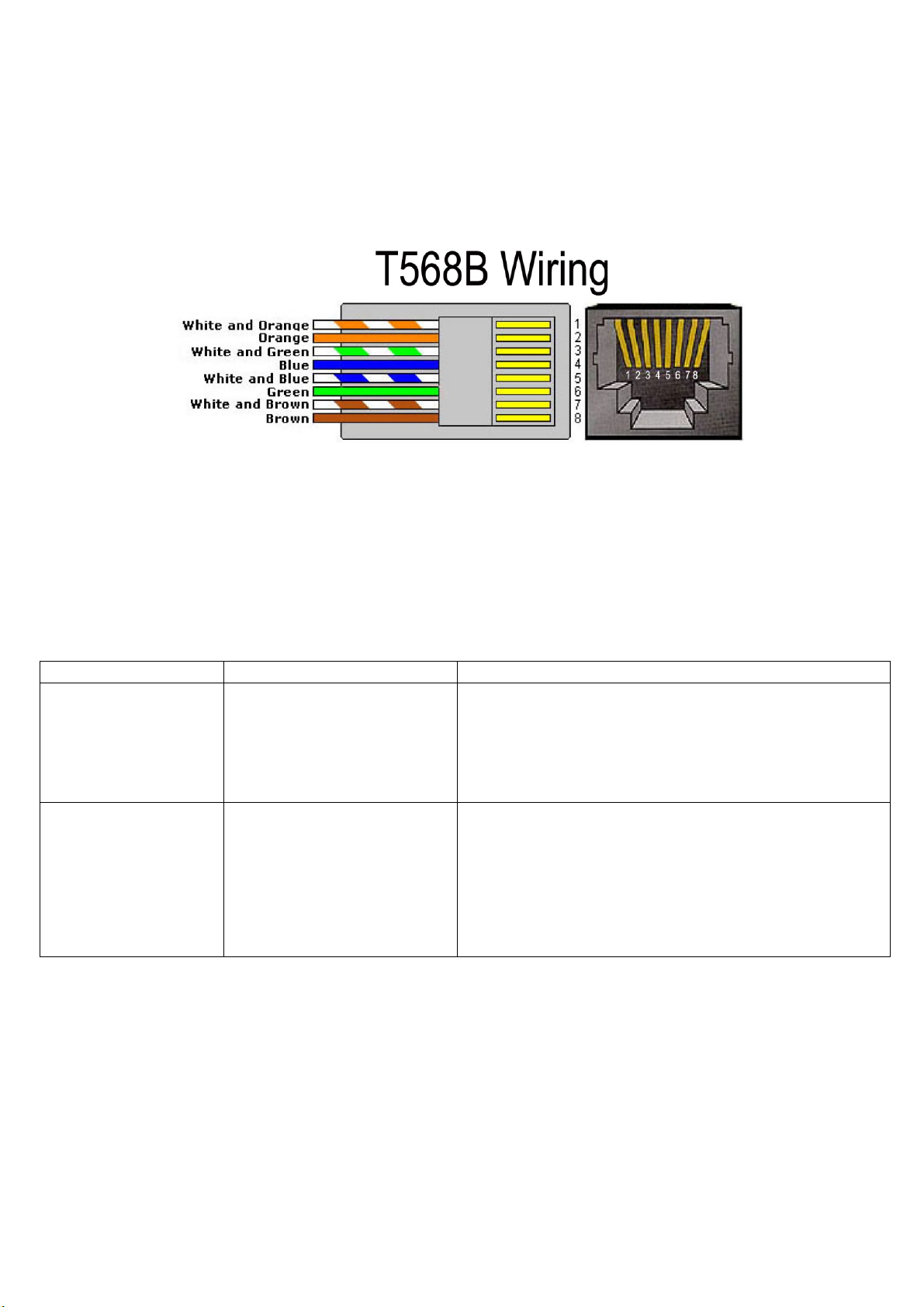
6
7. Category cable wiring
Take precaution selecting the Cat.5e wires before connecting; use a cable tester to check the wires are
correctly terminated. (Incorrect Termination may cause damage to the receiver unit). Recommend to use
T568B wiring as shown below
8. Troubleshooting
Table -1 provides troubleshooting tips. The solutions are arranged in the order in which they should be executed
in most situations. If you are unable to resolve the problem after following these instructions, contact your
distributor for further support.
Table -1 Troubleshooting tips
Problem Cause Solution
The USB device is
attached but not
functioning.
• The USB device requires
drivers that were not installed.
• The USB device does not
support USB hubs.
• The USB device might be
failed.
1. Install the required USB device driver on the computer
operating system before plug in the USB device to the
receiver. Access your USB device’s manufacturer’s Web
site for detail info.
2. In the Universal Serial Bus (USB) controllers section of
Device Manager, check if the USB device is listed.
The USB device is
attached but not
functioning.
• An over current condition has
occurred because the USB
device is drew more current
than it can be supplied per
USB specification (500mA).
Operating systems may pop up
to indicate an issue.
1. Unplug the power adapter from the receiver, wait
approximately 30 seconds; plug the power adapter into
receiver again.
2. If over current keeps occurring, either the USB device
may use more power than the USB specification, or the
USB device may be damaged.
3. Consult your USB device documentation and plug into
your USB device with the required power adapter.
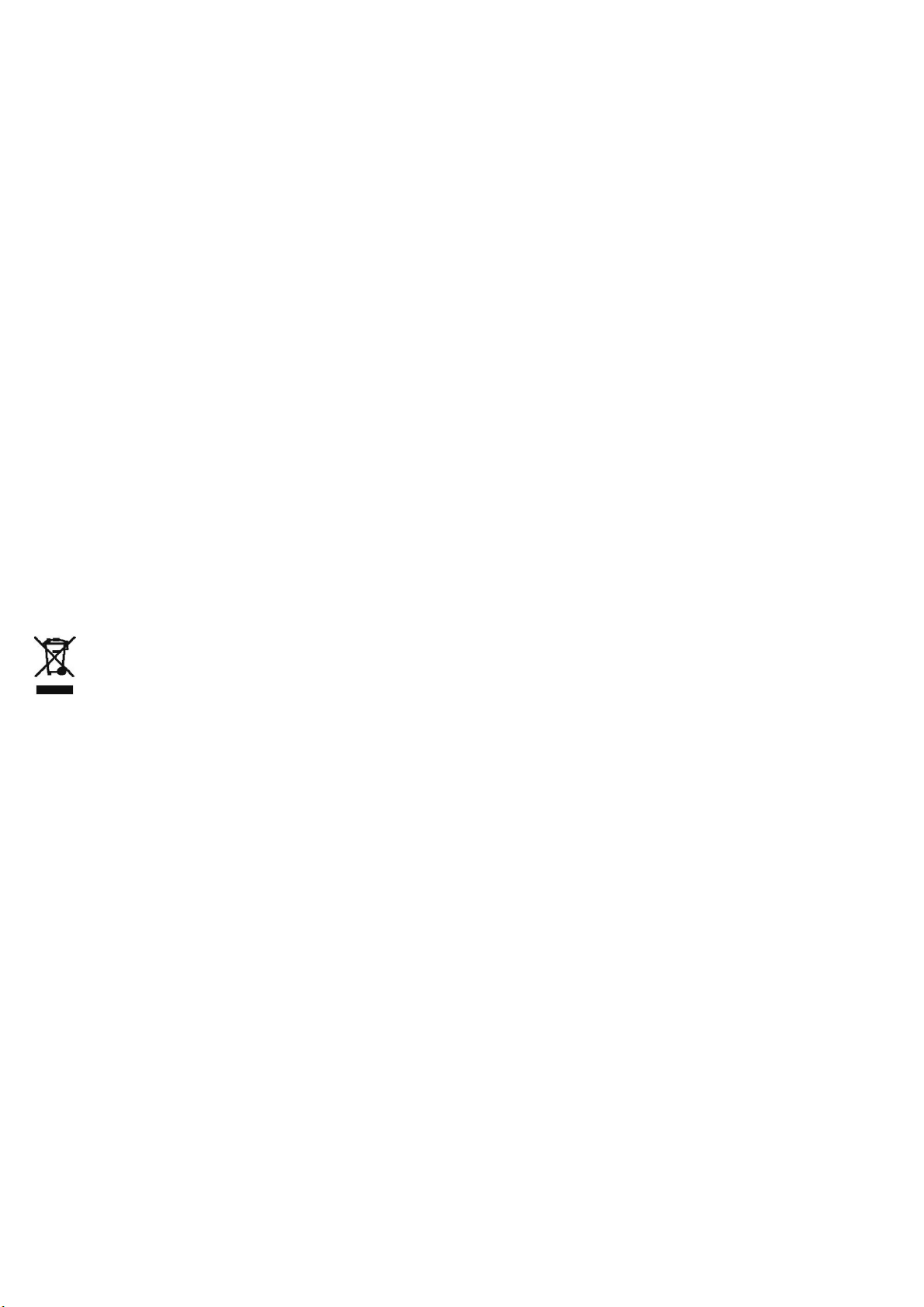
7
WEEE (Waste of Electrical and Electronic Equipment),
Recycling of Electronic Products
Regulatory Compliance
Disclaimer
Information in this document is subject to change without notice. The manufacturer does not make any representations or
warranties (implied or otherwise) regarding the accuracy and completeness of this document and shall in no event be liable
for any loss of profit or any other commercial damage, including but not limited to special, incidental, consequential, or other
damages.
No part of this document may be reproduced or transmitted in any form by any means, electronic or mechanical, including
photocopying, recording or information recording and retrieval systems without the express written permission of the
manufacturer.
All brand names and product names used in this document are trademarks, or registered trademarks of their respective holders.
CE Certification
This equipment complies with the requirements relating to electromagnetic compatibility.
It has been manufactured under the scope of RoHS compliance.
FCC Compliance Statement
This equipment generates and uses radio frequency and may cause interference to radio and television reception if not installed
and used properly. This equipment has been tested and found to comply with the limits of a Class B digital device, pursuant to
part 15 of the FCC Rules. These limits are designed to provide reasonable protection against harmful interference in a
residential installation.
You are cautioned that changes or modification not expressly approved by the party responsible for compliance could void
your authority to operate the equipment.
This device complies with part 15 of the FCC Rules. Operation is subject to the following two conditions:
(1) This device may not cause harmful interference, and
(2) This device must accept any interference received, including interference that may cause undesired operation
In 2006 the European Union introduced regulations (WEEE) for the collection and recycling of all waste electrical and electronic
equipment. It is no longer allowable to simply throw away electrical and electronic equipment. Instead, these products must
enter the recycling process.
Each individual EU member state has implemented the WEEE regulations into national law in slightly different ways. Please
follow your national law when you want to dispose or any electrical or electronic products. More details can be obtained from
your national WEEE recycling agency.
This manual suits for next models
1
Table of contents
Other Chipset Communication Extender manuals