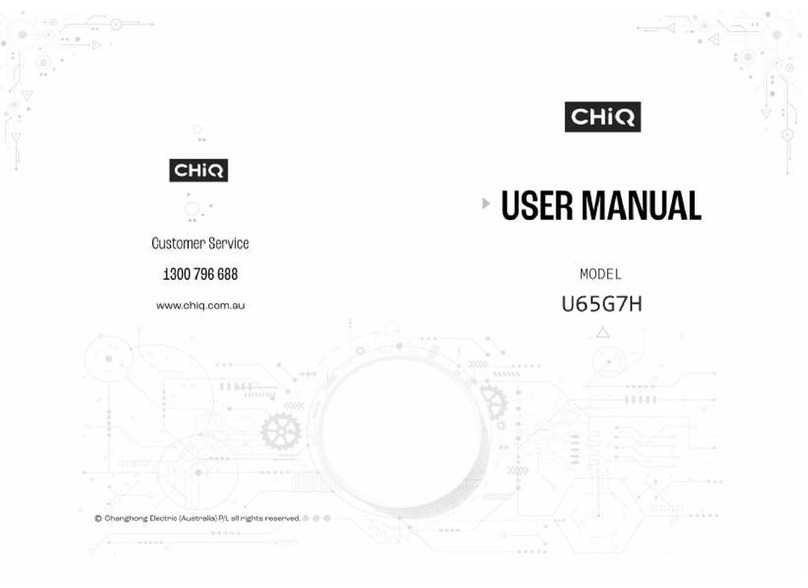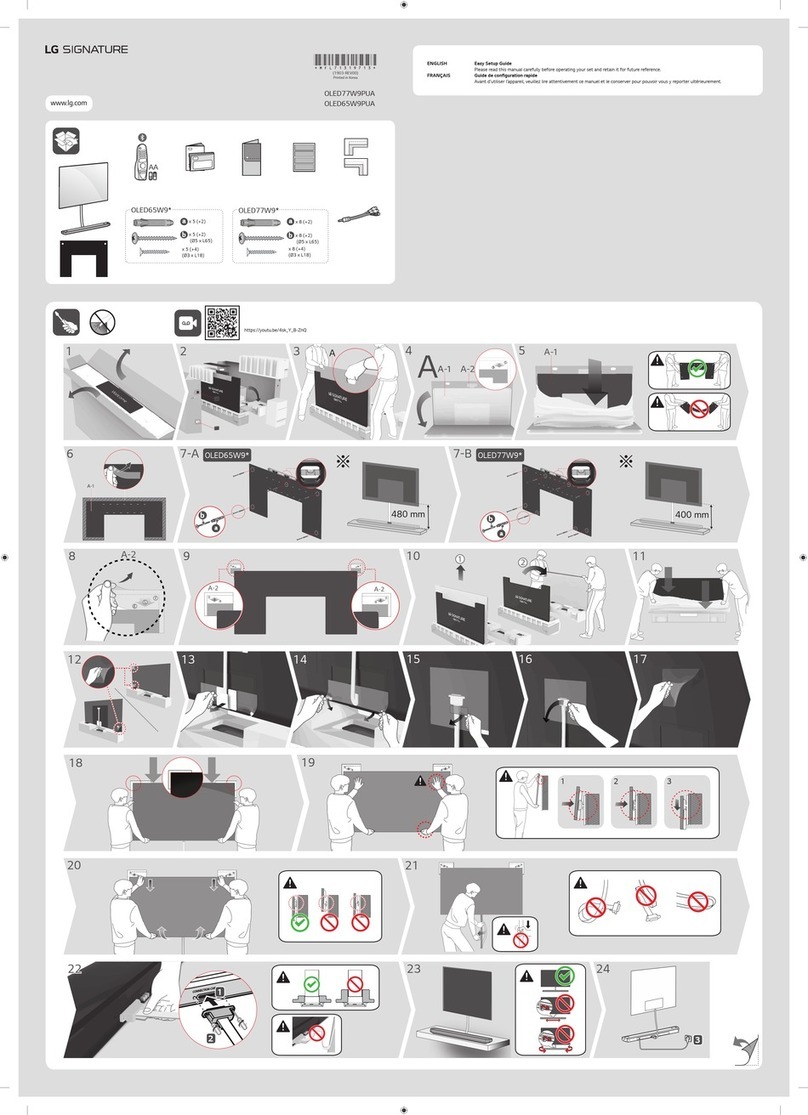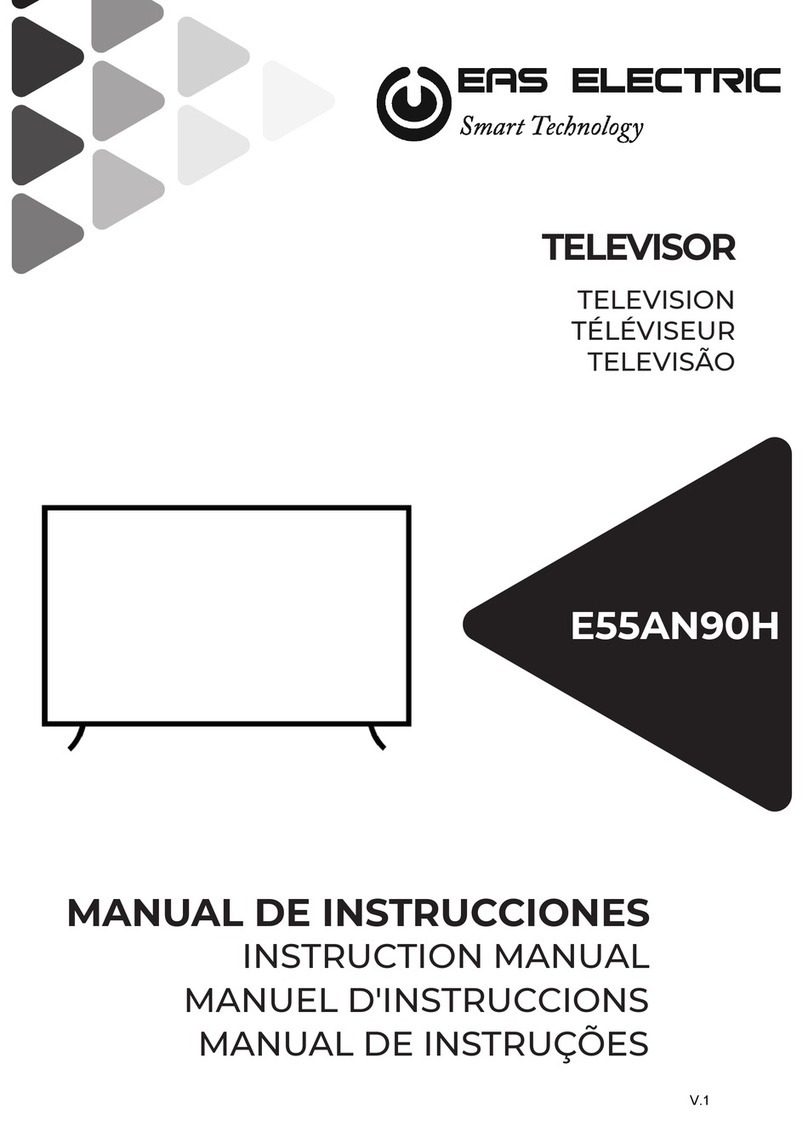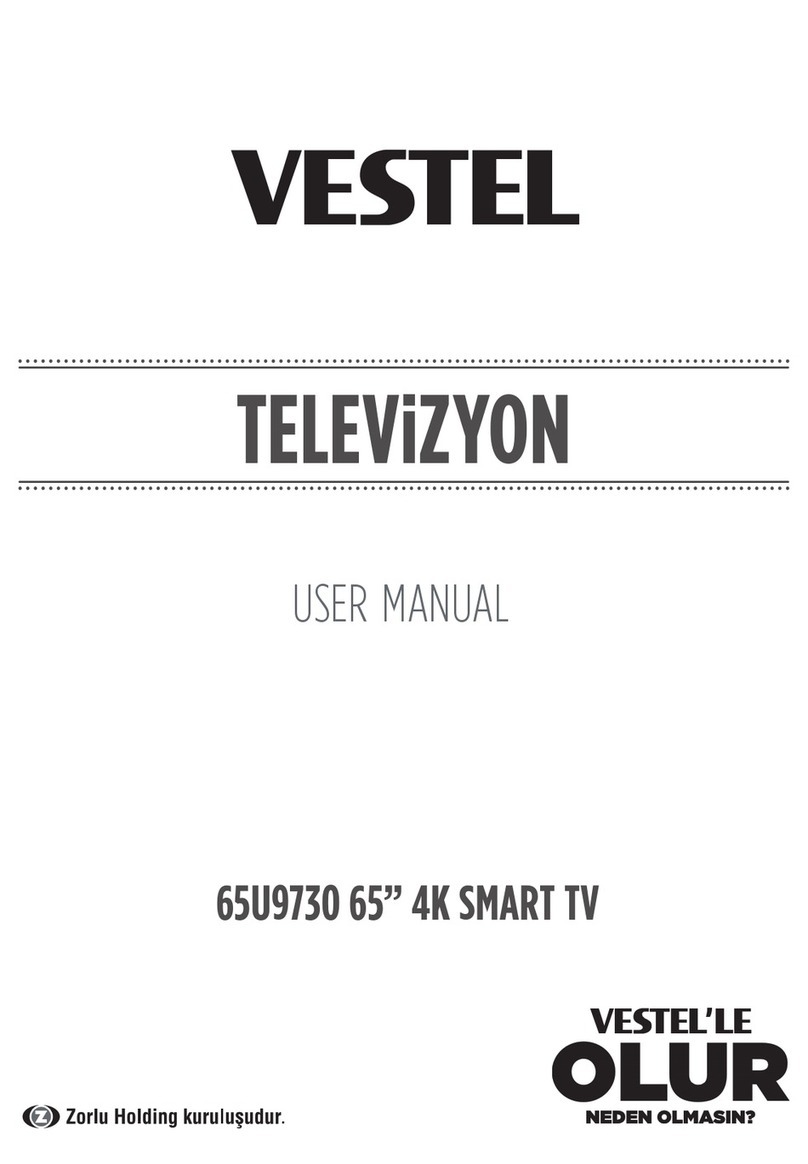ChiQ U58G5500 User manual
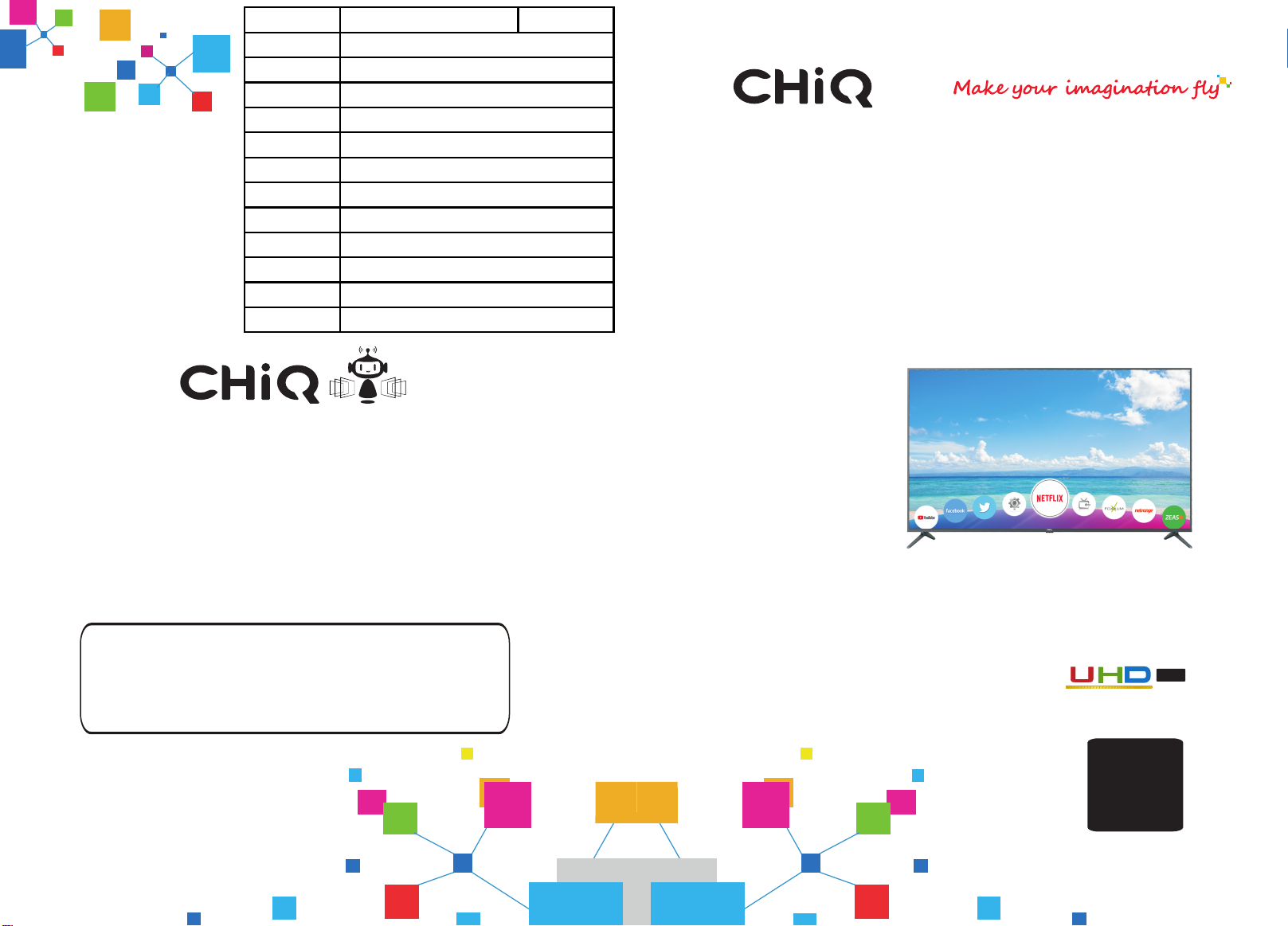
Operation Manual
TV
Ultra High Definition 4k
FR
Z
I
EN SK
T
C
DE C
H
AT/
( )
()
签名 日期
设计
电路会签
软件会签
工艺会签
结构会签
通知编号
图号
规格
封面纸张
内文纸张
机芯
A5
157g铜版纸彩印
广制TZ2
双胶纸黑白印刷
HLS84FJ-iU 德国(无PVR)
JUC0.018.00216107
Model: U58G5500
Tel: 0042 (0) 242408849
Fax: 0042 (0) 220951190
Service E-mail: [email protected]
CHANGHONG EUROPE ELECTRIC S.R.O.
Argentinská 286/38, 170 00 Praha 7, Czech Republic
Http: //www.chiqglobal.com
平面会签
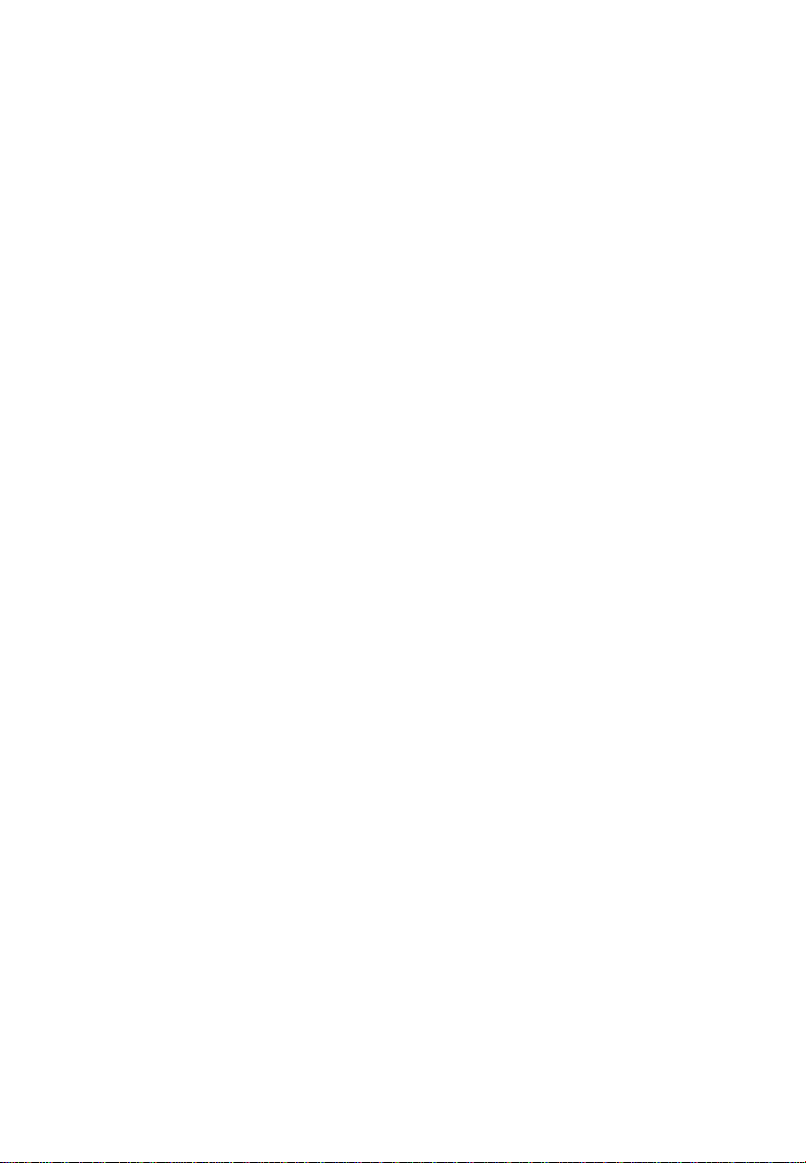
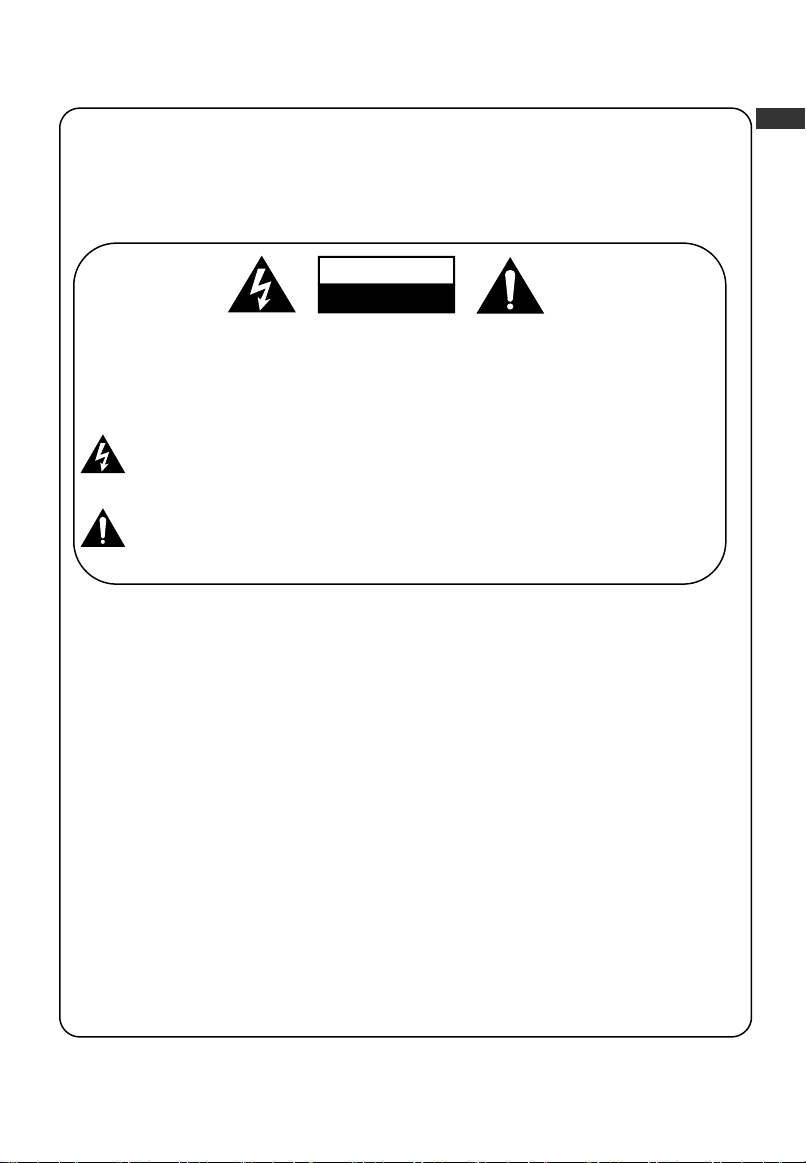
Warnings
DEAR CUSTOMER:
Before operating, please read all these safety and operating instructions completely and
then retain this manual for future reference.
Always comply with the following precautions to avoid dangerous situations and ensure peak
performance of your product.
REGULATORY INFORMATION
This equipment generates uses and can radiate radio frequency energy and, if not installed
and used in accordance with the instructions, may cause harmful interference to radio
communication. However, there is no guarantee that interference will not occur in a
particular installation. If this equipment does cause harmful interference to radio or television
reception, which can be determined by turning the equipment off and on, the user is
encouraged to try to correct the interference by one or more of the following measures:
a. Relocate the receiving antenna.
b. Increase the separation between the equipment and receiver.
c. Connect the equipment into an outlet on a circuit different from that to which the
receiver is connected.
d. Consult the dealer or experienced radio/TV technician for help.
CAUTION
※Do not attempt to modify this product in any way without written authorization from
supplier. Unauthorized modification could void the user's authority to operate this
product.
※Figures and illustrations in this User Manual are provided for reference only and
may differ from actual product appearance. Product design and specifications may be
changed without notice.
WARNING:
TO REDUCE THE RISK OF ELECTRIC SHOCK DO NOT REMOVE COVER
(OR BACK). NO USER SERVICEABLE PARTS INSIDE. REFER TO
QUALIFIED SERVICE PERSONNEL.
The lightning flash with arrowhead symbol, within an equilateral triangle is
intended to alert the user to the presence of uninsulated “dangerous voltage”
within the products enclosure that may be of sufficient magnitude to constitute
a risk of electric shock.
The exclamation point within an equilateral triangle is intended to alert the user
to the presence of important operating and maintenance (servicing)
instructions in the literature accompanying the appliance.
CAUTION
RISK OF ELECTRIC SHOCK
DO NOT OPEN
EN
1

Warnings
IMPORTANT WARNINGS AND CAUTIONS!
Electrical energy can perform many useful functions, but it can also cause
personal injuries and property damage if improperly handled. This product has
been engineered and manufactured with the highest priority on safety. BUT
IMPROPER USE CAN RESULT IN POTENTIAL ELECTRICAL SHOCK OR FIRE
HAZARD. In order to prevent potential danger, please observe the following
instructions when installing, operating and cleaning the product.
1. Attachments---Only use attachments/accessories specified by the manufacturer. Do
not use attachments not recommended by the manufacturer. Use of improper
attachments can result in accidents.
2. Water--- To reduce the risk of fire or electric shock, do not expose this apparatus to rain
or moisture. The apparatus shall not be exposed to dripping or splashing and that
objects filled with liquids, such as vases, shall not be placed on apparatus.
3. Fire or explosion---Do not use or store flammable or combustible materials near the
unit. Doing so may result in fire or explosion. Do not place any naked flame sources,
such as lit candles, cigarettes or incense sticks on top of the TV set.
Warning: To prevent the spread of fire, keep candles or other open flames away from
this product at all times.
4. Ventilation---When you install your TV, maintain a distance of at least 4 inches
between the TV and other objects (walls, cabinet sides, etc.) to ensure proper
ventilation. Failing to maintain proper ventilation may result in a fire or a problem with
the product caused by an increase in its internal temperature.
5. This equipment is a Class Ⅱor double insulated electrical appliance. It has been
designed in such a way that it does not require a safety connection to electrical earth.
6. Power source---This product is intended to be supplied by a listed power supply
indicated on the marking label. If you are not sure of the type of power supply to your
home, consult your product dealer or local power company.
7. Overloading---Do not overload wall outlets, extension cables, or convenience
receptacles on other equipment as this can result in a risk of fire or electric shock.
8. Voltage---Before installing this TV set, make sure your outlet voltage corresponds to
the voltage stated on the appliance rating label.
9. Power plug --- Do not defeat the safety purpose of the polarized or grounding-type
plug. Most appliances recommend they be placed upon a dedicated circuit; that is, a
single outlet circuit which powers only that appliance and has no additional outlets or
branch circuits.
10. The MAINS plug of the apparatus is used as the disconnect device, the disconnect
device shall remain readily operable.
2
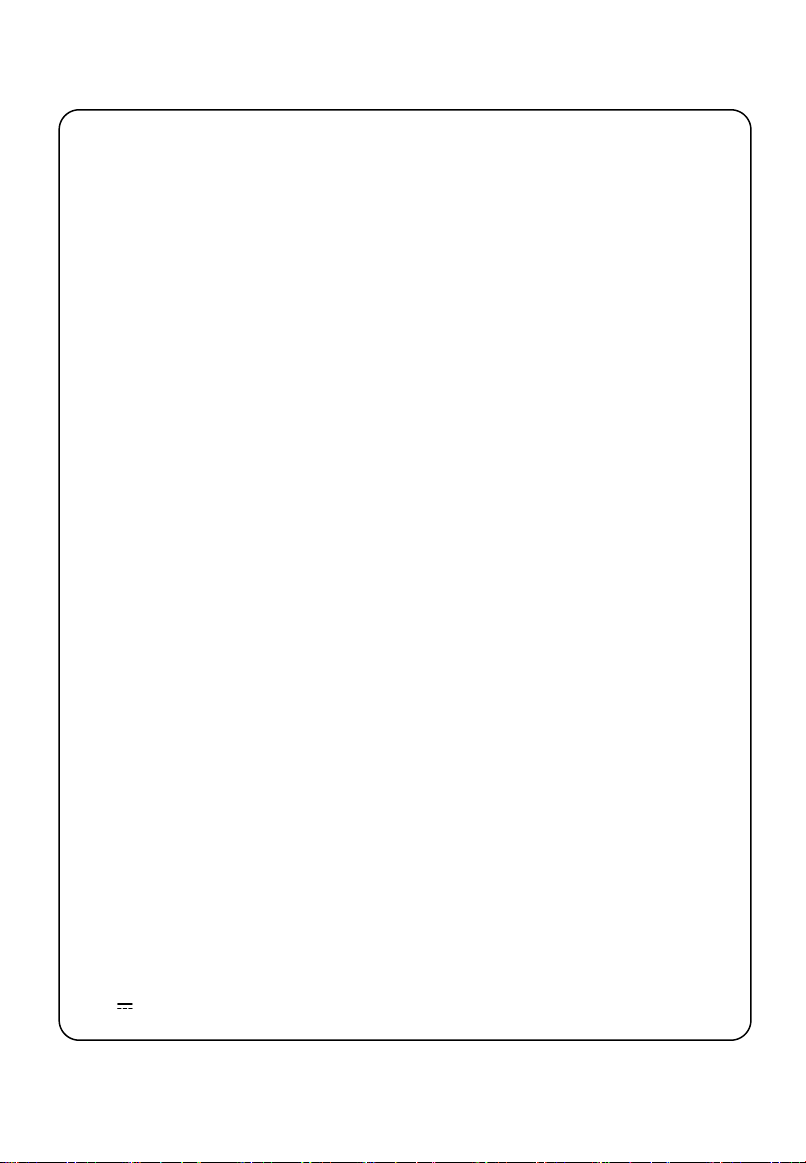
Warnings
11. Wall mounting---When mounting the product on a wall, be sure to install the product
according to the method recommended by the manufacturer. This is a safety feature.
12. Stand--- Do not place the product on an unstable trolley, stand, tripod or table. Placing
the product on an unstable base can cause the product to fall, resulting in serious
personal injuries as well as damage to the product.
Always place the TV on furniture that can safely support the TV. Make sure the ends of
the TV do not overhang the edge of the supporting furniture.
13. Entering of objects and liquids---Never insert an object into the product through
vents or openings. High voltage flows in the product, and inserting an object can cause
electric shock and/or short internal parts. For the same reason, do not spill water or
liquid on the product.
14. Damage requiring service--- This unit should only be serviced by an authorized and
properly trained technician. Opening the cover or other attempts by the user to service
this unit may result in serious injury or death from electrical shock, and may increase
the risk of fire.
15. Replacement parts---In case the product needs replacement parts, make sure that the
service person uses replacement parts specified by the manufacturer, or those with the
same characteristics and performance as the original parts. Use of unauthorized parts
can result in fire, electric shock and/or other danger.
16. Safety checks---Upon completion of service or repair work, request the service
technician to perform safety checks to ensure that the product is in proper operating
condition.
17. Children ---Do not allow young children to play with the plastic bag that came with the
television when you unpacked it. Failure to do so can result in suffocation, causing
injury.
18. Batteries---The batteries (battery pack or batteries installed) shall not be exposed to
excessive heat such as sunshine, fire or the like.
19. Antenna ---Install the antenna away from high-voltage power lines and communication
cables and make sure it is installed securely. If the antenna touches a power line,
contact with the antenna could result in fire, electric shock or serious injury.
20. Panel protection--- The panel used in this product is made of glass. Therefore, it can
break when the product is dropped or impacted upon by other objects. Be careful not to
be injured by broken glass pieces in case the panel breaks.
21. Operating Temperature: 5℃to 35℃Operating Humidity: ≤80%
Storage Temperature: -15℃to 45℃Storage Humidity: ≤90%
22. ~: It Indicates alternating current.
: It Indicates direct current.
3
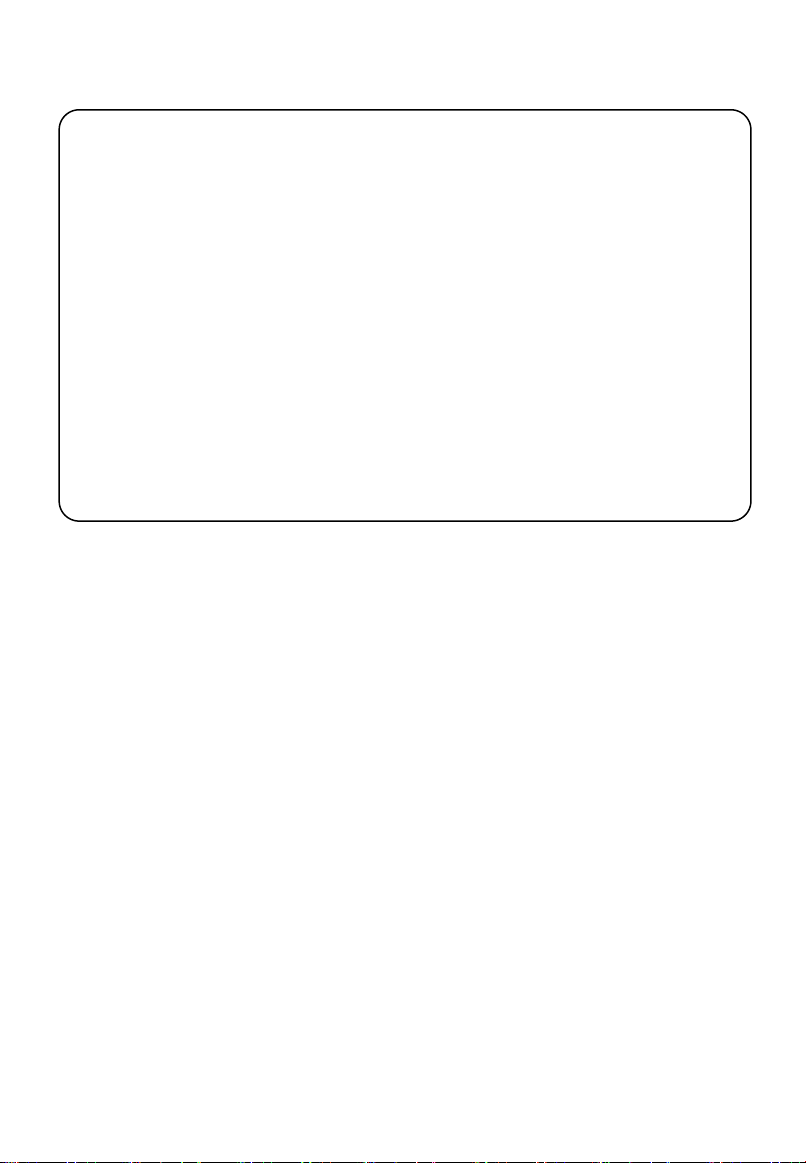
Warnings
Never place a television set in an unstable location, A television set may a fall,
• Using cabinets or stands recommended by the manufacturer of the television set.
• Only using furniture that can safely support the television set.
• Ensuring the television set is not overhanging the edge of the supporting furniture.
•
Not
placing
the
television
set
on
tall
furniture
(for
example,
cupboards
or
bookcases)
without anchoring both the furniture and the television set to a suitable support.
• Not placing the television set on cloth or other materials that may be located
• Educating children about the dangers of climbing on furniture to reach the television
set or its controls.
If your existing television set is being retained and relocated. The same consider
between the television set and supporting furniture.
ations as above should be applied.
causing serious personal injury or death. Many injuries, particularly to children, can
be avoided by taking simple precautions such as:
WARNING
4
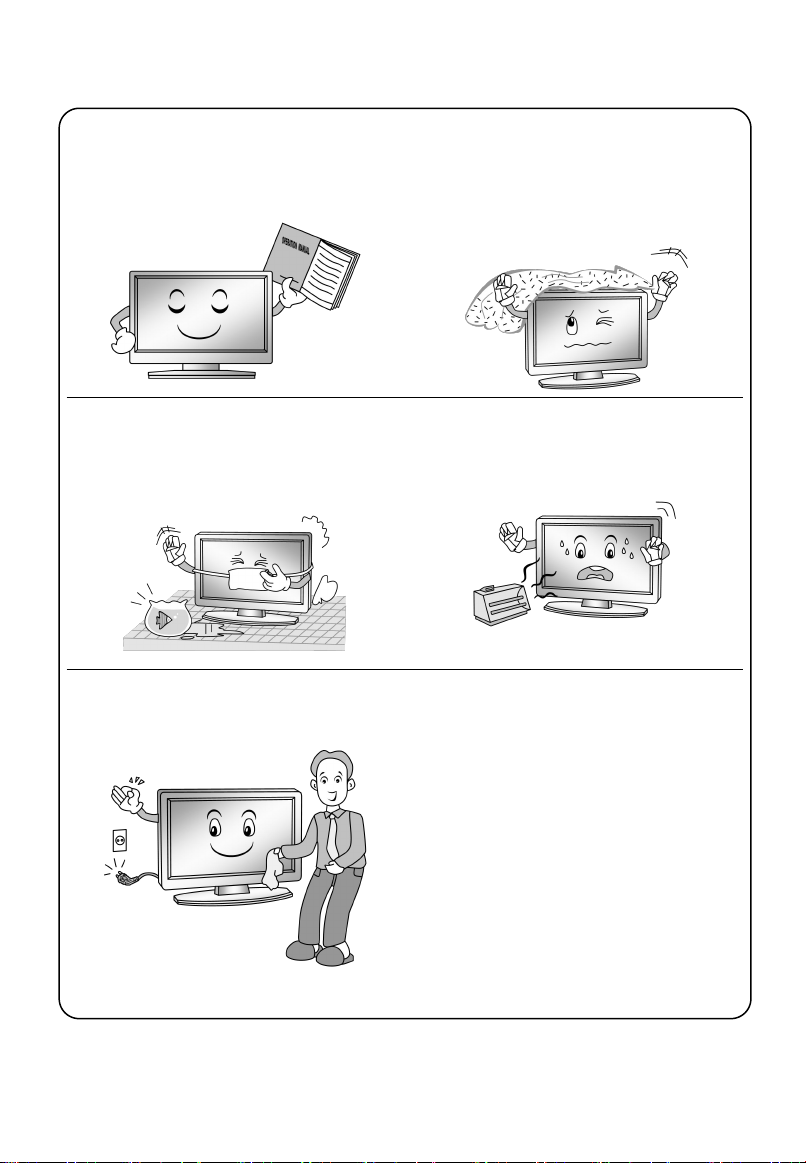
Safety Instructions
IMPORTANT SAFETY INSTRUCTIONS
1. Read these instructions.
2. Keep these instructions.
3. Heed all warnings.
4. Follow all instructions.
7. Do not block any ventilation openings.
Ventilation should not be impeded by
covering the ventilation openings with
items such as newspapers, table-cloths,
curtains etc.
5. Do not use this apparatus near water. 8. Do not install near any heat source such
as radiators, heat registers, stoves, or
other apparatus (including amplifiers) that
produce heat.
6. Clean only with a dry cloth. Unplug this
product from the wall outlet before cleaning.
Do not use liquid cleaners or aerosol
cleaners.
9. Do not defeat the safety purpose of the
polarized or grounding type plug. A
polarized plug has two blades with one
wider than other. A grounding type plug
has two blades and a third grounding
prong. The wide blade or the third prong is
provided for your safety. When the
provided plug does not fit into your outlet,
consult an electrician for replacement of
the obsolete outlet.
5

Safety Instructions
10. Protect the power cord from being
walked on or pinched particularly at
plugs, convenience receptacles, and the
point where they exit from the apparatus.
13. For added protection for this product
during a lightning storm, or when it is left
unattended and unused for long periods
of time, unplug it from the wall outlet and
disconnect the cable system.
11. Educate children about the dangers of
climbing on furniture to reach TV
controls.
14. Refer all servicing to qualified service
personnel. Servicing is required when
the apparatus has been damaged in any
way, such as power supply cord or plug
is damaged, liquid has been spilled or
objects have fallen into the apparatus,
the apparatus has been exposed to rain
or moisture, does not operate normally,
or has been dropped.
12. When a cart is used, use caution when
moving the cart/apparatus combination
to avoid injury from tip-over. Sudden
stops, excessive force and uneven floor
surfaces can cause the product to fall
from the trolley.
NOTE:
※Disposal of this product must be carried out in accordance to the regulations of your local
authority. Do not dispose of this product with general household waste disposal.
※Occasionally, a few non-active pixels may appear on the screen as a fixed point of blue,
green or red. Please note that this does not affect the performance of your product.
※Avoid touching the screen or holding your finger(s) against it for long periods of time.
Doing so may produce some temporary distortion effect on the screen.
※It is not recommended to keep a certain still image displayed on the screen for a long time
as well as displaying extremely bright images on screen, reduce the ‘brightness’ and
‘contrast’ when displaying still images.
6
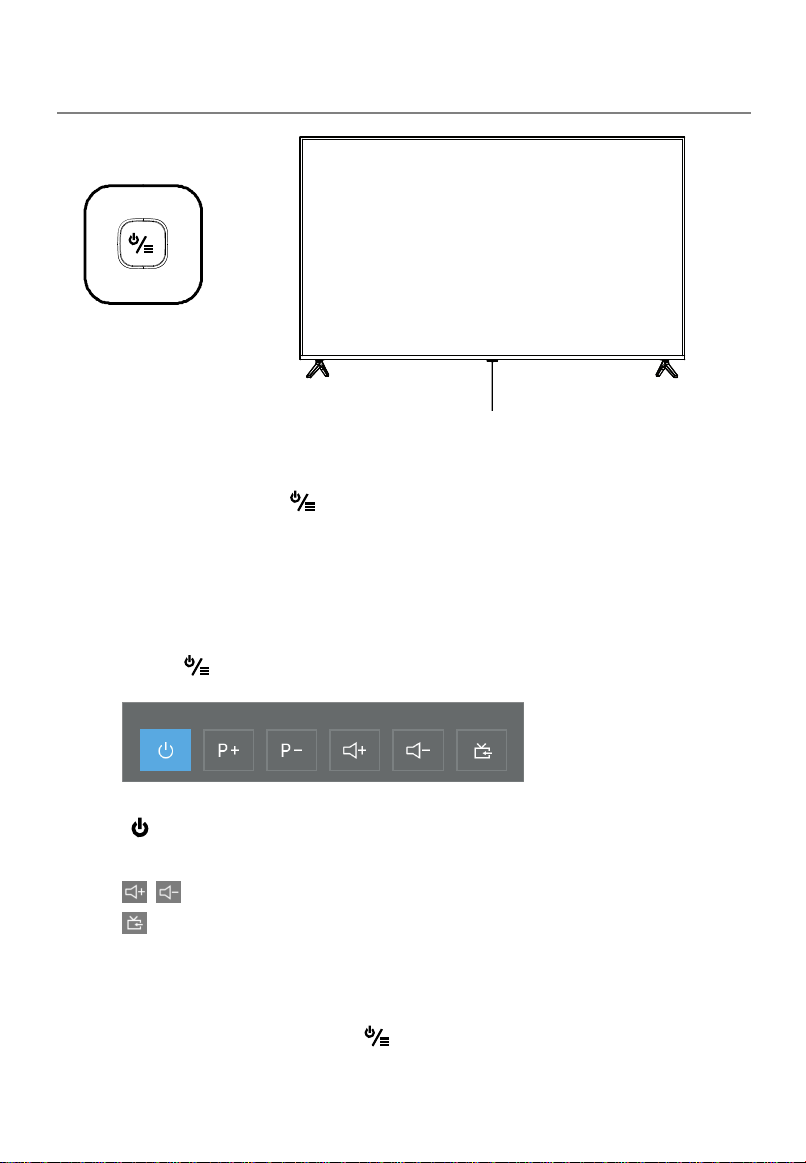
Main Unit Controls
Front Panel
Remote sensor
Power Indicator
POWER/MENU Button :
- Long Press for power off.
- Short Press for power on / quick menu.
- short press to select options ,or switch the items.
Long press to comfirm and enter into the items.
Press the button to open the quick operation menu:
: Turn off the TV.
P+/P- : Changes the channels.
: Adjust the volume level .
: Switch the input source items, such as Air, Cable, AV, HDMI, SCART.
NOTE:
♦ Long press means press the button on front panel for 3 seconds.
♦ Keypad may change model to model.
Press & Hold POWER
/
7

Main Unit Controls
Back view controls and sockets
NOTE: Input / Output connectivity options may change from model to model.
No. Name Description
1 LAN Local area network (LAN) port. Connect a LAN
cable to this port to connect to the Network.
2
HDMI
HDMI (High-Definition Multimedia Interface) input.
3 SCART SCART connector.
4 ANT Connection of the external antenna.
5
Connect to an external digital audio device.
6 Earphones/headphones jack
.
7 USB2.0 USB port. Connector a USB Storage device for
multimedia file playback.
8
AV
IN
AV audio/video signal input.
9
COMMON INTERFACE
COMMON INTERFACE slot.
DIGITAL AUDIO OUT
2
134
5
6
7
8
9
7
8

Getting Started
Cable Installation
Before the installation and use, please read carefully the relevant content in “Warning
and Safety instructions”.
Take out the TV from the wrapping package and put it in a drafty and flat place.
NOTE:
When you plug or unplug the power cable, you must make sure that the TV, computer
or other equipment have been already shut down.
When unplugging the power cable or signal cable, please hold the plug (the insulated
part); do not draw the body of the cable.
• LAN: Use a network cable to connect the interface and the broadband network
interface.
• HDMI: (High-Definition Multimedia Interface) it provides an uncompressed digital
connection that carries both video and audio data by way of an integrated mini-plug
cable.
NOTE:
While connecting the HDMI, please aim at carefully, do not insert overexerted, for
fear the pin might be broken.
• SCART: Connect the TV set with an external device using the SCART socket.
• ANT: Connect the antenna to TV via coaxial cable on ANT jack of the back panel.
• HEAD PHONE ( ): Connect a 3.5mm headphone for personal audio.
• USB2.0: Connect a USB Storage device and multimedia file playback.
• AV IN: The output AV terminal of DVD can be connected with the AV input port of the
TV through AV cable.
NOTE:
If AV works as mini terminal, please choose to use a one-to-three audio & video
cable.
• COMMON INTERFACE: Please insert CI card into the CI slot according to the arrow
on the CI card.
NOTE:
The range of power input for the TV is 100-240V~ 50/60Hz; do not connect the TV
power input port with the power cable out of the above range.
Please hold the insulated part of the plug when you are unplugging the power cable,
do not touch directly the metallic part of the cable.
Before connecting to an external device, please firstly make sure that the TV set and
the external device have been turned off. When connecting, please make reference to
the interface name and the interface color to connect the signal cable.
The unit has a built-in wireless network card, and can directly receive network
signals from wireless router through WIFI antenna.
Send the TV's audio signal to external audio equipment via
the Digital Audio Output port.
• DIGITAL AUDIO OUT:
9
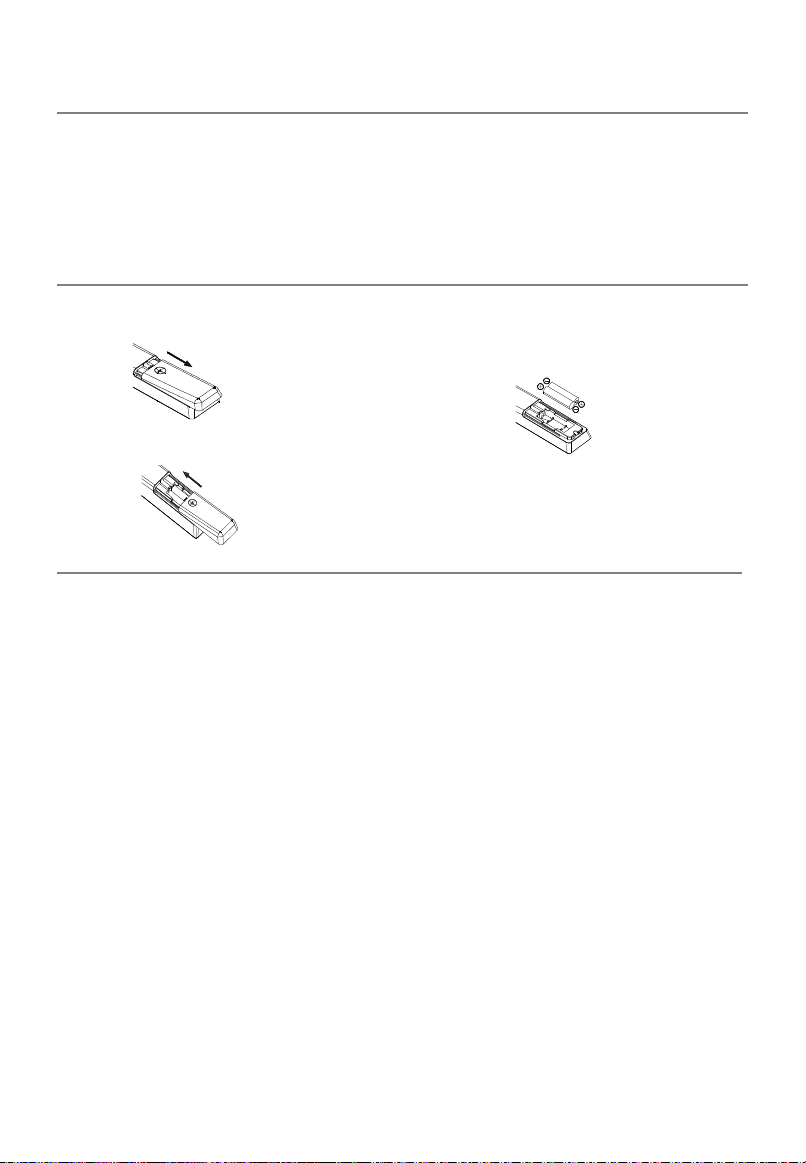
Getting Started
Using the Remote Control
When using the remote control, aim it at remote sensor on the television. If there is an
object between the remote control and the remote sensor on the unit, the unit may not
operate.
• Point the remote control at the REMOTE SENSOR located on the television.
• When using this television in a very brightly lit area, the infrared REMOTE CONTROL
SENSOR may not work properly.
• The recommended effective distance for using the remote control is about 7 metres.
Installing Batteries in the Remote Control
1. Open the cover at the back of the 2. Install two AAA size batteries. Make sure to
remote control. match the “+” and “-” ends of the batteries
with the diagram inside the compartment.
3. Replace the cover.
Battery Replacement
You will need to install the batteries into the remote control to make it operate following
the instruction below.
When the batteries become weak, the operating distance of the remote control will be
greatly reduced and you will need to replace the batteries.
Notes on Using Batteries:
The use of the wrong type of batteries may cause chemical leakage and/or explosion.
Please note the following:
• Always ensure that the batteries are inserted with the + and - terminals in the correct
direction as shown in the battery compartment.
• Different types of batteries have different characteristics. Do not mix different types.
• Do not mix old and new batteries. Mixing old and new batteries will shorten battery life
and/or cause chemical leakage.
• Replace batteries as soon as they do not work.
• Chemicals which leak from batteries may cause skin irritation. If any chemical matter
seeps out of the batteries, wipe it up immediately with a dry cloth.
• The batteries may have a shorter life expectancy due to storage conditions. Remove
the batteries whenever you anticipate that the remote control will not be used for an
extended period.
• The batteries (battery pack or batteries installed) shall not be exposed to excessive
heat such as sunshine, fire or the like.
CAUTION:
• It may result in an explosion if batteries are replaced incorrectly.
• Only replace batteries with the same or equivalent type.
10

Remote Control
The buttons of the original remote control are as following:
1.
: Power, Press to enter or exit the standby
mode.
2.
: Press to mute or restore sound.
3. II: Pause (in Media mode).
: Press to enter the MIX mode in
the teletext.
4.
: Stop the playback (in Media mode).
: Hold the teletext page on display, press
again to release.
5. : Start playback (in media mode).
6.
: Change size of teletext screen in
display mode.
7.
: Skip to the beginning of the previous. (in
media mode).
i
: Go to the index page.
8.
: Skip to the beginning of the next. (in
media mode).
?
: Reveal the hidden information of some
teletext pages.
9.
: Reverse playback rapidly. (in media
mode).
: Enter subtitle mode or subpage.
10.
: Advance playback rapidly. (in media
mode).
: Cancel the teletext but not to exit
teletext.
11. AUDIO( I/II): Press to select the NICAM
modes in Analog TV mode.
Press to select desired audio language in
Digital TV Mode.
12.
: Enter the Teletext, and press this button
again to exit.
13. INFO: display the current program
information on the screen.
14. : Return to the previous menu.
:Delete button.
15. NUMBER BUTTONS: Choose channels or
password importation.
QMENU
AUDIO
EPG LIST
INFOINFO
12
34
5
11 12
13 14
15
16 17
18 19
21
23
24
22
26
27
25
28
6
78
910
20
∞
11
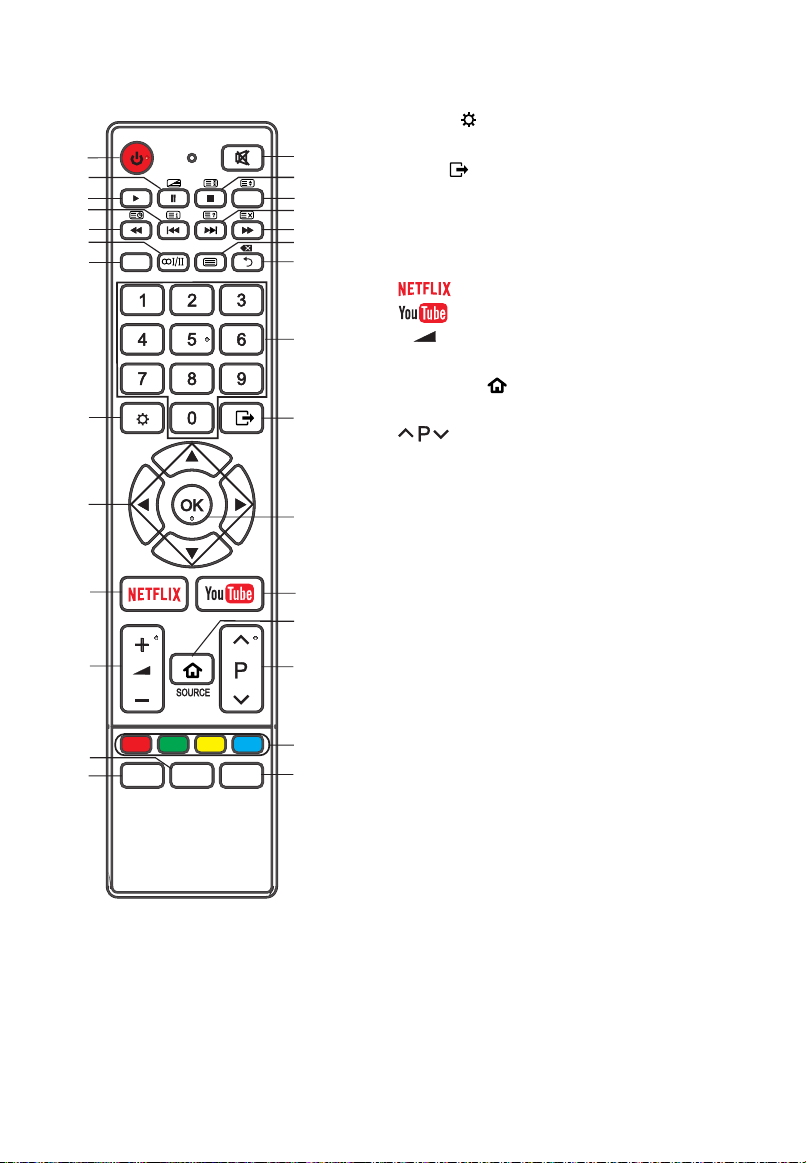
Remote Control
NOTE:
The colour and shape may vary depending on the model.
The buttons not mentioned here are not used.
16. MENU (
): Press to enter the menu screen
for various optional adjustable settings.
17. EXIT ( ): Quit the current interface.
18. : Press the direction buttons to
select menu options or settings.
19. OK: Select the current item or enter into the
function of the menu of the next level.
20. : Goes to NETFLIX homepage.
21. : Goes to YouTube homepage.
22. +-: Press to adjust the volume level up
or down.
23. SOURCE ( ): Select signal source, and
accesses the main scene interface.
24. : Press to select channels in
ascending or descending order.
25. COLOR BUTTONS: Red/ green/ yellow/
blue key navigation link. Use in accordance
with the operation interface instructions.
26. LIST: Press to call up the channel list.
Press again to exit it.
27. EPG: Electronic Program Guide, use in the
DTV mode.
28. QMENU: Press to enter quick menu.
QMENU
AUDIO
EPG LIST
INFOINFO
12
34
5
11 12
13 14
15
16 17
18 19
21
23
24
22
26
27
25
28
6
78
910
20
▲/▼/◄/►
12
All pictures in this manual are examples, only for reference, actual product may
differ from the pictures.
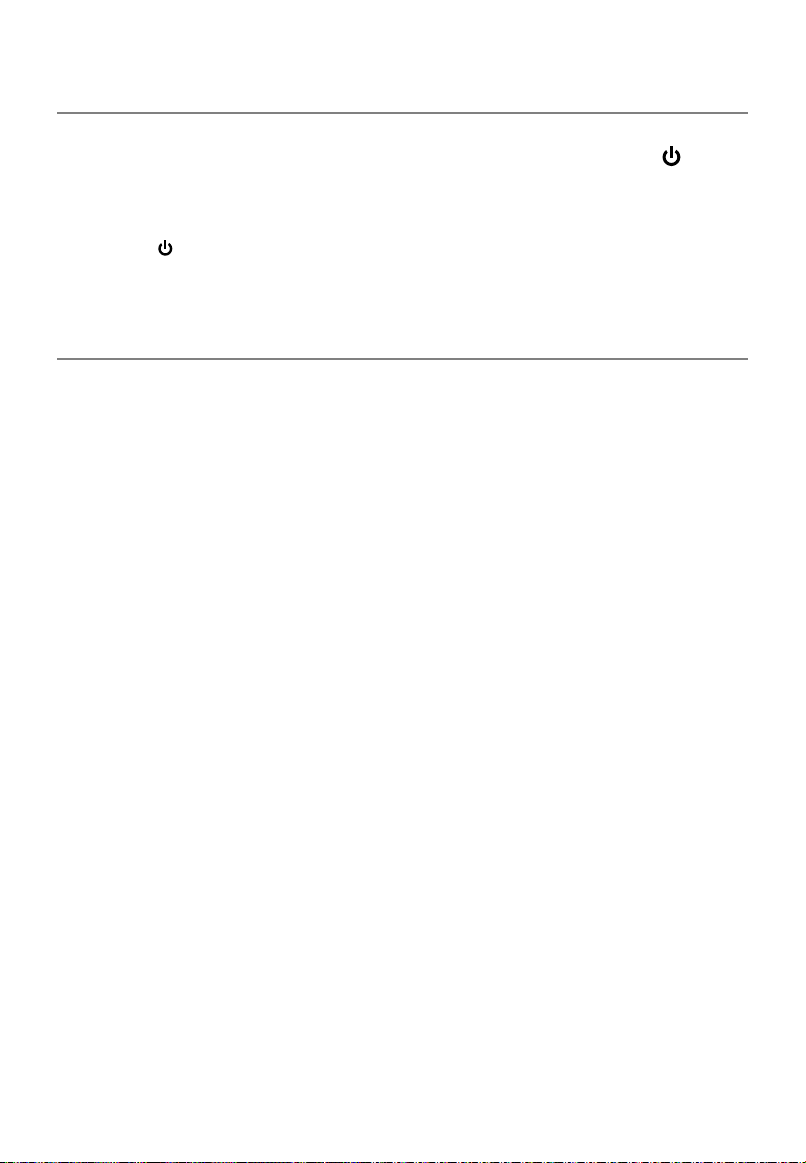
Basic Operation
Turning on and off the TV
• Turn on the TV
Plug the power cord into a suitable power point, then press the POWER ( ) button,
on the lower side of the back panel (or on the remote control, making sure to aim it at
the sensor at the front of the TV);
• Turn off the TV
Press the button on the remote control to enter standby mode. To power down the
TV completely, unplugs the power cord from the mains socket.
Do not leave your set in standby mode for long periods of time. If you will not use the
TV for a long time, it is recommended to unplug the set from the mains and aerial.
First Time Setup
If this is the first time you run the TV, the Initial Setup Menu will appear in the picture,
and the items of this menu also exist in other menus, so you are able to change the
values after you set them up.
Tips: Make sure that the antenna or cable TV system connection is made.
• Set you desired language
Press the ▲/▼ buttons to select the Menu Language, and then press the OK button.
Press the ► button to go to the next step.
•End-User License Agreement
Select Accept and then press the ► button to accept the EULA and go to the next
step.
Select View addtional details and then press the OK button to read a detailed
EULA.
Press the ◄ button to go to previous step.
• Select your country
Press the buttons to select the country you are living in, and then press the OK
button.
Press the ► button to go to the next step. Press the ◄ button to go to previous step.
• Select your time zone.
Press the buttons to select a time zone, and then press the OK button.
Press the ► button to go to the next step. Press the ◄ button to go to previous step.
• Select your TV environment.
Press the ▲/▼ buttons to select the Home Mode or Store Mode and then press the
OK button.
• Home is the recommended setting to produce the best energy efficiency. If you want
to set Store Mode, a message appears asking you to confirm your choice.
Press the ► button to go to the next step. Press the ◄ button to go to previous step.
• Network connection (Wired or WIFI)
Press the ▲/▼ buttons to select “Wired” or “Wifi”, and wired or wireless network is
enabled respectively. (For more details on connection, please refer to the “Network
settings”.)
Select “Skip” and press OK to cancel the network setup and move to next step.
▲/▼
▲/▼
13
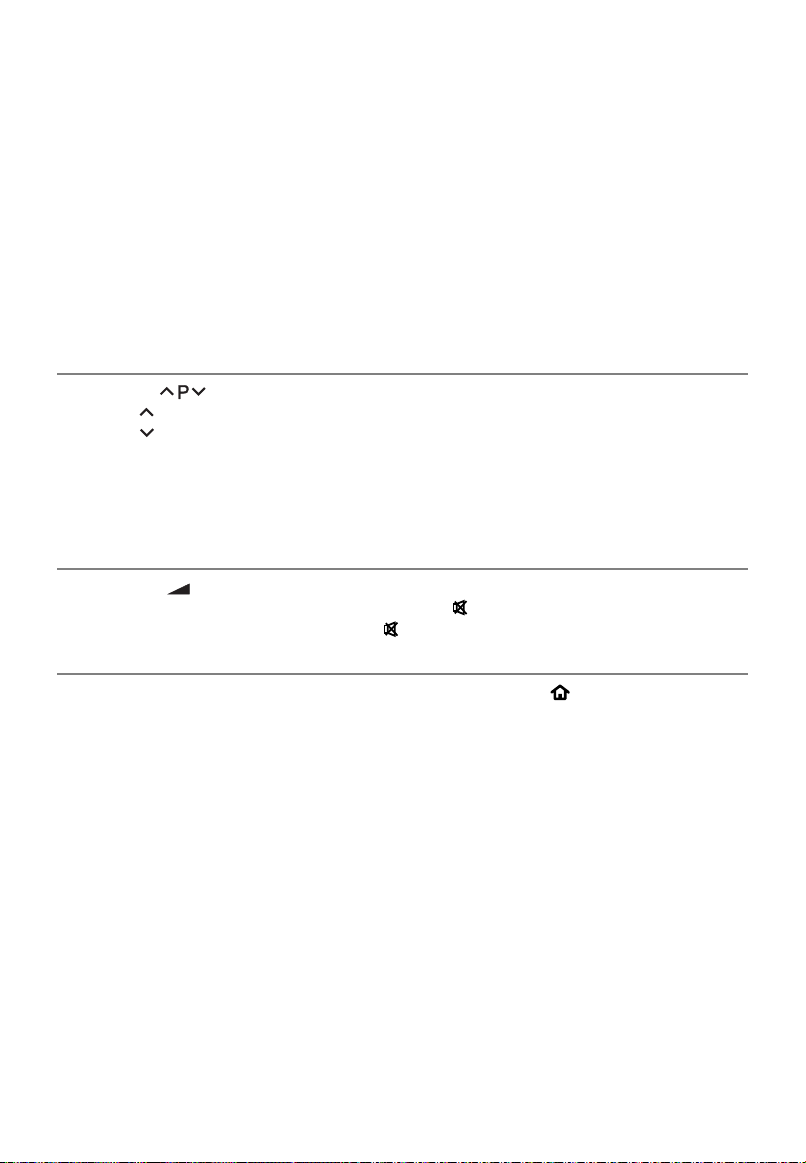
Basic Operation
• Select the antenna type (Air, Cable and Satellite).
Press the buttons to select the tuning modes and then press the OK button.
(For more detailed information, please refer to Channel menu → Auto Tuning).
Press the ► button to go to the next step. Press the ◄ button to go to previous step.
• The TV starts Auto Tuning.
NOTE:
If the TV doesn't receive any channels, please check your aerial connection or the
country you selected, and then try an auto search again.
If the TV just receives some of the channels, it means the aerial's reception isn't good
enough and an antenna service is recommended.
Programme Selection
• Using the on the remote control.
Press P
Press P to increase channel number.
to decrease channel number.
Volume Adjustment
• Press the + - on the remote control to adjust the volume.
• If you want to switch the sound OFF, press the
.
• You can release mute by pressing the
or increase the volume.
Changing the Input Source
1. You can select the input source by pressing the SOURCE ( ) button on the remote
control.
2. Press the arrow button to cycle through the input source, and press the OK button to
confirm your choice.
▲/▼
Using 0- 9 Digital Buttons.
You can select the channel number by pressing 0 to 9. Example:
To select - channel (e.g. Channel 5): Press 5.
To select -- channel (e.g. Channel 20): Press 2 and 0 in a short time.
•
14
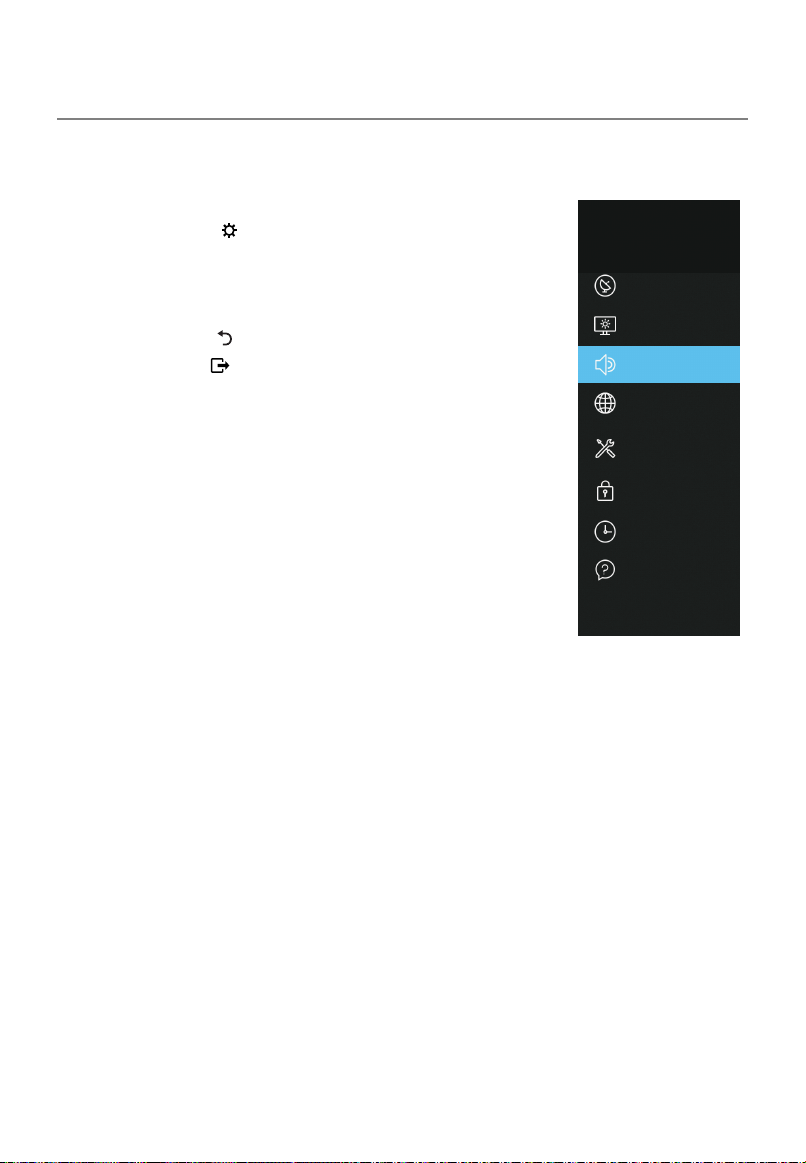
Menu Operation
How to Navigate Menus
Before using the TV follow the steps below to learn how to navigate the menu in order
to select and adjust different functions. The access step may differ depending on the
selected menu.
1. Press the MENU (
) button to display the main menu.
2. Press the▲/▼button to select the desired sub item.
3. Press the OK or ► button to access the menu of the next
level.
4. Press the BACK( ) button to return to the previous menu.
5. Press the EXIT ( ) button exit from the menu.
NOTE:
When an item in MENU is displayed gray, it means that the
item is not available or cannot be adjusted.
Buttons on the TV have the same function as corresponding
buttons on the remote control. If your remote control is lost or
couldn’t work, you may use the buttons on the TV to select
menus. This manual focuses on operation of the remote
control.
Some items in the menus may be hidden depending on
modes or signal sources used.
TV's OSD (On Screen Display) may differ slightly from that shown in this manual.
15
Setting
Picture
Network
System
Lock
Timer
Support
Channel
Sound

Menu Operation
Configuring the Channel Menu
Antenna Type: Selecting an antenna source.
※When TV signals is Air.
Auto tuning: Press the OK button to enter sub-menu.
– Tune Type: Press the ▲/▼ button to select tune type:
DTV+ATV, DTV, ATV.
– Country: Press the ▲/▼ button to select country.
– Scan Mode: Press the ▲/▼ button to select the scan
mode.
– Service Type: Select the service type to search.
– LCN: Select the LCN functions On or Off.
– Search: Press the OK/► button to start the auto
searching.
Once the progress bar is full, the found channels will be
stored and the unit will proceed to the search for DTV,
ATV, Radio and Data.
If the tune type is DTV+ATV, you can press the button in TV searching,
the Auto Tuning will skip to ATV searching as the suggestive picture shows.
DTV Manual Tuning: Manual store for digital
channels.
1. Press the ◄/► button to select channel, Scan
Mode and Service Type.
2. Press the Select button to start channel tuning.
When a channel is found, the searching process
will stop; the channel will be saved with current
channel number. Press the EXIT () button to exit.
※When TV signals is Cable.
Auto tuning: Press the OK button to enter sub-menu.
– Tune Type: Press the ▲/▼ button to select tune type: DTV+ATV, DTV, ATV.
–Operator: Press the ▲/▼ button to select Operator.
– Country: Press the ▲/▼ button to select country.
– Scan Mode: Press the ▲/▼ button to select the scan mode.
– Service Type: Select the service type to search.
– LCN: Select the LCN functions On or Off.
– Scan Type: Press the ▲/▼ button to select Full SCAN or Quick SCAN.
• If you select Full, the Auto Tuning will search through all frequencies to find
available channels.
• If you select quick, the Auto Tuning will search through appointed frequencies to
find available channels.
– Frequency: Press the◄/►button to select Frequency: Auto or enter digital
numbers.
– Network ID: Press the◄/►button to select Network ID: Auto or enter digital
numbers.
– Symbol: Press the◄/►button to select Symbol Rate: Auto or enter digital
numbers.
Channel
Signal Information
Programme Edit
DTV Manual Tuning
ATV Manual Tuning
Setting /
Antenna Type
Auto Tuning
Air
Dynamic Rescan
CI Information
Scan Mode < All >
Service Type < All >
Frequency 177500KHz
Weak or No Signal
Search
VHF CH < 5 > DTV : 0 Programme(s)
Radio : 0 Programme(s)
Data : 0 Programme(s)
Quality
Strength
DTV Manual Tuning
MENU (
)
16
■
■
■
■

Menu Operation
– Modulation: Press the◄/►button to select Modulation: Auto, 16QAM, 32QAM,
64QAM, 128QAM, 256QAM.
– Search: Completion of the above settings and press the OK button to start the auto
searching.
DTV Manual Tuning: Manual store for digital channels.
Frequency, Symbol, Modulation, Scan Mode and
Service Type values are needed in order to add a
programme correctly in DVB cable mode. Please
inquire of the cable service provider about the
correct values. When setting is completed, select
Search and press the OK button to start channel
tuning.
※When TV signals is Satellite.
Auto Tuning: Press the OK button to enter sub-menu.
– Country: Press the ▲/▼ button to select country.
– Satellite: Press the ▲/▼ button to select the satellite.
– Scan Mode: Press the ▲/▼ button to select the scan mode.
– Service Type: Select the service type to search.
– Scan Type: Press the ▲/▼ button to select FAST SCAN or BLIND SCAN.
–Search: When you are satisfied with your setting, press the OK button. The TV
will begin memorizing all of the available channels.
Satellite Settings
– Satellite/Transponder: Press the ▲/▼ button to select
the Satellite/Transponder and press the OK/► button.
Press the ▲/▼ button to select the satellite/transponder
from the list.
– LNB Power: Select the power supply type for the LNB.
– LNB Type: Select the LNB type.
Press the OK button access the submenu. Items can be
adjusted when the LNB Type is set to Universal Mode.
– 22kHz Tone: 22KHz SWITCH. Select the 22KHz
depending on the LNB type.
– Toneburst: You can choose one of two satellites. Used
to choose proper device.
– DiSEqC1.0: You can choose one of four satellites. Used
to choose proper device.
– DiSEqC1.1: You can choose one of sixteen satellites. Used to choose proper
device.
– Motor: Sets the positioned type between DiSEqC1.2 and DiSEqC1.3.
When motor is set to DiSEqC1.2 or DiSEqC1.3:
Press the red button to set position.
Move Auto: Rotates the antenna automatically.
Position:
Move Continue: Rotates the antenna until the rotation has been completed or
Symbol < Auto >
Modulation < Auto >
Scan Mode < Al l >
Search
Frequency < 8 KHz > DTV : 0 Programme(s)
Radio : 0 Programme(s)
Data : 0 Programme(s)
Quality
Strength
DTV Manual Tuning
Service Typ e < All >
Satellite Settings
Toneburst
LNB Power
LNB Type
Setting / Channel /
Satellite
Transponder
ASTRA 1H 1KR 1L 1M
22KHz Tone
DiSEqC1.0
1/2
10714 H 23500
13/18V
Universal
None
Auto
None
Quality
Strength
17
■
■
■

Menu Operation
stopped manually.
Move Step: Rotates the antenna in accordance with the step value. Enables the
antenna make a finer adjustment.
Store Position: Store current position as the selected positioner limit.
Goto Position: Rotates the antenna to the stored satellite position.
Goto Reference: Drive antenna to zero position.
Limit: Press the green button to set Limits to the scope of satellite Antenna
rotation.
Move Continue: Rotates the antenna until the rotation has been completed or
Stopped manually.
Move Step: Rotates the antenna in accordance with the step value. Enables the
antenna make a fine adjustment.
Set West Limit: Set the West limit value.
Set East Limit: Set the East limit value.
Goto Reference: Drive antenna to zero position.
Disable Limit: Delete Limit settings. Allows the antenna to rotate over the full arc.
Cancel east limit and west limit.
Location: Press the yellow button to set Location.
Location: Longitude Direction, Longitude Angle, Latitude Direction, Latitude Angle
can be adjusted When the Location is set to Manual.
Longitude Direction: Sets the Longitude direction for the location.
Longitude Angle: Sets the Longitude angle for the location.
Latitude Direction: Sets the Latitude direction for the location.
Latitude Angle: Sets the Latitude angle for the location.
– Select the unicable settings.
– Search: When you are satisfied with you setting, press
the OK/►
button.
Unicable:
– Reset: Reset all Satellite Settings to the factory defaults.
DTV Manual Tuning: Manual store for DVBS2 channels.
1. Press the ▲/▼ button to select the desired sub
item.
2. Press the arrow buttons to select the desired
value.
3. When setting is completed, select Search and
press the OK button to start channel tuning.
4. Press the EXIT ( ) button to exit.
NOTE:
The satellite TV Company may adjust the transponder during the operation period;
therefore, the program parameter may be partially changed. The users who use this
machine to receive the satellite programs should regularly refer to the related
detailed information in this website: http://www.lyngsat.com/, and please add the
new transponder parameter in the machine in time, otherwise, your program
receiving may be influenced.
Frequency < 0 MHz >
Symbol < 0 >
Polarization < Vertical Pos.>
Search
Satellite ASTRA 1H 1KR...v DTV : 0 Programme(s)
Radio : 0 Programme(s)
Data : 0 Programme(s)
Quality
Strength
DTV Manual Tuning
Service Type < All >
Scan Mode < All >
GotoX: Moves the antenna to the location specified by the Set Location.
18
■
Table of contents
Languages:
Other ChiQ Smart TV manuals