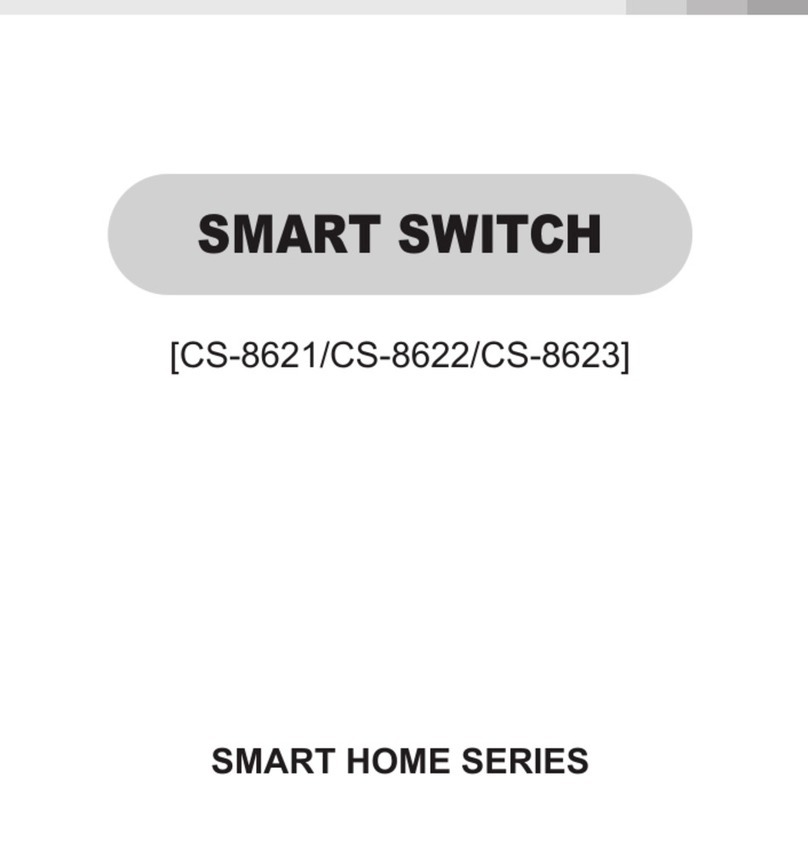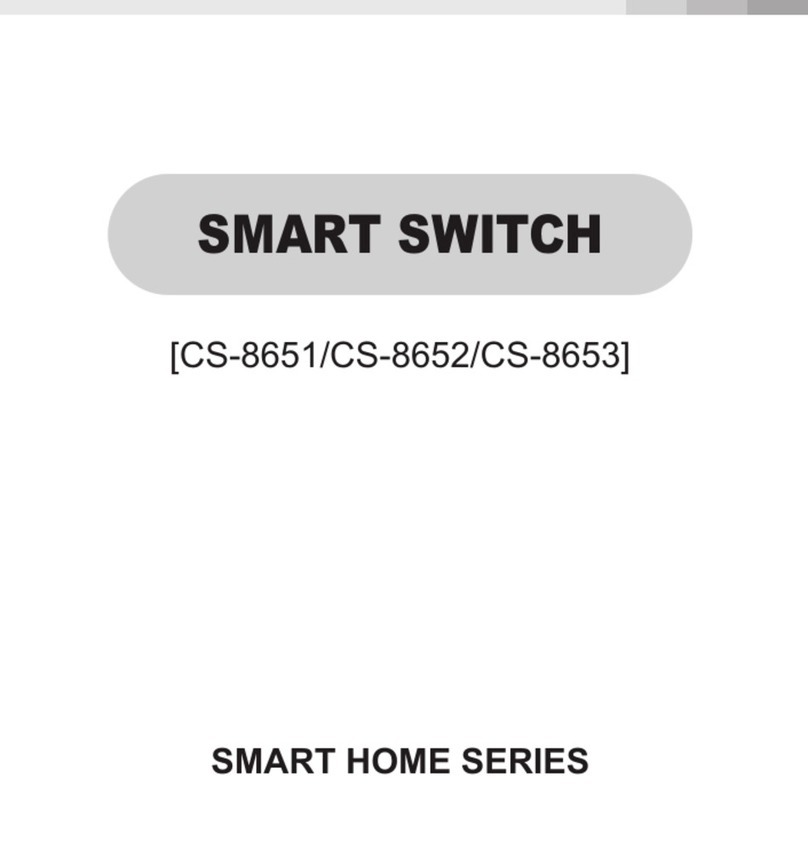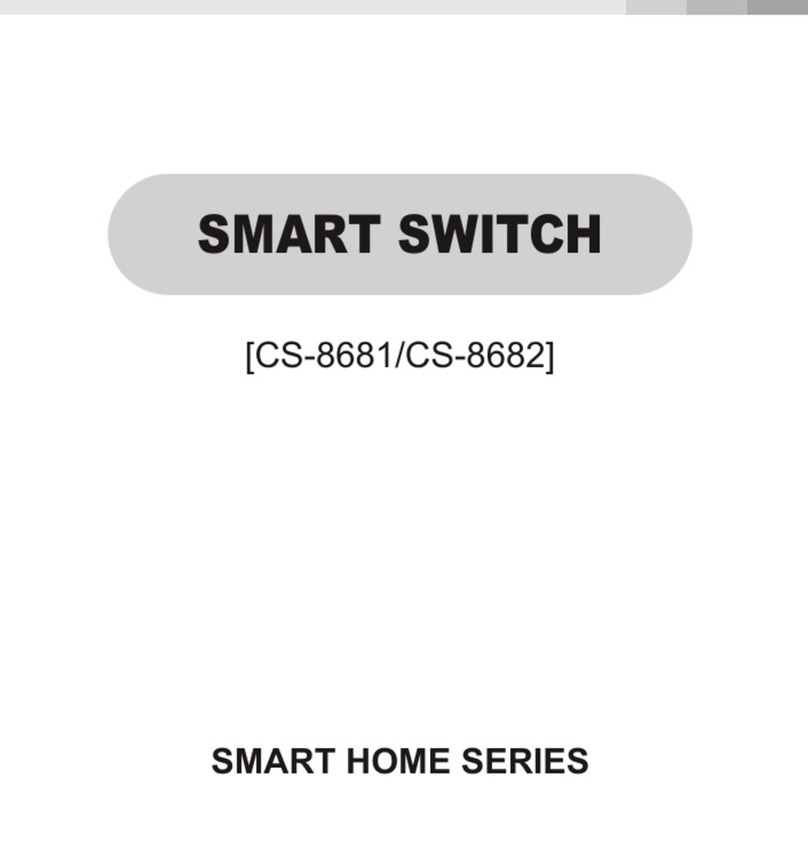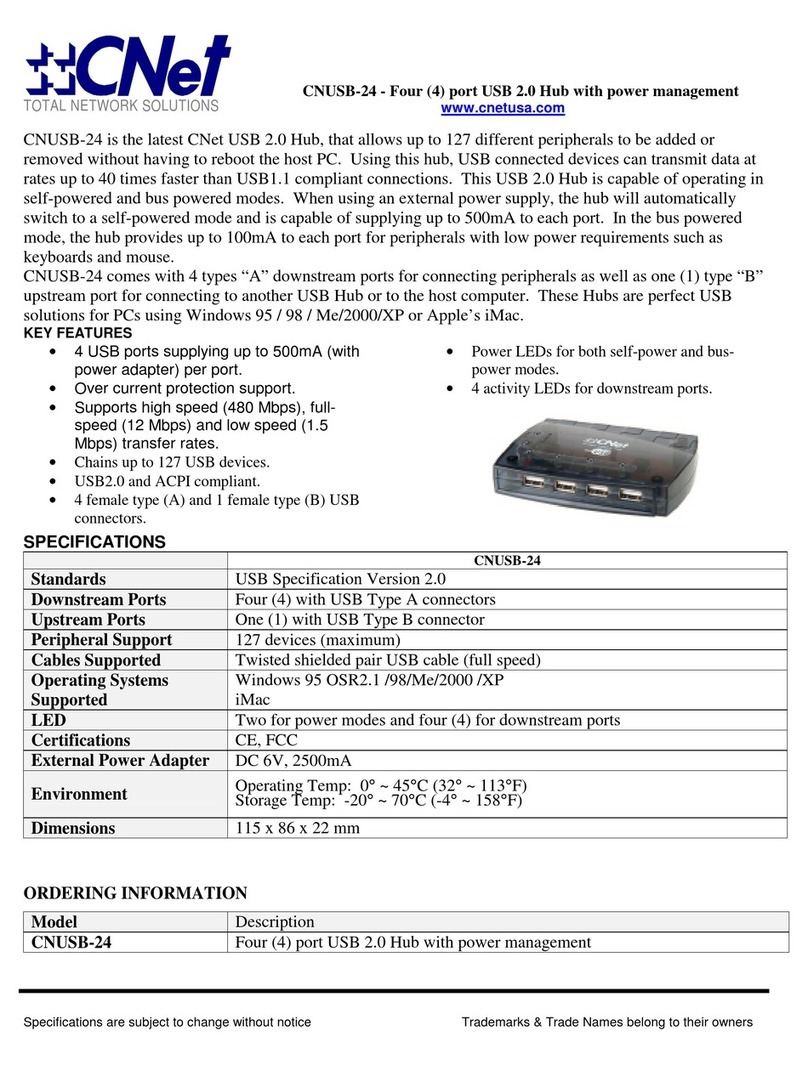CHN SMART SMART HOME Series User manual
Other CHN SMART Switch manuals
Popular Switch manuals by other brands

Bühler technologies
Bühler technologies NT Mx-Atex Series Installation and operation instructions
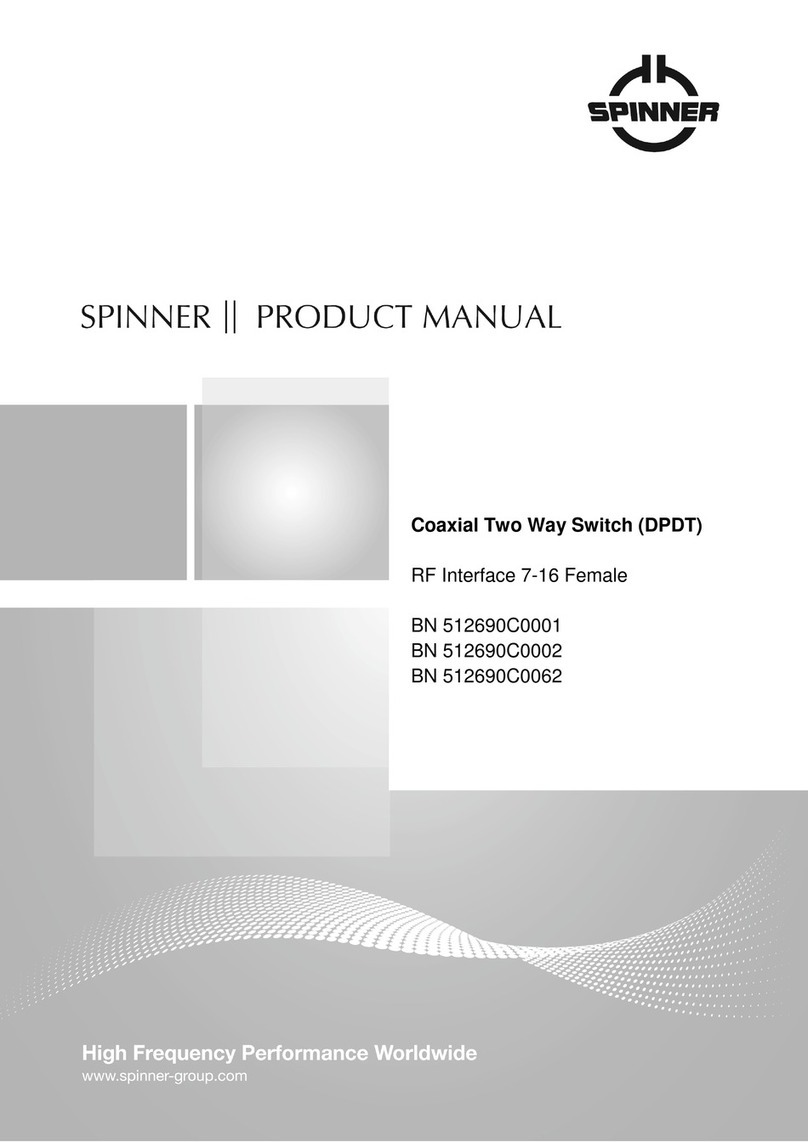
Spinner
Spinner BN 512690C0001 product manual
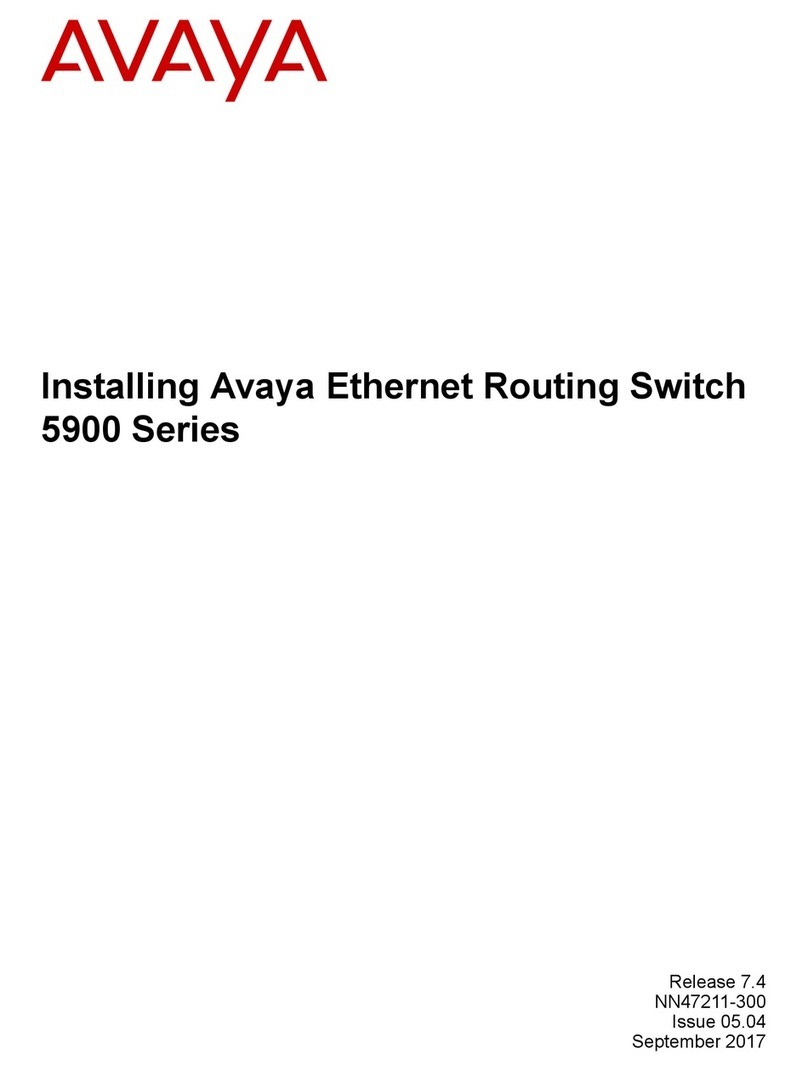
Avaya
Avaya 5900 Series Installing manual
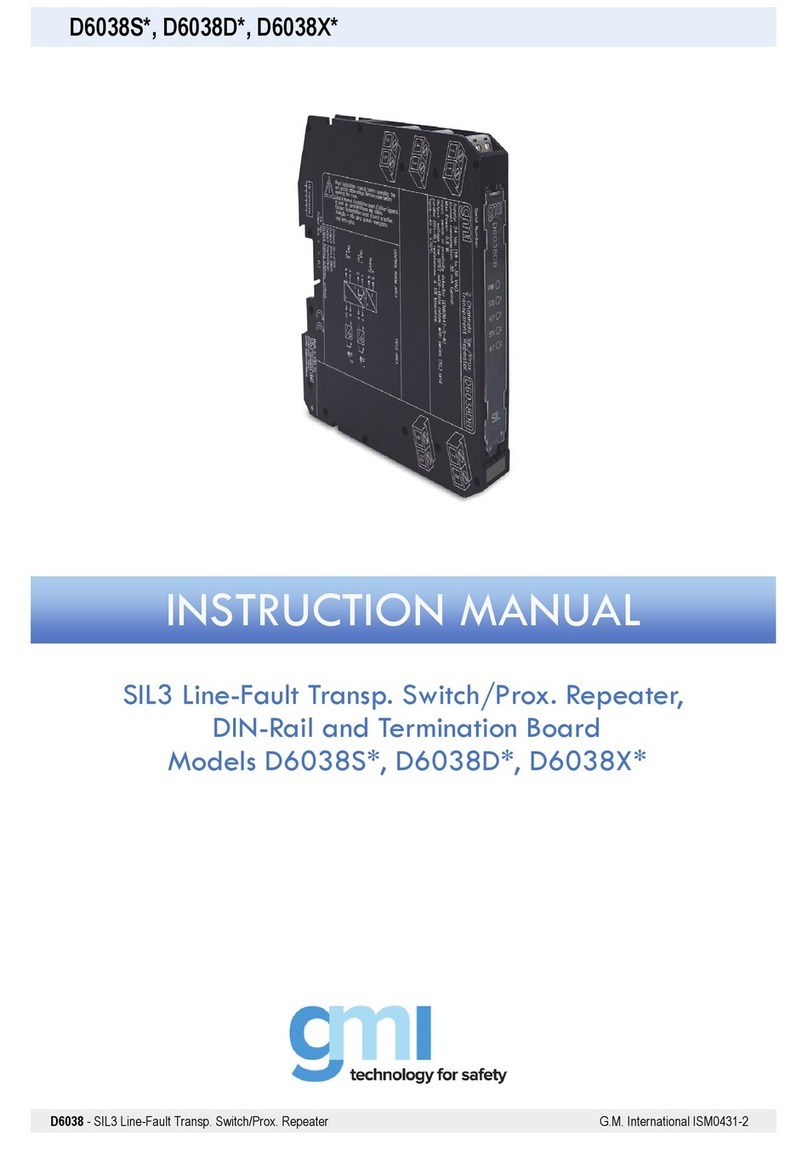
GMI
GMI D6038D Series instruction manual

Lantronix
Lantronix SISTP1040-551-LRT quick start guide
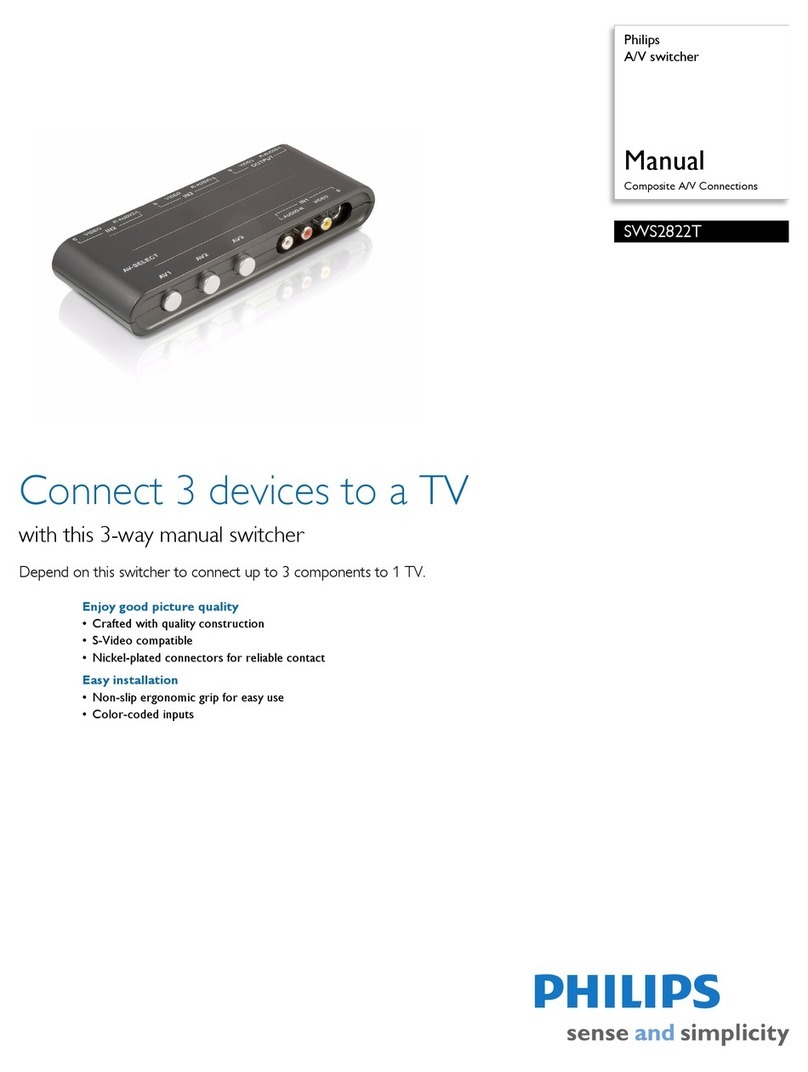
Philips
Philips SWS2822T Specifications