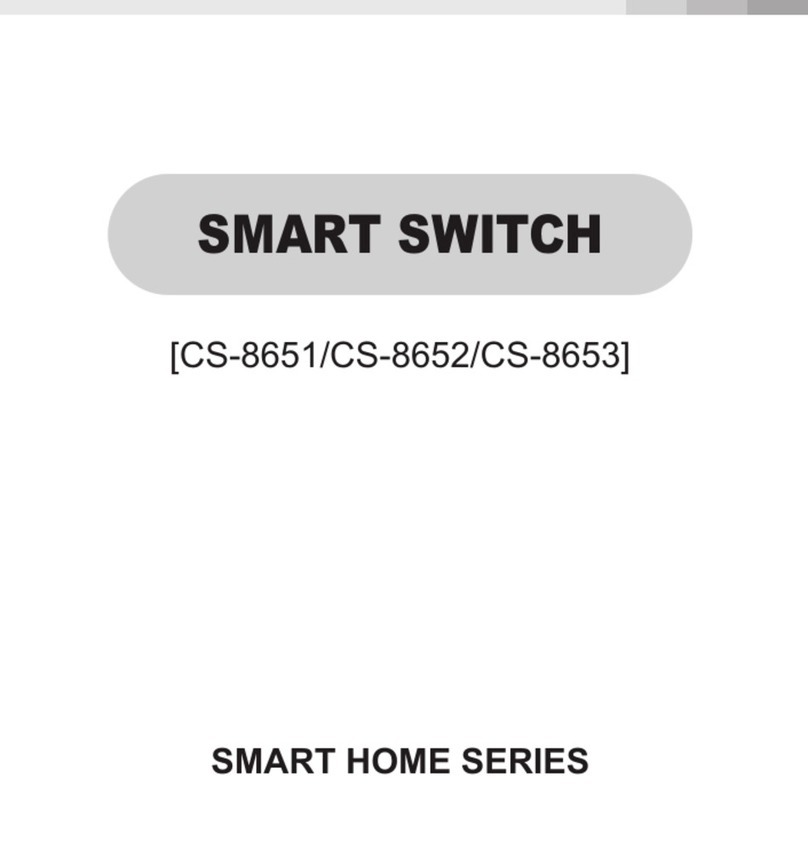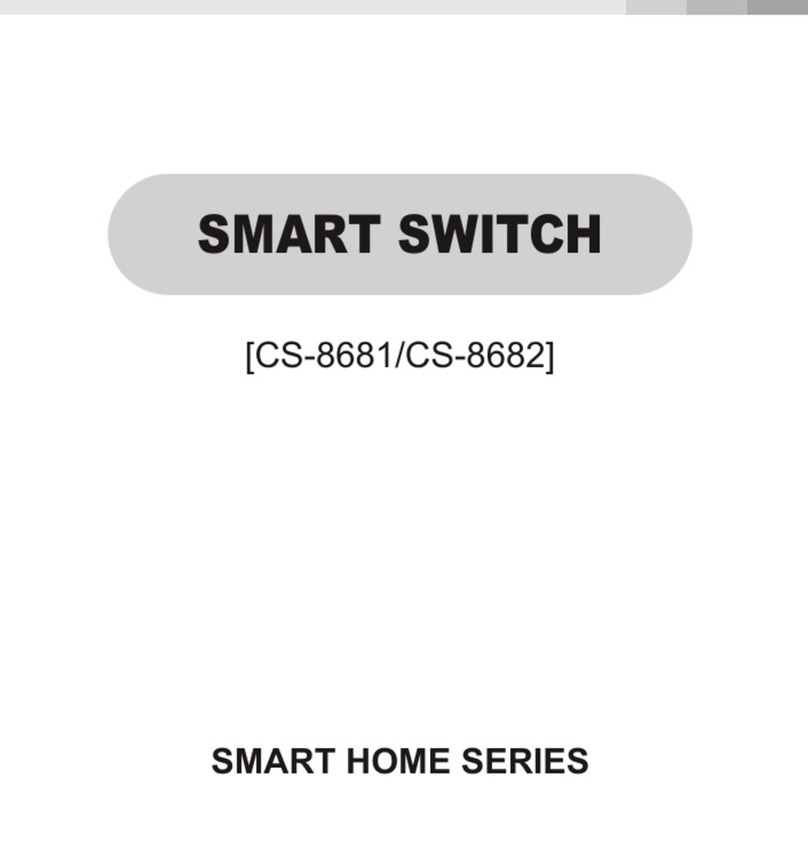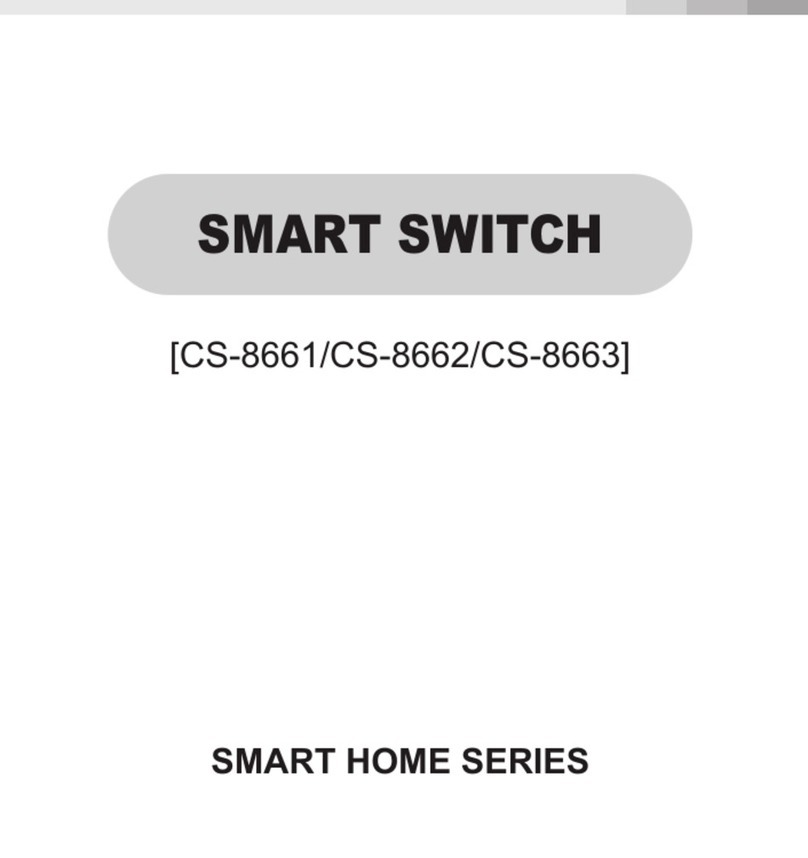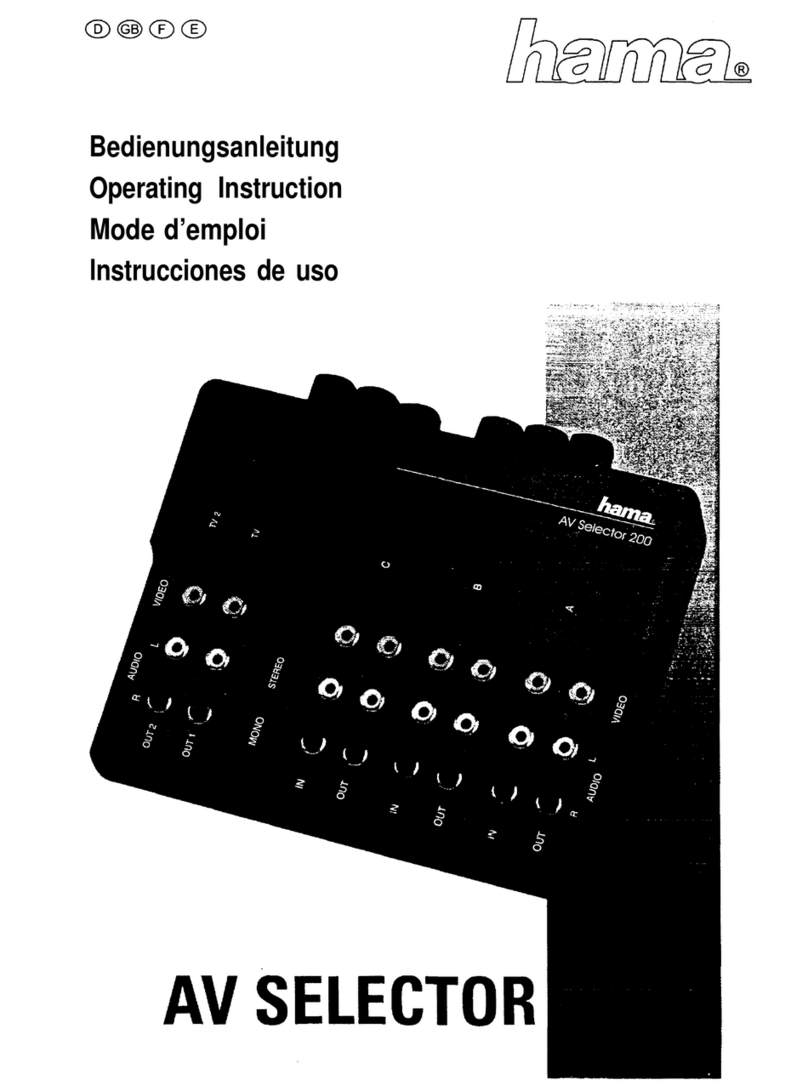CHN SMART SMART HOME Series User manual
Other CHN SMART Switch manuals
Popular Switch manuals by other brands

KVM SWITCHES
KVM SWITCHES UAS-002 Quick installation guide

PureTools
PureTools PT-HDBT-220WP user manual
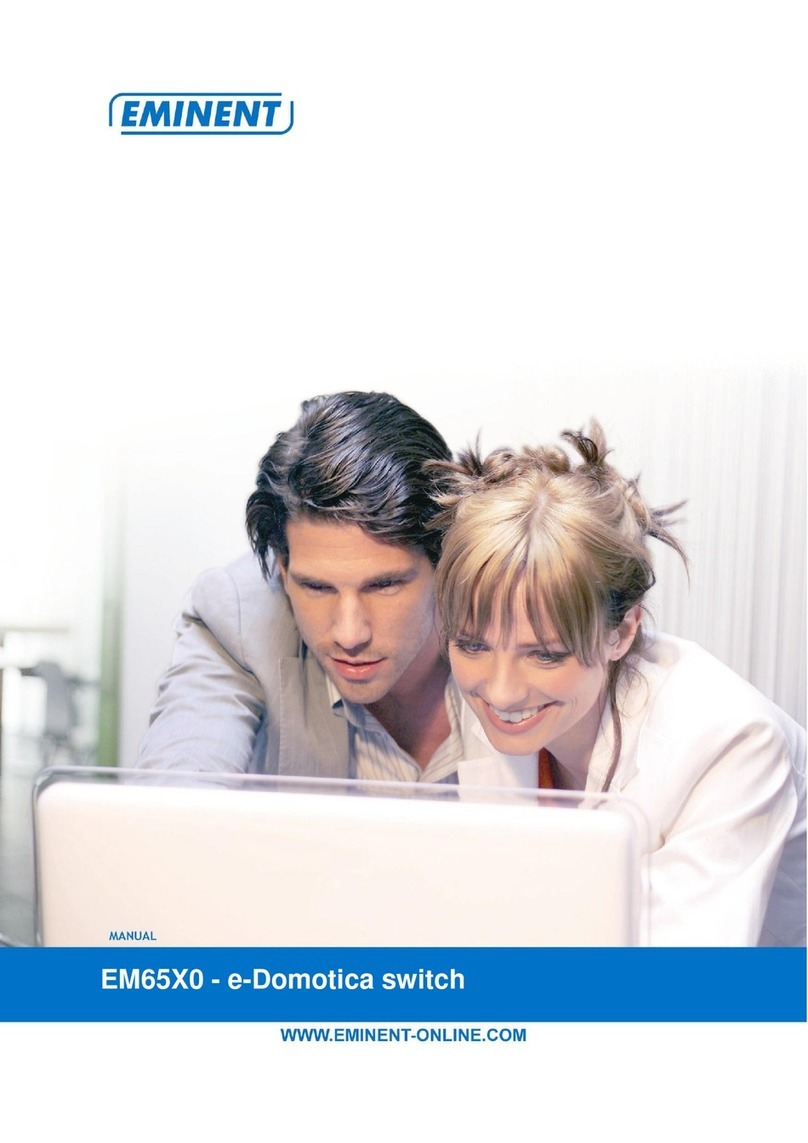
Eminent
Eminent e-Domotica EM65X0 manual

Moxa Technologies
Moxa Technologies EDS-600 Series Quick installation guide

Briggs & Stratton
Briggs & Stratton 71045 installation manual
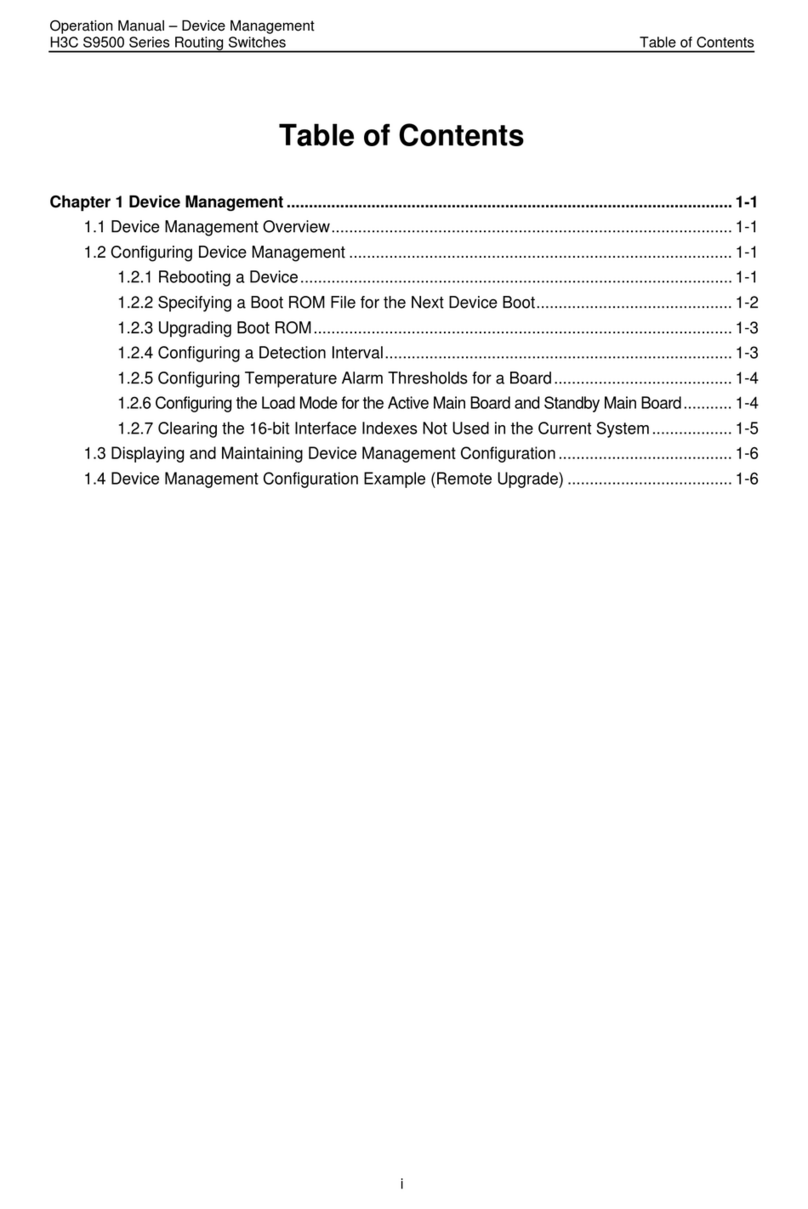
H3C
H3C S9500 Series Operation manual