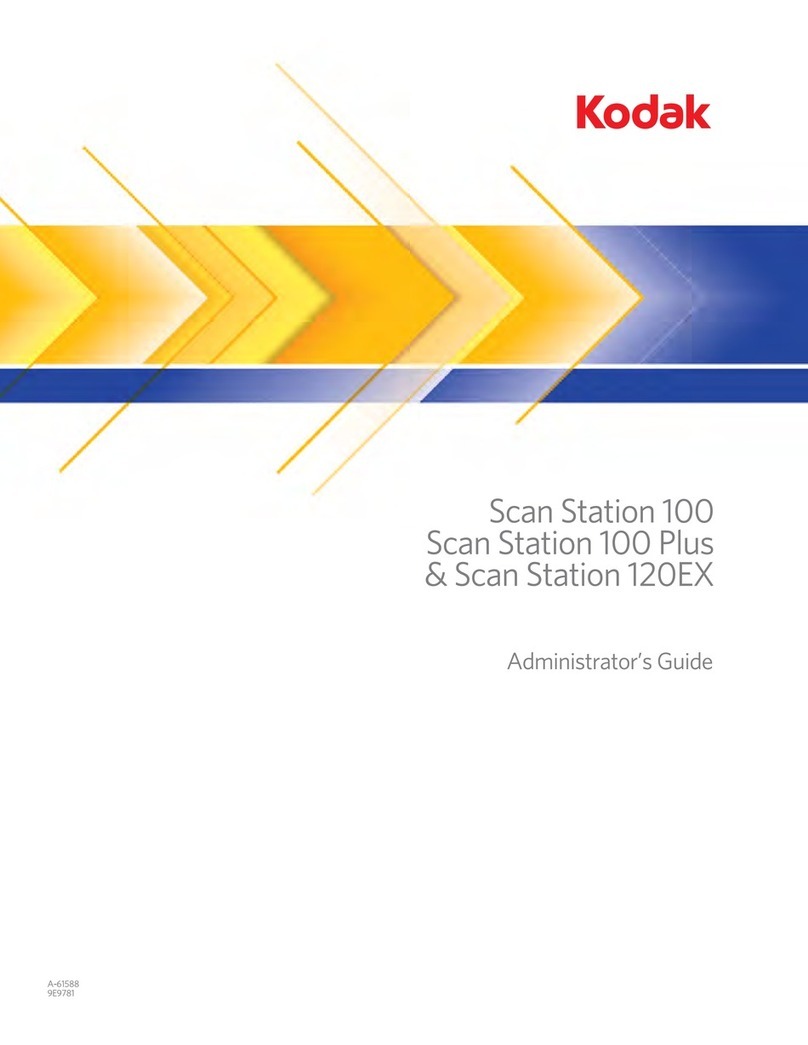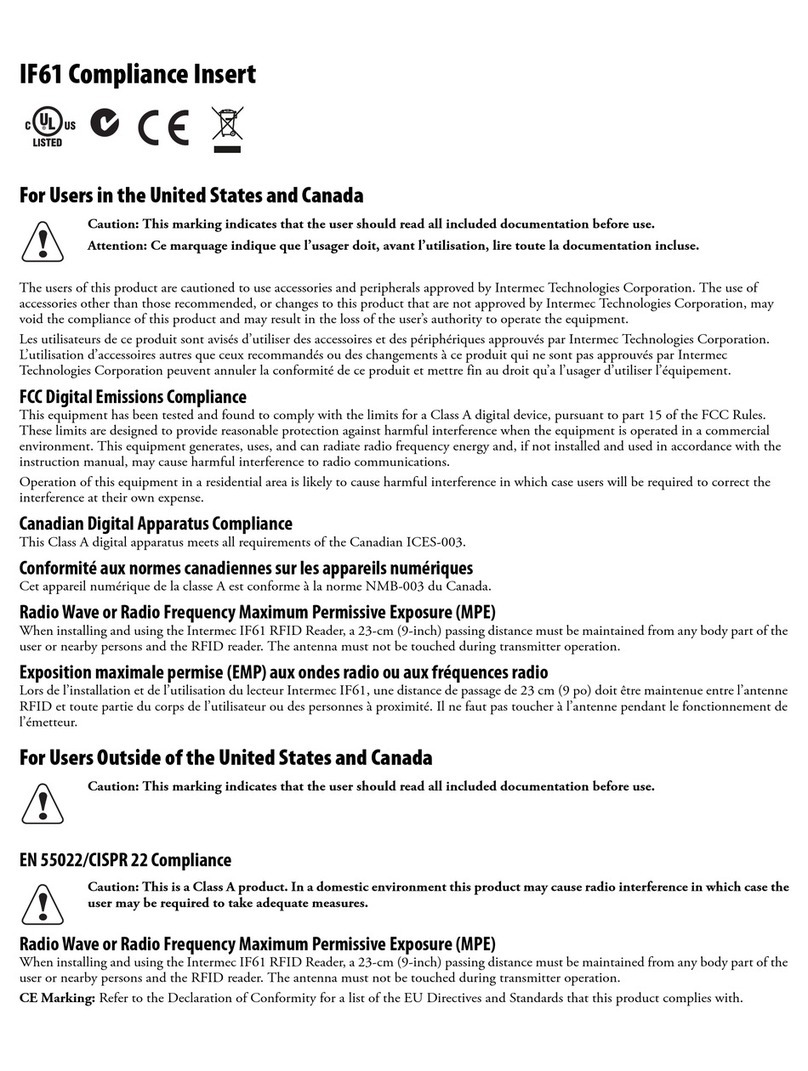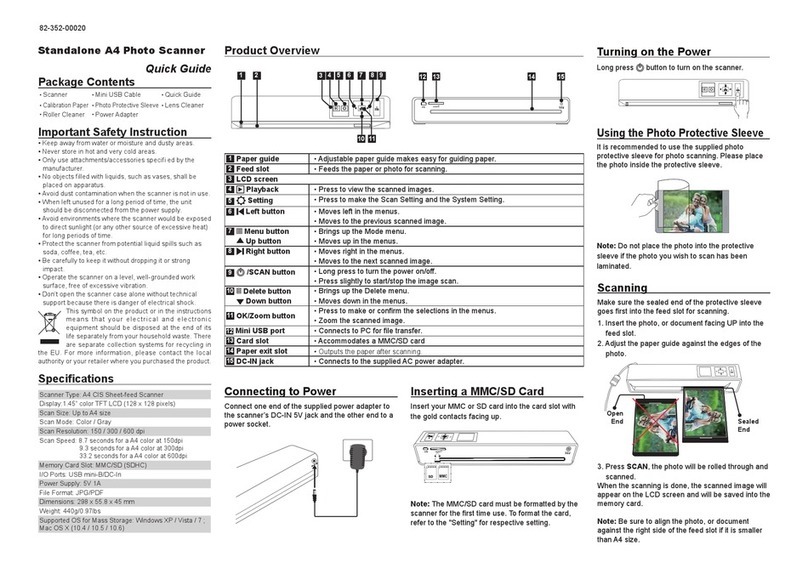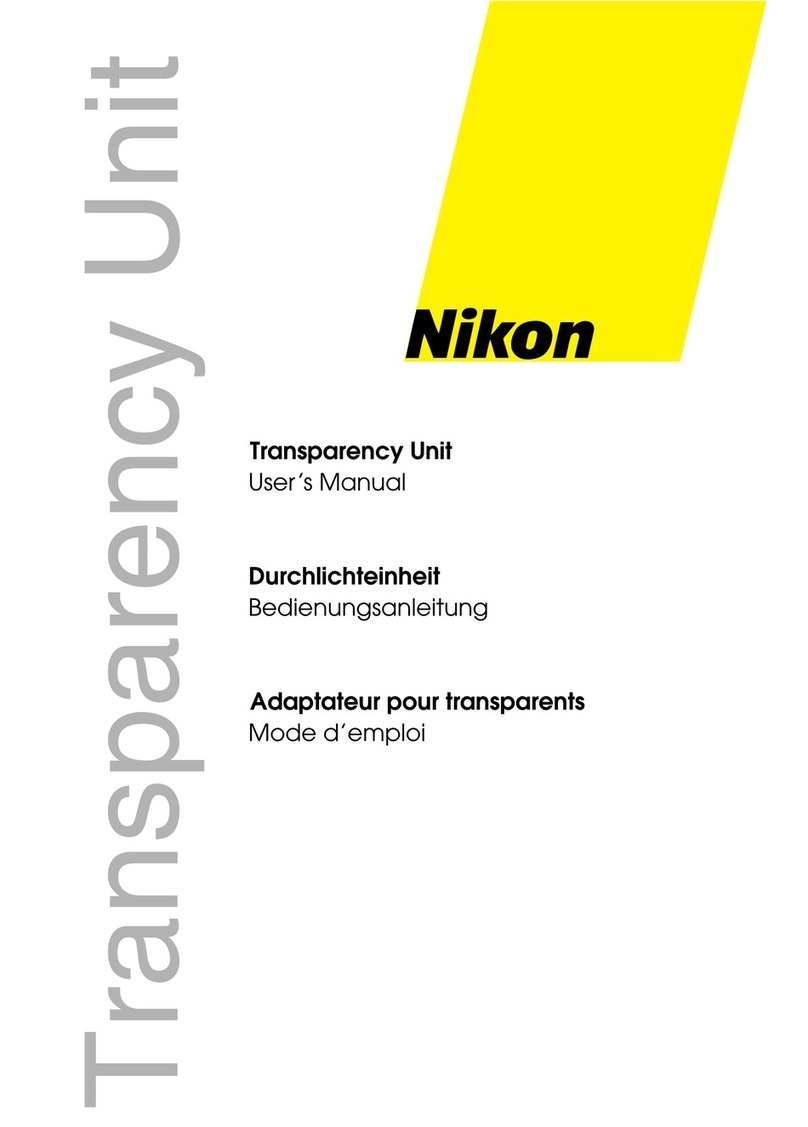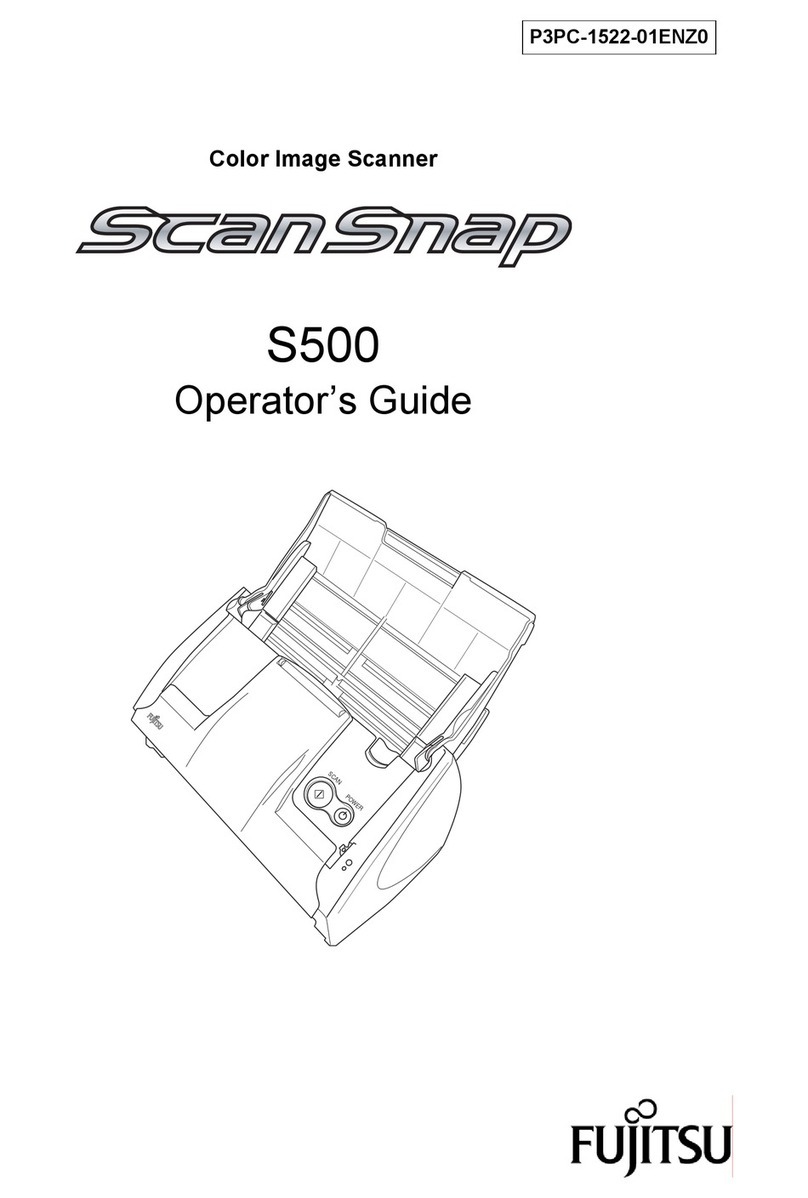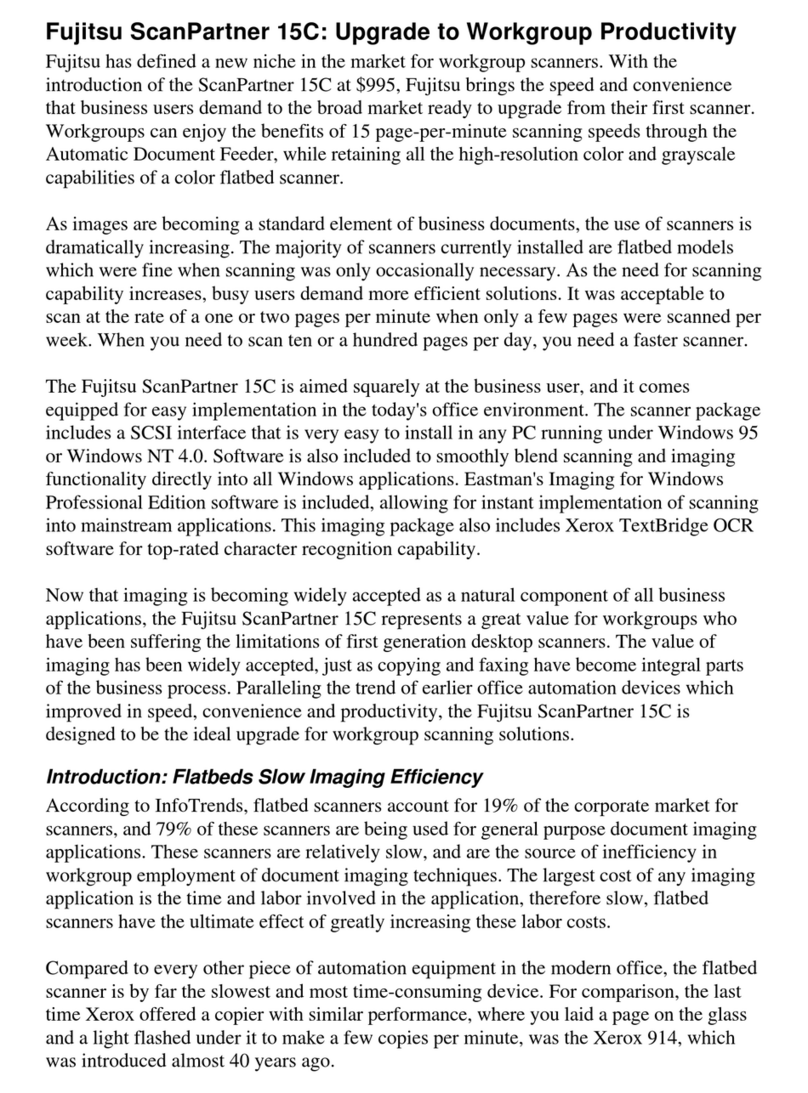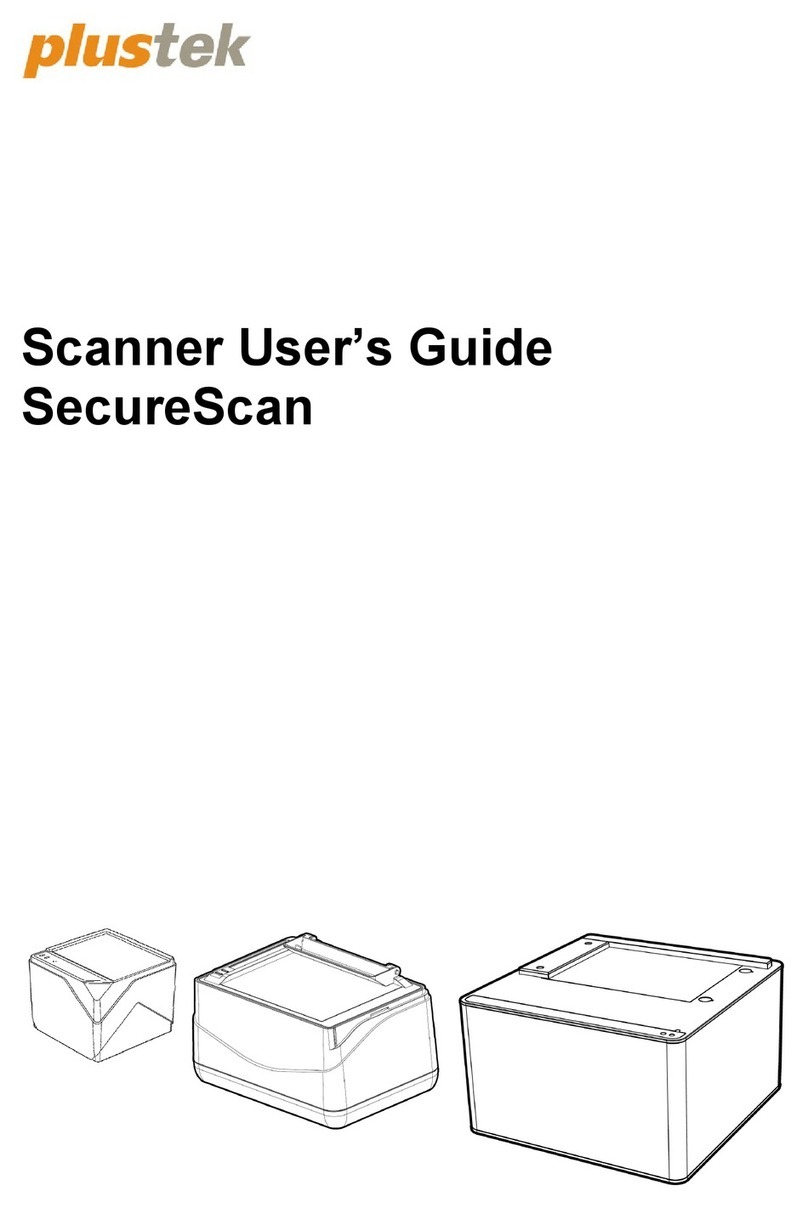Choose 2 Rent LLC
2286 Wilton Park Drive
Ft Lauderdale, FL 33305
Phone 1 (800) 622-6484
Fax 1 (866) 937-8254
www.choose2rent.com
page 1 of 3
1. Powering ON:
Press and hold down the small
power button until the LED turns
blue and the
scanner beeps twice
2. Powering OFF:
Press and hold
down the small
power button until
the scanner beeps
twice.
3. Scanning Barcodes
After connecting the scanner to your device,
open an application. Put the cursor where you
want to enter data. Hold the scanner about 4
inches from the barcode and press and hold the
trigger button. Keep your hand steady and
make sure the red beam covers the entire width
of the barcode.
By default, the scanner will beep and vibrate,
and the LED will flash green to confirm that data was decoded and sent to the
host device.
4. Simultaneous Scanning and Soft Keyboard Support
The Scanner supports simultaneous use of the barcode scanner and the
Apple iOS on-screen keyboard while entering data into an application.
To open or close the onscreen keyboard, quickly double-press the power
button (like double-clicking a mouse).
After you double-press the power button, the CHS will beep to indicate that
the onscreen keyboard was enabled / disabled.
Watch a video: http://www.youtube.com/watch?v=VhtttoC6ROs
Use your Bluetooth Scanner 7Qi