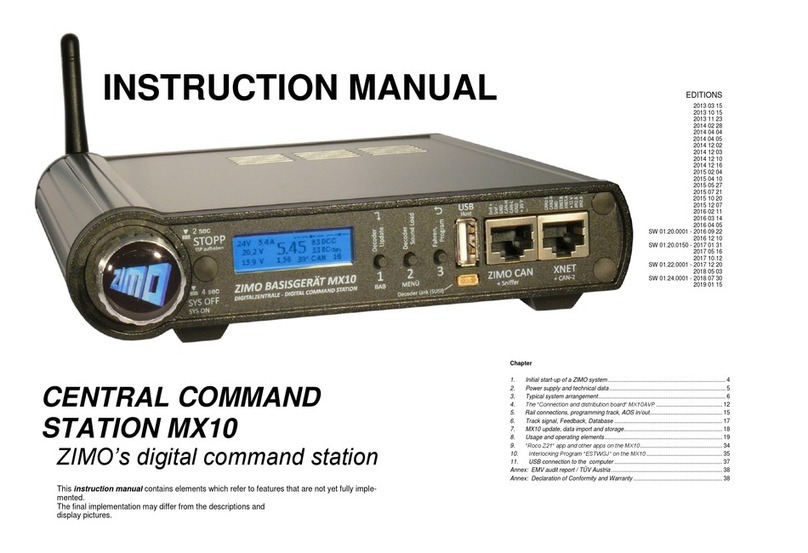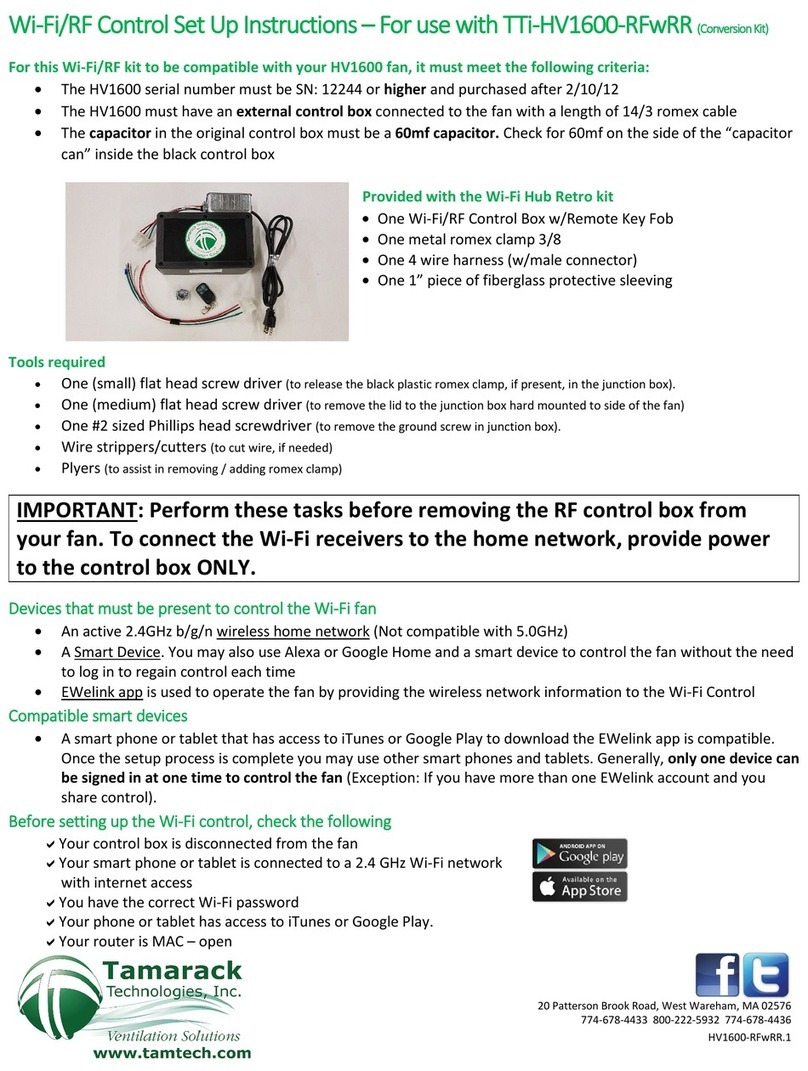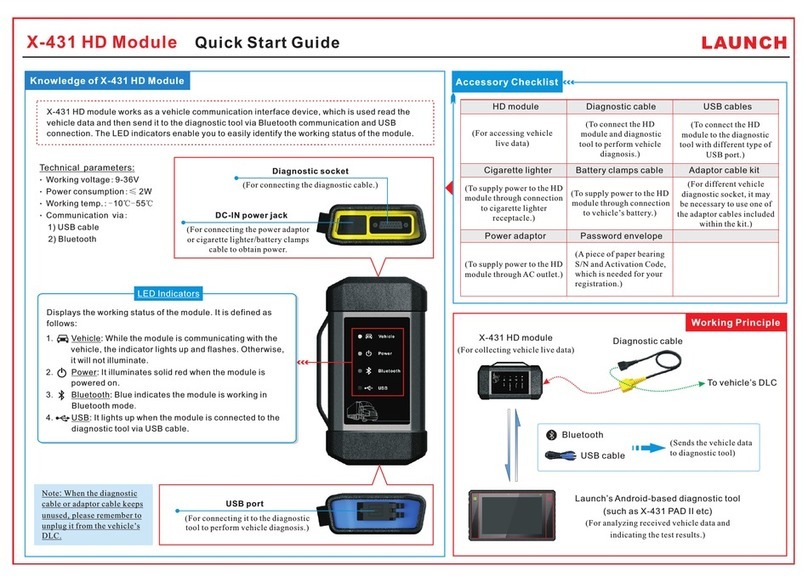Chord Electronics Poly User manual

Poly
Wireless streaming module
User manual




Chord Electronics | Poly manual Chord Electronics | Poly manualChord Electronics | Poly manual Chord Electronics | Poly manualChord Electronics | Poly manual Chord Electronics | Poly manual Chord Electronics | Poly manual
Chord Electronics | Poly manual Chord Electronics | Poly manual Chord Electronics | Poly manualChord Electronics | Poly manual Chord Electronics | Poly manualChord Electronics | Poly manual Chord Electronics | Poly manual Chord Electronics | Poly manual
Chord Electronics | Poly manual
7 Audio playback
The GoFigure app allows you to select which mode
is used by the Poly to playback audio. All
configuration is done in the Settings menu.
7.1 Roon
The Poly can act as a Roon Ready device and play
back audio from your personal Roon server.
1. Make sure the Poly is connected to the same
network as your Roon remote device.
2. Select Roon Ready 6. The Other Music Services
7option will be automatically deselected.
3. Navigate to your Roon Output settings and enable
Poly. Poly is now a registered output.
7.2 Airplay
The Poly supports AirPlay, which allows it to connect
to your Apple devices.
1. Select Other Music Services 7.
2. Make sure Poly and your Apple device are
connected to the same Wi-Fi network.
3. Navigate to your Apple device’s audio output
options and select Poly. All audio will now route
to Poly.
4 Powering on Poly
To power on Poly:
1. Attach Poly to Mojo.
2. Press and hold Mojo’s power button until the
buttons start to glow.
3. Wait approx. 10 seconds.
Poly’s P-status LED will become active when the
connection has been registered.
TIP We recommend using Poly case to protect the
connection between the two devices.
4.1 Powering o
To power o Poly:
1. Press and hold Mojo’s power button to turn o
both devices.
2. Wait 20 seconds for Poly to power o.
3 Charging Poly
To charge Poly:
1. Insert the USB cable Hinto the Micro USB input
E.
2. Insert the other end of the USB cable into a
suitable power outlet. This wakes Poly up.
3. Remove and reinsert the USB cable. Poly now
starts charging and the P-status LED will emit a
solid white light.
It takes approx. 5 hours to charge Poly with a 5V/2A
charger. Poly and Mojo can be charged
simultaneously, with an estimated charge time of 8
hours. The devices can be charged while playing
back audio, but this increased the charging time.
6 Connectivity modes
The GoFigure app
allows you to select
which wireless
connection method
Poly uses to connect
to an external device.
All configuration is
done in the Settings
menu.
6.1 Bluetooth
Poly’s Bluetooth
connection is always
available, no matter
which mode is
selected.
•Select Airplane\
Bluetooth Mode 1to optimize Poly for Bluetooth
playback.
NOTICE Bluetooth is a user-friendly wireless
connection method, but can result in some loss of
sound quality. The use of a Wi-Fi connection is
recommended for optimal sound quality.
NOTICE Poly has a maximum Bluetooth range of
5metres. Sound distortion may occur beyond this
range.
1
2
3
4
5
6
7
8
9
10
11
1. Enable Bluetooth on your control device.
2. Make sure Poly is within range of your control
device (< 5 m).
3. Open the GoFigure app and press Select Device.
The app will scan for nearby Poly’s.
4. Select Poly once it appears on your screen and
press Select Device.
5. Please wait while the app loads your Poly.
6. Enter a custom name for your Poly (optional).
Press Audio Playback to continue.
7. Select Wi-Fi or Bluetooth as the initial
connectivity mode. This can be changed later.
– After selecting Wi-Fi, press Connect
Normally to connect to a regular Wi-Fi
network. Press Create Hotspot to allow your
Poly to create a Wi-Fi hotspot
– Select your Wi-Fi network and enter the
password. Press Continue/Submit.
8. Select Roon Ready or Everything else as your
preferred audio playback mode. This can be
changed later.
9. The configuration is now complete! Press Register
Your Device to register your Poly or press Finish
to go to the Select Your Device menu.
5 GoFigure app - Configuration
Poly can be configured with
the GoFigure app, available
for download on the App
Store or GooglePlay.
5.1 Requirements
•Your control device must have Bluetooth Low
Energy (BLE) compatibility.
•Your Poly must have firmware 1.0.11 or higher.
If these requirements are not met, see the Extended
Manual for the manual configuration method.
5.2 First use
When using the GoFigure app to configure a new
Poly, the Setup Wizard can be used to quickly set
Poly’s most important settings.
When using the GoFigure app for the second time, it
will open on the Poly’s Near You page. Select your
Poly and press Skip This Wizard to go straight to the
configuration menu.
P-status LED
Flashing
Poly is in Hotspot mode and is available as a W-Fi
connection for an external device.
Flashing
Poly is searching for a known Wi-Fi network.
Flash
Poly has successfully read the inserted Micro SD
card.
Flashing
Poly has successfully connected via Bluetooth audio.
Poly displays its battery level in a variety of colours
when connected to a known network in Network
mode. See §3.1 for more information.
Poly is charging.
Flashing
Polys P.status will flash Yellow when there is no DAC
detected (the attached DAC may be switched OFF)
2.2 Modes
Poly’s functionality is made up of two settings; audio
playback modes and connectivity modes. Both
modes can be selected in the GoFigure app. See
chapters 6 & 7 for instructions and more information.
Audio playback modes Connectivity modes
•Bluetooth audio
•Roon
•Micro SD card
•Airplay
•Bluetooth
•Wi-Fi
– Network
– Hotspot
2 Product description
Poly is a portable music streamer and player.
Combined with Mojo, it can wirelessly stream from
connected devices and play back audio via Roon,
AirPlay or from a Micro SD card, all with smartphone
control. Poly provides access to hi-fi sound quality at
home or on-the-go, via Wi-Fi and Bluetooth.
2.1 Main parts
A B E F HGC D
Please take a moment to familiarize yourself with
Poly’s main parts.
AConfiguration pin EMicro USB input
BAntenna FMicro SD input
CP-status LED GConfiguration button
DM-status LED HUSB cable
1 Introduction
This user manual is intended for Poly users. It
contains all the information necessary to safely and
successfully use Poly and consists of two sections:
•The user manual describes Poly and provides the
essential user instructions.
•The extended manual contains information that is
not directly related to everyday use.
1.1 Safety
Please take note of the following safety instructions
before using the Poly.
•Never allow Poly to come into contact with water
or other liquids.
•Never spray cleaner onto Poly. Only use a clean
microfibre cloth clean the Poly.
1.2 Warranty
Poly comes with a comprehensive twelve month
warranty. To activate this warranty, please register
your Poly via the Chord Electronics website:
www.chordelectronics.co.uk/register-product
Content
User manual
1 Introduction
2 Product description
3 Charging Poly
4 Powering on Poly
5 GoFigure app - Configuration
6 Connectivity modes
7 Audio playback
Extended manual
8 Manual configuration
9 Browser configuration
10 GoFigure app - Extra features
11 Updating Poly
12 Registering Poly
13 Technical Specifications
NOTICE We recommend that you fully charge Poly
for 5 hours before using it for the first time.
NOTICE Poly’s microprocessor remains active when
the device is switched o. This causes the battery to
slowly empty over time.
NOTICE To charge Poly, the charger must deliver at
least 1A of current. To charge Poly and Mojo
simultaneously, an input of at least 2A is required.
Using a 1A charger to charge both devices
simultaneously will result in only Mojo being charged.
3.1 Battery level
When Poly is connected to a network, the P-status
LED will glow in 1 of 4 colours. These colours indicate
Poly’s battery level. The M-status LED will always
indicate Mojo’s battery level using the same colour
code.
Flashing
Charging 100-75% 75-50% 50-25% 25-5% 5-0%
TIP Poly’s battery level is also displayed on the
GoFigure app’s home screen.
Hotspot mode
Hotspot mode allows you to connect to a Wi-Fi
network created by your Poly. It acts as a
replacement for Wi-Fi when no external network is
available.
1. Select Hotspot Mode 2. The Poly will now reset
and the app will close.
2. Enable Wi-Fi on your control device and select the
Poly-xxxx* to connect.
3. If available, select the “use without internet”
option on your control device when connecting to
the Poly’s hotspot.
– On an iOS device, press “cancel” in the top
right corner to reveal this option. Repeat this
step if necessary.
* All digits in the Poly’s hotspot name are unique to
each device.
TIP Once your control device is successfully
connected, these steps do not need to be repeated
when using Hotspot mode again.
Poly
Wireless streaming module
User manual
The Pumphouse, Farleigh Lane,
East Farleigh, Maidstone
ME16 9NB, United Kingdom
www.chordelectronics.co.uk
6.2 Wi-Fi
Wi-Fi is the Poly’s preferred connectivity method
because it ensures the best sound quality. The Poly
can establish a Wi-Fi connection via two dierent
modes.
TIP For optimal Wi-Fi performance, keep the
antenna window Bclear of obstacles.
NOTICE Poly communicates only via 2.4 GHz
networks and has a maximum Wi-Fi range of
10metres.
Network mode
Network mode allows the Poly to connect to an
available Wi-Fi network. It is active when
Airplane\Bluetooth Mode 1and Hotspot Mode 2
are deselected.
1. Press Wi-Fi 3to select or manually add a
network.
2. Press Wi-Fi Country 4to select the a country.
TIP The Poly can connect to a Wi-Fi hotspot
generated by smartphone.
TIP You can add multiple networks to the Poly.
They will be automatically remembered and
connected to when in range.















Popular Control Unit manuals by other brands

IBM
IBM BladeCenter Advanced Management Module installation guide

Panasonic
Panasonic Photovoltaic Module HIT VBHN SJ25 Series General installation manual

Motorola
Motorola M68705EVM user manual

Rockwell Automation
Rockwell Automation DeviceNet ArmorBlock A Series installation instructions

AAON
AAON HP2C2 Technical guide

Burkert
Burkert 8181 operating instructions